WebM Cutter
Cut WebM videos with precision using OpusClip's WebM cutter. Upload your WebM file, trim by text or timeline, remove filler words, and export clean clips ready for TikTok, Reels, YouTube Shorts, and LinkedIn. No software downloads, no complicated timelines—just fast, accurate cuts that keep your content sharp. Whether you're trimming screen recordings, tutorials, or presentations, OpusClip makes WebM editing effortless. Start cutting WebM files in seconds and publish polished clips across every platform.
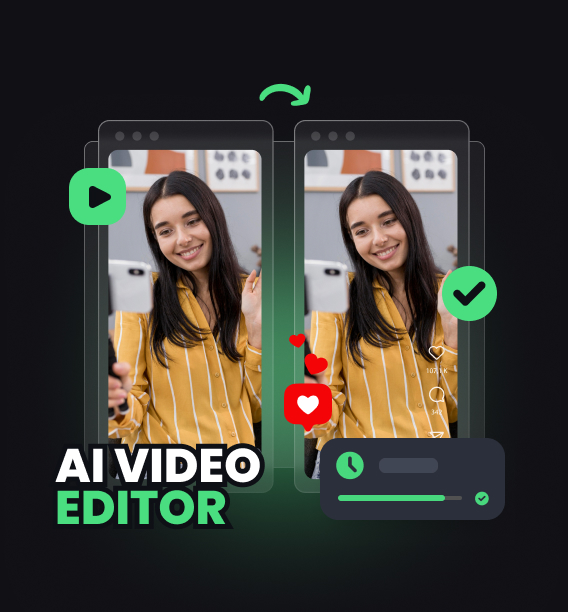
Three Reasons Why OpusClip is Best
Trim WebM by Text
Select words in the transcript and OpusClip removes those sections from your WebM file instantly. No scrubbing timelines—just highlight and cut.
Remove Filler Automatically
Strip out 'um,' 'uh,' and pauses from your WebM recordings with one click. Keep only the content that matters and tighten your message.
Export Clean WebM Clips
Download trimmed WebM files or convert to MP4 for universal compatibility. Publish directly to social platforms or save for later use.
Trim WebM by Text
Select words in the transcript and OpusClip removes those sections from your WebM file instantly. No scrubbing timelines—just highlight and cut.

Trim WebM by Text
Select words in the transcript and OpusClip removes those sections from your WebM file instantly. No scrubbing timelines—just highlight and cut.

Remove Filler Automatically
Strip out 'um,' 'uh,' and pauses from your WebM recordings with one click. Keep only the content that matters and tighten your message.
Remove Filler Automatically
Strip out 'um,' 'uh,' and pauses from your WebM recordings with one click. Keep only the content that matters and tighten your message.
Export Clean WebM Clips
Download trimmed WebM files or convert to MP4 for universal compatibility. Publish directly to social platforms or save for later use.

Export Clean WebM Clips
Download trimmed WebM files or convert to MP4 for universal compatibility. Publish directly to social platforms or save for later use.
Why OpusClip Wins
OpusClip's WebM cutter works entirely in your browser. Upload your WebM file, read the auto-generated transcript, and trim by selecting text. Remove filler words with one click, preview your cuts instantly, and export clean clips in seconds. No downloads, no learning curve—just fast, accurate WebM editing that keeps you focused on content, not tools.
How it Works
Upload or paste a link
Upload your WebM file to OpusClip's quick editor—drag and drop or paste a link.
Auto-clip & caption
Review the auto-generated transcript and select the text you want to remove or keep.
Reframe for every platform
Click to trim sections, remove filler words, or adjust cut points on the timeline.
Export & publish anywhere
Preview your trimmed WebM clip and export as WebM or MP4 for any platform.
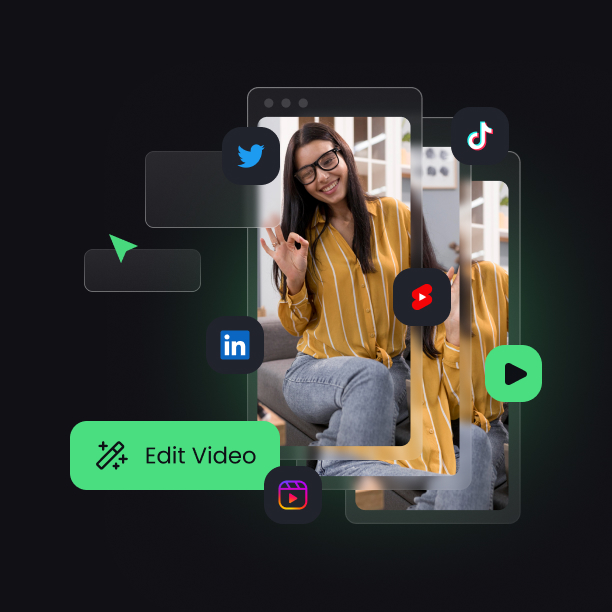
Heading
Heading 1
Heading 2
Heading 3
Heading 4
Heading 5
Heading 6
Lorem ipsum dolor sit amet, consectetur adipiscing elit, sed do eiusmod tempor incididunt ut labore et dolore magna aliqua. Ut enim ad minim veniam, quis nostrud exercitation ullamco laboris nisi ut aliquip ex ea commodo consequat. Duis aute irure dolor in reprehenderit in voluptate velit esse cillum dolore eu fugiat nulla pariatur.
Block quote
Ordered list
- Item 1
- Item 2
- Item 3
Unordered list
- Item A
- Item B
- Item C
Bold text
Emphasis
Superscript
Subscript
Explore OpusClip Features for WebM Cutting & Video Editing
Export Segments
Save individual WebM segments as separate files after cutting your original video.
Instant Preview
See exactly where your WebM cuts will land before finalizing any edits.
No Quality Loss
Trim WebM videos without re-encoding, preserving original resolution and bitrate.
Timeline Markers
Set multiple cut points on your WebM timeline for complex editing workflows.
Batch WebM Cutting
Process multiple WebM files simultaneously to save time on large projects.
Browser-Based Cutting
Trim WebM videos directly in your browser without installing desktop software.
Precise WebM Trimming
Cut WebM files with frame-accurate precision to remove unwanted sections effortlessly.
Drag-and-Drop Interface
Upload and cut WebM files by simply dragging them into the editor workspace.
What people are saying
"The ease of use of the tool itself. Giving you all the insights of the created content at a glance. Created video titles and descriptions, but also quality and its ability to choose the best parts of each video is amazing."
Aaron S.
“OpusClip has been a game changer for repurposing my old YouTube content. In just two weeks, I’ve turned decade-old videos into engaging new clips for today’s audience. It’s an invaluable tool for saving time and keeping my content fresh.”
Andy L.
"Everything is automated, I don't have to find clips or worry about captions, it is all done for me. I use it two or three times a month, and find it is as easy to use on mobile than on desktop. It's easy to get started, and the clips can be easily uploaded to social media - I use them on Instagram on TikTok."
Anonymous
Frequently Asked Questions
How do I cut a WebM file with OpusClip's WebM cutter?
Upload your WebM file to OpusClip's quick editor, review the auto-generated transcript, and select the text you want to remove. OpusClip trims those sections instantly. You can also use the timeline to adjust cut points frame-by-frame. Preview your edits and export as WebM or MP4. No software installation required—everything happens in your browser.
Can I remove filler words from WebM recordings automatically?
Yes. OpusClip detects and removes filler words like 'um,' 'uh,' and long pauses from your WebM files with one click. This feature is perfect for cleaning up screen recordings, tutorials, and presentations. You can review which fillers were removed and adjust manually if needed. The result is a tighter, more professional WebM clip ready to publish.
Does the WebM cutter support exporting to other formats?
Absolutely. After trimming your WebM file, you can export as WebM or convert to MP4 for broader compatibility. OpusClip handles the conversion automatically, so your trimmed clips work on any platform—TikTok, Reels, YouTube, LinkedIn, or your website. You can also choose resolution and aspect ratio before exporting to match your publishing requirements.
Can I trim multiple sections from one WebM file?
Yes. OpusClip's WebM cutter lets you select and remove multiple sections in a single pass. Highlight different parts of the transcript or mark ranges on the timeline, and OpusClip stitches the remaining segments together seamlessly. This is ideal for cutting out mistakes, tangents, or dead air from long WebM recordings without exporting and re-importing multiple times.
Frequently Asked Questions
What languages does your video transcription tool support?
Our AI free video transcription technology supports over 20 languages, including English, Spanish, French, German, Japanese, and more. The system automatically detects the spoken language or allows you to specify it before processing. This makes transcribing multilingual video content simple and accurate.
Can I edit my video transcription after it's generated?
Yes, our platform includes a built-in editor for your free video transcription. You can correct any inaccuracies, format text, and add speaker labels directly in the interface. The editor synchronizes with timestamps, making it easy to perfect your transcript before exporting it for use.
What makes AI video transcription faster than manual methods?
AI video transcription processes speech in minutes rather than hours of manual typing. Our advanced algorithms recognize speech patterns across different accents and languages, providing time-stamped text with speaker identification. This technology lets you transcribe a 60-minute video in just a few minutes.
How much does it cost to transcribe a video?
Video transcription costs vary based on video length and features needed. Our platform offers a free trial transcription so you can experience the quality before committing. After that, we provide affordable pricing plans for regular video transcription needs with multi-language support and speaker detection.
How can I transcribe a video?
Upload your video file or paste a link to our AI free video transcription tool. The system automatically converts speech to text with over 95% accuracy. Once complete, you can download your transcript in various formats like TXT, SRT, or VTT for captions, blog posts, or other content.
How accurate are AI YouTube video transcription tools?
AI YouTube video transcript extractors typically achieve 95%+ accuracy for clear audio in English, with strong performance in over 50 other languages. For best results, videos with clear audio and minimal background noise produce the most accurate transcripts, though you can edit any errors afterward.
What formats can I download YouTube video transcripts in?
YouTube video transcript generators typically allow you to download transcripts in multiple formats including TXT (plain text), SRT (SubRip Subtitle), and VTT (Web Video Text Tracks) files. These different formats support various use cases from content creation to adding captions to videos.
Can I transcribe someone else's YouTube video?
Yes, you can transcribe anyone's public YouTube video using a YouTube video transcript generator. Simply copy the video URL, paste it into the transcription tool, and the AI will extract the spoken content into text format. This is useful for research, content repurposing, or accessibility purposes.
How to get a YouTube video transcript from any video?
To get a YouTube video transcript, copy the video URL and paste it into a transcript generator tool. Click "Generate Transcript" and the AI will process the audio, delivering a complete text version in under a minute. You can then edit, format, and download the transcript in your preferred format.
Does YouTube have auto transcription?
Yes, YouTube offers auto transcription for many videos, but these transcripts often contain errors. For more accurate results, use a dedicated YouTube video transcript generator that employs advanced AI to deliver 95%+ accuracy, proper formatting, and additional features like timestamp integration and multiple export formats.
Can I get a transcript of a YouTube video?
Yes, you can get a transcript of any YouTube video by using an AI-powered YouTube video transcript extractor. Simply paste the video URL into the tool, and it will automatically convert the spoken content into text format with high accuracy, allowing you to download the transcript in seconds.













