Video Editor Transitions
OpusClip applies professional video editor transitions to your clips automatically—no manual keyframing or timeline scrubbing. Upload your long-form video, and our AI detects natural cut points, applies smooth transitions between scenes, and outputs polished shorts ready for TikTok, Reels, YouTube Shorts, and LinkedIn. Whether you need fades, wipes, or seamless cuts, OpusClip handles transition timing and pacing so you can publish faster. Stop wrestling with complex editing software. Get broadcast-quality transitions in every clip, every time, with zero learning curve.
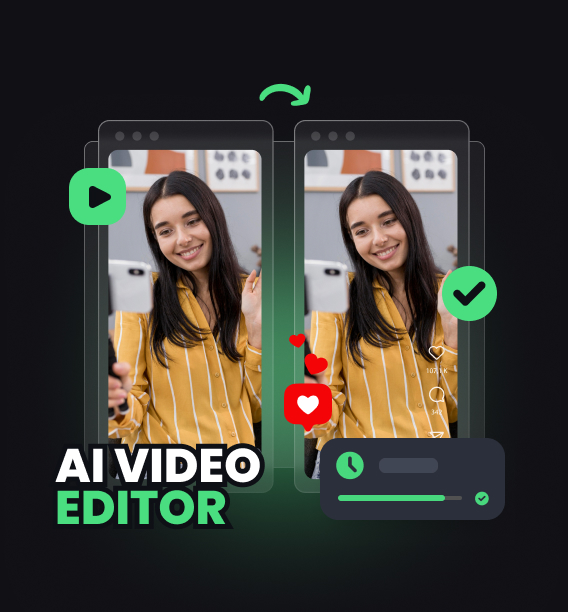
Three Reasons Why OpusClip is Best
Auto-Detect Cut Points
OpusClip scans your footage and identifies scene changes, speaker switches, and topic shifts—then applies the right transition style at each cut for a cohesive flow.
Professional Transition Library
Choose from fades, dissolves, wipes, and seamless cuts. Every transition is timed to match your content's pacing, ensuring smooth viewer experience without jarring jumps.
Publish-Ready in Minutes
No manual timeline edits. OpusClip renders your clips with transitions baked in, so you can download and post immediately—consistent quality across every platform.
Auto-Detect Cut Points
OpusClip scans your footage and identifies scene changes, speaker switches, and topic shifts—then applies the right transition style at each cut for a cohesive flow.

Auto-Detect Cut Points
OpusClip scans your footage and identifies scene changes, speaker switches, and topic shifts—then applies the right transition style at each cut for a cohesive flow.

Professional Transition Library
Choose from fades, dissolves, wipes, and seamless cuts. Every transition is timed to match your content's pacing, ensuring smooth viewer experience without jarring jumps.
Professional Transition Library
Choose from fades, dissolves, wipes, and seamless cuts. Every transition is timed to match your content's pacing, ensuring smooth viewer experience without jarring jumps.
Publish-Ready in Minutes
No manual timeline edits. OpusClip renders your clips with transitions baked in, so you can download and post immediately—consistent quality across every platform.

Publish-Ready in Minutes
No manual timeline edits. OpusClip renders your clips with transitions baked in, so you can download and post immediately—consistent quality across every platform.
Why OpusClip Wins
OpusClip automates video editor transitions end-to-end. Upload your video, and AI detects every scene break, applies professional transitions that match your content's rhythm, and exports polished clips in minutes. No keyframes, no timeline wrestling—just smooth, on-brand transitions in every short you publish.
How it Works
Upload or paste a link
Upload your long-form video to OpusClip and let AI scan for natural cut points and scene changes.
Auto-clip & caption
Select your preferred transition style—fades, dissolves, wipes, or seamless cuts—and OpusClip applies them automatically at every detected break.
Reframe for every platform
Preview your clips with transitions rendered in real time; adjust timing or style if needed using the quick editor.
Export & publish anywhere
Download your polished shorts with professional transitions baked in, ready to publish across all social platforms.
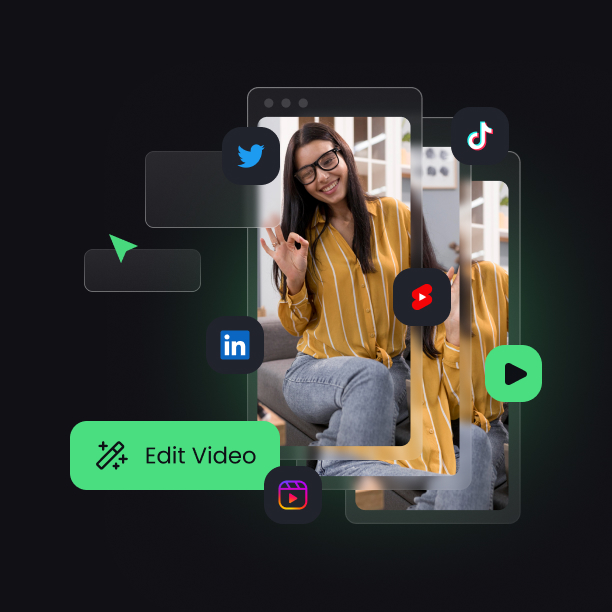
Heading
Heading 1
Heading 2
Heading 3
Heading 4
Heading 5
Heading 6
Lorem ipsum dolor sit amet, consectetur adipiscing elit, sed do eiusmod tempor incididunt ut labore et dolore magna aliqua. Ut enim ad minim veniam, quis nostrud exercitation ullamco laboris nisi ut aliquip ex ea commodo consequat. Duis aute irure dolor in reprehenderit in voluptate velit esse cillum dolore eu fugiat nulla pariatur.
Block quote
Ordered list
- Item 1
- Item 2
- Item 3
Unordered list
- Item A
- Item B
- Item C
Bold text
Emphasis
Superscript
Subscript
Explore OpusClip Features for Seamless Video Editor Transitions & Publishing
Dynamic Cut Styles
Choose from jump cuts, cross fades, and wipes to match your video's pacing.
Preview Before Export
Review all transition effects in real-time before finalizing your edited video.
Smooth Scene Transitions
Apply professional transitions between clips to create polished, seamless video flow.
Auto-Transition Detection
Identify natural cut points in your footage where transitions enhance storytelling impact.
Fade and Dissolve Effects
Add classic fade-in, fade-out, and dissolve transitions for elegant scene changes.
Transition Timing Control
Adjust transition duration and speed to perfectly sync with your content rhythm.
Template-Based Transitions
Access pre-built transition styles that maintain consistency across multiple video projects.
Batch Transition Application
Apply the same transition style to multiple clips simultaneously for efficient editing.
What people are saying
"The ease of use of the tool itself. Giving you all the insights of the created content at a glance. Created video titles and descriptions, but also quality and its ability to choose the best parts of each video is amazing."
Aaron S.
"I really like how easy it is to use the platform. It's very user-friendly and extremely straightforward. I wish the platform that accommodate better editing tools but I really enjoy what it does."
Pedro Z.
"I conduct and record 15-20 minute interviews for podcasts and video. Opus Clip is a great time saver in identifying the best parts for Social media and SEO. The AI component identifies areas for SEO that I had overlooked. The UI is pretty good, the icons could be a more indicative of their function, but that will come. It's a big time saver for me."
Tariq N.
Frequently Asked Questions
How does OpusClip apply video editor transitions automatically?
OpusClip's AI scans your video for scene changes, speaker switches, and topic breaks, then applies your chosen transition style—fades, dissolves, wipes, or cuts—at each detected point. You select the transition preset, and OpusClip handles timing, duration, and rendering so every clip flows smoothly without manual keyframing or timeline edits.
Can I customize transition styles and timing in the video editor?
Yes. After OpusClip applies transitions, use the quick editor to adjust duration, swap transition types, or fine-tune placement. Preview changes in real time, then export when you're satisfied. You can also save custom transition presets to apply the same style across future clips for consistent branding.
What video editor transition types does OpusClip support?
OpusClip offers fades, dissolves, wipes, and seamless cuts. Each transition is optimized for short-form content pacing and can be customized for duration and intensity. Choose a single style for all clips or mix transitions to match your content's rhythm and platform requirements.
Do video editor transitions work for all aspect ratios and platforms?
Absolutely. OpusClip renders transitions for vertical (9:16), square (1:1), and horizontal (16:9) formats, ensuring smooth playback on TikTok, Instagram Reels, YouTube Shorts, and LinkedIn. Transitions are baked into the exported file, so your clips look professional on every platform without re-editing.
Frequently Asked Questions
What languages does your video transcription tool support?
Our AI free video transcription technology supports over 20 languages, including English, Spanish, French, German, Japanese, and more. The system automatically detects the spoken language or allows you to specify it before processing. This makes transcribing multilingual video content simple and accurate.
Can I edit my video transcription after it's generated?
Yes, our platform includes a built-in editor for your free video transcription. You can correct any inaccuracies, format text, and add speaker labels directly in the interface. The editor synchronizes with timestamps, making it easy to perfect your transcript before exporting it for use.
What makes AI video transcription faster than manual methods?
AI video transcription processes speech in minutes rather than hours of manual typing. Our advanced algorithms recognize speech patterns across different accents and languages, providing time-stamped text with speaker identification. This technology lets you transcribe a 60-minute video in just a few minutes.
How much does it cost to transcribe a video?
Video transcription costs vary based on video length and features needed. Our platform offers a free trial transcription so you can experience the quality before committing. After that, we provide affordable pricing plans for regular video transcription needs with multi-language support and speaker detection.
How can I transcribe a video?
Upload your video file or paste a link to our AI free video transcription tool. The system automatically converts speech to text with over 95% accuracy. Once complete, you can download your transcript in various formats like TXT, SRT, or VTT for captions, blog posts, or other content.
How accurate are AI YouTube video transcription tools?
AI YouTube video transcript extractors typically achieve 95%+ accuracy for clear audio in English, with strong performance in over 50 other languages. For best results, videos with clear audio and minimal background noise produce the most accurate transcripts, though you can edit any errors afterward.
What formats can I download YouTube video transcripts in?
YouTube video transcript generators typically allow you to download transcripts in multiple formats including TXT (plain text), SRT (SubRip Subtitle), and VTT (Web Video Text Tracks) files. These different formats support various use cases from content creation to adding captions to videos.
Can I transcribe someone else's YouTube video?
Yes, you can transcribe anyone's public YouTube video using a YouTube video transcript generator. Simply copy the video URL, paste it into the transcription tool, and the AI will extract the spoken content into text format. This is useful for research, content repurposing, or accessibility purposes.
How to get a YouTube video transcript from any video?
To get a YouTube video transcript, copy the video URL and paste it into a transcript generator tool. Click "Generate Transcript" and the AI will process the audio, delivering a complete text version in under a minute. You can then edit, format, and download the transcript in your preferred format.
Does YouTube have auto transcription?
Yes, YouTube offers auto transcription for many videos, but these transcripts often contain errors. For more accurate results, use a dedicated YouTube video transcript generator that employs advanced AI to deliver 95%+ accuracy, proper formatting, and additional features like timestamp integration and multiple export formats.
Can I get a transcript of a YouTube video?
Yes, you can get a transcript of any YouTube video by using an AI-powered YouTube video transcript extractor. Simply paste the video URL into the tool, and it will automatically convert the spoken content into text format with high accuracy, allowing you to download the transcript in seconds.













