Chromebook Video Editor
Edit videos directly on your Chromebook with OpusClip's browser-based video editor. No software installation, no storage limits—just upload your long-form content and turn it into polished, ready-to-publish shorts for TikTok, Reels, YouTube Shorts, and LinkedIn. Add captions, trim by text, reframe for vertical formats, and apply on-brand templates—all from your Chromebook. Fast, lightweight, and built for creators who need professional results without the heavy lifting.
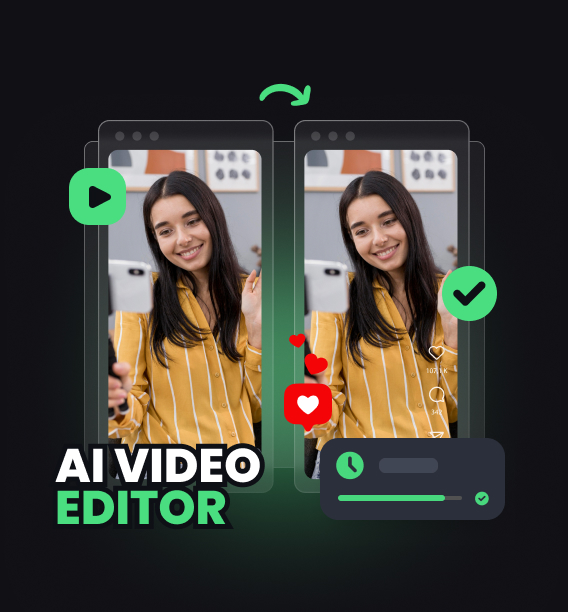
Three Reasons Why OpusClip is Best
Browser-Based Editing
No downloads or installs. Open OpusClip in Chrome, upload your video, and start editing instantly—your Chromebook handles everything in the cloud.
Text-Based Trimming
Edit by reading the transcript. Highlight words to cut filler, tighten pacing, and create clean clips without scrubbing timelines.
Auto Captions & Reframing
Generate accurate captions in seconds and auto-reframe horizontal videos to vertical for TikTok and Reels—no manual cropping required.
Browser-Based Editing
No downloads or installs. Open OpusClip in Chrome, upload your video, and start editing instantly—your Chromebook handles everything in the cloud.

Browser-Based Editing
No downloads or installs. Open OpusClip in Chrome, upload your video, and start editing instantly—your Chromebook handles everything in the cloud.

Text-Based Trimming
Edit by reading the transcript. Highlight words to cut filler, tighten pacing, and create clean clips without scrubbing timelines.
Text-Based Trimming
Edit by reading the transcript. Highlight words to cut filler, tighten pacing, and create clean clips without scrubbing timelines.
Auto Captions & Reframing
Generate accurate captions in seconds and auto-reframe horizontal videos to vertical for TikTok and Reels—no manual cropping required.

Auto Captions & Reframing
Generate accurate captions in seconds and auto-reframe horizontal videos to vertical for TikTok and Reels—no manual cropping required.
Why OpusClip Wins
OpusClip runs entirely in your browser. Upload once, edit by text, add captions with one click, and export vertical or square formats instantly. Your Chromebook becomes a full-featured video editing workstation—no plugins, no lag, no limits.
How it Works
Upload or paste a link
Open OpusClip in your Chromebook's browser and upload your long-form video from Google Drive, Dropbox, or local storage.
Auto-clip & caption
Review the auto-generated transcript and highlight sections to trim, remove filler words, or create standalone clips.
Reframe for every platform
Add auto captions, choose a caption style, and reframe your video to vertical (9:16) or square (1:1) for TikTok, Reels, or Shorts.
Export & publish anywhere
Preview your edits, apply on-brand templates or overlays, then export and download your finished video—ready to publish from your Chromebook.
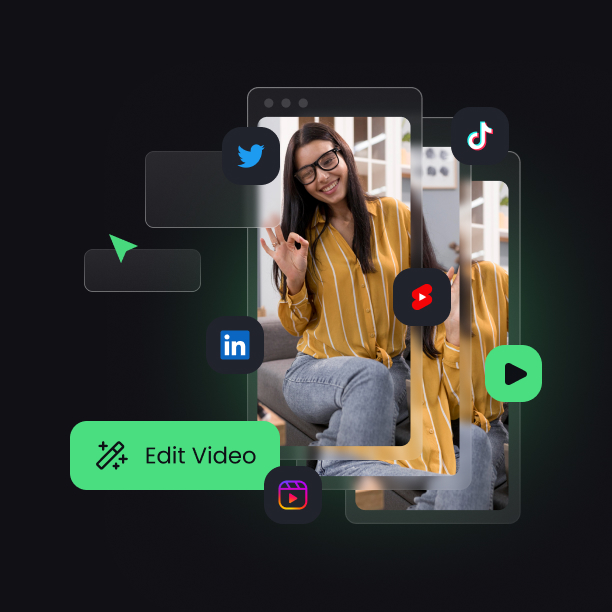
Heading
Heading 1
Heading 2
Heading 3
Heading 4
Heading 5
Heading 6
Lorem ipsum dolor sit amet, consectetur adipiscing elit, sed do eiusmod tempor incididunt ut labore et dolore magna aliqua. Ut enim ad minim veniam, quis nostrud exercitation ullamco laboris nisi ut aliquip ex ea commodo consequat. Duis aute irure dolor in reprehenderit in voluptate velit esse cillum dolore eu fugiat nulla pariatur.
Block quote
Ordered list
- Item 1
- Item 2
- Item 3
Unordered list
- Item A
- Item B
- Item C
Bold text
Emphasis
Superscript
Subscript
Explore OpusClip Features for Chromebook Video Editing
No Storage Limits
Upload and edit videos without worrying about your Chromebook's local storage capacity.
Auto Video Clipping
AI identifies and extracts the best segments from your long-form content automatically.
Quick Export Options
Render and download edited clips in multiple formats optimized for social platforms.
Browser-Based Editing
Edit videos directly in Chrome without installing software on your Chromebook.
Collaborative Workflow
Share projects and collaborate with team members using only your Chromebook browser.
Lightweight Performance
Process videos smoothly on Chromebook hardware with cloud-powered editing tools.
Instant Preview Playback
Review your edits in real-time before finalizing and exporting your video clips.
Mobile-Friendly Interface
Access the same editing tools on Chromebook tablets and touchscreen devices seamlessly.
What people are saying
"OpusClip makes creating social media content easy. This is such a huge time saver to get high quality content and traffic driven to your full content. Very easy to implement the clips that are generated. Just download the clip you want and go. Easy to integrate into whatever platform you want."
Liam D.
"I am thrilled with OpusClip, an innovative AI tool that saves me a lot of time and effort in creating short videos for various platforms. With OpusClip, I can easily upload a long video or enter a YouTube link, and the tool automatically generates several exciting and professional clips that I can use for YouTube Shorts, Instagram Reels, or TikTok. The clips have animated subtitles that match the spoken text and that I can customize to my liking. Additionally, OpusClip shows me a virality score for each clip, which helps me select the best clips. OpusClip is very easy to use and has an intuitive user interface. I can recommend it to anyone who wants to improve their reach and engagement on social media. OpusClip is a great AI video tool that is worth the money."
Micah J.
"OpusClip is AMAZING! I love how quickly it deconstructs longer videos into short clips with ratings and descriptions. It has made me more thoughtful in my speeches."
Steve W.
Frequently Asked Questions
Does OpusClip's Chromebook video editor require any software installation?
No. OpusClip runs entirely in your browser. Open Chrome on your Chromebook, log in to OpusClip, and start editing immediately. All rendering and processing happen in the cloud, so you never need to download plugins, apps, or large video files to your device.
Can I add captions and reframe videos on a Chromebook?
Yes. OpusClip's Chromebook video editor includes one-click auto captions with customizable styles and AI-powered reframing to convert horizontal videos into vertical or square formats. Both features run in the cloud, so your Chromebook handles them effortlessly without performance issues.
What video formats can I edit and export on a Chromebook with OpusClip?
OpusClip supports MP4, MOV, AVI, and most common video formats for upload. You can export finished clips as MP4 in any aspect ratio—16:9 for YouTube, 9:16 for TikTok and Reels, 1:1 for Instagram feed, or 4:5 for Facebook and LinkedIn. All exports are optimized for social platforms.
How does text-based editing work in OpusClip's Chromebook video editor?
Upload your video and OpusClip auto-generates a transcript. Highlight words or sentences in the transcript to trim, delete filler, or isolate clips—the editor cuts the video at those exact timestamps. It's faster than scrubbing timelines and perfect for Chromebooks with limited input precision.
Frequently Asked Questions
What languages does your video transcription tool support?
Our AI free video transcription technology supports over 20 languages, including English, Spanish, French, German, Japanese, and more. The system automatically detects the spoken language or allows you to specify it before processing. This makes transcribing multilingual video content simple and accurate.
Can I edit my video transcription after it's generated?
Yes, our platform includes a built-in editor for your free video transcription. You can correct any inaccuracies, format text, and add speaker labels directly in the interface. The editor synchronizes with timestamps, making it easy to perfect your transcript before exporting it for use.
What makes AI video transcription faster than manual methods?
AI video transcription processes speech in minutes rather than hours of manual typing. Our advanced algorithms recognize speech patterns across different accents and languages, providing time-stamped text with speaker identification. This technology lets you transcribe a 60-minute video in just a few minutes.
How much does it cost to transcribe a video?
Video transcription costs vary based on video length and features needed. Our platform offers a free trial transcription so you can experience the quality before committing. After that, we provide affordable pricing plans for regular video transcription needs with multi-language support and speaker detection.
How can I transcribe a video?
Upload your video file or paste a link to our AI free video transcription tool. The system automatically converts speech to text with over 95% accuracy. Once complete, you can download your transcript in various formats like TXT, SRT, or VTT for captions, blog posts, or other content.
How accurate are AI YouTube video transcription tools?
AI YouTube video transcript extractors typically achieve 95%+ accuracy for clear audio in English, with strong performance in over 50 other languages. For best results, videos with clear audio and minimal background noise produce the most accurate transcripts, though you can edit any errors afterward.
What formats can I download YouTube video transcripts in?
YouTube video transcript generators typically allow you to download transcripts in multiple formats including TXT (plain text), SRT (SubRip Subtitle), and VTT (Web Video Text Tracks) files. These different formats support various use cases from content creation to adding captions to videos.
Can I transcribe someone else's YouTube video?
Yes, you can transcribe anyone's public YouTube video using a YouTube video transcript generator. Simply copy the video URL, paste it into the transcription tool, and the AI will extract the spoken content into text format. This is useful for research, content repurposing, or accessibility purposes.
How to get a YouTube video transcript from any video?
To get a YouTube video transcript, copy the video URL and paste it into a transcript generator tool. Click "Generate Transcript" and the AI will process the audio, delivering a complete text version in under a minute. You can then edit, format, and download the transcript in your preferred format.
Does YouTube have auto transcription?
Yes, YouTube offers auto transcription for many videos, but these transcripts often contain errors. For more accurate results, use a dedicated YouTube video transcript generator that employs advanced AI to deliver 95%+ accuracy, proper formatting, and additional features like timestamp integration and multiple export formats.
Can I get a transcript of a YouTube video?
Yes, you can get a transcript of any YouTube video by using an AI-powered YouTube video transcript extractor. Simply paste the video URL into the tool, and it will automatically convert the spoken content into text format with high accuracy, allowing you to download the transcript in seconds.













