Add Title to Video
OpusClip makes it effortless to add title to video content for TikTok, Instagram Reels, YouTube Shorts, and LinkedIn. Upload your video, customize your title style with fonts, colors, and animations, and export ready-to-publish clips with professional titles that grab attention. No design skills required. Whether you need bold headlines, lower thirds, or animated text overlays, OpusClip delivers polished titles in minutes. Perfect for creators, marketers, and founders who want scroll-stopping videos without the manual editing grind.
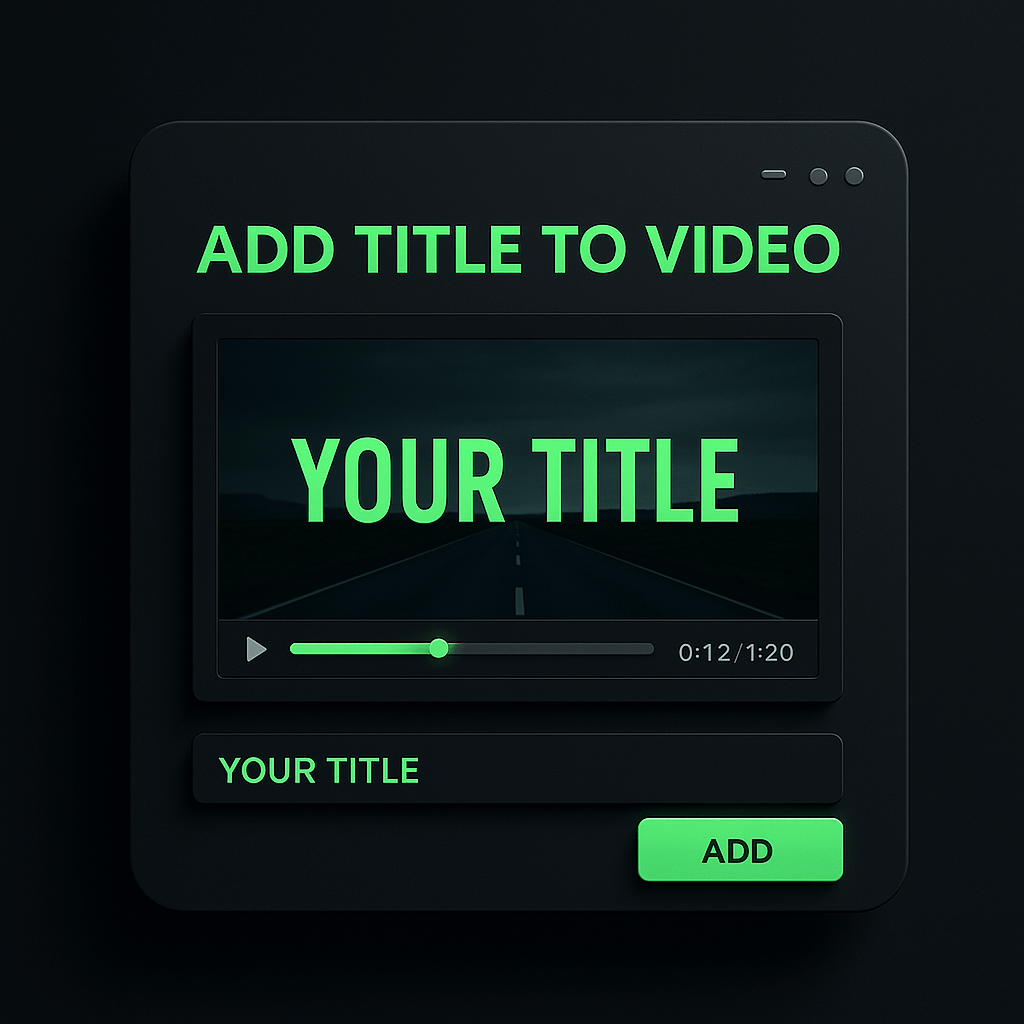
Three Reasons Why OpusClip is Best
Instant Title Styling
Add title to video with one click. Choose from pre-designed templates or customize fonts, sizes, colors, and positioning to match your brand instantly.
Animated Text Overlays
Make titles pop with smooth animations. Fade-ins, slide-ups, and bounce effects keep viewers engaged from the first frame without complex keyframing.
Multi-Platform Ready
Export titles optimized for every platform. OpusClip formats your video titles for TikTok, Reels, Shorts, and LinkedIn with the right aspect ratios and safe zones.
Instant Title Styling
Add title to video with one click. Choose from pre-designed templates or customize fonts, sizes, colors, and positioning to match your brand instantly.

Instant Title Styling
Add title to video with one click. Choose from pre-designed templates or customize fonts, sizes, colors, and positioning to match your brand instantly.

Animated Text Overlays
Make titles pop with smooth animations. Fade-ins, slide-ups, and bounce effects keep viewers engaged from the first frame without complex keyframing.
Animated Text Overlays
Make titles pop with smooth animations. Fade-ins, slide-ups, and bounce effects keep viewers engaged from the first frame without complex keyframing.
Multi-Platform Ready
Export titles optimized for every platform. OpusClip formats your video titles for TikTok, Reels, Shorts, and LinkedIn with the right aspect ratios and safe zones.

Multi-Platform Ready
Export titles optimized for every platform. OpusClip formats your video titles for TikTok, Reels, Shorts, and LinkedIn with the right aspect ratios and safe zones.
Why OpusClip Wins
OpusClip lets you add title to video in seconds. Upload your clip, type your headline, pick a style, and preview instantly. Adjust colors, fonts, and animations with live previews. Export once for all platforms with titles perfectly positioned and timed. No rendering delays, no design guesswork, just polished video titles ready to publish.
How it Works
Upload or paste a link
Upload your video to OpusClip and navigate to the title editor.
Auto-clip & caption
Type your headline or title text and choose a template or customize fonts, colors, and size.
Reframe for every platform
Position your title on the video canvas and select an animation style like fade-in or slide-up.
Export & publish anywhere
Preview your video with the title overlay, then export for your target platform in seconds.
Heading
Heading 1
Heading 2
Heading 3
Heading 4
Heading 5
Heading 6
Lorem ipsum dolor sit amet, consectetur adipiscing elit, sed do eiusmod tempor incididunt ut labore et dolore magna aliqua. Ut enim ad minim veniam, quis nostrud exercitation ullamco laboris nisi ut aliquip ex ea commodo consequat. Duis aute irure dolor in reprehenderit in voluptate velit esse cillum dolore eu fugiat nulla pariatur.
Block quote
Ordered list
- Item 1
- Item 2
- Item 3
Unordered list
- Item A
- Item B
- Item C
Bold text
Emphasis
Superscript
Subscript
Explore OpusClip Features for Adding Titles and Styling Your Videos
Position Control
Place titles anywhere on screen with precise positioning tools to avoid covering important visual elements.
Preview Before Export
Review how your added titles look in real-time playback before finalizing and exporting your video.
Animated Title Effects
Create eye-catching animated titles that fade in, slide, or bounce to grab viewer attention immediately.
Instant Title Overlays
Add professional text titles directly onto your video frames in seconds with customizable fonts and styles.
Batch Title Application
Apply consistent title formatting across multiple video clips simultaneously to save editing time.
Brand-Consistent Typography
Apply your brand fonts and colors to video titles for consistent visual identity across all content.
Subtitle-Style Lower Thirds
Add lower third titles that display names, locations, or context without obscuring main video content.
Multi-Language Title Support
Add titles in multiple languages to reach global audiences and expand your content's accessibility.
What people are saying
"You can drop in your video and OpusClip does all of the work for you. You also have the ability to edit and customize your clip from what the program originally suggests. If you are looking for an easy, effective tool for adding captions to your videos, look no further than Opus Clip."
Harold D.
"I use OpusClip to cut up my podcast episodes, put captions on them, and share them on social media. The time it saves me is nothing short of phenomenal, I gain almost a whole day of work time back. This lets me focus on my business, work with clients, have meaningful conversations, and feel the benefits of my business moving forward."
Ash P.
"OpusClip lets us produce high-quality content without learning a new skill, particularly with the graphic overlays, captions, and emoji pop-ups. All we do is load up a video and let it go to work. It has allowed us to scale our content output which has skyrocketed our engagements on Youtube and TikTok and our organic traffic to our websites. This unexpected extra level of quality makes us very happy with the service."
Channing G.
Frequently Asked Questions
How do I add title to video with OpusClip?
Upload your video, open the title editor, type your text, and choose a template or customize fonts and colors. Position the title on your canvas, select an animation, preview, and export. The entire process takes under two minutes with no design experience required.
Can I customize title fonts and colors when I add title to video?
Yes. OpusClip gives you full control over fonts, sizes, colors, opacity, and positioning. Use hex codes for exact brand colors, choose from hundreds of fonts, and adjust spacing and alignment. Save custom styles as templates for future videos to maintain consistent branding.
What video title styles and animations are available?
OpusClip offers fade-ins, slide-ups, bounce effects, typewriter animations, and static overlays. Choose from pre-designed templates for intros, lower thirds, headlines, and CTAs. All animations preview in real time so you can see exactly how your title will appear before exporting.
Can I add title to video for multiple platforms at once?
Absolutely. OpusClip exports your video with titles optimized for TikTok, Instagram Reels, YouTube Shorts, LinkedIn, and more. Titles automatically adjust to safe zones and aspect ratios for each platform, so you upload once and publish everywhere without reformatting.
Frequently Asked Questions
What languages does your video transcription tool support?
Our AI free video transcription technology supports over 20 languages, including English, Spanish, French, German, Japanese, and more. The system automatically detects the spoken language or allows you to specify it before processing. This makes transcribing multilingual video content simple and accurate.
Can I edit my video transcription after it's generated?
Yes, our platform includes a built-in editor for your free video transcription. You can correct any inaccuracies, format text, and add speaker labels directly in the interface. The editor synchronizes with timestamps, making it easy to perfect your transcript before exporting it for use.
What makes AI video transcription faster than manual methods?
AI video transcription processes speech in minutes rather than hours of manual typing. Our advanced algorithms recognize speech patterns across different accents and languages, providing time-stamped text with speaker identification. This technology lets you transcribe a 60-minute video in just a few minutes.
How much does it cost to transcribe a video?
Video transcription costs vary based on video length and features needed. Our platform offers a free trial transcription so you can experience the quality before committing. After that, we provide affordable pricing plans for regular video transcription needs with multi-language support and speaker detection.
How can I transcribe a video?
Upload your video file or paste a link to our AI free video transcription tool. The system automatically converts speech to text with over 95% accuracy. Once complete, you can download your transcript in various formats like TXT, SRT, or VTT for captions, blog posts, or other content.
How accurate are AI YouTube video transcription tools?
AI YouTube video transcript extractors typically achieve 95%+ accuracy for clear audio in English, with strong performance in over 50 other languages. For best results, videos with clear audio and minimal background noise produce the most accurate transcripts, though you can edit any errors afterward.
What formats can I download YouTube video transcripts in?
YouTube video transcript generators typically allow you to download transcripts in multiple formats including TXT (plain text), SRT (SubRip Subtitle), and VTT (Web Video Text Tracks) files. These different formats support various use cases from content creation to adding captions to videos.
Can I transcribe someone else's YouTube video?
Yes, you can transcribe anyone's public YouTube video using a YouTube video transcript generator. Simply copy the video URL, paste it into the transcription tool, and the AI will extract the spoken content into text format. This is useful for research, content repurposing, or accessibility purposes.
How to get a YouTube video transcript from any video?
To get a YouTube video transcript, copy the video URL and paste it into a transcript generator tool. Click "Generate Transcript" and the AI will process the audio, delivering a complete text version in under a minute. You can then edit, format, and download the transcript in your preferred format.
Does YouTube have auto transcription?
Yes, YouTube offers auto transcription for many videos, but these transcripts often contain errors. For more accurate results, use a dedicated YouTube video transcript generator that employs advanced AI to deliver 95%+ accuracy, proper formatting, and additional features like timestamp integration and multiple export formats.
Can I get a transcript of a YouTube video?
Yes, you can get a transcript of any YouTube video by using an AI-powered YouTube video transcript extractor. Simply paste the video URL into the tool, and it will automatically convert the spoken content into text format with high accuracy, allowing you to download the transcript in seconds.













