How to Add Captions on TikTok in Minutes
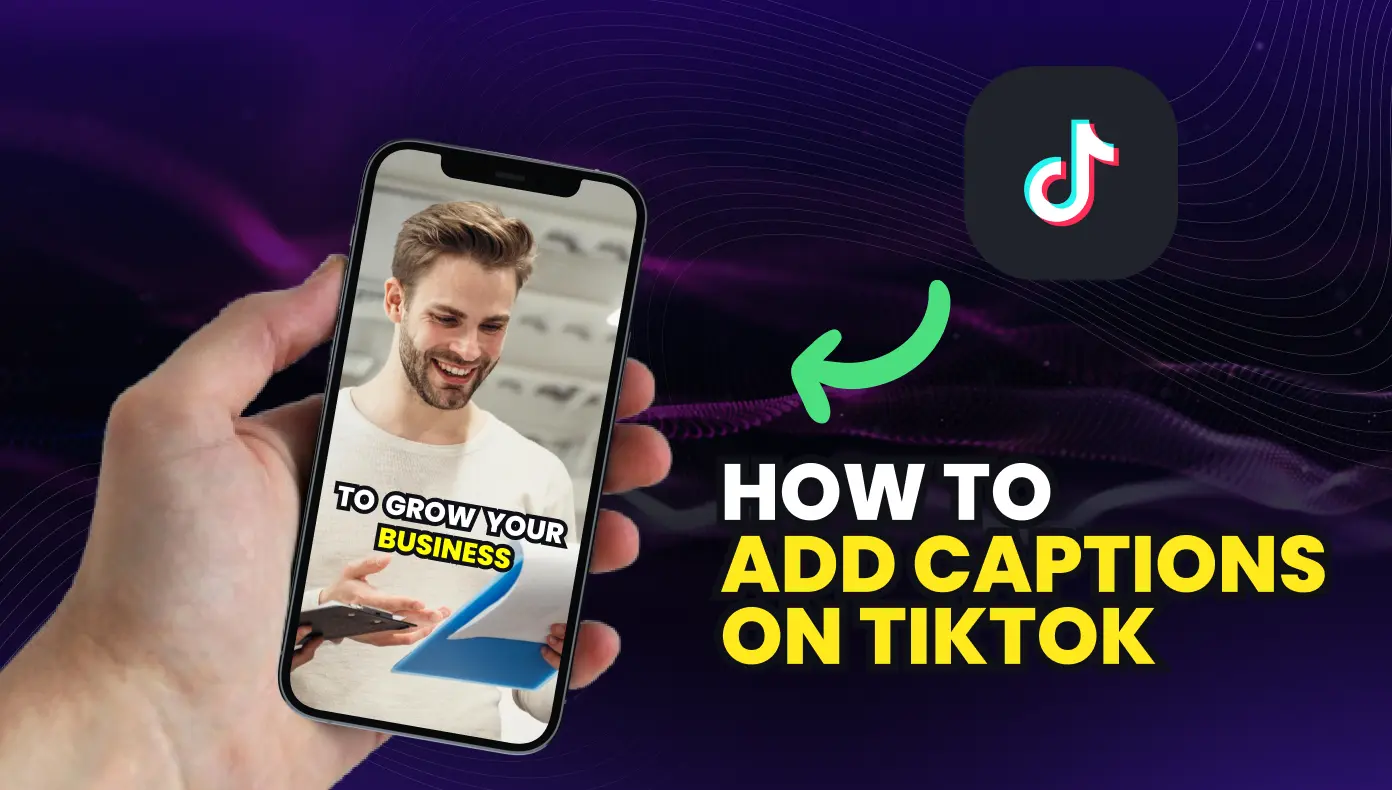
Ever watched a TikTok video on mute and realized you missed the punchline? You’re not the only one; most people scroll with the sound off and rely on captions to get the full story.
Learning how to add captions on TikTok can make your videos easier to understand, more accessible, and way more likely to go viral. Ready to make sure your content gets noticed, no matter how people watch?
Main Takeaways:
- TikTok’s built-in auto captions make it easy to add subtitles directly from the editing screen in just a few taps
- Captions improve accessibility, boost engagement, and help your videos perform better in TikTok’s algorithm
- Always review and edit auto-generated captions for accuracy before publishing; they can’t be changed after posting
- Customize caption font, color, and placement to match your visual style and avoid covering important parts of your video
- For faster, more professional results, use OpusClip to generate animated, branded captions with one click across all your content platforms
Why Adding Captions on TikTok Matters
To add captions on TikTok, open the app and tap the + button at the bottom. Record or upload your video, then tap Next to reach the editing screen. Look for the Captions button on the right side panel and tap it to automatically generate captions. Once processed, you can review and edit each caption before posting.
Adding captions on TikTok isn't just a nice extra; it's becoming essential for creators who want to maximize their reach. While over 89% of businesses and brands are using video marketing as a tool to connect with their target audience, only a small percentage are listening with sound on. Captions ensure your message gets across even when viewers are scrolling silently.
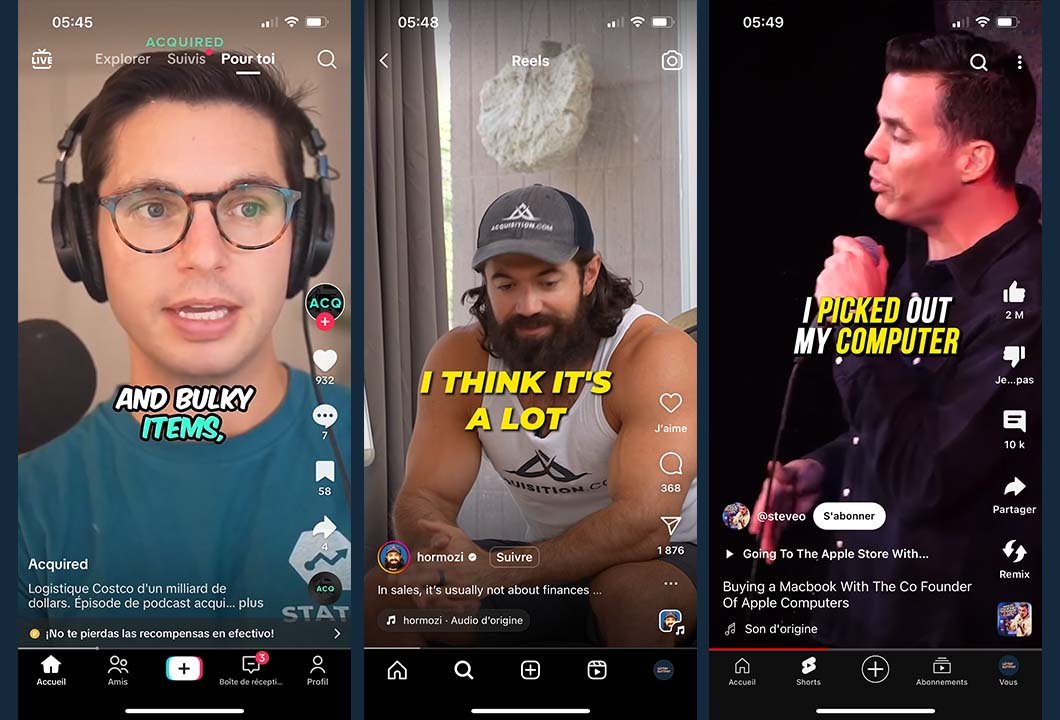
Captions on TikTok boost your content in several key ways:
- Accessibility: Captions make your videos available to deaf and hard-of-hearing viewers who might otherwise skip your content.
- Engagement: Videos with captions hold attention longer because viewers can follow along without sound.
- Retention: When people understand your content clearly, they're more likely to watch until the end.
- Algorithm Boost: Higher completion rates signal to TikTok that your content is valuable, potentially increasing your reach.
How to Turn On Auto Captions on TikTok
TikTok-style auto captions are built right into the app, making it easy to add subtitles to your videos without any third-party tools. Here's exactly how to turn on captions on TikTok.
1. Open the TikTok Editor
Start by tapping the + button at the bottom center of your TikTok screen. You can either record a new video by pressing and holding the red button or upload existing content from your gallery. After capturing or selecting your video, tap Next to continue to the editing screen.
2. Activate Auto Captions
On the editing screen, look for the Captions button on the right side panel. If you don't see it immediately, check under the More options menu. Tap this button to have TikTok automatically generate captions for your video. The app will process your audio and create subtitles in a few seconds.
If you're wondering how to turn on subtitles on TikTok but don't see the option, make sure your app is updated to the latest version. The auto caption feature might not be available in all regions or on older app versions.
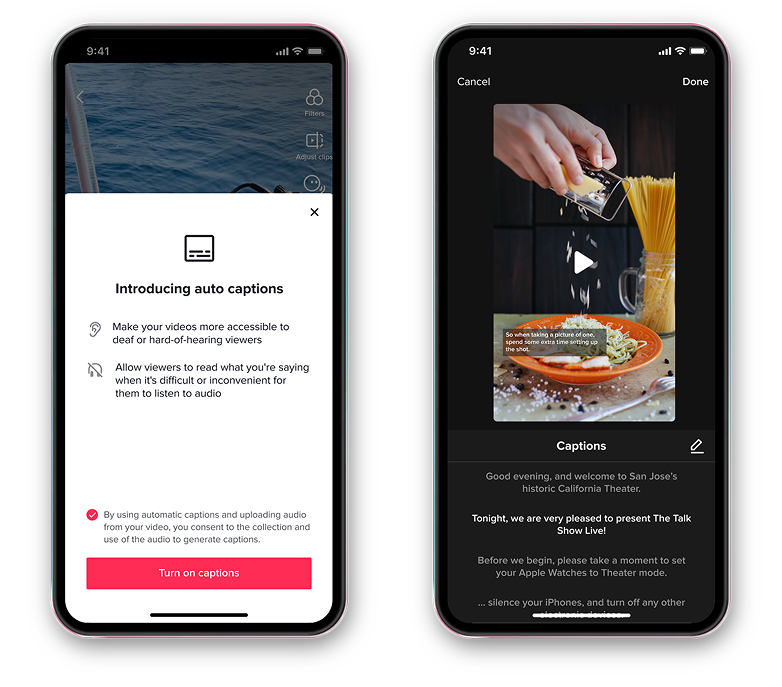
3. Adjust Timing and Accuracy
After TikTok generates your captions, you'll need to review them for accuracy. Tap on any caption block to edit the text if TikTok misheard something. You can also adjust when captions appear by dragging them to different points in your video timeline.
For clearer captions, break up longer sentences into shorter phrases. This makes them easier to read while your video plays.
Quick Tip: For better captioning on TikTok, speak clearly when recording and reduce background noise. This helps the auto caption feature work more accurately.
How to Customize TikTok Caption Styles
Learning how to put captions on TikTok is just the first step. Customizing them makes your videos look more professional and on-brand.
1. Font and Color Choices
TikTok offers several font options for your captions. After generating auto captions, tap on any text block to change its appearance. Choose fonts that match your brand style but remain easy to read. For maximum legibility, use high-contrast color combinations like white text with a black outline.
Popular TikTok caption fonts include:
- Classic (best for clear reading)
- Typewriter (gives a vintage feel)
- Bold (stands out against busy backgrounds)
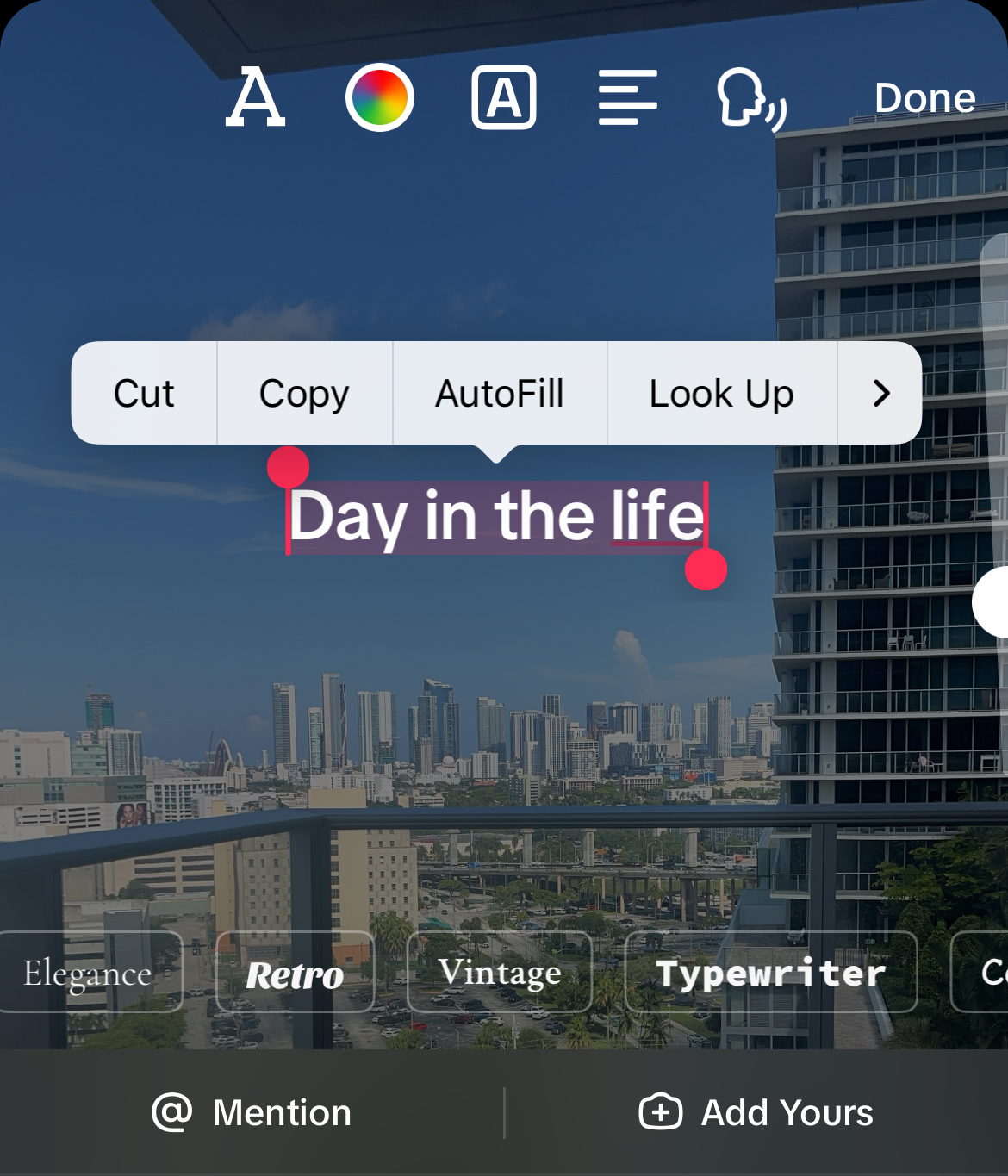
2. Placement for Better Visibility
You can drag your captions to different positions on the screen. Place them where they won't cover important visual elements in your video. Most creators position captions at the bottom of the screen, but you might need to move them higher if that area contains important visuals.
For vertical videos, keep captions centered horizontally so they're easy to read. If you're showing a product or demonstration, position captions away from the main focus point.
3. Reviewing Accuracy
Before posting, always double-check your captions for errors. TikTok's auto caption system is good but not perfect, especially with specialized terminology, names, or slang. Tap each caption block to edit any mistakes.
Pay special attention to:
- Proper names
- Technical terms
- Numbers and dates
- Industry-specific vocabulary
Can You Add Captions on TikTok After Posting?
TikTok doesn't let you add or edit captions after publishing. If you need captions on an already-posted video, you'll have to delete it and reupload it with captions turned on.
Always review captions before posting to preserve your engagement metrics. For videos already gaining popularity, you can add a pinned comment to explain caption errors, but you can't add actual captions after publishing.
Make captioning your TikToks a standard part of your creation process to avoid these problems completely.
Troubleshooting Common TikTok Caption Problems
Even with TikTok's user-friendly interface, you might encounter some issues when adding captions. Here are solutions to common problems.
Why Don't I Have the Captions Option on TikTok?
If you can't find the captions button, there are several possible reasons:
- Your app isn't updated to the latest version
- The feature isn't available in your region yet
- Your account is new and hasn't been granted all features
- Your device's operating system needs updating
To fix this, first try updating your TikTok app. Then, check your accessibility settings by going to Settings > Accessibility and make sure the captions feature is enabled. If that doesn't work, try switching your account language to English, as some features roll out to English-language accounts first.
How to Fix Overlapping Text on TikTok Captions
When your captions overlap with other elements in your video, try these quick fixes:
- Reposition the captions by dragging them to a clearer area
- Reduce the font size if the captions are too large
- Split longer captions into shorter phrases
- Choose a more transparent background for your caption text
- Use a different caption style that takes up less screen space
If you're adding multiple text elements to your video, plan their placement carefully to avoid overcrowding the screen.
How to Make Your TikTok Captions Stand Out With OpusClip
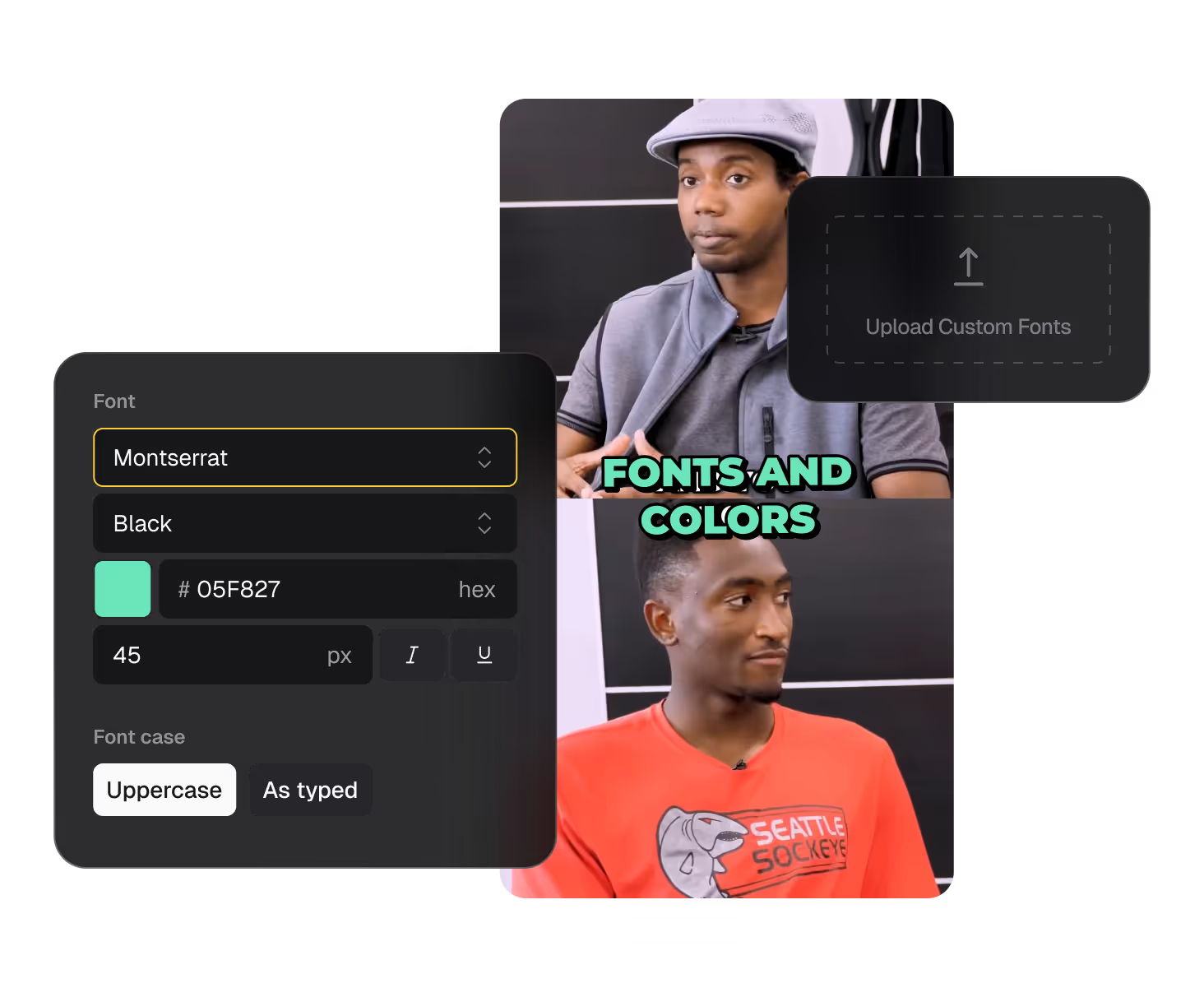
While TikTok's built-in captioning is useful, creators who want to stand out need more advanced options. OpusClip offers a powerful alternative to basic TikTok closed captions with features designed specifically for creators who value both speed and style.
Here's how OpusClip compares to standard TikTok captioning:
The biggest advantage? You can create, caption, and export your video all in one place before uploading to TikTok. This saves time and ensures your captions look consistent across all your content.
Level Up Your TikTok Videos with OpusClip
Adding captions to your TikTok videos isn't just helpful, it's becoming essential for creators who want maximum reach. Auto captions make the process simple, but taking time to edit and position them properly makes a big difference in how professional your content looks.
For creators who want to save time while creating more professional-looking videos, OpusClip offers advanced captioning that goes beyond TikTok's built-in tools. With just one click, you can add animated, customized captions that make your content stand out in the crowded TikTok feed.
Ready to make your TikTok videos more accessible, engaging, and professional? Try OpusClip for free and see how easy adding perfect captions can be.
FAQs About Adding Captions on TikTok
Why does TikTok have auto captions, but I can't find the feature?
Auto captions on TikTok roll out gradually by region and account type; make sure your app is updated to the latest version and check your accessibility settings to enable the feature.
How do I add subtitles on TikTok for a video without spoken words?
For videos without speech, use TikTok's text tool instead of auto captions by tapping the Text button during editing and placing your manual captions at appropriate timestamps.
Can I edit captions on TikTok after I've posted my video?
No, TikTok doesn't allow editing captions after posting; you need to delete and re-upload your video with corrected captions if you find errors.
What's the difference between captions and subtitles on TikTok?
On TikTok, "captions" and "subtitles" refer to the same feature that displays spoken text on screen; the terms are used interchangeably within the app and by creators.
How do I turn off captions on TikTok when watching videos?
To turn off captions when watching TikTok videos, tap the captions on the screen and select "Hide Captions," or go to your profile settings, tap Accessibility, and toggle off the captions option.

























