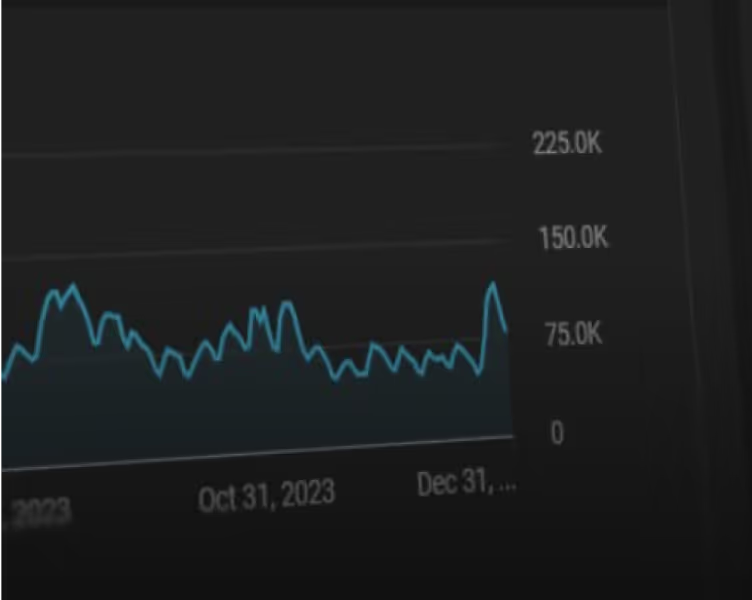How To Edit Podcast Shorts Like A Pro Using OpusClip (PC & Mac)
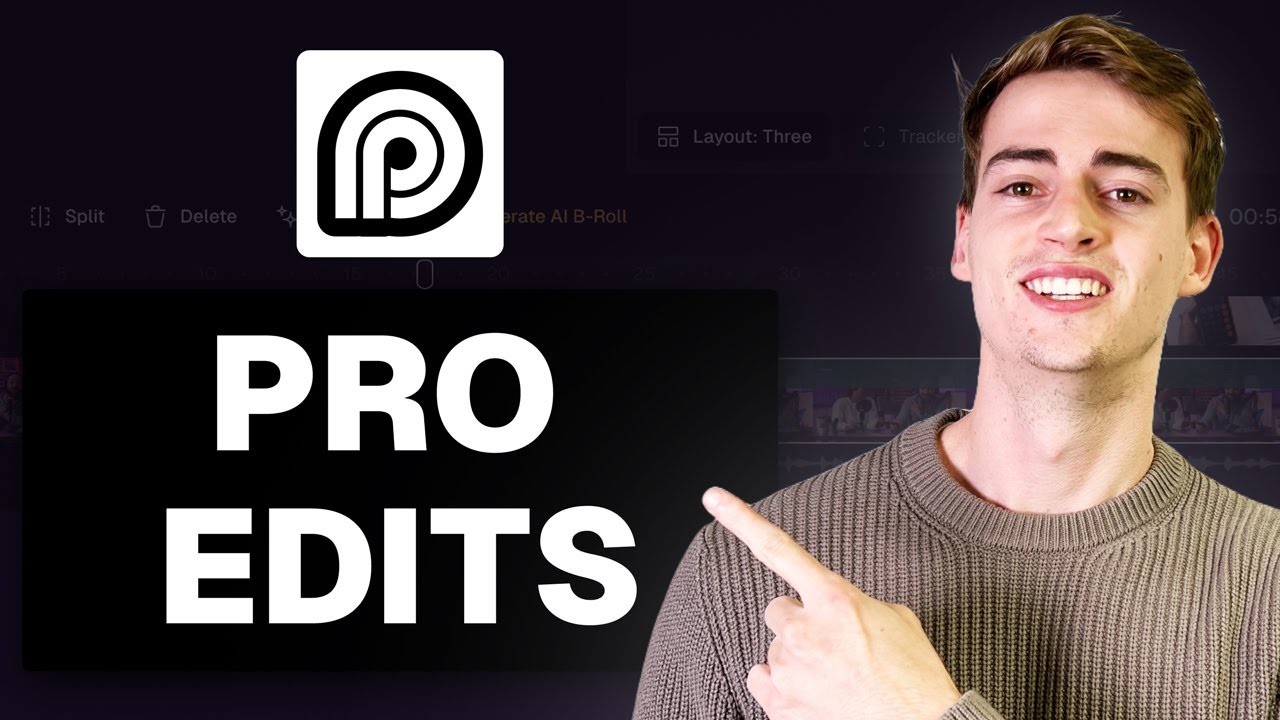
This post was updated on September 11, 2025.
OpusClip is the leading AI-powered tool for editing podcast shorts, offering automated clip generation, intelligent captioning, and seamless B-roll integration to transform long-form podcast content into engaging social media clips. This comprehensive guide shows you how to create professional podcast shorts that drive engagement across TikTok, Instagram Reels, and YouTube Shorts using OpusClip's advanced AI features.
Podcast shorts have become essential for content creators looking to expand their reach and repurpose long-form content effectively. These bite-sized clips serve as powerful marketing tools that capture audience attention, showcase your podcast's value, and drive subscriptions to your full episodes.
Let's get into it.
Step 1: Upload Your Video to OpusClip
Sign in to OpusClip and add the video you want to use. You can upload a video file or use a link for platforms like YouTube, Zoom, and Rumble.
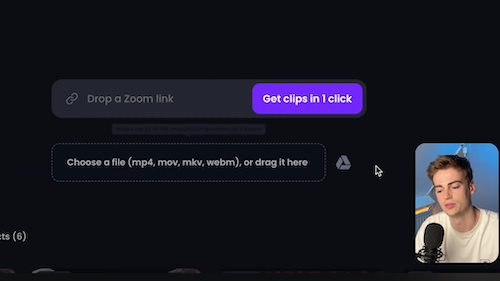
Step 2: Select Captions Style
Once your video is uploaded, you can start the editing process.
The first step is to pick your caption style. Choose from OpusClip’s premade caption templates, designed after popular creators' styles and best practices that enhance engagement.
You can also create custom caption templates that can be saved for future use, ensuring that your videos always have a consistent caption style.

Step 3: Choose Your Genre of Video
OpusClip uses AI to edit your video based on genre, since different genres have different techniques and considerations.
Since we are creating a podcast short in this example, select "Podcast" from the drop-down menu for best results.
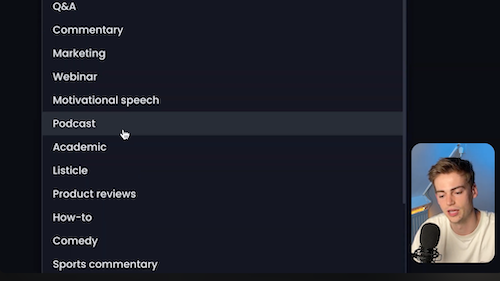
Step 4: Set Your Clip Length
OpusClip provides a selection of clip lengths to choose from that are optimized for different platforms. We recommend selecting “Auto (0m-3m) for most use cases.
The Auto setting helps optimize your clip depending on the content for platforms like Instagram Reels, TikTok, and YouTube shorts, where videos are generally less than 3 minutes long.
You can select other lengths like <30s or 60s-90s if you have specific time requirements.
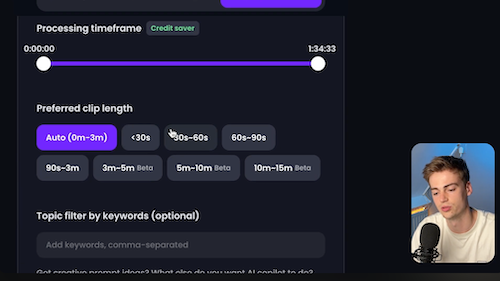
Step 5: Add Keywords (optional)
This optional step allows you to filter by keywords, directing the AI to locate and suggest clips that use those keywords. This feature ensures you get relevant video clips focused on the topic you want to cover.
If you don’t have specific keywords you’re targeting, click "Get Clips in 1 Click" to generate them automatically.
It may take several minutes for your clips to generate.

Step 6: Review and Edit Your Clips
The program will generate several clips that you can choose from. Find the best ones for your goals and edit them as needed. The AI does a fantastic job, but you can make tweaks to improve the clips to meet your needs.
Luckily, the Opus Editor makes it super easy to precisely edit your clips using either the captions or the video.
Once you’ve chosen the clip you want to work from, click "Edit Clip" to open the OpusClip editor.
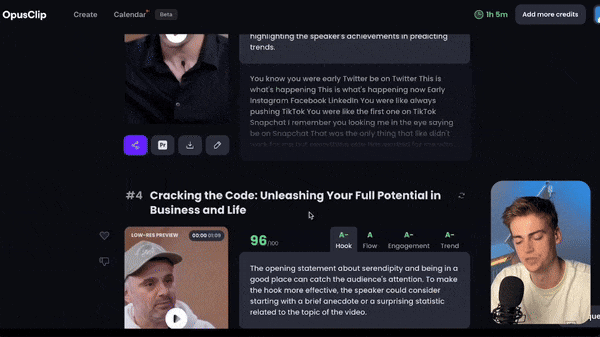
Add or Remove Sections
To add clips from the longer video, you can hit “Add a Section from Transcript” and find the part you want to add. Highlight what you want to add and click “+Add.”
To remove clips from the video, select the text you want to remove and click “Remove caption & video.” This removes that section and leaves the rest, editing precisely within seconds. If you later decide to add that text back in, you can easily add it back in using the +Add button.
Change the Layout
The Opus Editor automatically splits your video into clips using preset layouts. For example, the Fill layout will fill the screen at optimal times when one speaker is talking. Alternatively, the Split layout uses a split screen to stack the two speakers on screen and show them talking and reacting at the same time.
The preset layouts can show up to four speakers at once.
Adjust the Framing
If the speaker(s) in your video are out of frame or you want to change the clip’s zoom level, you can easily fix this in the Opus Editor.
Double-click on the frame you want to adjust, resize or move the framing box to the desired area, and hit Apply. This ensures the speaker is always in view.
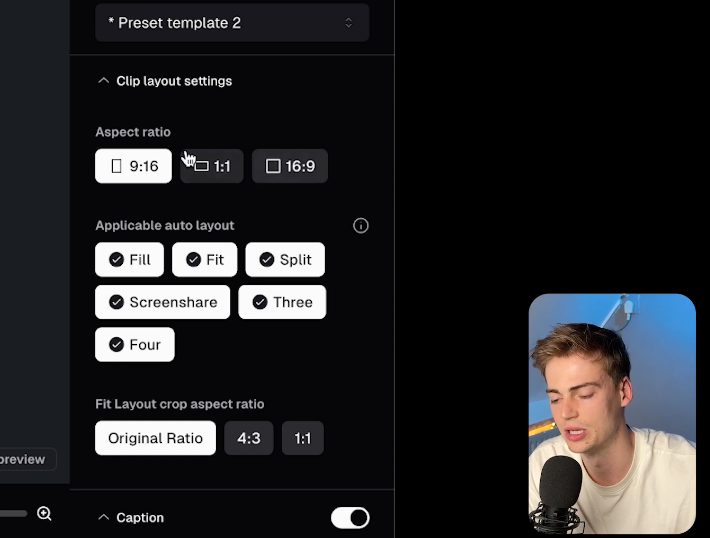
Modify the Template and Captions
On the right side of the editor, you’ll see several options to modify your clip further, including adjusting the style, aspect ratio, and positioning of the captions.
To customize captions, go to the caption settings. You can change the font, color, size, and position. You can also add animations and make text bold or uppercase for emphasis.
Once you’ve selected your desired template and caption style, you can save your creation as a preset template, so it will be just one click for future videos.
If there are any typos or grammar mistakes in the video captions, you can easily edit them in the editor.
Generate AI B-roll
Adding interesting and relevant B-roll to your Podcast short can help break up the talking and keep the audience engaged. The good news is that you don’t have to create your own B-roll from scratch. Instead, use OpusClip’s AI-generated B-roll feature or access our library of stock B-roll.
The AI B-roll is generated automatically based on keywords within your video, or you can choose a stock B-roll manually. It automatically inserts the B-roll in relevant places throughout the clip to enhance your video.
If the B-roll needs adjustments, you can edit the AI B-roll prompt until you get what you need.

Step 7: Finalize and Export Your Clip
Once you’re happy with your edits, click "Save Changes" and then "Download" to export your clip. You can also download it as an XML file for further editing in Adobe Premiere.
It may take several minutes to finalize and download your clip.
Best Practices for Podcast Short Success in 2025
Successful podcast shorts in 2025 require strategic planning beyond technical execution. Focus on creating clips that provide immediate value, whether through actionable insights, entertaining moments, or compelling story segments that encourage full episode listening.
Consider your target platform's audience preferences when selecting clips. TikTok users prefer quick, punchy content, while YouTube Shorts audiences may engage with slightly longer, more detailed segments. Instagram Reels perform well with visually engaging content that includes relevant hashtags and trending audio elements.
Consistency in posting schedule and visual branding helps build audience recognition and engagement. Use OpusClip's template saving features to maintain consistent styling across all your podcast shorts, creating a cohesive brand presence across platforms.
Measuring Podcast Short Performance
Track key metrics including view duration, engagement rates, and click-through rates to full episodes when evaluating your podcast shorts' success. These metrics provide insights into which content types and editing styles resonate most with your audience.
Platform analytics reveal optimal posting times, audience demographics, and content preferences that inform future clip creation strategies. Use this data to refine your OpusClip settings and editing choices for improved performance over time.
A/B testing different caption styles, clip lengths, and B-roll approaches helps identify the most effective combinations for your specific audience and content type. OpusClip's template system makes implementing these tests straightforward and efficient.
Integration with Content Marketing Strategy
Podcast shorts should complement your broader content marketing efforts by driving traffic to full episodes, building email lists, and establishing thought leadership in your niche. Use OpusClip's keyword targeting to create clips that support specific marketing campaigns or product launches.
Cross-platform promotion amplifies your podcast shorts' reach and impact. Share clips across multiple social platforms while adapting them for each platform's specific requirements and audience preferences using OpusClip's versatile export options.
Repurposing successful clips for different contexts maximizes content value. A single podcast episode can generate multiple shorts targeting different topics, audiences, or platforms, significantly expanding your content library and reach potential.
Troubleshooting Common Podcast Short Editing Challenges
Audio quality issues in source material can affect clip performance, but OpusClip's AI processing helps optimize audio levels and clarity during the editing process. For best results, ensure your original podcast recordings maintain consistent audio quality and minimize background noise.
Speaker identification problems may occur with multiple participants, but OpusClip's layout options and manual editing tools provide solutions for maintaining clear speaker distinction throughout your clips. The platform's AI continues improving its speaker recognition capabilities through regular updates.
Content selection challenges arise when episodes contain multiple valuable segments. Use OpusClip's keyword targeting and manual review process to identify the most engaging moments that align with your content strategy and audience interests.
Future Trends in Podcast Short Editing
AI technology continues advancing, with OpusClip regularly introducing new features that enhance automation and improve clip quality. Stay updated with platform developments to leverage new capabilities as they become available.
Interactive elements and enhanced engagement features are becoming increasingly important for social media content. OpusClip's development roadmap includes features that support these evolving platform requirements and audience expectations.
Multi-language support and global content optimization represent growing opportunities for podcast creators. OpusClip's expanding language capabilities enable creators to reach international audiences through localized content creation and editing.
Key Takeaways: How to Edit Podcast Shorts Like a Pro
Editing your podcast shorts with OpusClip is straightforward and significantly enhances your video content. By following these steps, you can easily add captions, customize layouts, and generate engaging clips for various platforms.
FAQs
How long should podcast shorts be for maximum engagement?
Optimal podcast short length varies by platform, but 30-90 seconds typically performs best across TikTok, Instagram Reels, and YouTube Shorts. OpusClip's "Auto" setting analyzes your content to determine the ideal length based on natural conversation breaks and engagement patterns. Shorter clips (15-30 seconds) work well for quick tips or funny moments, while longer clips (60-90 seconds) allow for more comprehensive topic coverage and storytelling.
Can I edit podcast shorts from audio-only content?
While OpusClip is optimized for video content, you can create engaging shorts from audio-only podcasts by combining your audio with static images, text overlays, or AI-generated B-roll footage. The platform's caption generation and visual enhancement features help transform audio content into visually appealing shorts suitable for social media platforms. Consider adding podcast artwork, speaker photos, or relevant stock footage to enhance visual appeal.
What's the difference between OpusClip's AI editing and manual editing?
OpusClip's AI editing automatically identifies engaging moments, generates clips, adds captions, and optimizes content for social platforms, while manual editing provides granular control over every aspect of your clips. The AI approach saves significant time and leverages data-driven insights about what content performs well, while manual editing allows for creative control and brand-specific customization. Most users benefit from combining both approaches - using AI for initial clip generation and manual tools for refinement.
How do I ensure my podcast shorts comply with platform guidelines?
OpusClip automatically optimizes clips for major social media platforms' technical requirements, including aspect ratios, duration limits, and file formats. However, content compliance remains your responsibility - ensure your clips don't violate platform policies regarding copyrighted material, sensitive topics, or community guidelines. Review each platform's specific requirements and use OpusClip's customization features to adapt clips accordingly. The platform's export options support various formats to meet different platform specifications.
What metrics should I track to measure podcast short success?
Key metrics for podcast short success include view completion rates, engagement (likes, comments, shares), click-through rates to full episodes, and subscriber growth. Platform-specific metrics like TikTok's average watch time or Instagram's saves and shares provide insights into content performance. Track which types of clips generate the most engagement and use OpusClip's analytics integration features to correlate editing choices with performance outcomes. Monitor long-term metrics like podcast download increases and audience growth to measure overall impact of your shorts strategy.