How to Add Captions to Instagram Reels: 5 Proven Methods
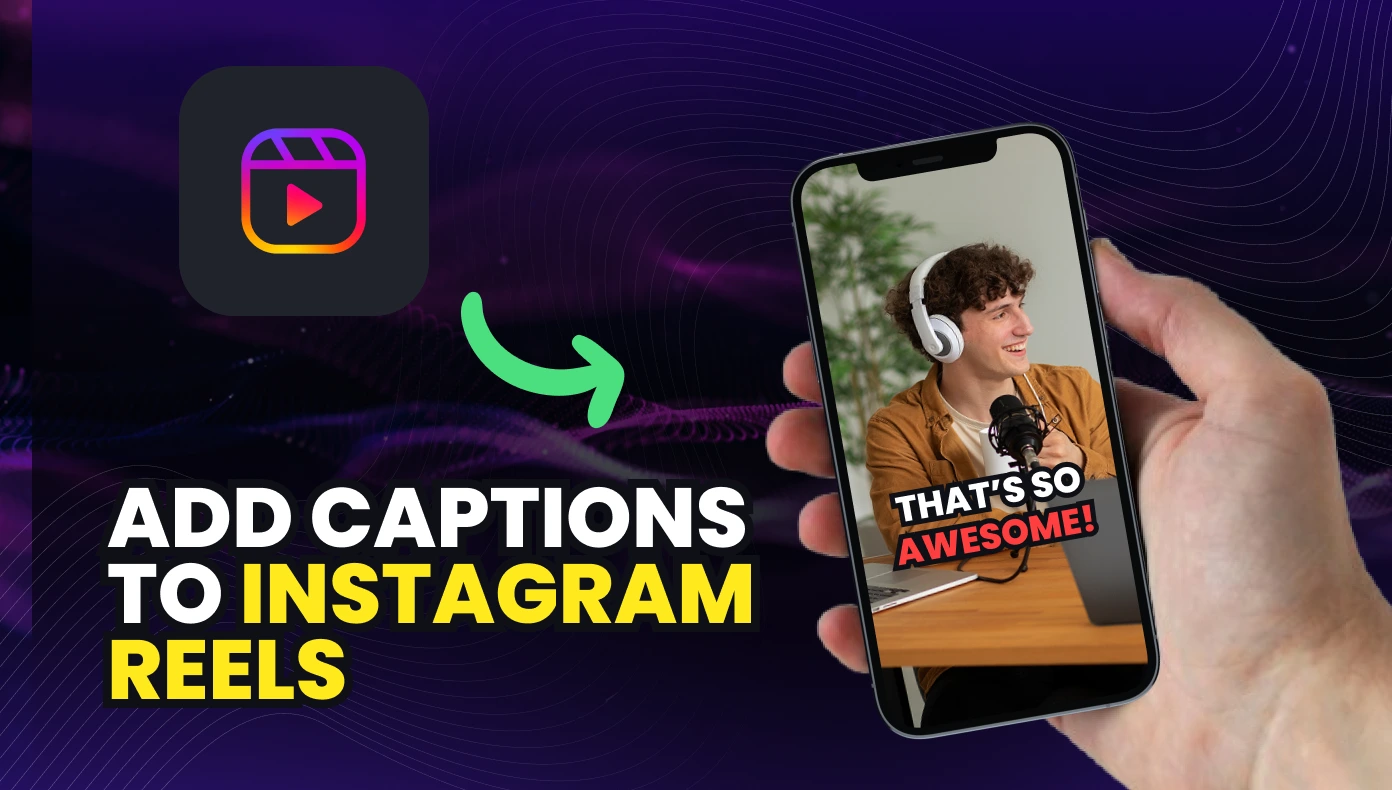
Scrolling through Instagram, you'll notice one thing about the Reels that actually stop you: they all have captions. Without them, even the most creative video can feel invisible when the sound is off.
If you're wondering how to add captions to Instagram Reels so more people actually pay attention, you're in the right place. It's easier than you think, and your next viral post might just depend on it.
Main Takeaways:
- You can add captions to Instagram Reels using five methods: Instagram's captions sticker, manual text overlays, AI tools like OpusClip, SRT files, or on-screen highlight text
- Captions improve accessibility, boost engagement, and help your content perform better in the algorithm
- Instagram's built-in captions are quick but may lack accuracy, while tools like OpusClip offer more control and customization
- If the captions feature is missing or not working, try updating your app, switching account types, or using a third-party tool
- Use readable fonts, brand colors, and proper timing to make captions look professional and viewer-friendly
What Are Instagram Reels and How Do They Work?
Instagram Reels are short-form vertical videos that allow you to create and share engaging content up to 90 seconds long. You can add captions to Instagram Reels to make your content more accessible and engaging.
Reels appear on your profile, the Explore page, and the dedicated Reels tab, helping you reach new audiences beyond your followers. Unlike Stories that disappear after 24 hours, Reels remain on your profile permanently unless you delete them.
Reels basics:
- Length: Up to 90 seconds
- Format: Vertical (9:16 aspect ratio)
- Features: Music, effects, text, and captions
- Visibility: Profile, feed, Explore page, and Reels tab
Why Do Captions Matter on Instagram Reels?
Captions make your Instagram Reels accessible to viewers who are deaf or hard of hearing. They also help your content perform better since many people watch videos with the sound off while scrolling in public places.
Adding captions to Instagram videos can boost engagement by keeping viewers watching longer. When people understand your content without audio, they're more likely to engage with likes, comments, and shares.
Instagram reels with captions tend to perform better in the algorithm because they keep viewers watching longer. Higher watch time signals to Instagram that your content is valuable, potentially increasing your reach.
Benefits of captioning:
- Accessibility: Makes content available to deaf and hard-of-hearing viewers
- Higher engagement: Keeps viewers watching even with sound off
- Better comprehension: Helps viewers understand accents or complex terms
- SEO advantage: Instagram can index text content
What Are the Best Ways to Add Captions to Your Instagram Reels? 5 Methods
Learning how to add captions to Instagram reels can transform your content strategy. Here are five effective methods to get started.
1. Use Instagram's Built-In Captions Sticker
Instagram's auto caption feature is the easiest way to add captions to Instagram videos directly in the app. The captions sticker automatically transcribes your speech into text.
- Open Instagram and tap the "+" icon
- Select "Reel" at the bottom
- Record your video or upload from your gallery
- Tap "Next" to enter the editing screen
- Tap the sticker icon (square smiley face)
- Select the "Captions" sticker
- Wait for Instagram to transcribe your audio
- Edit any mistakes by tapping on words
- Customize the font, size, and color
- Position the captions where you want them
The Instagram auto caption feature works best in quiet environments with clear speech. You may need to edit words that weren't transcribed correctly.
2. Add Manual Text Using the "Aa" Tool
If you want more control over how to do captions on Instagram, you can manually add text overlays. This method works in any language and gives you complete creative freedom.
- Create your Reel as usual
- Tap the "Aa" text icon in the editing toolbar
- Type your captions manually
- Style the text (font, color, background)
- Set when the text appears and disappears
- Add multiple text boxes for different parts of your video
This method requires more work but gives you total control over timing and style. It's perfect when you want to know exactly how to edit captions on Instagram for the best visual impact.
3. Use an AI-Based Captioning Tool Like OpusClip
AI captioning tools offer the best of both worlds: automatic transcription with professional styling options. OpusClip can add subtitles to Instagram reels with just a few clicks.
- Upload your video to OpusClip
- Let the AI automatically generate accurate captions
- Edit any words or timing if needed
- Customize fonts, colors, and animation styles
- Download your captioned video
- Upload to Instagram as a Reel
OpusClip's automated captioning is perfect for creators who want professional-looking captions without the manual work. The AI handles the transcription while you focus on creating.
Try OpusClip Today
Create perfectly captioned Reels in minutes instead of hours. Try OpusClip and see how easy it can be.
4. Use SRT Files for Professional Captioning
For the most professional approach, you can create or download SRT subtitle files. Instagram SRT files contain timed text that can be added to your videos before uploading.
- Create an SRT file using a captioning tool or service
- Edit your video in a third-party app that supports SRT imports
- Apply the SRT file to your video
- Export the captioned video
- Upload to Instagram as a Reel
This method is ideal for brands and creators who need precise control over their captions or need to add closed captions on Instagram for accessibility compliance.
What is an SRT file?
- A simple text file with timecodes and captions
- Contains when each caption should appear and disappear
- Can be created manually or generated automatically
- Works with most video editing software
5. On-Screen Highlight Text for Key Points
Instead of captioning every word, you can highlight just the key points or phrases. This technique works well for tutorials or educational content.
- Identify the most important phrases in your video
- Use the text tool to emphasize these key moments
- Make the text appear when these points are mentioned
- Keep text brief and impactful
This approach keeps your video clean while still helping viewers follow along. It's perfect for when full captions might be too distracting, but you still want to highlight important information.
How Can You Fix Common Problems When Adding Captions?
Even with the right tools, you might encounter issues when adding captions to Instagram reels. Here's how to solve the most common problems.
1. Region or Language Limitations
If you see "no captions found Instagram reels" or "Instagram no captions found" errors, the auto-caption feature might not support your language or region yet.
- Try changing your app's language setting temporarily
- Use manual text captions instead
- Consider third-party tools like OpusClip that support more languages
- Check if your app is updated to the latest version
Instagram is gradually expanding caption support to more languages, so check for updates regularly.
2. Inaccurate Auto-Generated Captions
When Instagram's auto captions aren't accurate, you have several options for fixing them:
- Tap on any incorrect word to edit it
- Record in a quiet environment with clear speech
- Speak slightly slower and more clearly
- Use an external microphone for better audio quality
- Try a specialized captioning tool for better accuracy
How do you edit Instagram captions after they're generated? Simply tap on any word in the captions sticker to make changes before publishing.
3. Missing Captions Feature
If you can't find the captions feature, try these troubleshooting steps:
- Update your Instagram app to the latest version
- Check if your account is eligible (some features roll out gradually)
- Try reinstalling the app
- Switch between personal and creator accounts
- Check if the feature is available in your region
Caption Troubleshooting
If you can't see the captions sticker, try creating a new account in a supported region like the US, UK, or Australia to check if the feature becomes available.
What Are the Best Tips for Styling and Branding Your Captions?
Learning how to add captions on IG is just the first step. Styling them properly can make your content stand out.
Adjusting Text Positioning And Size
Placement matters when adding captions to your Reels:
- Position captions where they don't block important visuals
- Keep text in the "safe zone" away from interface elements
- Make text large enough to read on small screens
- Consider different viewing devices when positioning
The best placement is usually in the lower third of the screen, but adjust based on your specific content.
Syncing Text Timing with Audio
Proper timing makes captions feel natural and easy to follow:
- Match the text appearance to when words are spoken
- Break long sentences into shorter phrases
- Give viewers enough time to read each caption
- Use animation timing that feels natural, not rushed
When adding subtitles to Instagram reels, timing is crucial for a professional look. Text that appears too early or stays too long can confuse viewers.
Choosing Font And Color
Your caption styling should reflect your brand while remaining readable:
- Use high-contrast colors that stand out against your video
- Choose fonts that match your brand personality
- Add a semi-transparent background behind the text for better readability
- Be consistent with your styling across all Reels
Styling tips:
- Contrast is key: White text with a dark background works in most situations
- Brand consistency: Use your brand colors and fonts when possible
- Readability first: Choose clarity over creativity for captions
- Test before posting: View on different devices to ensure readability
Caption Reels Like a Pro with OpusClip
Adding captions to Instagram reels isn't just good practice, it's essential for reaching a wider audience and boosting engagement. Whether you use Instagram's built-in tools or a specialized captioning service, the impact on your content's performance can be significant.
For creators who want professional captions without the hassle, OpusClip offers AI-powered captioning that's fast, accurate, and customizable. You can create branded captions that match your style and save hours of editing time.
Ready to make your Reels more accessible and engaging? Try OpusClip today and see how easy it can be to add professional captions to your content.
FAQs About Instagram Captions
How do you put subtitles on Insta Reels?
Use the captions sticker in the Instagram app, add text manually with the text tool, or use a third-party app like OpusClip to add subtitles before uploading.
How do I add text in reels on Instagram?
Tap the "Aa" icon in the Reels editor, type your text, customize the style, and set when it should appear and disappear in your video.
How to make text appear and disappear on Instagram reels?
After adding text, tap "Duration" at the bottom of the screen and drag the slider to set exactly when your text should appear and disappear during playback.
Why won't captions work on Instagram Reels?
Captions might not work due to an outdated app, unsupported language, regional limitations, or poor audio quality. Try updating your app or using a third-party captioning tool instead.

























