YouTube Shorts Caption & Subtitle Best Practices in 2026
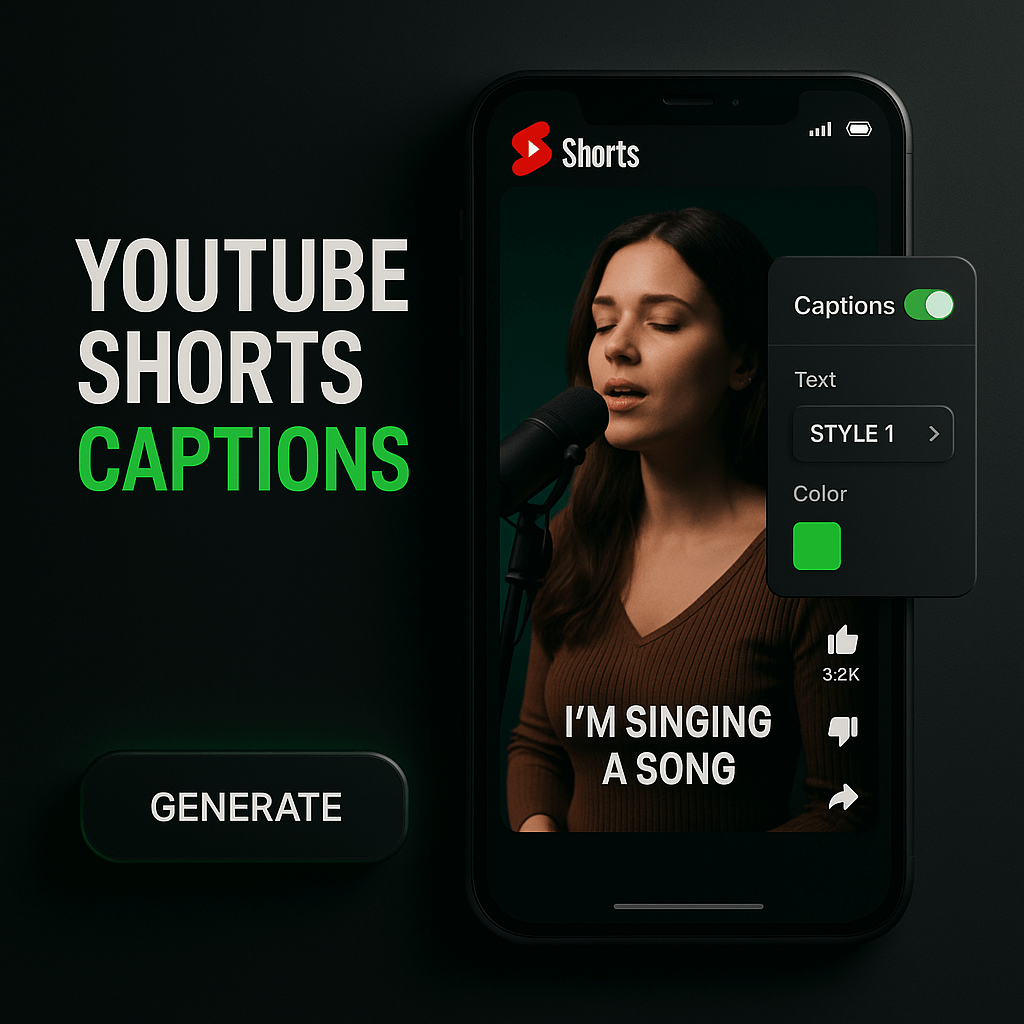
YouTube Shorts have exploded into one of the most powerful formats for reaching new audiences, but here's the catch: most viewers watch without sound. If your captions are missing, poorly timed, or hard to read, you're losing viewers in the first three seconds. I've seen creators double their watch time simply by fixing their subtitle strategy, and in 2026, the bar for quality captions has never been higher. Between accessibility requirements, algorithm preferences, and viewer expectations, captions are no longer optional; they're essential infrastructure for every Short you publish.
In this guide, I'll walk you through the exact caption and subtitle practices that top creators and brands use to maximize retention, engagement, and discoverability on YouTube Shorts. You'll learn formatting rules, timing techniques, accessibility standards, and the tools that make professional captioning fast and scalable. Whether you're a solo creator or managing a content team, these practices will help you turn casual scrollers into loyal subscribers.
Why Captions Matter More Than Ever for YouTube Shorts
Captions have shifted from a nice-to-have feature to a core component of successful Shorts. YouTube's algorithm now prioritizes watch time and completion rate, and captions directly impact both metrics. When viewers can follow your content without sound, they stay longer, rewatch key moments, and engage more frequently. Studies show that videos with captions see 12 to 15 percent higher completion rates, and that gap widens on mobile devices where sound-off viewing is the default.
Accessibility is another critical factor. Over 430 million people worldwide have disabling hearing loss, and millions more watch content in sound-sensitive environments like offices, public transit, or late at night. Captions make your content inclusive and expand your potential audience significantly. Beyond accessibility, captions improve SEO because YouTube indexes subtitle text, helping your Shorts surface in search results and suggested feeds. If you're not captioning, you're invisible to a massive segment of viewers and missing out on algorithmic distribution.
Finally, captions enhance comprehension and retention. Even viewers with perfect hearing benefit from on-screen text when accents, background noise, or fast speech make audio harder to parse. Captions reinforce your message, highlight key phrases, and guide viewers through your narrative structure. In 2026, the creators who treat captions as a strategic asset, not an afterthought, consistently outperform those who don't.
Core Formatting Rules for YouTube Shorts Captions
Formatting determines whether your captions enhance or distract from your content. The vertical format of Shorts creates unique constraints: you have limited screen real estate, and text must coexist with faces, graphics, and UI elements. Start by positioning captions in the center third of the screen, avoiding the top 20 percent where the title and channel name appear and the bottom 25 percent where the like, comment, and share buttons sit. This safe zone ensures captions remain visible without blocking critical visual elements or interactive features.
Font choice matters more than most creators realize. Sans-serif fonts like Arial, Helvetica, or Montserrat offer the best readability on mobile screens. Keep font size between 18 and 24 points, adjusting based on word count per line. Use bold or semi-bold weights to improve contrast, and always add a background box or stroke to separate text from busy backgrounds. White text on a black semi-transparent box is the gold standard for legibility across all lighting conditions and video styles.
Line Length and Text Density
Each caption line should contain no more than 32 to 42 characters, roughly five to seven words. Longer lines force viewers to pause the video to read, breaking immersion and hurting retention. Break sentences at natural pauses, matching the rhythm of speech rather than grammatical structure. If a sentence runs long, split it across two or three caption blocks, timing each to appear as the corresponding words are spoken. This synced approach keeps viewers engaged and makes content feel polished and professional.
Avoid stacking more than two lines of text on screen simultaneously. Three or more lines create visual clutter and reduce comprehension, especially on smaller phone screens. If you need to convey complex information, use sequential captions that appear and disappear in rhythm with your narration. This pacing technique mirrors how our brains process spoken language and prevents cognitive overload.
Color Contrast and Background Treatments
High contrast is non-negotiable for accessibility and readability. Aim for a contrast ratio of at least 4.5:1 between text and background, following WCAG AA standards. White text on black backgrounds or yellow text on dark blue consistently perform well. Avoid red text on green backgrounds or any combination that creates issues for colorblind viewers, who represent roughly 8 percent of men and 0.5 percent of women globally.
Background treatments should be subtle but effective. A solid black box with 60 to 80 percent opacity works for most content, while a soft drop shadow or outline can suffice for simpler backgrounds. Test your captions on different devices and screen brightness levels to ensure they remain legible in all viewing conditions. If you're using brand colors, reserve them for accent elements rather than primary caption text to maintain readability.
Timing and Synchronization Techniques
Perfect timing transforms good captions into great ones. Captions should appear 0.1 to 0.3 seconds before the corresponding audio, giving viewers time to read ahead and process information smoothly. This slight lead prevents the jarring experience of captions lagging behind speech, which forces viewers to choose between watching or reading. When captions sync naturally with your pacing, they become invisible infrastructure that enhances rather than interrupts the viewing experience.
Duration is equally important. Each caption block should remain on screen long enough to be read twice at a comfortable pace, typically 1.5 to 3 seconds depending on word count. A useful formula is to allow 0.3 seconds per word, plus 0.5 seconds of buffer. For a five-word caption, that's 2 seconds total. Shorter durations work for single words or emphasis moments, while longer durations suit complex terms or key takeaways you want viewers to absorb fully.
Handling Fast Speech and Overlapping Dialogue
Fast-paced content requires strategic caption editing. Rather than displaying every single word, focus on key phrases and main ideas that preserve meaning without overwhelming viewers. Use ellipses sparingly to indicate omitted words, and prioritize nouns, verbs, and adjectives over filler words like "um," "like," or "you know." This editorial approach keeps captions readable while maintaining the energy and flow of rapid delivery.
When multiple speakers overlap or background music competes with dialogue, use speaker labels or color coding to distinguish voices. For example, use white captions for the primary speaker and yellow for secondary voices. Keep music lyrics in italics and lower opacity to differentiate them from spoken content. These visual cues help viewers follow complex audio landscapes without confusion or cognitive strain.
Step-by-Step Process for Adding Professional Captions
Creating professional captions doesn't require expensive software or technical expertise. Here's the exact workflow I use to caption Shorts efficiently while maintaining quality standards. This process works whether you're captioning one video or batching dozens, and it scales beautifully as your content volume grows.
Step 1: Generate an Accurate Transcript
Start by creating a complete transcript of your Short's audio. Use YouTube's auto-caption feature as a starting point, but never rely on it as your final version. Auto-captions miss context, mishear words, and ignore punctuation, leading to errors that undermine credibility. Export the auto-generated transcript, then review it line by line, correcting mistakes and adding proper punctuation. Pay special attention to brand names, technical terms, and homophones that algorithms commonly confuse.
Step 2: Break Transcript into Timed Segments
Divide your corrected transcript into caption blocks that align with natural speech pauses. Each block should represent one complete thought or phrase, typically lasting two to four seconds. Mark the exact start and end timestamps for each block, ensuring captions appear slightly before the audio and disappear as the next phrase begins. This segmentation creates the rhythm and flow that makes captions feel seamless rather than mechanical.
Step 3: Format for Readability and Safe Zones
Apply your formatting rules to each caption block. Check that no line exceeds 42 characters, position text in the safe zone, and add background treatments for contrast. Review each frame to ensure captions don't obscure faces, products, or important visual elements. If a caption conflicts with on-screen graphics, adjust timing or position rather than compromising readability. This attention to spatial relationships separates amateur captions from professional ones.
Step 4: Test on Multiple Devices
Before publishing, watch your captioned Short on at least two different devices: a large phone and a small phone or tablet. Check that text remains legible, timing feels natural, and captions don't interfere with YouTube's UI elements. Play the video with sound off to simulate the most common viewing condition, and note any moments where meaning becomes unclear without audio. Make adjustments until the caption-only experience feels complete and engaging.
Step 5: Optimize for Accessibility and SEO
Upload your final caption file in SRT or VTT format to ensure maximum compatibility and indexability. Include proper punctuation, capitalization, and speaker labels in your file. Add a brief description in your video metadata mentioning that captions are available, which helps with discoverability. Finally, review YouTube's accessibility report to confirm your captions meet platform standards and are properly synced with your audio track.
Accessibility Standards and Compliance
Accessibility isn't just about legal compliance; it's about respecting your audience and maximizing your reach. The Web Content Accessibility Guidelines (WCAG) provide the framework for creating captions that serve all viewers, including those with hearing loss, cognitive disabilities, or language barriers. In 2026, platforms increasingly enforce these standards, and creators who prioritize accessibility gain algorithmic advantages and audience loyalty.
WCAG Level AA requires captions for all prerecorded video content, with specific standards for accuracy, timing, and formatting. Captions must be at least 99 percent accurate, synchronized within 0.5 seconds of audio, and include speaker identification and sound effects when relevant to comprehension. For Shorts, this means captioning not just dialogue but also important non-speech sounds like music cues, laughter, or ambient noise that contributes to meaning or mood.
Sound Effects and Non-Speech Audio
Descriptive captions for non-speech audio enrich the viewing experience for deaf and hard-of-hearing audiences. Use square brackets to indicate sound effects, such as [upbeat music], [phone buzzing], or [crowd cheering]. Keep descriptions concise and relevant, focusing on sounds that affect understanding or emotional tone. Avoid over-describing; not every background noise needs a caption, only those that carry narrative or contextual significance.
For music-heavy Shorts, include key lyrics when they reinforce your message or create specific moods. Use italics to distinguish lyrics from dialogue, and time them to match the vocal delivery. If music is purely atmospheric, a single [music] tag at the beginning suffices. This balanced approach provides context without cluttering the screen or distracting from primary content.
Tools and Platforms for Efficient Caption Creation
The right tools transform captioning from a tedious chore into a streamlined workflow. In 2026, AI-powered platforms have dramatically improved accuracy and speed, but human review remains essential for quality and nuance. I've tested dozens of captioning tools, and the best ones combine automation with intuitive editing interfaces that make refinement fast and precise.
OpusClip stands out for creators who repurpose long-form content into Shorts. Its AI automatically generates captions with impressive accuracy, handles speaker diarization, and formats text for vertical video. The platform's caption editor lets you adjust timing, styling, and positioning with simple drag-and-drop controls, and it exports captions in multiple formats for cross-platform use. For creators producing high volumes of Shorts, OpusClip's batch processing and brand kit features ensure consistent caption styling across your entire content library.
Other strong options include Rev for professional human transcription when accuracy is critical, Descript for integrated video editing and captioning, and Kapwing for browser-based captioning with collaborative features. YouTube Studio's built-in caption editor works well for simple corrections to auto-generated captions, though it lacks advanced formatting options. Choose tools based on your volume, budget, and quality requirements, but always prioritize platforms that support SRT or VTT export for maximum flexibility.
Automating Caption Workflows
Automation saves hours when you're producing multiple Shorts weekly. Set up templates with your preferred font, size, color, and positioning so each new video starts with consistent styling. Use keyboard shortcuts to speed up timing adjustments and text edits. Many platforms offer API access or integrations with project management tools, allowing you to build custom workflows that fit your production pipeline.
Batch processing is a game-changer for high-volume creators. Upload multiple Shorts simultaneously, apply your caption template to all, then review and refine each video individually. This approach maintains quality while reducing the per-video time investment. As AI captioning continues improving, the balance shifts toward automation for first drafts and human expertise for final polish and brand alignment.
Common Caption Mistakes to Avoid
Even experienced creators make caption errors that hurt performance. The most common mistake is treating captions as an afterthought, adding them hastily before publishing without proper review. This leads to typos, timing issues, and formatting inconsistencies that signal low production value. Viewers notice these errors, and they erode trust and credibility faster than almost any other quality issue.
Another frequent error is over-captioning, where every single word appears on screen regardless of relevance or readability. This creates visual noise and cognitive overload, especially in fast-paced content. Learn to edit for clarity, removing filler words and redundant phrases while preserving meaning. Your captions should enhance comprehension, not replicate a verbatim transcript. Strategic editing makes content more digestible and keeps viewers engaged through the entire Short.
Poor contrast and positioning plague many Shorts. Captions that blend into backgrounds, sit too close to UI elements, or use decorative fonts sacrifice readability for aesthetics. Always prioritize legibility over style. Test your captions in the worst-case scenarios: bright sunlight, dim rooms, small screens, and with viewers who have visual impairments. If captions fail any of these tests, adjust your formatting until they pass all conditions comfortably.
Key Takeaways
- Position captions in the center third of the screen, avoiding YouTube's UI elements at top and bottom for maximum visibility and engagement.
- Keep caption lines under 42 characters and limit to two lines maximum to prevent visual clutter and maintain readability on mobile devices.
- Sync captions 0.1 to 0.3 seconds before audio and display each block for 1.5 to 3 seconds based on word count for optimal comprehension.
- Use high-contrast color combinations with semi-transparent backgrounds, following WCAG AA standards for accessibility and universal readability.
- Include sound effects and non-speech audio in square brackets when they contribute to meaning, mood, or narrative context.
- Test captions on multiple devices with sound off before publishing to ensure they work in real-world viewing conditions.
- Leverage AI tools like OpusClip for initial caption generation, but always review and refine for accuracy, timing, and brand consistency.
Frequently Asked Questions
Should I use auto-captions or create custom captions for YouTube Shorts?
Auto-captions provide a useful starting point but require significant editing for accuracy and formatting. YouTube's auto-caption system misses context, ignores punctuation, and makes frequent errors with names, technical terms, and homophones. I recommend using auto-captions as a first draft, then reviewing every line to correct mistakes, add proper punctuation, and format for readability. Custom captions that you've reviewed and refined always outperform unedited auto-captions in terms of viewer experience and engagement metrics.
What's the ideal caption font size for YouTube Shorts?
Font size between 18 and 24 points works best for most Shorts, with 20 to 22 points being the sweet spot for readability on mobile devices. The exact size depends on your font choice, word count per line, and background complexity. Test your captions on the smallest phone screen you expect viewers to use, ensuring text remains comfortably readable without zooming. Err on the side of slightly larger text, as captions that are too small frustrate viewers and hurt retention more than captions that feel slightly oversized.
How do I caption Shorts with multiple speakers or overlapping dialogue?
Use speaker labels or color coding to distinguish between voices. Assign each speaker a consistent color throughout the video, such as white for the primary speaker and yellow for secondary voices. Alternatively, add speaker names in brackets before their dialogue, like [Sarah] or [Host]. When dialogue overlaps, prioritize the primary speaker's captions and summarize or omit secondary audio unless it's essential to understanding. This approach maintains clarity without overwhelming viewers with simultaneous text blocks.
Do captions actually improve YouTube Shorts performance and reach?
Yes, captions significantly improve performance across multiple metrics. Shorts with captions see 12 to 15 percent higher completion rates because viewers can follow content without sound, which is how most people watch Shorts initially. Captions also improve accessibility, expanding your potential audience by millions of viewers. Additionally, YouTube indexes caption text for search and recommendations, helping your Shorts surface in relevant queries and suggested feeds. The algorithmic and audience benefits of captions compound over time, making them one of the highest-ROI investments you can make in your content quality.
What caption file format should I use for YouTube Shorts?
SRT (SubRip Subtitle) and VTT (WebVTT) formats both work well for YouTube Shorts. SRT is simpler and more widely supported across platforms, making it ideal for cross-posting content. VTT offers more advanced formatting options like text positioning and styling, which can be useful for complex caption layouts. For most creators, SRT provides the best balance of compatibility, simplicity, and functionality. Whichever format you choose, ensure your caption file includes proper timestamps, line breaks, and UTF-8 encoding to prevent display issues.
How long does it take to add professional captions to a YouTube Short?
With the right tools and workflow, captioning a 60-second Short takes 10 to 20 minutes, including transcript review, timing adjustments, and formatting. AI-powered platforms like OpusClip reduce this to 5 to 10 minutes by automating initial caption generation and timing. As you develop your process and create templates, you'll get faster while maintaining quality. Batch processing multiple Shorts simultaneously can reduce per-video time to under 5 minutes. The time investment pays off through improved retention, accessibility, and algorithmic performance that compounds across your content library.
Can I use the same caption style across all my YouTube Shorts?
Yes, consistent caption styling strengthens your brand identity and streamlines production. Create a caption template with your preferred font, size, color, background treatment, and positioning, then apply it to every Short you publish. Consistency helps viewers instantly recognize your content and builds professional credibility. However, remain flexible enough to adjust caption placement when specific videos have unique visual elements or compositions. The goal is recognizable consistency that enhances rather than constrains your creative expression.
Conclusion
Captions have evolved from optional accessibility features to essential components of successful YouTube Shorts. The practices I've shared in this guide, from formatting rules and timing techniques to accessibility standards and efficient workflows, represent the current best practices that top creators use to maximize reach and engagement. As you implement these strategies, you'll notice improvements in watch time, completion rates, and audience growth that justify the time investment many times over.
The creators who win on YouTube Shorts in 2026 are those who treat every element of their content, including captions, as strategic assets worthy of attention and refinement. Start by auditing your current caption practices against the standards outlined here, identify your biggest gaps, and systematically improve one aspect at a time. Whether you're fixing timing issues, upgrading your formatting, or adopting better tools, each improvement compounds to create a more professional, accessible, and effective content library.
If you're looking to streamline your caption workflow while maintaining professional quality, OpusClip's AI-powered clipping and captioning tools can help you produce consistently excellent Shorts faster. The platform handles the technical heavy lifting of caption generation, timing, and formatting, freeing you to focus on creative strategy and audience connection. Try OpusClip today and see how professional captions can transform your YouTube Shorts performance.

























