What Editing Software Do YouTubers Use? 8 Top Tools
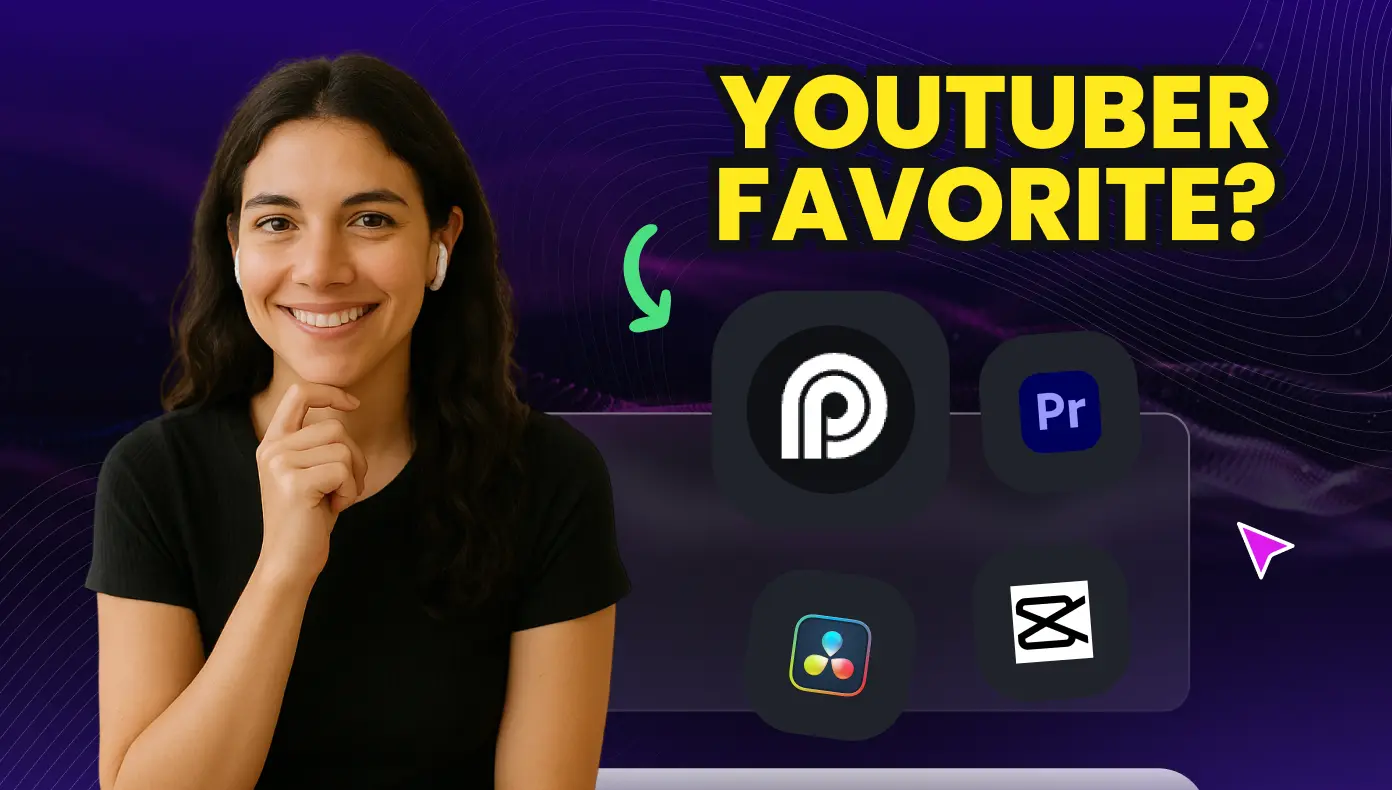
This post was updated on September 2, 2025.
Most YouTubers use Adobe Premiere Pro, Final Cut Pro, or DaVinci Resolve for long-form content, while OpusClip and CapCut dominate short-form video editing with AI-powered features like automatic captioning and intelligent clip generation. Professional creators choose these tools based on their content type, with gaming channels preferring multi-camera support, tutorial creators using screen recording features, and social media creators leveraging AI automation for faster production.
Ever notice how your favorite YouTubers make their videos look so smooth and professional? It's not just great filming; it's the editing software working behind the scenes.
If you've ever wondered what editing software YouTubers use to get that polished look, you're not alone. The right tool can turn a rough video into something viewers actually want to watch.
Let's break down what the professionals are using and how you can pick the best video editor for your own channel.
Main Takeaways:
- Professionals use Adobe Premiere Pro, Final Cut Pro, or DaVinci Resolve for long-form videos, while beginners prefer iMovie, CapCut, or Adobe Express
- Short-form creators choose OpusClip and CapCut for quick mobile editing with vertical formats and auto-captions
- Content type matters: tutorials work best with Camtasia, vlogs need good color grading, and gaming videos require multi-cam editing
- Professional YouTubers need advanced features like color correction, multi-camera support, and custom graphics
- AI-powered editing tools are revolutionizing content creation with automated clip generation, smart captions, and intelligent scene detection
Why Does Video Editing Software Matter for YouTube Success?
YouTube editors charge anywhere from $30-$60 per hour to edit video, so it's no surprise that many content creators opt to edit their own content.
Most successful YouTubers use professional editing software to create polished, engaging videos. The most popular choices include Adobe Premiere Pro, Final Cut Pro, and DaVinci Resolve, though many creators also use more accessible options like OpusClip, CapCut, or iMovie.
Good editing helps your videos stand out in a crowded platform. Viewers expect smooth transitions, clear audio, and eye-catching graphics.
Different content styles require specific editing approaches:
- Gaming videos: Need Facecam overlays, reaction cuts, and gameplay highlights
- Tutorials: Require clear step-by-step visuals and text callouts
- Vlogs: Benefit from jump cuts, music, and color grading
- Shorts: Need vertical formatting and attention-grabbing captions
What Are the Top 8 Video Editing Tools YouTubers Use?
What do YouTubers use to edit their videos? Let's look at the most popular options across different content types and skill levels.
Video Editing Software Comparison Table
1. Adobe Premiere Pro
Adobe Premiere Pro is what most YouTubers use to edit their videos when they need professional-grade results. Its AI-powered features include Auto Reframe for social media formats, speech enhancement for cleaner audio, and intelligent scene detection for faster editing workflows.
This software starts at US$22.99/month as part of Adobe Creative Cloud. It works best for long-form content, cinematic vlogs, tutorial videos, and multi-camera setups.
Pros:
- Industry-standard professional features
- Seamless integration with After Effects and Photoshop
- Advanced color grading and audio mixing
- Extensive third-party plugin support
Cons:
- Steep learning curve for beginners
- Resource-intensive, requires powerful hardware
- Monthly subscription cost adds up over time
- Can be overwhelming for simple edits
2. Final Cut Pro
Final Cut Pro is Apple's professional video editor and a favorite among Mac-using YouTubers. Its magnetic timeline uses AI to automatically organize clips, while intelligent color balance and auto-enhance features speed up post-production workflows.
You pay once ($299) and own it forever. Many lifestyle and travel vloggers prefer Final Cut Pro for its speed and simplicity compared to Premiere.
Pros:
- Optimized performance on Mac systems
- One-time purchase, no subscription fees
- Magnetic timeline prevents sync issues
- Excellent proxy media workflow
Cons:
- Mac-only, not available on PC
- Limited third-party plugin ecosystem
- Interface can feel restrictive to Premiere users
- Fewer advanced audio tools than competitors
3. DaVinci Resolve
DaVinci Resolve offers studio-quality color grading and audio editing tools. The AI-powered features include intelligent color matching, face refinement algorithms, and automatic dialogue replacement that saves hours of manual work.
This editing software that YouTubers use is gaining popularity for its all-in-one approach to editing, color, audio, and effects. The free version includes almost everything most YouTubers need, supporting up to 60fps in Ultra HD 3840 x 2160, with a paid Studio version ($295) for advanced features.
Pros:
- Professional color grading capabilities
- Comprehensive free version available
- Built-in audio post-production tools
- Node-based workflow for complex projects
Cons:
- Steep learning curve for beginners
- Requires powerful hardware for smooth performance
- Interface can be overwhelming initially
- Limited motion graphics compared to After Effects
4. OpusClip
OpusClip revolutionizes video editing with AI-powered automation specifically designed for creating viral short-form content from longer videos. Its intelligent algorithms analyze speech patterns, engagement points, and visual composition to automatically identify the most compelling moments in your footage.
The platform's AI features include viral score prediction, automatic caption generation with customizable animations, intelligent reframing that keeps subjects centered, and bulk clip generation that can create dozens of shorts from a single long video. With vertical, square, and horizontal formatting options and one-click publishing to multiple platforms, it's perfect for YouTube Shorts, Instagram Reels, TikTok, and other social clips without requiring advanced editing skills.
Pros:
- AI automatically finds viral moments in long videos
- Intelligent auto-captioning with customizable styles
- Viral score prediction helps identify best clips
- One-click publishing to multiple social platforms
- No advanced editing skills required
- Bulk processing saves hours of manual work
Cons:
- Limited advanced editing controls for complex projects
- Requires internet connection for AI processing
- Best suited for talking-head style content
- Monthly subscription for full features
5. CapCut
CapCut is the go-to app for YouTubers needing fast, mobile-friendly editing. Its AI tools automatically add captions with speech recognition, remove backgrounds using advanced algorithms, apply smart effects based on content analysis, and offer text-to-speech with natural-sounding voices.
This free app works across all devices with cloud syncing. Many creators choose CapCut for short-form content because of its vertical formatting, engagement features, and easy zooms. The simple timeline works for beginners but has enough features for experienced editors, too.
Pros:
- Completely free with premium features
- Cross-platform with cloud sync
- AI-powered auto-captions and effects
- Extensive template library
- Perfect for vertical mobile content
Cons:
- Limited advanced editing capabilities
- Watermark on free version exports
- Fewer professional color grading tools
- Primarily designed for short-form content
6. iMovie
iMovie comes free on Mac and iOS devices. While lacking advanced AI features, it includes intelligent auto-enhance that optimizes exposure and color balance, plus simple green screen detection for basic compositing effects.
This is what many YouTubers use to edit videos for free when they're just starting out. While limited compared to paid options, iMovie handles basic cuts, transitions, and titles well. It also includes features like picture-in-picture and audio adjustment tools that help new creators produce decent-quality videos without investment.
Pros:
- Completely free on Apple devices
- Intuitive drag-and-drop interface
- Good selection of templates and transitions
- Seamless integration with other Apple apps
Cons:
- Very limited advanced features
- Mac/iOS only
- Cannot handle complex multi-track editing
- Limited export format options
7. Camtasia
Camtasia specializes in screen recordings and tutorials. It includes AI-enhanced features like smart focus that automatically highlights cursor movements, intelligent zoom animations, and behavior-based callouts that appear contextually during screen interactions.
This software costs $249.99 for a lifetime license. Its screen recording capabilities capture system audio and webcam simultaneously, while the editing interface is optimized for instructional content with features like visual emphasis tools.
Pros:
- Excellent screen recording capabilities
- Purpose-built for educational content
- Interactive elements like quizzes and callouts
- Cursor tracking and zoom effects
Cons:
- Limited traditional video editing features
- Expensive for non-educational creators
- Not ideal for cinematic or vlog content
- Lacks advanced color grading tools
8. Adobe Express Video
Adobe Express Video (formerly Premiere Rush) offers templates and easy editing for quick social videos. Its AI features include one-click auto-ducking that intelligently lowers music when someone speaks, smart crop suggestions for different aspect ratios, and automated color matching across clips.
The app syncs across mobile and desktop devices and includes access to Adobe Stock's royalty-free audio library. Its simplified timeline and preset aspect ratios make it particularly useful for creators who need to publish across multiple platforms quickly.
Pros:
- Quick template-based editing
- Cross-device synchronization
- Access to Adobe Stock library
- Multiple aspect ratio presets
Cons:
- Limited advanced editing features
- Subscription required for full functionality
- Less control than full Premiere Pro
- Template-dependent workflow may feel restrictive
How Do You Choose the Right Video Editing Software?
When deciding what video editing software to use for YouTube, it depends on your content type, skill level, and budget. Here's how to choose the right tool for your needs.
What Video Editing Software Do Beginner YouTubers Use?
New to editing? Look for software with:
- Simple interface: Drag-and-drop controls and visual menus
- Templates: Ready-made intros and effects
- Auto features: One-click fixes and AI-powered enhancements
- Mobile options: Edit on your phone with cross-platform sync
Beginner-friendly editing tools include:
- iMovie (free on Mac)
- CapCut (free on all devices)
- OpusClip (AI-powered with free plan available)
- Adobe Express Video (free version available)
What Video Editing Software Do Professional YouTubers Use?
As your channel grows, you might want more advanced features:
- Color grading: Create a consistent visual style with professional tools
- Audio tools: Fix sound issues with advanced mixing and effects
- Motion graphics: Create custom animations and titles
- Multi-cam editing: Work with footage from multiple cameras simultaneously
- AI automation: Speed up workflows with intelligent editing assistance
What editor do YouTubers use at the professional level? The most common choices are:
- Adobe Premiere Pro
- Final Cut Pro
- DaVinci Resolve
- OpusClip for AI-powered short-form content optimization
Many full-time creators invest in these tools to achieve a more polished look. More and more professionals are using OpusClip for quick, punchy short-form videos to use on their social media platforms.
How Do YouTubers Edit Videos Efficiently?
The video editing programs YouTubers use are only part of the equation. Their workflow and editing process are equally important for creating quality content consistently.
How Do YouTubers Organize Their Video Files?
Before editing begins, successful creators organize their files:
- Create separate folders for raw footage, audio, graphics, and exports
- Use consistent naming conventions like "Video_Title_Scene1"
- Keep project templates for recurring video types
- Back up everything to cloud storage or external drives
What Video Enhancement Techniques Do YouTubers Use?
What do most YouTubers use to edit their videos to make them look and sound professional? They focus on these key enhancements:
- Basic color correction: Adjust brightness, contrast, and saturation
- Audio cleanup: Remove background noise and balance volume levels
- B-roll insertion: Add supporting footage to maintain visual interest
- Text and graphics: Add titles, captions, and visual elements
- Music and sound effects: Enhance the mood and emphasize key moments
- AI-powered automation: Use intelligent tools for faster processing and better results
How Do YouTubers Optimize Videos for Publishing?
After editing, creators optimize their videos for publishing:
- Export at the right resolution (1080p or 4K) and format
- Create custom thumbnails that stand out
- Write SEO-friendly titles and descriptions
- Schedule posts for optimal viewing times
- Repurpose content for different platforms using AI tools
What AI Video Editing Tools Are YouTubers Using?
AI is transforming how YouTubers create content, with 73% of creators now using some form of AI-assisted editing in their workflow. These intelligent tools are particularly valuable for short-form content creation, where speed and engagement are crucial.
Creating short-form content from your longer videos is essential in today's video-centric landscape. What apps do YouTubers use to edit their videos for Shorts and social media? Many are turning to AI-powered tools like OpusClip.
OpusClip's AI technology analyzes your long-form videos using advanced natural language processing and computer vision to identify the most engaging moments. The platform's viral score algorithm predicts which clips are most likely to perform well on social media, while its intelligent captioning system generates animated text that matches your brand style.
This saves hours of manual editing and helps you publish more consistently across platforms. Many creators use OpusClip alongside their main editing software to maximize their content strategy.
Ready to transform your long videos into engaging clips that grow your audience? Try OpusClip for free and start creating scroll-stopping content in minutes.
FAQs About Video Editing Software For YouTubers
What editing software do most YouTubers use in 2025?
Adobe Premiere Pro remains the most popular professional editing software among established YouTubers, while CapCut and OpusClip with AI-powered features are increasingly popular for short-form content.
What does MrBeast use to edit his videos?
MrBeast's team primarily uses Adobe Premiere Pro for their main channel videos, with specialized tools for effects and graphics. Many top creators also use AI tools like OpusClip for repurposing content into viral shorts.
What free editing software do YouTubers use for beginners?
Beginners often start with free options like iMovie (Mac), DaVinci Resolve (free version), or CapCut before moving to paid software as their skills improve. OpusClip offers a free plan with AI features perfect for beginners creating short-form content.
Do professional YouTubers use CapCut?
Yes, many professional YouTubers use CapCut specifically for creating Shorts and social media content, even if they use more advanced software for their main videos. Others opt for AI-powered tools like OpusClip for automated editing of long-form videos into viral clips.
What AI features should YouTubers look for in video editing software?
Key AI features include automatic clip generation, intelligent captioning, viral score prediction, smart cropping for different aspect ratios, automated color correction, and background removal. These features can reduce editing time by 70% while improving content quality and engagement rates.

























