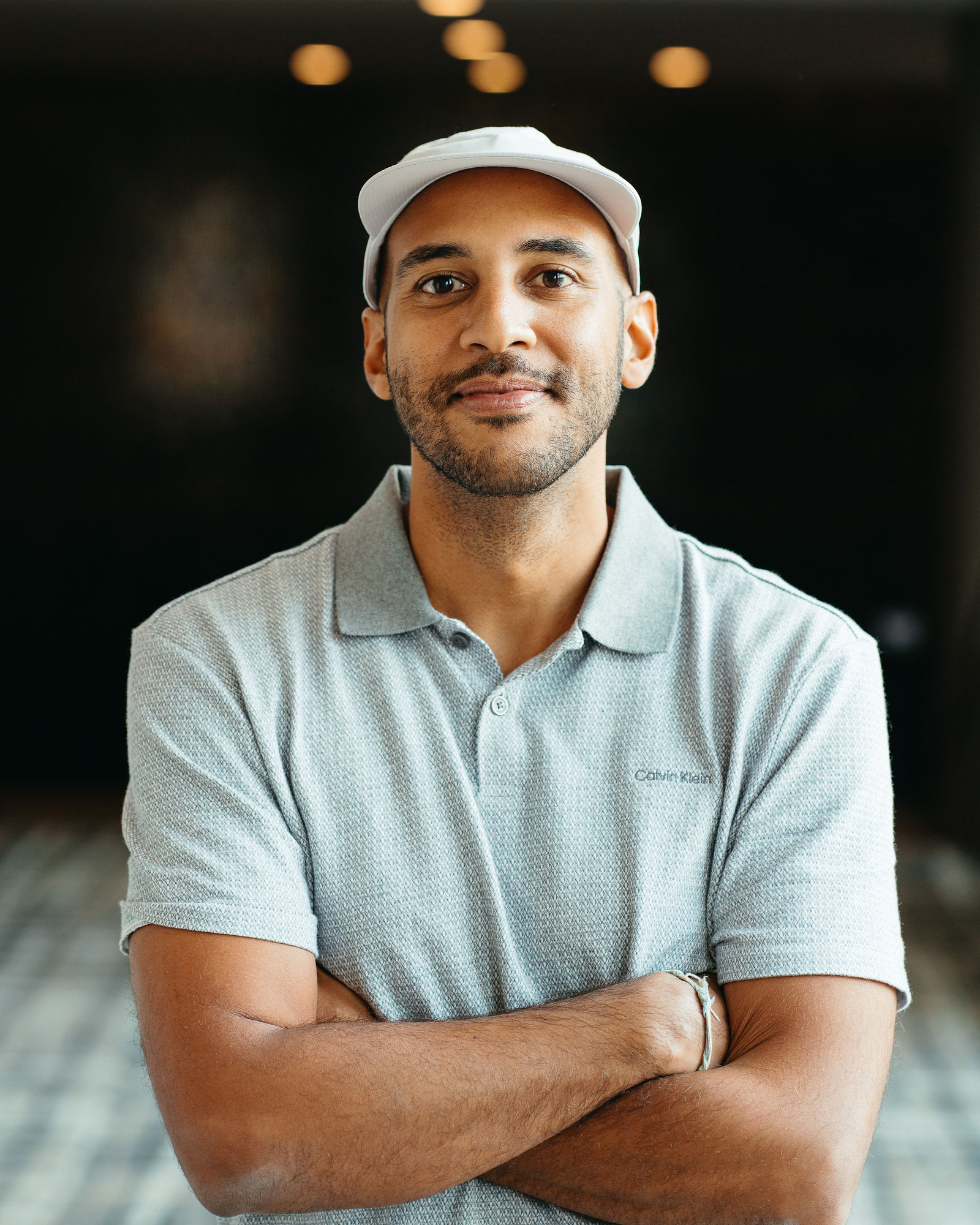How to Turn Long Form Videos into LinkedIn Videos at Scale

How to Turn Long-Form Videos into LinkedIn Video at Scale
If you're creating long-form video content like webinars, podcasts, or YouTube videos, you already know the challenge: you've invested hours into production, but your LinkedIn audience never sees it. LinkedIn's algorithm favors native video, and the platform's professional audience scrolls fast, which means your 45-minute masterpiece gets ignored. I've been there, watching great content gather dust because I didn't have the bandwidth to manually chop it into LinkedIn-friendly clips.
The good news is that you don't need a video editor on retainer or an extra 10 hours a week to solve this. With the right approach and AI-powered repurposing tools, you can turn one long-form video into dozens of LinkedIn-ready clips that drive engagement, build authority, and amplify your reach. In this guide, I'll walk you through exactly how to do it at scale, so you can maximize every minute of content you create without burning out your team.
Why LinkedIn Video Demands a Different Approach
LinkedIn isn't YouTube, and it's definitely not TikTok. The platform's audience is scrolling during work hours, often on mobile, looking for insights they can apply immediately. That means your content needs to be punchy, professional, and optimized for silent autoplay. Long-form videos rarely meet these criteria, which is why native LinkedIn videos under three minutes get significantly higher engagement than external links or lengthy uploads.
The platform's algorithm also rewards native uploads with better reach. When you post a video directly to LinkedIn instead of linking out, you're more likely to appear in feeds, get recommended to new connections, and spark meaningful conversations in the comments. But here's the catch: manually editing long-form content into multiple short clips is tedious and time-consuming. You need a system that lets you repurpose at scale without sacrificing quality or burning through your content budget.
What Makes LinkedIn Video Perform
LinkedIn video performs best when it delivers value in the first three seconds, uses captions for accessibility and silent viewing, and focuses on a single, actionable insight. Your audience isn't looking for entertainment; they want takeaways they can use in their work today. That means each clip should answer one question, solve one problem, or share one compelling story. The format matters too: vertical or square videos (1:1 or 9:16) perform better on mobile, and videos between 30 seconds and two minutes hit the sweet spot for completion rates and engagement.
The Strategic Framework for Repurposing Long-Form Video
Before you start clipping, you need a strategy. Random snippets won't move the needle; you need a framework that identifies high-value moments and packages them for maximum impact. I start by watching the long-form video with a content audit mindset, flagging any moment that could stand alone as a valuable insight. These are usually stories, statistics, how-to segments, or controversial takes that spark conversation.
Once you've identified these moments, think about your LinkedIn goals. Are you building thought leadership, driving traffic to a landing page, or nurturing existing connections? Each goal requires a different type of clip. Thought leadership clips highlight your expertise and unique perspective. Traffic-driving clips tease a bigger resource and include a soft call-to-action. Nurture clips answer common questions or objections your audience has. When you map clips to goals, you create a content calendar that works harder for your business.
Identifying Clip-Worthy Moments
Not every minute of your long-form video deserves to be a LinkedIn clip. The best moments are self-contained, emotionally resonant, and immediately useful. Look for segments where you share a surprising stat, tell a relatable story, break down a complex concept into simple steps, or challenge a common misconception. These moments naturally grab attention and invite engagement. I also flag any segment where I use strong visual language or metaphors, because those translate well to short-form video and make your content more memorable.
Mapping Clips to Your Content Calendar
Once you have a list of clip-worthy moments, organize them into a content calendar that balances variety and consistency. I aim for a mix of educational, inspirational, and conversational clips each week, so my feed doesn't feel repetitive. You can also theme your clips around specific topics or campaigns, which helps reinforce key messages and makes it easier for your audience to follow along. The goal is to create a steady drumbeat of valuable content that keeps you top-of-mind without overwhelming your audience or your production schedule.
Step-by-Step: Turning One Video into Multiple LinkedIn Clips
Here's the exact process I use to repurpose long-form videos into LinkedIn content at scale. This workflow is designed to be efficient, repeatable, and quality-focused, so you can produce dozens of clips without micromanaging every edit.
Step 1: Upload and Analyze Your Long-Form Video
Start by uploading your long-form video to an AI-powered repurposing tool like OpusClip. The platform analyzes your video for high-engagement moments, speaker changes, and topic shifts, then automatically identifies the segments most likely to perform well on social media. This saves you hours of manual review and ensures you don't miss hidden gems buried in the middle of a long recording. The AI looks for hooks, punchlines, and complete thoughts, so each suggested clip feels intentional rather than randomly chopped.
Step 2: Review and Select Your Best Clips
Once the AI generates clip suggestions, review them with your LinkedIn strategy in mind. Not every suggested clip will align with your goals, so prioritize the ones that deliver clear value, showcase your expertise, or spark conversation. I typically select 8 to 12 clips from a single long-form video, which gives me weeks of LinkedIn content. Look for clips that have a strong opening hook, a clear middle that delivers the insight, and a natural ending that invites engagement or further exploration.
Step 3: Customize Captions and Branding
LinkedIn users often watch video with the sound off, so captions aren't optional; they're essential. Use a tool that auto-generates accurate captions and lets you customize the style to match your brand. I prefer bold, easy-to-read fonts with high contrast, positioned in the lower third of the frame so they don't cover faces. You can also add your logo, brand colors, and custom intro or outro cards to make each clip instantly recognizable as yours. Consistent branding builds trust and makes your content more memorable in a crowded feed.
Step 4: Optimize Framing for Mobile Viewing
Most LinkedIn users are on mobile, so your clips need to look great on a small screen. AI-powered reframing tools automatically adjust the aspect ratio and keep the speaker centered in the frame, even if they move around in the original video. This ensures your clips work in square (1:1) or vertical (9:16) formats without awkward cropping or dead space. I typically export clips in 1:1 for LinkedIn feed posts, since they take up more screen real estate and stop the scroll more effectively than horizontal video.
Step 5: Schedule and Publish Strategically
Don't dump all your clips at once. Spread them out over days or weeks to maintain a consistent presence without overwhelming your audience. I use a content calendar to schedule clips during peak engagement times, typically Tuesday through Thursday mornings when LinkedIn activity is highest. Each clip gets a custom caption that adds context, asks a question, or invites discussion, so the post feels like a conversation starter rather than a broadcast. This approach maximizes reach and engagement while keeping your workload manageable.
Step 6: Monitor Performance and Iterate
After publishing, track which clips perform best and use those insights to refine your repurposing strategy. LinkedIn's analytics show you views, engagement rate, and audience demographics, so you can see what resonates. I look for patterns: do how-to clips outperform opinion pieces? Do shorter clips get more completions? Use this data to guide your clip selection and editing choices for future videos, so your content gets stronger over time.
Scaling Your LinkedIn Video Strategy with AI Tools
Manual video editing doesn't scale, especially if you're producing multiple long-form videos each month. AI-powered tools like OpusClip are built for creators and marketers who need to repurpose content at volume without sacrificing quality. These platforms handle the heavy lifting: identifying clips, adding captions, reframing for mobile, and even suggesting optimal posting times based on your audience's behavior.
The key advantage is speed. What used to take hours per video now takes minutes, which means you can repurpose every webinar, podcast, and presentation you create. This consistency is what separates creators who grow their LinkedIn presence from those who post sporadically and wonder why their reach is flat. When you have a system that turns one video into weeks of content, you can focus on strategy, engagement, and building relationships instead of drowning in editing tasks.
Choosing the Right Repurposing Tool
Not all repurposing tools are created equal. Look for platforms that offer accurate AI clipping, customizable captions and branding, automatic reframing for different aspect ratios, and batch processing for multiple videos. OpusClip checks all these boxes and is designed specifically for creators who want to maximize their content ROI without hiring a full production team. The platform's AI understands context and pacing, so clips feel natural and engaging rather than robotic or disjointed.
Key Takeaways
- LinkedIn's algorithm favors native video under three minutes, making repurposing essential for long-form content.
- Identify clip-worthy moments by looking for stories, stats, how-tos, and insights that stand alone.
- Use AI tools to automate clipping, captioning, and reframing, so you can scale without burning out.
- Customize branding and captions to make clips recognizable and accessible for mobile viewers.
- Schedule clips strategically over time to maintain consistent presence and maximize engagement.
- Track performance data to refine your repurposing strategy and improve results over time.
Frequently Asked Questions
How long should LinkedIn video clips be?
The ideal length for LinkedIn video is between 30 seconds and two minutes. This range balances delivering value with respecting your audience's time and attention. Shorter clips often get higher completion rates, which signals to LinkedIn's algorithm that your content is engaging. However, don't sacrifice clarity for brevity; if a concept needs 90 seconds to explain properly, take the time. The key is to make every second count and avoid filler.
Can I repurpose the same long-form video multiple times?
Absolutely. A single 30-minute video can easily yield 10 to 15 unique clips, each highlighting a different insight or story. Spacing these clips out over weeks or months ensures you're not repeating yourself and gives each piece of content room to breathe. You can also revisit high-performing clips after a few months, especially if they address evergreen topics. Your audience is constantly growing, so new connections won't have seen your earlier posts.
Do I need to add captions to every LinkedIn video?
Yes, captions are non-negotiable for LinkedIn video. Most users watch with the sound off, especially in professional settings, so captions ensure your message gets across regardless of audio. Captions also improve accessibility for viewers who are deaf or hard of hearing, and they make your content more searchable since LinkedIn can index the text. Auto-generated captions are a good starting point, but always review them for accuracy before publishing.
What aspect ratio works best for LinkedIn video?
Square (1:1) and vertical (9:16) formats perform best on LinkedIn because they take up more screen space on mobile devices, which is where most users consume content. Square video is versatile and works well in both feed and article placements, while vertical video is ideal for mobile-first audiences. Avoid horizontal (16:9) video unless you're posting on LinkedIn's desktop experience, as it appears smaller and less engaging on mobile feeds.
How often should I post LinkedIn video content?
Consistency matters more than frequency. Posting two to three high-quality video clips per week is more effective than daily posts that feel rushed or low-value. This cadence keeps you visible in your network's feed without overwhelming your audience. Use a content calendar to plan your posts in advance, and batch-create clips during dedicated production sessions so you're not scrambling for content each week. Quality and consistency build trust and authority over time.
Can AI tools really match the quality of manual editing?
Modern AI tools like OpusClip are remarkably good at identifying engaging moments, adding captions, and reframing video for different formats. While they won't replace a professional editor for high-stakes projects, they're more than sufficient for social media repurposing where speed and volume matter. The AI handles the tedious work, freeing you to focus on strategy, messaging, and engagement. You can always fine-tune clips manually if needed, but most creators find the AI output is publish-ready with minimal adjustments.
What if my long-form video doesn't have clear clip-worthy moments?
If your long-form content feels flat or meandering, it's a sign to tighten your scripting and pacing for future recordings. However, you can still extract value by creating clips around key topics, even if they're not perfectly self-contained. Add context in your LinkedIn caption to set up the clip and fill in any gaps. You can also use this as a learning opportunity: analyze which segments could have been stronger and adjust your content creation process to build in more clip-worthy moments from the start.
Conclusion: Scale Your LinkedIn Presence Without Burning Out
Repurposing long-form video into LinkedIn clips isn't just a time-saver; it's a strategic advantage. When you have a system that turns one video into weeks of content, you can show up consistently, build authority, and reach more of the right people without working around the clock. The creators and brands winning on LinkedIn aren't producing more content; they're repurposing smarter.
If you're ready to stop letting your long-form videos go to waste and start building a LinkedIn presence that drives real results, try OpusClip. Our AI-powered platform makes it easy to clip, caption, and reframe your videos for maximum engagement, so you can focus on what you do best: creating great content and connecting with your audience. Turn one video into dozens of high-performing clips, and watch your LinkedIn strategy finally scale.