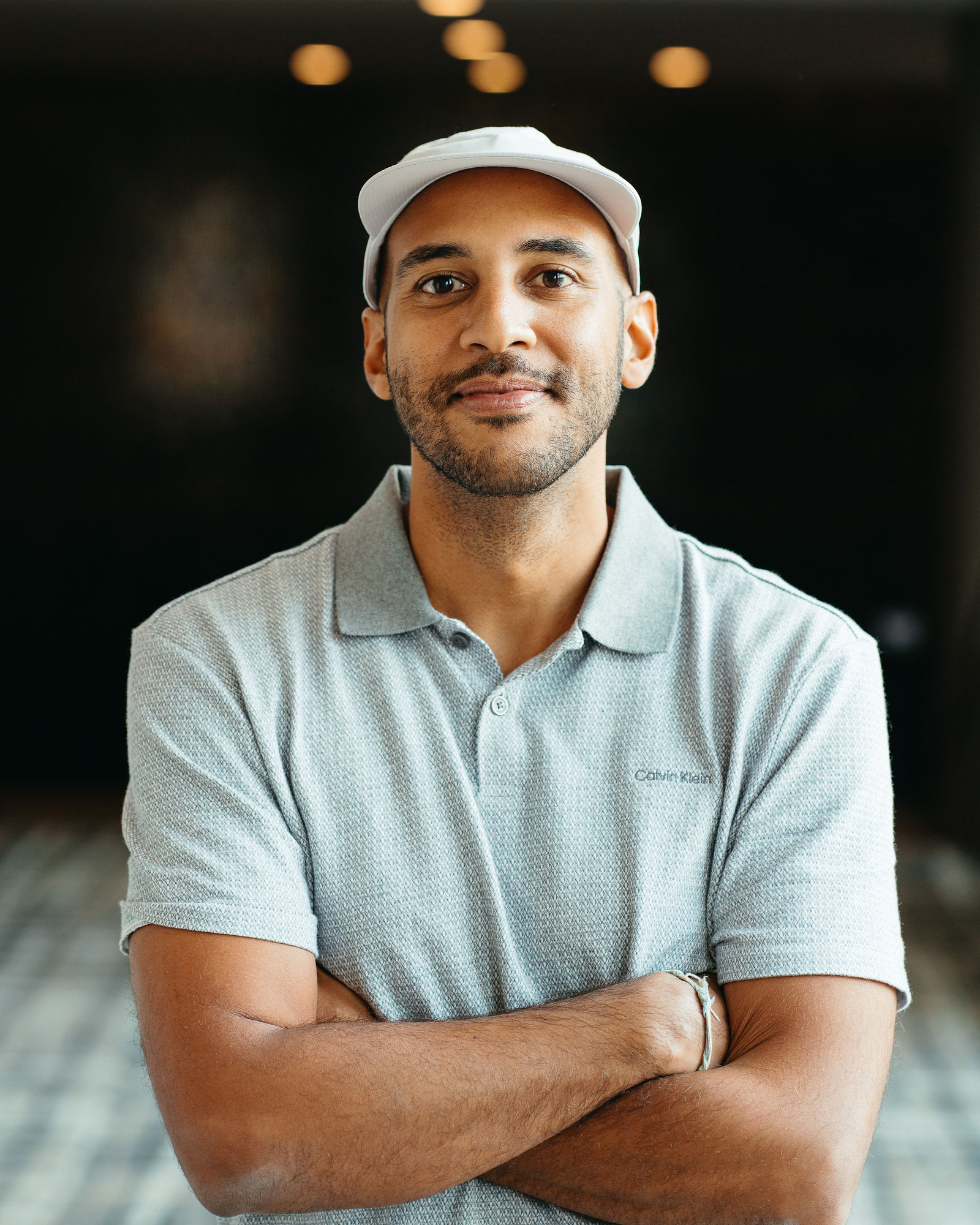LinkedIn Video Caption & Subtitle Best Practices in 2026

LinkedIn video is no longer optional for creators and marketers who want to build authority, drive engagement, and convert viewers into clients or customers. But here's the problem: most professionals upload videos without optimizing captions and subtitles, leaving reach and accessibility on the table. In 2026, LinkedIn's algorithm rewards watch time, engagement, and accessibility signals, and captions are the fastest lever you can pull to improve all three. I've tested dozens of caption strategies across client accounts and my own content, and the difference between generic auto-captions and intentional subtitle design is measurable in views, comments, and profile visits.
This guide walks you through the exact caption and subtitle best practices that work on LinkedIn right now. You'll learn formatting rules, accessibility standards, engagement tactics, and how AI tools like OpusClip can automate the heavy lifting while keeping your brand voice intact. Whether you're posting thought leadership, product demos, or client testimonials, these strategies will help you stand out in a crowded feed and turn passive scrollers into active engagers.
Why LinkedIn Video Captions Matter More Than Ever
LinkedIn's desktop and mobile apps autoplay videos on mute by default, which means the first three seconds of your video need to communicate value without sound. Captions solve this problem by delivering your message visually, but they also serve three other critical functions that directly impact performance. First, captions improve accessibility for deaf and hard-of-hearing professionals, which is not just ethical but also expands your addressable audience by millions. Second, captions boost watch time because viewers can follow along in noisy environments like coffee shops, airports, or open offices where audio isn't practical. Third, LinkedIn's algorithm indexes caption text for search and discovery, so keyword-rich subtitles help your content surface in feed recommendations and hashtag searches.
The stakes are higher in 2026 because LinkedIn has rolled out new engagement metrics that prioritize completion rate and dwell time over vanity metrics like impressions. If viewers bounce in the first five seconds because they can't understand your video without sound, the algorithm deprioritizes your content in future distributions. Captions keep viewers engaged long enough to decide whether your message is worth their time, and that initial retention signal compounds across the platform's recommendation engine. I've seen videos with well-formatted captions earn 40 to 60 percent higher average watch time compared to identical videos with auto-captions alone, and that translates directly into more profile views, connection requests, and inbound leads.
Accessibility Is a Competitive Advantage
Accessibility isn't just a compliance checkbox; it's a strategic differentiator that signals professionalism and inclusivity to your audience. LinkedIn's user base includes professionals with hearing impairments, non-native English speakers, and neurodiverse individuals who process written information more effectively than audio. When you provide accurate, well-timed captions, you're telling these viewers that you value their experience and want them to engage with your content. This builds trust and brand affinity in ways that generic content cannot, and it positions you as a creator who understands modern content standards. In my experience, accessibility-first creators consistently outperform competitors in engagement metrics because they're serving a broader, more loyal audience.
Caption Formatting Rules for Maximum Readability
Readability is the foundation of effective captions, and LinkedIn's mobile-first interface demands specific formatting choices to ensure your text is legible on small screens. The ideal caption length per frame is one to two lines of text, with a maximum of 42 characters per line to prevent text from wrapping awkwardly or getting cut off by the video player controls. Each caption should stay on screen for two to four seconds, giving viewers enough time to read comfortably without feeling rushed or bored. Avoid all-caps text except for emphasis on single words or acronyms, because extended uppercase reduces readability and can feel like shouting. Use sentence case with proper punctuation, including commas and periods, to create natural reading rhythm and help viewers parse complex ideas.
Font choice and styling matter more than most creators realize. LinkedIn's native caption renderer uses a sans-serif font with a semi-transparent black background, which works well for most videos but can clash with bright or busy backgrounds. If you're embedding captions directly into your video file using tools like OpusClip, choose a bold sans-serif font like Arial, Helvetica, or Montserrat in white or yellow with a dark stroke or shadow to ensure contrast against any background. Position captions in the lower third of the frame, but leave enough margin above the bottom edge to avoid overlap with LinkedIn's UI elements like the like button, comment icon, and share button. Test your captions on both desktop and mobile before publishing to catch formatting issues that only appear on smaller screens.
Timing and Sync Precision
Caption timing is the difference between professional content and amateur hour. Each caption block should appear exactly when the corresponding audio starts and disappear when the speaker finishes the phrase, with no lag or premature cuts. Viewers notice even half-second delays, and poor sync breaks immersion and credibility. If you're using auto-generated captions from LinkedIn or third-party tools, always review and adjust timing manually because automated systems often misplace breaks or extend captions too long. For fast-paced content like quick tips or product demos, consider splitting long sentences into shorter caption blocks to maintain readability without overwhelming the viewer. For slower, narrative-driven content, you can extend caption duration slightly to give viewers time to absorb complex ideas, but never exceed five seconds per block or you risk losing attention.
Accessibility Standards You Must Follow
Accessibility standards for video captions are governed by the Web Content Accessibility Guidelines, specifically WCAG 2.1 Level AA, which LinkedIn and most enterprise platforms use as a baseline. The core requirements include accurate transcription with at least 99 percent accuracy, proper punctuation and capitalization, identification of speakers in multi-person videos, and notation of non-speech audio like music, laughter, or sound effects when relevant to context. Captions must be synchronized within 100 milliseconds of the audio, and they should not obscure important visual information like on-screen text, logos, or key actions. Color contrast between caption text and background must meet a minimum ratio of 4.5:1 for normal text and 3:1 for large text, which ensures readability for viewers with low vision or color blindness.
Beyond technical compliance, accessibility best practices include writing captions in plain language that matches the speaker's tone and intent without editorializing or summarizing. Avoid jargon unless your audience expects it, and spell out acronyms on first use to help non-expert viewers follow along. For videos with multiple speakers, use speaker labels like "John:" or "[Sarah]" at the start of each caption block to clarify who is speaking, especially in interview or panel formats. If your video includes background music or sound effects that contribute to the message, add descriptive captions like "[upbeat music]" or "[applause]" in brackets to give context to viewers who can't hear the audio. These small touches elevate your content from merely compliant to genuinely inclusive, and they signal to your audience that you care about their experience.
Testing for Accessibility Compliance
The only way to know if your captions meet accessibility standards is to test them with real users and automated tools. LinkedIn's native caption player includes basic accessibility features, but you should also export your video and test it in third-party players like VLC or browser-based tools to ensure captions render correctly across platforms. Use free accessibility checkers like WAVE or Axe DevTools to scan your video page for contrast issues, missing alt text, or other barriers that could prevent viewers from engaging. If possible, recruit beta testers from your network who use screen readers or assistive technologies to review your captions and provide feedback on clarity, timing, and usability. This user testing phase catches issues that automated tools miss and helps you refine your process for future videos.
Engagement Tactics Using Captions
Captions aren't just functional; they're a creative tool you can use to drive engagement, reinforce branding, and guide viewer behavior. One of the most effective tactics is adding keyword-rich captions that mirror your video's core message and include hashtags or phrases your target audience searches for on LinkedIn. For example, if you're posting a video about sales prospecting, your captions should include terms like "outbound strategy," "cold email," and "pipeline generation" to help the algorithm surface your content to the right viewers. Another tactic is using captions to emphasize key points or calls to action by styling specific words in bold or a contrasting color, which draws the viewer's eye and reinforces your message without relying on audio cues.
You can also use captions to inject personality and brand voice into your videos. If your brand is playful and conversational, add casual language, emojis, or rhetorical questions in your captions to match that tone. If your brand is authoritative and data-driven, use precise language, statistics, and formal punctuation to reinforce credibility. I've tested adding subtle humor or commentary in captions that doesn't appear in the audio, and it consistently boosts comments and shares because viewers feel like they're getting bonus content or an inside joke. Just be careful not to overdo it; captions should enhance the video, not distract from it or create confusion about the core message.
Using Captions to Drive Action
Captions can guide viewers toward specific actions without feeling pushy or salesy. For example, if you want viewers to comment, add a caption near the end of your video that says "Drop your biggest challenge in the comments" or "What's your take on this?" to prompt engagement. If you want viewers to visit your profile or website, include a caption like "Link in my profile" or "Full guide in the comments" to direct traffic without violating LinkedIn's anti-spam policies. You can also use captions to tease upcoming content or offers, like "Part 2 drops Friday" or "Early access for newsletter subscribers," which builds anticipation and encourages viewers to follow or subscribe. These micro-CTAs are subtle enough to avoid triggering ad fatigue but specific enough to drive measurable actions, and they work especially well when paired with strong visual hooks in the video itself.
Step-by-Step Process for Creating LinkedIn Captions
Creating high-quality captions for LinkedIn video doesn't have to be time-consuming if you follow a repeatable process. Start by scripting or outlining your video before you record, which makes transcription faster and ensures your spoken content is clear and concise. Record your video in a quiet environment with minimal background noise to improve auto-transcription accuracy, and use a quality microphone to capture clean audio that AI tools can process reliably. Once your video is recorded, upload it to a transcription tool like OpusClip, Descript, or Rev to generate a draft transcript, then review and edit the transcript for accuracy, punctuation, and speaker labels. This manual review step is non-negotiable because even the best AI tools make mistakes with homophones, technical terms, or accents.
After your transcript is finalized, break it into caption blocks that match the natural rhythm of your speech. Each block should represent a complete thought or phrase, typically five to ten words, and should sync precisely with the audio timing. Use a caption editor like Kapwing, Subtitle Edit, or OpusClip's built-in editor to adjust timing, formatting, and positioning, and preview your captions on both desktop and mobile to catch any readability issues. Export your video with embedded captions or upload a separate SRT file to LinkedIn, depending on your workflow and platform requirements. Finally, add a text caption in the LinkedIn post itself that summarizes your video's value proposition and includes relevant hashtags to maximize discoverability in search and feed algorithms.
Choosing the Right Tools
The tools you use for captioning directly impact your efficiency and output quality. LinkedIn's native auto-captioning is free and convenient, but it often produces errors and doesn't allow advanced formatting or styling. Third-party tools like Rev or Scribie offer human transcription services with 99 percent accuracy, but they cost money and take longer to deliver results. AI-powered tools like OpusClip strike the best balance by generating accurate captions in minutes, allowing you to edit and style them with brand fonts and colors, and exporting video files with embedded captions that work across all platforms. OpusClip also includes features like automatic reframing for vertical video, brand kit integration, and one-click resizing for LinkedIn's aspect ratio requirements, which saves hours of manual editing and ensures consistency across your content library.
Quality Control Checklist
Before you publish any LinkedIn video, run through this quality control checklist to ensure your captions meet professional standards. First, verify that every spoken word is accurately transcribed with correct spelling, punctuation, and capitalization. Second, confirm that caption timing syncs perfectly with audio, with no delays, overlaps, or premature cuts. Third, check that captions are readable on mobile devices by testing on a smartphone screen in both portrait and landscape orientations. Fourth, ensure that captions don't obscure important visual elements like logos, text overlays, or key actions in the video. Fifth, validate that speaker labels are present and correct in multi-person videos, and that non-speech audio is noted when relevant. Sixth, test your video with sound off to confirm that captions alone communicate the full message without requiring audio. This checklist takes five minutes but prevents embarrassing errors that damage credibility and engagement.
AI Tools That Automate Caption Creation
AI has transformed caption creation from a tedious manual task into a streamlined workflow that takes minutes instead of hours. Modern AI tools use speech recognition models trained on millions of hours of audio to generate transcripts with accuracy rates above 95 percent, and they continuously improve as they process more data. OpusClip is one of the leading AI tools for video repurposing and captioning, offering automatic transcription, caption styling, and brand kit integration in a single platform. You upload your long-form video, and OpusClip automatically generates clips with captions, reframes them for vertical or square formats, and applies your brand colors and fonts to ensure consistency across all your content. This automation is especially valuable for creators and marketers who publish multiple videos per week and need to maintain quality without scaling their team.
Other AI tools worth considering include Descript, which combines transcription with video editing and allows you to edit video by editing text, and Kapwing, which offers browser-based captioning with collaborative features for teams. Otter.ai specializes in real-time transcription for live videos and webinars, making it ideal for repurposing event content into LinkedIn clips. The key is choosing a tool that fits your workflow, budget, and quality standards, and then building a repeatable process around it so you're not reinventing the wheel with every video. I recommend starting with a free trial of OpusClip to test its captioning accuracy and styling options, then scaling up to a paid plan once you've validated the time savings and quality improvements.
Customizing AI-Generated Captions
AI-generated captions are a strong starting point, but they always require human review and customization to match your brand voice and audience expectations. Start by reading through the entire transcript to catch errors, especially with proper nouns, technical terms, or industry jargon that AI tools often misinterpret. Next, adjust punctuation and capitalization to match your brand style guide, whether that's formal sentence case or a more casual lowercase approach. Then, review caption timing and break long sentences into shorter blocks to improve readability and pacing. Finally, add styling elements like bold text for emphasis, color highlights for key terms, or emojis for personality, depending on your brand guidelines. This customization process takes 10 to 15 minutes per video but elevates your content from generic to polished, and it ensures that your captions reinforce your brand identity rather than diluting it.
Common Caption Mistakes to Avoid
Even experienced creators make caption mistakes that hurt engagement and accessibility. The most common error is relying on auto-generated captions without reviewing them for accuracy, which leads to embarrassing typos, misheard words, and confusing punctuation that damages credibility. Another frequent mistake is using captions that are too long or too short, either overwhelming viewers with walls of text or forcing them to read incomplete fragments that don't convey meaning. Poor timing is also a major issue, with captions appearing too early or too late relative to the audio, which breaks immersion and frustrates viewers who rely on captions to follow along. Finally, many creators neglect to test their captions on mobile devices, where small screens and varying aspect ratios can cause text to wrap awkwardly or get cut off by UI elements.
Other mistakes include using low-contrast colors that make captions hard to read, especially for viewers with visual impairments or those watching in bright sunlight. Overusing all-caps text is another common error that reduces readability and can come across as aggressive or unprofessional. Failing to include speaker labels in multi-person videos creates confusion about who is speaking, especially in interviews or panel discussions where voices may sound similar. And perhaps the biggest mistake is treating captions as an afterthought rather than a core part of your video strategy, which results in inconsistent quality and missed opportunities to engage and convert viewers. By avoiding these mistakes and following the best practices outlined in this guide, you'll create captions that enhance your videos and drive measurable business results.
Key Takeaways
- LinkedIn autoplays videos on mute, making captions essential for engagement, accessibility, and algorithm performance in 2026.
- Format captions with one to two lines per frame, 42 characters per line, and two to four seconds on screen for optimal readability.
- Follow WCAG 2.1 Level AA standards for accuracy, timing, contrast, and speaker identification to ensure accessibility compliance.
- Use captions strategically to reinforce keywords, inject brand personality, and guide viewers toward specific actions like commenting or visiting your profile.
- Automate caption creation with AI tools like OpusClip, but always review and customize for accuracy, timing, and brand voice.
- Test captions on mobile devices and with sound off to catch formatting issues and ensure your message is clear without audio.
- Avoid common mistakes like relying on auto-captions alone, using poor contrast, or neglecting speaker labels in multi-person videos.
Frequently Asked Questions
Should I use LinkedIn's auto-captions or create my own?
LinkedIn's auto-captions are a decent starting point, but they often contain errors and lack formatting options that improve readability and branding. I recommend using AI tools like OpusClip to generate accurate captions with custom styling, then uploading them as embedded captions or SRT files. This approach gives you full control over timing, font, color, and positioning while saving time compared to manual transcription. Auto-captions are fine for quick tests or low-stakes content, but for videos that represent your brand or drive business goals, custom captions are worth the extra effort.
What's the ideal caption length for LinkedIn videos?
Each caption block should be one to two lines of text, with a maximum of 42 characters per line, and should stay on screen for two to four seconds. This length allows viewers to read comfortably without feeling rushed or bored, and it matches the natural rhythm of conversational speech. For fast-paced content, lean toward shorter captions with quicker timing, and for slower narrative content, you can extend duration slightly but never exceed five seconds per block. The goal is to create a smooth reading experience that enhances the video without distracting from the visual content.
Do captions really improve LinkedIn video performance?
Yes, captions significantly improve watch time, engagement, and accessibility, all of which are key signals for LinkedIn's algorithm. Videos with well-formatted captions typically earn 40 to 60 percent higher average watch time compared to videos without captions, and they reach a broader audience including deaf and hard-of-hearing professionals, non-native speakers, and viewers in sound-off environments. Captions also improve SEO by providing keyword-rich text that LinkedIn indexes for search and discovery, which helps your content surface in feed recommendations and hashtag searches. The performance lift is measurable and consistent across accounts and industries.
Can I add captions to LinkedIn videos after publishing?
LinkedIn does not currently allow you to edit or add captions to videos after they've been published, so you must upload captions at the time of posting. If you realize your captions have errors or formatting issues after publishing, your only option is to delete the post and re-upload the video with corrected captions, which means you lose any engagement or comments from the original post. This is why quality control and testing before publishing are so critical. Always preview your captions on both desktop and mobile, and run through the quality checklist before you hit publish to avoid costly mistakes.
What file format should I use for LinkedIn captions?
LinkedIn supports SRT (SubRip Subtitle) files, which are plain text files that include caption text, timing codes, and sequence numbers. SRT is the industry standard for captions and is compatible with most video editing tools and platforms. You can also embed captions directly into your video file using tools like OpusClip or Descript, which ensures captions display correctly across all platforms and devices without requiring a separate upload. Embedded captions are more reliable and give you greater control over styling, but SRT files are easier to edit and update if you need to make changes before publishing.
How do I make captions stand out without being distracting?
Use bold sans-serif fonts like Arial or Montserrat in white or yellow with a dark stroke or shadow to ensure contrast against any background. Position captions in the lower third of the frame with enough margin to avoid overlap with LinkedIn's UI elements. Add subtle styling like bold text for emphasis or color highlights for key terms, but avoid overusing effects that draw attention away from the video content. The goal is to make captions easy to read and visually appealing without competing with the main visual message. Test your captions on multiple devices and in different lighting conditions to ensure they're legible and professional.
Are emojis appropriate in LinkedIn video captions?
Emojis can work in LinkedIn captions if they match your brand voice and audience expectations, but use them sparingly and strategically. A single emoji to emphasize a key point or add personality is fine, but overusing emojis can make your content feel unprofessional or gimmicky, especially in B2B contexts. Stick to universally understood emojis like checkmarks, arrows, or lightbulbs, and avoid obscure or ambiguous symbols that might confuse viewers. If your brand is playful and consumer-focused, you have more flexibility, but if you're targeting enterprise buyers or C-level executives, err on the side of restraint and let your words do the talking.
Conclusion
LinkedIn video captions and subtitles are no longer optional in 2026; they're a competitive requirement for creators and marketers who want to maximize reach, engagement, and conversions. By following the formatting rules, accessibility standards, and engagement tactics outlined in this guide, you'll create captions that enhance your videos, serve a broader audience, and signal professionalism to the LinkedIn algorithm and your viewers. The key is treating captions as a strategic asset rather than a compliance checkbox, and investing the time to get them right on every video you publish.
If you're looking to streamline your caption workflow and scale your LinkedIn video output without sacrificing quality, tools like OpusClip can automate transcription, styling, and formatting while preserving your brand voice and meeting accessibility standards. OpusClip's AI-powered platform turns long-form videos into perfectly captioned clips in minutes, with automatic reframing, brand kit integration, and one-click resizing for LinkedIn's aspect ratio requirements. Try OpusClip today and see how much time you can save while creating captions that drive real business results.