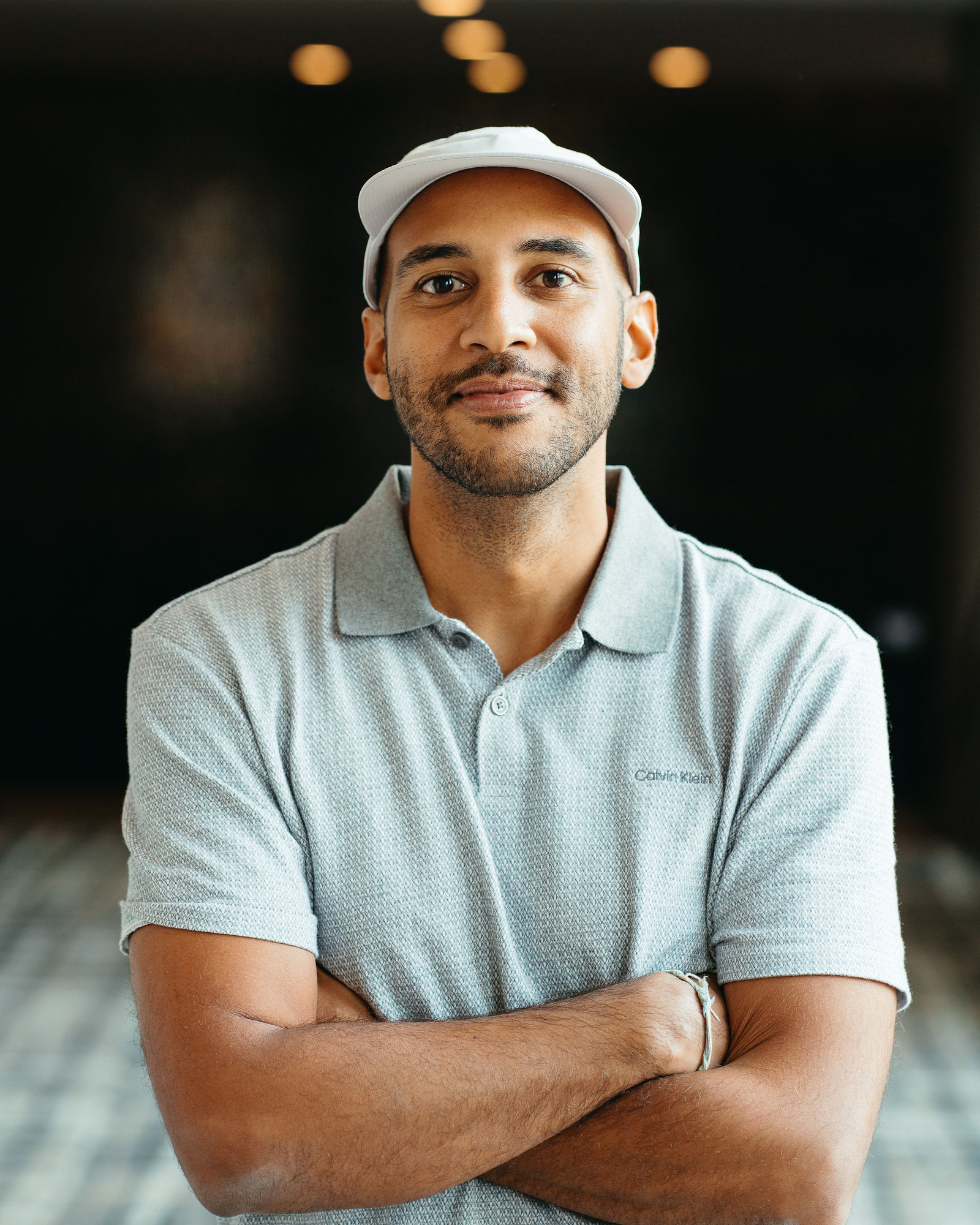Instagram Reels Caption & Subtitle Best Practices in 2026
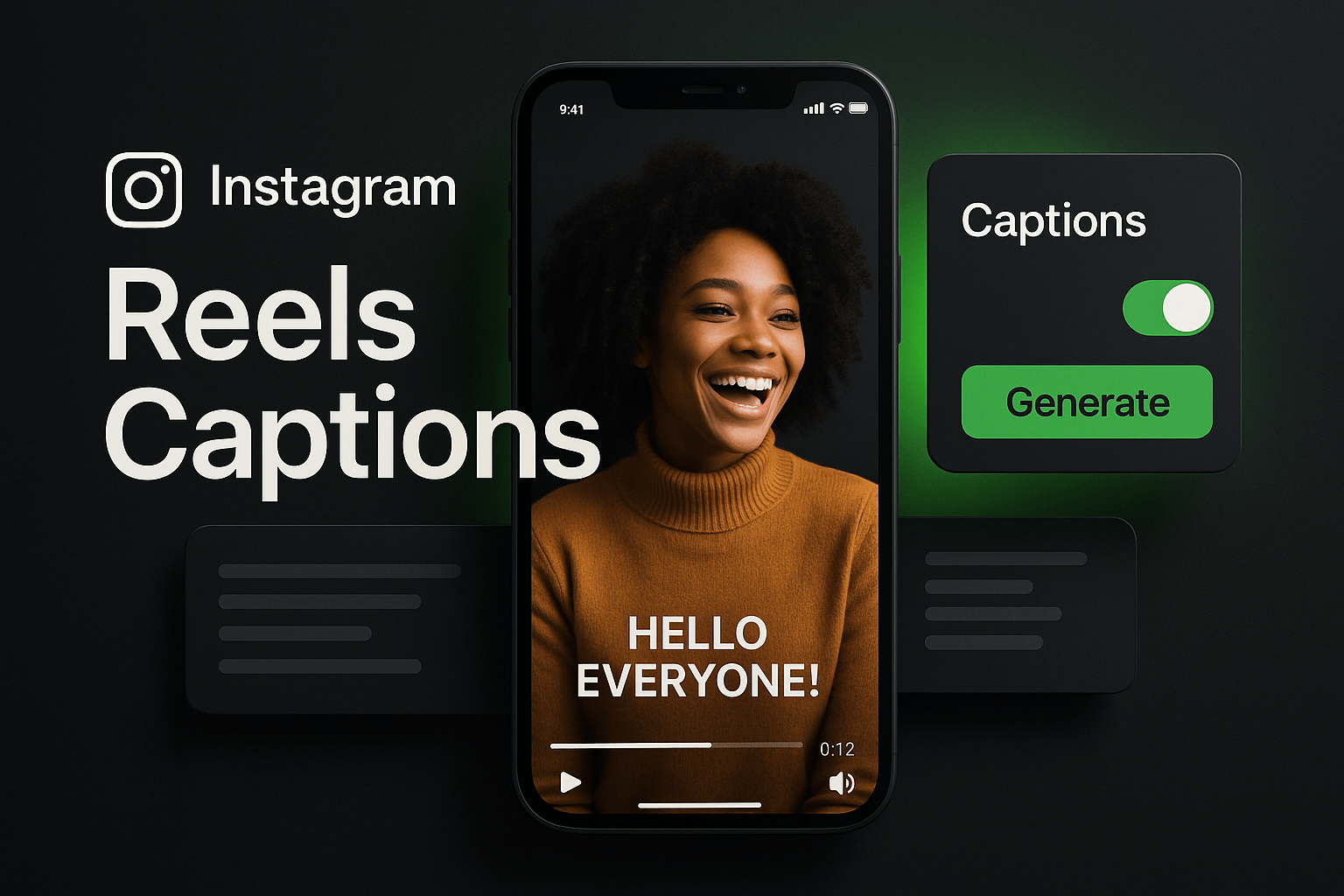
If you have ever scrolled Instagram with the sound off, you know exactly why captions and subtitles matter. In 2026, the majority of Reels are watched without audio, whether someone is commuting, in a meeting, or just prefers reading along. I have seen creators double their watch time simply by adding well-formatted captions that keep viewers hooked from the first frame. Captions are no longer optional; they are a core accessibility feature, an engagement lever, and a ranking signal all rolled into one.
In this guide, I will walk you through the caption and subtitle strategies that work right now on Instagram Reels. You will learn how to format captions for maximum readability, when to use burned-in subtitles versus Instagram's auto-captions, how to optimize for the algorithm, and which tools can save you hours every week. Whether you are a solo creator or managing a brand account, these best practices will help you reach more people, hold attention longer, and turn passive scrollers into engaged followers.
Why Captions and Subtitles Are Non-Negotiable in 2026
Instagram's algorithm prioritizes watch time and completion rate above almost everything else. When someone watches your Reel all the way through or replays it, the platform interprets that as a quality signal and pushes your content to more feeds. Captions directly impact both metrics because they give viewers a reason to stay, even when they cannot or will not turn on sound. I have tested this across dozens of accounts, and Reels with captions consistently outperform identical videos without them by 20 to 40 percent in average watch time.
Accessibility is the second pillar. Over 430 million people worldwide have disabling hearing loss, and millions more watch content in sound-sensitive environments. Adding captions is not just good practice; it is inclusive design that expands your potential audience. Instagram has made strides with auto-captions, but relying solely on automated transcription can introduce errors that distract or confuse viewers. The best approach combines automation with manual review or uses AI tools that deliver higher accuracy out of the box.
Finally, captions improve comprehension and retention. Even viewers who can hear your audio benefit from seeing key phrases on screen. Text reinforces your message, highlights calls to action, and makes complex ideas easier to follow. When you pair strong visuals with clear, well-timed captions, you create a multi-sensory experience that keeps people engaged and encourages them to take the next step, whether that is following your account, visiting a link, or sharing your Reel.
Burned-In Subtitles vs. Instagram Auto-Captions: Which to Use
Instagram offers native auto-captions that you can toggle on during the editing process. These captions appear as an overlay and can be customized with a handful of font and color options. The advantage is speed: you upload your Reel, tap a button, and Instagram generates captions in seconds. The downside is limited control over styling, timing, and accuracy. Auto-captions often miss industry jargon, brand names, or fast speech, and the default styling can feel generic or clash with your visual brand.
Burned-in subtitles, on the other hand, are text layers that you add during video editing before uploading to Instagram. These captions become part of the video file itself, which means you have full control over font, size, color, animation, and placement. Burned-in captions let you match your brand kit, emphasize keywords with bold or color changes, and ensure perfect timing down to the frame. The trade-off is that they require more upfront work, either through manual editing in tools like Premiere Pro or CapCut, or by using AI platforms that automate the process with high accuracy.
My recommendation for 2026 is to use burned-in subtitles for any Reel where branding, precision, or visual storytelling matters. If you are posting quick, casual content or testing ideas rapidly, Instagram's auto-captions are a solid fallback. For polished Reels, educational content, or anything you plan to repurpose across platforms, invest the extra few minutes in burned-in captions. Tools like OpusClip can generate accurate, stylized captions automatically and let you export Reels with captions already embedded, saving you the manual labor while keeping full creative control.
When to Layer Both Options
Some creators use burned-in captions for emphasis on key phrases or hooks, then enable Instagram's auto-captions as a backup for the rest of the dialogue. This hybrid approach works well for longer Reels or tutorials where you want certain lines to pop visually while still providing full transcription. Just make sure the two caption layers do not overlap on screen, which can create clutter and reduce readability. Test the final output on a mobile device before publishing to ensure both layers are legible and do not compete for attention.
Formatting Captions for Maximum Readability
Readability starts with font choice. Sans-serif fonts like Arial, Helvetica, or Montserrat are easier to read on small screens than serif or script fonts. Stick to bold or semi-bold weights so text stands out against busy backgrounds. Font size matters too: aim for at least 48 to 60 pixels in your editing software, which translates to comfortably readable text on a phone screen. If your captions feel too small when you preview the Reel on your device, they are too small for your audience as well.
Contrast is critical. White text on a dark background or black text on a light background are the safest bets. If your video has variable lighting or complex visuals, add a semi-transparent background box behind your captions or use a thick stroke or shadow to separate text from the image. I have seen creators lose viewers in the first three seconds simply because their captions blended into the background and became unreadable. Always preview your Reel in the Instagram app before posting to catch contrast issues.
Timing and pacing determine whether captions enhance or distract. Each caption block should stay on screen long enough for a viewer to read comfortably, typically two to four seconds depending on word count. Avoid walls of text; break longer sentences into two or three caption blocks that appear sequentially. Sync captions to the rhythm of your speech so they feel natural, not like subtitles lagging behind or rushing ahead. If you are using an AI tool, most will auto-sync captions to your audio, but always scrub through the timeline to verify timing before exporting.
Caption Placement and Safe Zones
Instagram Reels display UI elements at the top and bottom of the screen, including your username, audio credit, and action buttons. Position your captions in the center third of the frame to avoid overlap with these elements. If your video includes on-screen text, graphics, or faces, adjust caption placement so nothing important is obscured. Some creators use a consistent caption zone across all their Reels, which trains their audience to know exactly where to look and reinforces brand consistency.
Step-by-Step: Adding Captions to Your Reels Workflow
Step 1: Record or import your video. Whether you shoot directly in Instagram or edit externally, start with a clean audio track. Clear audio makes transcription more accurate, whether you are using Instagram's auto-captions or an AI tool. Remove background noise and normalize audio levels before moving to the caption stage.
Step 2: Generate captions using your preferred method. If you are using Instagram's native feature, upload your Reel, tap the sticker icon, and select Captions. Review the auto-generated text and correct any errors. If you are using an external tool like OpusClip, upload your video, let the AI transcribe and style captions, then preview the output to ensure accuracy and timing align with your speech.
Step 3: Customize styling to match your brand. Choose a font, color, and background that align with your visual identity. If you are using burned-in captions, this is where you apply animations, highlights, or keyword emphasis. Keep styling consistent across all your Reels so viewers instantly recognize your content in their feed.
Step 4: Review timing and readability on a mobile device. Export a draft and watch it on your phone with the sound off. Check that every caption is legible, properly timed, and does not overlap with Instagram's UI or important visual elements. Make adjustments as needed, then export the final version.
Step 5: Upload and enable accessibility features. When you post your Reel, write a strong caption in the description field that includes your primary keyword, a hook, and a call to action. If you used burned-in subtitles, you can still enable Instagram's auto-captions as a redundancy layer, or skip it to keep the screen clean. Add alt text to your cover image to improve discoverability and accessibility.
Optimizing Captions for the Instagram Algorithm
Instagram's recommendation system evaluates dozens of signals to decide which Reels to promote. Watch time and completion rate are the heaviest weighted, and captions directly influence both. When viewers can follow your content without sound, they are more likely to watch until the end, replay the Reel, or share it with friends. Each of these actions tells the algorithm that your content is valuable, which increases your chances of landing on the Explore page or in suggested Reels.
Captions also improve accessibility for Instagram's own content understanding systems. The platform uses computer vision and natural language processing to categorize Reels by topic, which informs who sees your content. Clear, keyword-rich captions give Instagram more context about your video, making it easier for the algorithm to match your Reel with interested viewers. I always include my primary keyword in the first caption block and repeat related terms naturally throughout the video to reinforce topical relevance.
Engagement signals matter too. Captions that include questions, prompts, or calls to action encourage viewers to comment, which boosts your Reel's visibility. For example, ending a caption block with "What's your take?" or "Try this and let me know" invites interaction without feeling forced. The algorithm rewards content that sparks conversation, so use your captions strategically to drive comments and shares, not just passive views.
Keyword Placement in Captions
Your primary keyword should appear in the first three seconds of your Reel, both in the spoken audio and in the burned-in captions. This signals relevance immediately and helps Instagram categorize your content accurately. Repeat the keyword or close variations two to three more times throughout the video, but keep it natural. Keyword stuffing hurts readability and can make your captions feel robotic, which drives viewers away instead of keeping them engaged.
Common Caption Mistakes That Kill Engagement
One of the biggest mistakes I see is using captions that are too small or too cluttered. When you cram a full sentence into a single caption block with tiny text, viewers have to squint or pause the video to read it, which breaks the flow and increases drop-off. Break long sentences into shorter blocks and increase font size so captions are effortlessly readable at a glance. Your goal is to make reading feel automatic, not like work.
Another common error is poor timing. Captions that lag behind your speech or appear too early create a disconnect that frustrates viewers. If someone hears you say a word but the caption has not appeared yet, or if the caption lingers on screen after you have moved on, it disrupts the viewing experience. Always sync captions to your audio with frame-level precision, and preview the final Reel multiple times to catch timing issues before you publish.
Ignoring accessibility is a missed opportunity. Some creators assume captions are only for people who are deaf or hard of hearing, but the reality is that most viewers watch Reels in environments where they cannot use sound. Skipping captions means you are voluntarily shrinking your audience and limiting your reach. Even if you think your visuals are self-explanatory, adding captions ensures that everyone can follow along and engage with your content, regardless of their circumstances.
Over-Styling and Animation Overload
Flashy animations and constant color changes might seem eye-catching, but they can distract from your message and make captions harder to read. Stick to simple, clean animations like a subtle fade-in or a gentle pop. If you emphasize keywords with color or bold text, do it sparingly so the effect has impact. Over-styling makes your Reels feel amateurish and can actually reduce watch time because viewers get overwhelmed and scroll away.
Tools and Platforms That Streamline Caption Creation
Manual captioning in video editors like Premiere Pro or Final Cut gives you complete control, but it is time-intensive and not practical if you are posting multiple Reels per week. AI-powered tools have closed the gap dramatically in 2026, offering near-human transcription accuracy with automated styling and timing. OpusClip, for example, analyzes your video, generates captions with high precision, and applies customizable templates that match your brand. You can tweak fonts, colors, and animations in seconds, then export a finished Reel with burned-in captions ready to upload.
CapCut is another popular option, especially for mobile-first creators. It offers auto-captions with decent accuracy and a range of preset styles. The interface is intuitive, and you can edit captions directly on your phone, which speeds up the workflow. The downside is that CapCut's transcription can struggle with accents, technical terms, or fast speech, so you will need to review and correct errors manually. For quick, casual Reels, it is a solid choice; for polished, professional content, consider a tool with higher transcription accuracy.
Descript is a favorite among podcasters and video creators who prioritize editing flexibility. You edit your video by editing the transcript, which makes it easy to cut filler words, rearrange sections, and add captions simultaneously. Descript's transcription is highly accurate, and you can export videos with burned-in captions in multiple aspect ratios. The learning curve is steeper than mobile apps, but the time savings and precision make it worthwhile if you produce a high volume of content.
Choosing the Right Tool for Your Workflow
If you are repurposing long-form content into Reels, look for a tool that can clip, caption, and reformat automatically. OpusClip excels here because it identifies the best moments from longer videos, adds captions, and reframes for vertical format in one pass. If you are creating Reels from scratch on your phone, CapCut or Instagram's native tools are faster. Match the tool to your content type and posting frequency, and do not be afraid to test a few options to see which fits your workflow best.
Key Takeaways
- Captions boost watch time, accessibility, and algorithmic reach on Instagram Reels in 2026.
- Burned-in subtitles offer full creative control; Instagram auto-captions are faster but less precise.
- Use sans-serif fonts, high contrast, and center placement for maximum readability on mobile screens.
- Sync captions to audio with frame-level precision to maintain flow and avoid viewer frustration.
- Include your primary keyword in the first three seconds and repeat naturally throughout the Reel.
- AI tools like OpusClip streamline caption creation with accurate transcription and brand-aligned styling.
- Preview every Reel on a mobile device before publishing to catch readability and timing issues.
Frequently Asked Questions
Should I use Instagram's auto-captions or add my own? Instagram's auto-captions are convenient for quick posts, but they lack customization and can contain errors. For polished Reels or branded content, burned-in captions give you full control over styling, timing, and accuracy. Many creators use AI tools to generate burned-in captions automatically, combining speed with precision.
What font size should I use for Reels captions? Aim for at least 48 to 60 pixels in your editing software, which ensures text is comfortably readable on a phone screen. Always preview your Reel on a mobile device before posting. If you have to squint or pause to read the captions, they are too small for your audience.
How do captions affect Instagram's algorithm? Captions improve watch time and completion rate, which are key ranking signals. They also help Instagram's content understanding systems categorize your Reel accurately, increasing the chances it will be shown to interested viewers. Captions that drive comments or shares further boost algorithmic visibility.
Can I edit Instagram auto-captions after uploading? Yes, you can tap on the auto-generated captions in the Instagram editor and make corrections before publishing. However, you cannot change the font, color, or placement beyond Instagram's limited preset options. For more control, use burned-in captions created in an external tool before uploading.
Do captions help with accessibility compliance? Absolutely. Captions make your content accessible to viewers who are deaf or hard of hearing, and they benefit anyone watching in a sound-off environment. Adding captions is a simple way to expand your audience and demonstrate inclusive content practices, which can also improve brand perception.
What is the best tool for adding captions to Reels quickly? OpusClip is ideal if you want accurate transcription, brand-aligned styling, and the ability to repurpose long videos into captioned Reels automatically. CapCut works well for mobile-first creators who need speed and simplicity. Choose based on your content type, posting frequency, and desired level of customization.
How often should I update my caption style? Consistency builds brand recognition, so avoid changing your caption style too frequently. That said, refresh your templates every few months to stay current with design trends and platform updates. Test new styles on a few Reels and monitor engagement metrics before rolling out changes across all your content.
Conclusion
Captions and subtitles are no longer a nice-to-have feature on Instagram Reels; they are essential for reaching more people, holding attention, and driving meaningful engagement. By following the best practices in this guide, you will create Reels that are accessible, algorithm-friendly, and visually compelling. Whether you choose burned-in captions for full creative control or lean on Instagram's auto-captions for speed, the key is to prioritize readability, timing, and brand consistency in every video you publish.
If you want to streamline your caption workflow and produce polished Reels faster, try OpusClip. Our AI-powered platform automatically clips, captions, and reframes your videos for Instagram, saving you hours every week while maintaining the quality and precision your audience expects. Start creating Reels that stand out, keep viewers watching, and grow your reach in 2026.