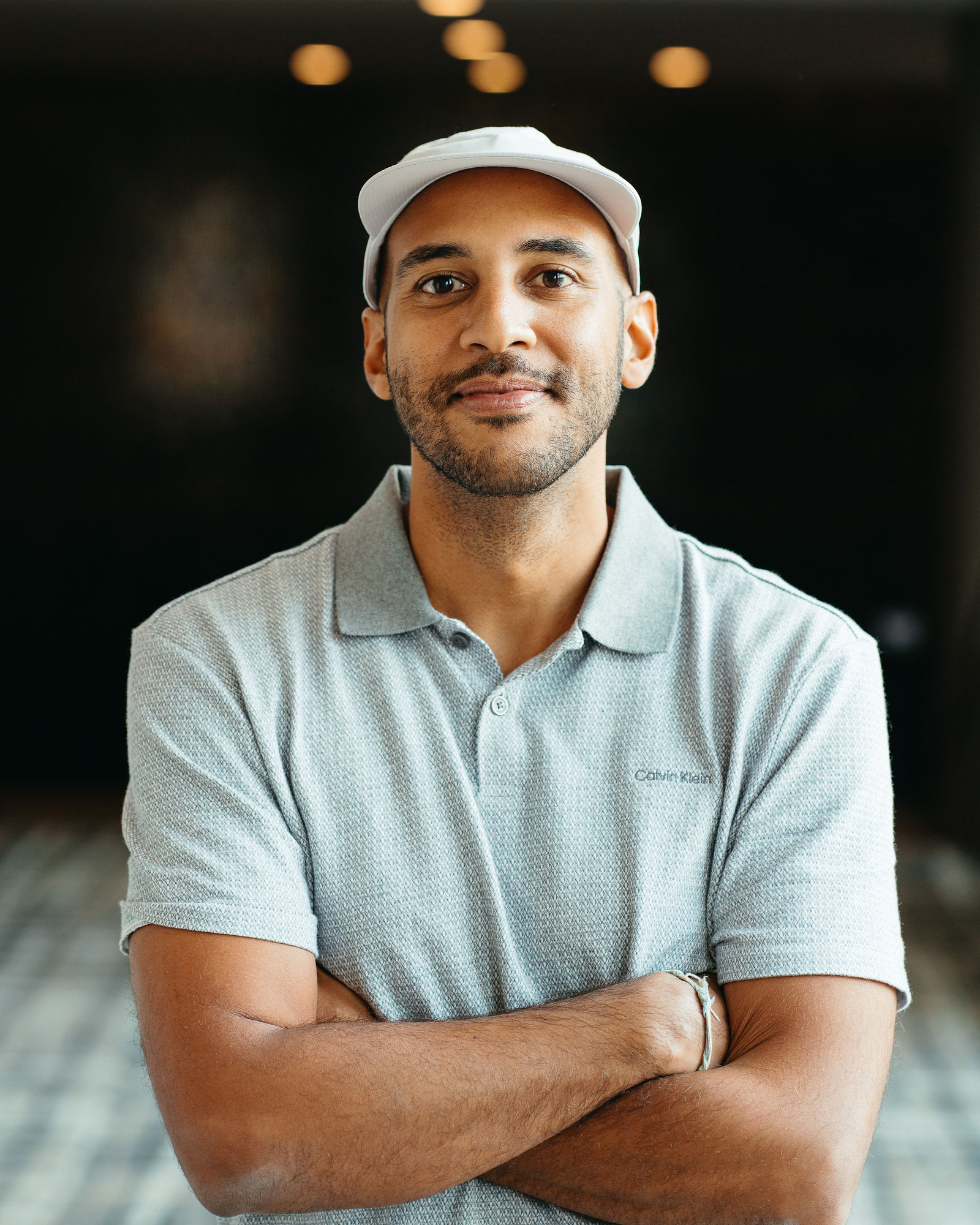How to Overcome Repurposing Bottlenecks with AI Video Editing Software
%2520(1).png)
AI video editing software eliminates content repurposing bottlenecks by automating manual processes like highlight detection, clip trimming, caption creation, and multi-format export—saving creators up to 200 hours annually while maintaining professional quality across platforms. Content repurposing bottlenecks typically occur during manual content scanning, precision editing, and format optimization, but modern AI-powered solutions like OpusClip transform 4-hour workflows into 15-minute automated processes through intelligent scene detection and one-click branding.
What Are the Main Bottlenecks in Video Repurposing Workflows?
Video repurposing bottlenecks occur when manual processes slow down the conversion of long-form content into platform-optimized short clips. The typical repurposing journey includes content ingestion, highlight identification, manual trimming, caption creation, brand element application, and multi-format export.
According to industry research on AI automation, implementing AI solutions can save approximately 200 hours per year by eliminating these common friction points:
Content Review Bottlenecks:
- Manual content scanning requires watching entire videos to identify highlights
- Frame-by-frame review consumes 40-60% of total editing time
- Subjective decision-making creates inconsistent clip selection
Technical Editing Bottlenecks:
- Precision editing demands manual frame-by-frame trimming
- Caption transcription, timing, and styling text overlays
- AI reframing and format conversion for platform requirements
Branding and Export Bottlenecks:
- Consistently applying logos, colors, and styling elements across clips
- Multiple format exports for different social platforms
- Manual scheduling and performance tracking setup
How Do You Identify Time-Consuming Steps in Your Current Process?
Use this time-tracking worksheet to quantify your biggest bottlenecks and identify automation opportunities:
Analysis Framework:Document your process for 3-5 recent video projects to establish baseline metrics. Most creators find that content review and manual editing account for 60-70% of their total workflow time, making these areas prime candidates for AI intervention.
Pro Tip: Focus automation efforts on steps that take over 30 minutes per project and require repetitive decision-making patterns that AI can learn and replicate.
What Platform Requirements Should You Consider for Short-Form Content?
Before implementing AI solutions, align your output specifications with platform-specific technical requirements and audience expectations:
Platform Specifications Comparison
Brand Asset Requirements
Create a comprehensive brand template including:
- Logo files in PNG/SVG format with transparent backgrounds
- Brand color palette with exact hex codes
- Approved font files compatible with video editing software
- Intro/outro clips in multiple aspect ratios
- Music tracks or audio signatures
Learn more about setting up brand templates for consistent video editing to ensure professional quality across all platforms.
Which AI Video Editing Software Best Handles Repurposing Bottlenecks?
The AI video editing market is projected to reach $9.3 billion by 2030, making strategic platform selection crucial for long-term scalability. Evaluate options based on AI capabilities, integration ecosystem, and total cost of ownership.
AI Video Editing Software Comparison
OpusClip: Pros and Cons
Pros:
- ClipAnything AI identifies viral moments automatically
- One-click brand template application across all clips
- Built-in multi-platform scheduling and analytics
- Zapier integration for workflow automation
- Free forever plan for testing and small projects
Cons:
- Limited advanced color grading features
- Fewer manual editing controls compared to professional suites
- Template customization options are more limited
Adobe Premiere Pro: Pros and Cons
Pros:
- Industry-standard professional editing capabilities
- Extensive plugin ecosystem and third-party integrations
- Advanced color correction and audio editing tools
- Seamless Creative Suite integration
Cons:
- Steep learning curve and significant time investment
- No built-in AI highlight detection or automated clipping
- Requires manual brand template application
- High monthly subscription cost for AI-focused features
Final Cut Pro X: Pros and Cons
Pros:
- Optimized performance on Mac systems
- Intuitive magnetic timeline interface
- Built-in effects and motion graphics templates
- One-time purchase pricing model
Cons:
- Mac-only compatibility limits team collaboration
- No native AI-powered highlight detection
- Manual export required for multiple formats
- Limited automation capabilities for repurposing workflows
How Do You Build an Automated AI Clipping and Branding Workflow?
An efficient AI workflow requires understanding each automated step to create a seamless pipeline from upload to publication. Modern AI video editing platforms like OpusClip have transformed agencies from spending 4 hours per video to generating professional clips in just 15 minutes.
Step 1: How Does AI-Powered Upload and Highlight Selection Work?
Upload Process:Drag and drop your long-form video into the AI platform dashboard. The upload automatically triggers content analysis using computer vision and natural language processing to evaluate:
- Visual Activity Patterns: Scene transitions, object movement, facial expressions
- Audio Engagement Cues: Voice inflection, music peaks, applause, laughter
- Content Structure Analysis: Topic transitions, key phrases, call-to-action moments
- Retention Indicators: Moments historically proven to maintain viewer attention
ClipAnything Technology:ClipAnything analyzes these factors simultaneously to surface 5-8 highlight segments with the highest viral potential. The AI evaluates over 1,000 data points per minute of footage, identifying moments that typically drive engagement across social platforms.
Step 2: How Do You Enhance Clips with AI-Generated B-Roll and Captions?
AI B-Roll Generation:Enhance selected highlights with contextually relevant supplemental footage using natural language prompts:
- Type descriptive prompts like "show a busy coffee shop morning rush"
- AI generates relevant stock footage that matches the audio content
- Automatically scales and positions B-roll to maintain visual continuity
Animated Caption Integration:The platform provides animated captions that improve accessibility and viewer retention:
- Automatic transcription with 95%+ accuracy across multiple languages
- Dynamic animations synchronized with speaker rhythm and emphasis
- Customizable styling that matches your brand guidelines
- Subtitle timing optimized for mobile viewing patterns
Step 3: How Does One-Click Brand Template Application Work?
Automated Brand Consistency:Click "Apply Brand" to inject pre-saved visual elements across all generated clips:
- Logo positioning automatically adjusts for each aspect ratio (9:16, 1:1, 16:9)
- Color overlays and filters maintain brand palette consistency
- Font styling applies to captions and text elements uniformly
- Intro/outro sequences scale appropriately for clip duration
This automated branding improves brand recall by up to 23% according to marketing research, while eliminating the manual adjustments typically required for multi-platform publishing.
Template Optimization:Your brand template automatically scales elements based on:
- Clip duration (15-second vs. 60-second versions)
- Platform requirements (TikTok vs. LinkedIn specifications)
- Content type (talking head vs. screen recording vs. presentation)
What's the Best Way to Automate Export, Scheduling, and Performance Tracking?
Transform manual publishing workflows into automated multi-platform distribution systems that optimize timing and provide actionable performance insights.
How Do You Set Up Multi-Format Export Presets?
Create platform-specific export configurations that automatically generate optimized versions:
Export Preset Configuration:
- TikTok Preset: 9:16 aspect ratio, 1080x1920 resolution, 60-second maximum, vertical orientation
- Instagram Reels Preset: 9:16 aspect ratio, optimized for Stories integration, 90-second maximum
- YouTube Shorts Preset: 9:16 aspect ratio, SEO-optimized metadata, 60-second maximum
- LinkedIn Preset: 16:9 or 1:1 options, professional context optimization, extended duration support
How Does Automated Scheduling Improve Performance?
Built-in Scheduler Benefits:Toggle native scheduling to queue clips for posting at optimal engagement times. Research shows posting timing impacts reach by 30-50%, making automated scheduling crucial for consistent performance.
Advanced Zapier Integration:Set up automated workflows like: "When new clip ready in OpusClip → automatically post to Buffer → update content calendar in Notion." This creates a hands-off publishing pipeline for consistent content flow across multiple team members.
Team Collaboration Features:For agencies and larger teams, team workspace functionality enables:
- Role-based access control for different team members
- Approval workflows for client content
- Centralized brand template management
- Performance tracking across multiple accounts
How Do You Track and Optimize Clip Performance?
Analytics Dashboard Metrics:Access weekly performance reports tracking:
- View-through rates by platform and clip type
- Watch-time percentages to identify optimal clip lengths
- Click-through rates for clips with call-to-action elements
- Engagement rates (likes, comments, shares) per AI-selected moment
Optimization Workflow:
- Weekly Review: Analyze top-performing vs. underperforming clips
- Pattern Recognition: Identify common elements in successful clips
- AI Parameter Adjustment: Refine ClipAnything prompts based on performance data
- Brand Template Iteration: Adjust visual elements based on engagement metrics
Success Story Integration:Learn from real customer stories showing how creators achieved 300% more content output with the same team size, directly linking increased social media engagement to expanded content volume through AI automation.
Frequently Asked Questions
How does the AI decide which moments to clip?
The AI evaluates visual activity patterns, audio engagement cues, spoken keywords, and scene transitions using machine learning models trained on millions of successful short-form videos. It analyzes over 1,000 data points per minute to identify moments with the highest viral potential based on proven engagement characteristics.
What if the AI picks the wrong segment?
You can manually adjust suggested cuts using the timeline editor, re-run ClipAnything with refined prompts to prioritize different content types, or use the Agent Opus feature to create videos from specific ideas or concepts.
Can I maintain brand consistency across all AI-generated clips?
Yes—by setting up a brand template, OpusClip automatically applies your selected colors, fonts, logo placement, and visual styling to every exported clip, ensuring consistent professional appearance across all platforms.
How does multi-language captioning work at scale?
The platform's AI transcribes audio with 95%+ accuracy, translates content into over 30 languages, and syncs captions with precise timing. This allows you to publish multilingual clips targeting different geographic markets with one-click automation.
What are AI-credits and how do I avoid surprise costs?
AI-credits are usage units consumed by features like ClipAnything, advanced caption styling, and AI B-roll generation. Monitor real-time consumption through the dashboard, set usage alerts to stay within plan limits, and track ROI through cost-per-view metrics.
How can I measure the ROI of my repurposed clips?
Track key performance indicators including view-through rate, click-through rate, and conversion uplift per clip. Calculate cost-per-view savings by comparing time invested versus results achieved, and analyze the correlation between content volume increases and overall engagement growth.
Ready to eliminate your repurposing bottlenecks? Start with our Free Forever Plan and experience one-click AI clipping today.