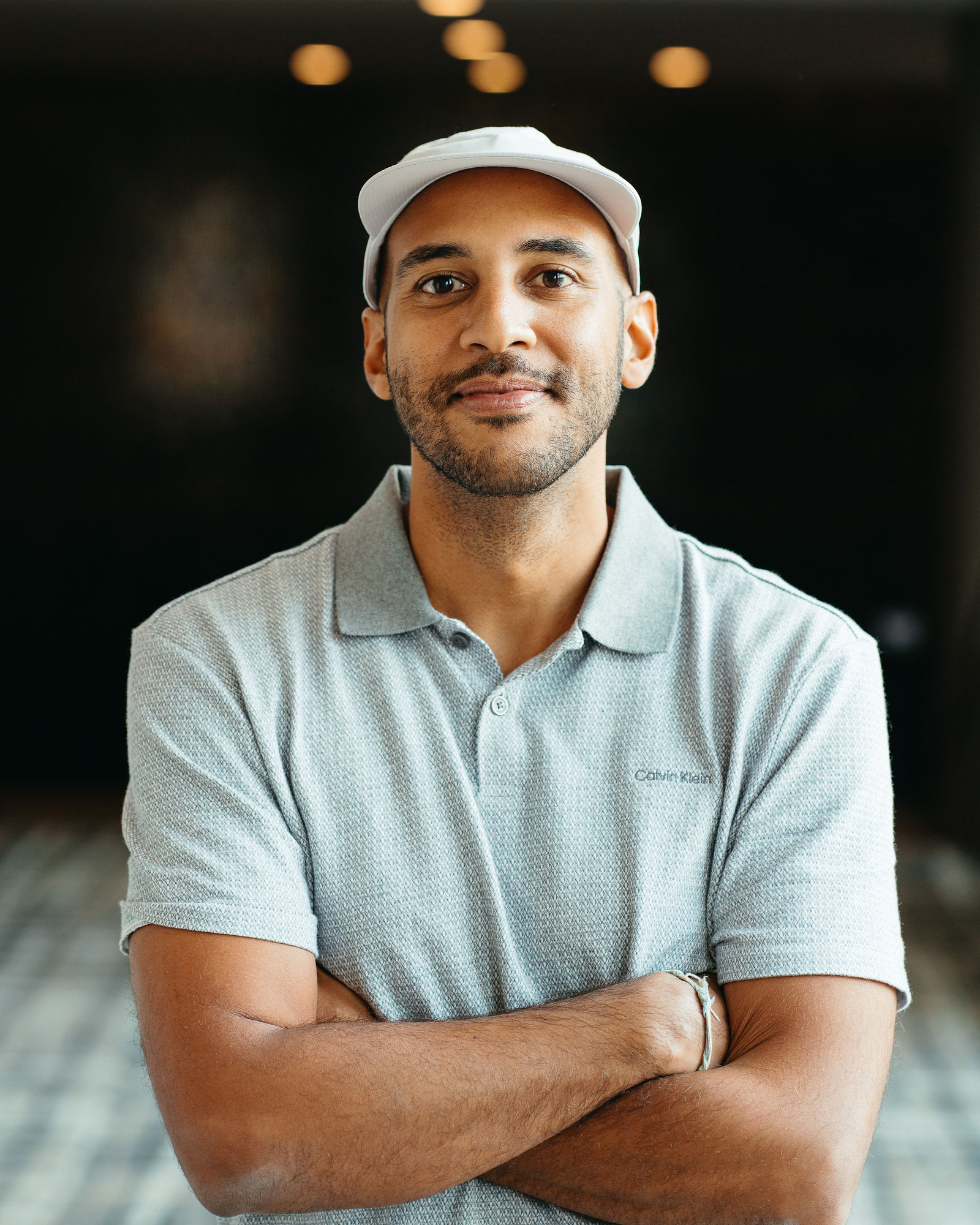Best YouTube Transcript Extractors
.png)
If you've ever needed to pull text from a YouTube video, whether for repurposing content, creating blog posts, or analyzing competitor scripts, you know how tedious manual transcription can be. YouTube transcript extractors solve this problem by automatically converting spoken words into editable text, saving hours of work and opening up new content opportunities. I've tested dozens of these tools, and the right extractor can transform how you work with video content.
The challenge isn't just getting a transcript; it's getting one that's accurate, properly formatted, and easy to export in the formats you need. Some tools give you raw text dumps that require extensive cleanup, while others provide timestamped, speaker-labeled transcripts ready for immediate use. In this guide, I'll walk you through the best YouTube transcript extractors available today, what makes each one valuable, and how to choose the right tool for your specific workflow.
Whether you're a content creator looking to turn videos into blog posts, a marketer analyzing competitor content, or a researcher gathering data, the right transcript extractor will become an essential part of your toolkit. Let's dive into what separates the great tools from the mediocre ones.
Why YouTube Transcript Extractors Matter for Content Creation
Transcripts unlock the full potential of video content in ways that watching alone never could. When you have text versions of your videos, you can repurpose that content into blog posts, social media captions, email newsletters, and even ebooks. This multiplies your content output without creating anything from scratch. I've seen creators turn a single 20-minute video into five blog posts, a dozen social media posts, and an email sequence, all because they had an accurate transcript to work from.
Beyond repurposing, transcripts make your content more accessible and discoverable. Search engines can't watch videos, but they can read text. Having transcripts on your video pages improves SEO by giving search engines more context about your content. Transcripts also make your videos accessible to deaf and hard-of-hearing audiences, viewers in sound-sensitive environments, and people who prefer reading to watching. This isn't just good practice; it expands your potential audience significantly.
The time savings alone justify using a transcript extractor. Manual transcription typically takes four to six hours for every hour of video. Even at a fast typing speed, you're constantly pausing, rewinding, and correcting mistakes. A good transcript extractor does this work in minutes, often with 85-95% accuracy depending on audio quality. That means you can spend your time editing and refining rather than typing every single word.
The Business Case for Automated Transcription
From a business perspective, transcript extractors represent a massive efficiency gain. If you're paying someone $20 per hour to transcribe videos manually, and they take five hours per video, that's $100 per transcript. A transcript extractor might cost $10-30 per month for unlimited transcripts, paying for itself after just one or two videos. For agencies and teams producing dozens of videos monthly, the ROI is even more dramatic. The money saved can be reinvested into production quality, promotion, or other growth activities.
Top Features to Look for in YouTube Transcript Extractors
Not all transcript extractors are created equal, and the feature set you need depends on your specific use case. The most critical feature is accuracy, which varies widely between tools. Premium extractors using advanced AI models can achieve 90-95% accuracy with clear audio, while basic tools might struggle to hit 70%. Audio quality, accents, technical terminology, and background noise all affect accuracy, so look for tools that handle your specific content type well.
Format flexibility matters more than most people realize. Some extractors only output plain text, which loses all timing information and structure. Better tools offer multiple export formats including SRT (SubRip), VTT (WebVTT), TXT, DOCX, and JSON. If you're creating captions or subtitles, you absolutely need timestamped formats like SRT or VTT. For blog post creation, DOCX or formatted text with paragraph breaks works best. The ability to choose your output format saves significant post-processing time.
Speed and batch processing capabilities become important as your volume increases. Extracting one transcript in five minutes is fine, but if you need to process 20 videos, you want batch functionality. Some tools let you queue multiple URLs and process them simultaneously, while others require manual one-by-one extraction. Integration with other tools in your workflow, like content management systems or video editing software, can also streamline your process significantly.
Accuracy vs. Speed Trade-offs
Many extractors offer different processing modes that balance speed against accuracy. Fast mode might process a 10-minute video in 30 seconds with 85% accuracy, while high-accuracy mode takes three minutes but delivers 95% accuracy. For quick reference or rough drafts, fast mode works fine. For published content or legal documentation, the extra time for high accuracy is worth it. Understanding these trade-offs helps you choose the right tool and settings for each project.
Language and Accent Support
If you work with international content or speakers with strong accents, language support becomes crucial. The best extractors support 50+ languages and handle various English accents (British, Australian, Indian, etc.) with minimal accuracy loss. Some tools even offer dialect-specific models that improve accuracy for regional speech patterns. Before committing to a tool, test it with your actual content to ensure it handles your speakers' voices accurately.
Best YouTube Transcript Extractors: Detailed Comparison
After extensive testing, I've identified the top transcript extractors that consistently deliver quality results. Each tool has strengths that make it ideal for specific use cases, and understanding these differences will help you choose the right one for your needs.
YouTube's Built-in Transcript Feature
YouTube itself offers automatic transcripts for most videos, making it the most accessible option. To access it, open any video, click the three dots below the player, and select "Show transcript." The transcript appears in a sidebar with timestamps, and you can click any line to jump to that point in the video. This feature is completely free and works on any video where the creator hasn't disabled it. The accuracy is surprisingly good for clear audio, typically 80-90% for native English speakers.
However, YouTube's built-in feature has significant limitations. You can't easily export the transcript in different formats; you have to manually copy and paste the text, which includes timestamps that need to be removed. There's no batch processing, no speaker identification, and no editing tools within the interface. For quick reference or casual use, it's perfect. For professional content repurposing, you'll want something more robust. Still, it's worth checking YouTube's transcript first, especially if you're working with your own videos where you know the audio quality is good.
OpusClip
OpusClip offers a dedicated YouTube transcript extractor that delivers clean, accurate transcripts from any YouTube video. Simply paste the video URL, and the AI processes the audio to generate a full transcript with timestamps. The interface displays the text alongside the video player, making it easy to review and verify accuracy as you watch. You can download the transcript in multiple formats or use it as the foundation for creating short-form content.
What distinguishes OpusClip's transcript tool is its integration with content repurposing features. The same transcript that gets extracted is analyzed by AI to identify compelling moments, key quotes, and engaging segments within your video. This makes it valuable for creators who want transcripts not just for reference or accessibility, but as a practical tool for understanding their content structure and identifying shareable moments. The platform supports 20+ languages and handles various accents and speaking styles with high accuracy.
Otter.ai
Otter.ai has become a favorite among content creators for its combination of accuracy and usability. It uses advanced AI to deliver 90-95% accuracy on clear audio, and it automatically identifies speakers and adds paragraph breaks based on natural speech patterns. The interface is clean and intuitive, with inline editing that lets you correct mistakes while listening to the audio. Otter also generates automatic summaries and key points, which can jumpstart your content repurposing process.
The free plan offers 300 minutes per month, which is generous for individual creators. Paid plans start at $8.33 per month (billed annually) and include 1,200 minutes monthly, advanced search, and export to multiple formats. One standout feature is real-time transcription; you can transcribe live meetings or recordings as they happen. For YouTube videos, you paste the URL and Otter handles the rest. The main drawback is that it's optimized for English, with limited support for other languages. If you primarily work with English-language content and want high accuracy with minimal editing, Otter is an excellent choice.
Rev.ai
Rev.ai offers both automated and human transcription services, giving you flexibility based on your accuracy needs and budget. The automated service costs $0.25 per minute and delivers transcripts in minutes with approximately 80-85% accuracy. For critical content where you need 99% accuracy, human transcription costs $1.50 per minute and typically returns within 12 hours. This dual approach means you can use automated transcription for most work and upgrade to human transcription when precision matters.
Rev's automated transcription handles multiple speakers well and includes timestamps by default. The platform supports 36 languages and offers API access for developers who want to integrate transcription into their own tools or workflows. Export formats include TXT, SRT, VTT, and JSON. The pay-as-you-go pricing model works well if you have variable transcription needs; you're not locked into a monthly subscription. However, the per-minute cost adds up quickly for high-volume users, making monthly subscription tools more economical if you regularly transcribe more than 100 minutes monthly.
Descript
Descript takes a unique approach by combining transcription with video editing. When you import a YouTube video, Descript transcribes it and then lets you edit the video by editing the text. Delete a sentence in the transcript, and that section disappears from the video. This text-based editing paradigm is revolutionary for creators who find traditional video editing tedious. The transcription accuracy is excellent, typically 90-95%, and the tool automatically removes filler words like "um" and "uh" if you want.
Beyond transcription, Descript offers overdub (AI voice cloning to fix mistakes), screen recording, multi-track editing, and collaboration features. The free plan includes one hour of transcription per month, while paid plans start at $12 per month for 10 hours. If you're not just extracting transcripts but also editing videos or creating new content from existing footage, Descript's integrated approach saves enormous time. The learning curve is slightly steeper than pure transcription tools, but the power and flexibility make it worthwhile for serious content creators. OpusClip users often pair Descript with our clipping tools for a complete video repurposing workflow.
Sonix
Sonix specializes in fast, accurate transcription with excellent multi-language support. It handles 40+ languages and can automatically detect the language being spoken, which is invaluable for multilingual content. The accuracy rivals Otter at 90-95% for clear audio, and the interface includes a media player synced with the transcript for easy editing. Sonix also offers automated translation, so you can transcribe a video in English and automatically translate it to Spanish, French, or dozens of other languages.
The platform includes advanced features like custom vocabulary (teaching the AI industry-specific terms), automated summaries, and integration with Adobe Premiere and other editing tools. Pricing starts at $10 per hour of transcription with pay-as-you-go, or $22 per month for five hours on the subscription plan. Sonix is particularly strong for international teams, educational content, and anyone working with technical or specialized vocabulary. The ability to create custom glossaries means medical, legal, or tech content gets transcribed accurately without constant manual corrections.
Trint
Trint is a professional-grade transcription platform used by journalists, researchers, and media companies. It offers 99% accuracy through a combination of AI and human verification, though the human-verified option costs extra. The platform supports 30+ languages and includes powerful search and collaboration features. Multiple team members can work on the same transcript simultaneously, adding highlights, comments, and tags. This makes Trint ideal for teams and organizations rather than solo creators.
Trint's editor is sophisticated, with keyboard shortcuts, speaker labeling, and the ability to create clips directly from the transcript. You can export to virtually any format, and the platform integrates with tools like Adobe Premiere, Slack, and Zapier. Pricing starts at $48 per month for seven hours of transcription, making it one of the more expensive options. However, for professional use where accuracy and collaboration matter, the investment is justified. If you're a solo creator on a budget, there are more affordable options, but for agencies and media companies, Trint delivers enterprise-level capabilities.
How to Extract YouTube Transcripts: Step-by-Step Process
Extracting transcripts is straightforward once you know the process. Here's how to do it efficiently, regardless of which tool you choose.
Step 1: Choose your extraction method. Decide whether you'll use YouTube's built-in feature, a dedicated transcript extractor, or a comprehensive tool like Descript. For quick, informal transcripts, YouTube's feature works fine. For professional content repurposing, use a dedicated tool. Consider your accuracy needs, budget, and what you'll do with the transcript afterward.
Step 2: Prepare the video URL. Copy the full URL of the YouTube video you want to transcribe. Make sure the video is public or unlisted; private videos can't be accessed by third-party tools. If you're transcribing your own private video, you may need to temporarily change its privacy setting or download it first and upload it directly to your transcription tool.
Step 3: Import and process. Paste the URL into your chosen tool and select your processing options. Choose the language if it's not English, select your desired accuracy level if the tool offers multiple modes, and pick any special features like speaker identification or filler word removal. Most tools process a 10-minute video in 2-5 minutes, though this varies by tool and server load.
Step 4: Review and edit. No automated transcription is perfect, so always review the output. Play the video alongside the transcript and correct errors, especially for names, technical terms, and unclear audio sections. Most tools let you click a word in the transcript to jump to that point in the video, making corrections quick. Focus on accuracy for published content, but don't obsess over perfection for internal reference documents.
Step 5: Export in your preferred format. Choose the export format that matches your use case. For captions, use SRT or VTT. For blog posts, use DOCX or formatted text. For further processing or integration with other tools, JSON or CSV might be appropriate. Some tools let you customize the export, such as including or excluding timestamps, adding speaker labels, or formatting paragraphs in specific ways.
Step 6: Repurpose the content. Now that you have your transcript, put it to work. Turn it into a blog post by adding structure, headings, and transitions. Extract key quotes for social media. Create an email sequence from the main points. Use it as a script for future videos or as reference material for your team. This is where the real value of transcription emerges; the transcript is just the starting point for multiple content assets. Tools like OpusClip can help you identify the best moments from your video to clip and share, and having a transcript makes it easier to find those golden moments quickly.
Using Transcripts to Supercharge Your Content Strategy
Once you have transcripts, the content possibilities multiply exponentially. The most obvious use is converting videos into blog posts, but the transcript serves as raw material that can be shaped into dozens of content formats. I've found that a single 30-minute video transcript can generate a 2,000-word blog post, 10-15 social media posts, a newsletter, several quote graphics, and even chapters for an ebook. The key is viewing the transcript not as a final product but as a content goldmine waiting to be mined.
For SEO purposes, transcripts are invaluable. Publishing the full transcript on your video page gives search engines more text to index, improving your chances of ranking for long-tail keywords mentioned in the video. You can also identify the main topics and keywords from the transcript and create separate, focused blog posts around each one. This topic cluster approach, with the video as the pillar content and blog posts as supporting content, is a powerful SEO strategy that many creators overlook.
Transcripts also improve your video production process. By reviewing transcripts of your past videos, you can identify verbal tics, overused phrases, and structural patterns in your speaking. This self-awareness helps you become a better on-camera communicator. You can also analyze competitor transcripts to understand their messaging, identify content gaps, and find opportunities to create better, more comprehensive content on the same topics.
Creating Accessible Content
Accessibility should be a priority for every creator, and transcripts are a cornerstone of accessible video content. Adding captions to your videos makes them accessible to deaf and hard-of-hearing viewers, but also benefits people watching in noisy environments, non-native speakers, and anyone who prefers reading along. Studies show that videos with captions get more engagement, higher completion rates, and better retention. The transcript you extract can be edited and uploaded as a caption file, making your content more inclusive and effective.
Repurposing for Different Platforms
Each social platform has different content requirements, and transcripts make it easy to adapt your video content appropriately. Pull short, punchy quotes for Twitter. Extract longer insights for LinkedIn posts. Identify the most engaging moments and create short clips for Instagram Reels or TikTok, using the transcript to write compelling captions. OpusClip excels at this kind of repurposing, automatically identifying the best clips from your long-form content and adding animated captions that make them pop on social feeds. The transcript ensures your captions are accurate and your messaging is consistent across all platforms.
Common Challenges and How to Solve Them
Even the best transcript extractors face challenges with certain types of content. Poor audio quality is the biggest accuracy killer; background noise, echo, and low volume all reduce transcription accuracy significantly. If you're getting poor results, try improving the source audio first. Some tools let you upload an audio file instead of a video URL, and you can use audio editing software to reduce noise, normalize volume, and enhance clarity before transcription. This preprocessing step can boost accuracy from 70% to 90%.
Technical terminology and proper nouns often get mangled by automated transcription. If you frequently discuss specific products, people, or industry terms, look for tools that let you create custom vocabularies. You can teach the AI that "OpusClip" is one word, not "Opus clip" or "Opusclip," and that "SEO" should be capitalized. This upfront work pays off across all future transcriptions. Some tools learn from your corrections over time, gradually improving accuracy for your specific content.
Speaker identification can be hit-or-miss, especially with multiple speakers or when speakers have similar voices. If accurate speaker labels matter for your use case, you may need to manually review and correct them. Some tools let you assign names to speakers, which makes the transcript much more readable. For interviews or panel discussions, this extra step is worth the time investment.
Handling Accents and Non-Native Speakers
Accents pose a real challenge for transcription AI, though the technology is improving rapidly. If you or your speakers have strong accents, test multiple tools to find which one handles your specific accent best. Some tools offer accent-specific models that significantly improve accuracy. For non-native English speakers, speaking slightly slower and enunciating clearly makes a huge difference. You can also transcribe in the speaker's native language if the tool supports it, then translate the transcript afterward.
Key Takeaways
- YouTube transcript extractors save hours of manual work and unlock content repurposing opportunities across multiple formats and platforms.
- Accuracy varies widely between tools; test with your actual content to find which extractor handles your audio quality, accents, and terminology best.
- YouTube's built-in transcript feature is free and surprisingly accurate for quick reference, but lacks export flexibility and editing tools for professional use.
- Premium tools like Otter, Descript, and Sonix offer 90-95% accuracy, multiple export formats, and features like speaker identification and automated summaries.
- Transcripts improve SEO, accessibility, and content strategy by providing searchable text that can be repurposed into blog posts, social content, and more.
- Always review and edit automated transcripts before publishing; no tool is 100% accurate, especially with technical terms, names, and poor audio quality.
- Combining transcript extractors with tools like OpusClip creates a powerful workflow for turning long videos into engaging short clips with accurate captions.
Frequently Asked Questions
Can I extract transcripts from any YouTube video? You can extract transcripts from most public and unlisted YouTube videos, but not from private videos unless you're the owner. Some creators disable transcripts on their videos, which prevents third-party extraction. YouTube's built-in transcript feature works on any video where the creator hasn't disabled it, while third-party tools may have additional limitations based on their terms of service and YouTube's API restrictions.
How accurate are automated YouTube transcript extractors? Accuracy typically ranges from 80-95% depending on audio quality, speaker accent, and the tool used. Clear audio with a native English speaker can achieve 95% accuracy with premium tools, while poor audio quality, heavy accents, or technical jargon might drop accuracy to 70-80%. Human transcription services offer 99% accuracy but cost significantly more and take longer to deliver.
Are free YouTube transcript extractors worth using? Free tools like YouTube's built-in transcript feature work well for casual use and quick reference, but they lack the export options, editing features, and accuracy of paid tools. If you're transcribing occasionally and don't need perfect accuracy, free tools are fine. For regular content creation and professional use, paid tools save enough time to justify their cost within a few uses.
Can I use extracted transcripts for SEO purposes? Absolutely. Publishing transcripts on your video pages gives search engines more content to index and helps you rank for long-tail keywords mentioned in your videos. You can also use transcripts as the foundation for blog posts, which creates additional SEO opportunities. Just make sure to edit the transcript into readable prose rather than publishing raw, unformatted text, as user experience matters for SEO.
What's the best format to export YouTube transcripts? The best format depends on your use case. For creating captions or subtitles, use SRT or VTT formats that include timestamps. For blog posts and content repurposing, DOCX or formatted text works best. For integration with other tools or custom processing, JSON or CSV provides structured data. Most quality transcript extractors offer multiple export formats so you can choose what works for your workflow.
How do I improve transcription accuracy for videos with poor audio? If possible, improve the source audio before transcription using audio editing software to reduce background noise, normalize volume, and enhance clarity. When that's not possible, use a tool with high-accuracy mode even if it takes longer to process. Manually review and correct the transcript, and consider creating a custom vocabulary for frequently used terms. For critical content with very poor audio, human transcription services may be worth the extra cost.
Can transcript extractors handle multiple languages? Many premium extractors support 30-50+ languages, including Spanish, French, German, Mandarin, and more. Some tools automatically detect the language being spoken, while others require you to specify it. Accuracy varies by language; English typically has the highest accuracy because the AI models are trained on more English data. If you work with multilingual content regularly, choose a tool specifically strong in your target languages and test it thoroughly before committing.
Start Extracting and Repurposing Today
YouTube transcript extractors are essential tools for modern content creators and marketers. They transform hours of manual work into minutes of automated processing, opening up content repurposing opportunities that would otherwise be impractical. Whether you choose YouTube's free built-in feature for casual use or invest in a premium tool like Otter, Descript, or Sonix for professional work, having accurate transcripts changes how you work with video content.
The key is to start using transcripts strategically, not just as reference documents but as raw material for your entire content ecosystem. Every video you create can become a blog post, a series of social media posts, an email sequence, and more. The transcript is the bridge that makes this multiplication possible. As you build this workflow, you'll find that your content output increases dramatically without requiring more time on camera.
If you're ready to take your video repurposing to the next level, try OpusClip alongside your transcript extractor. While transcripts give you the words, OpusClip identifies the most engaging moments in your videos and turns them into shareable clips complete with animated captions, perfect framing, and platform-specific formatting. Together, these tools create a content repurposing system that maximizes the value of every video you create. Start with one video, extract the transcript, create a blog post, and clip the best moments. You'll quickly see how this workflow transforms your content strategy and reach.