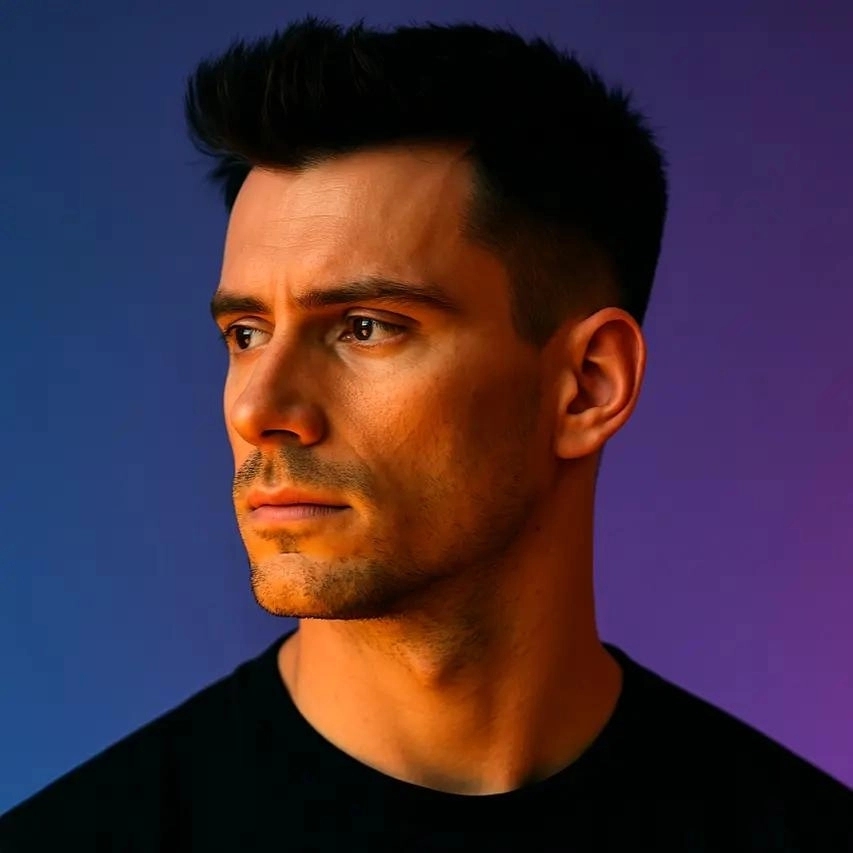13 Best YouTube Scheduling Tools for Creators
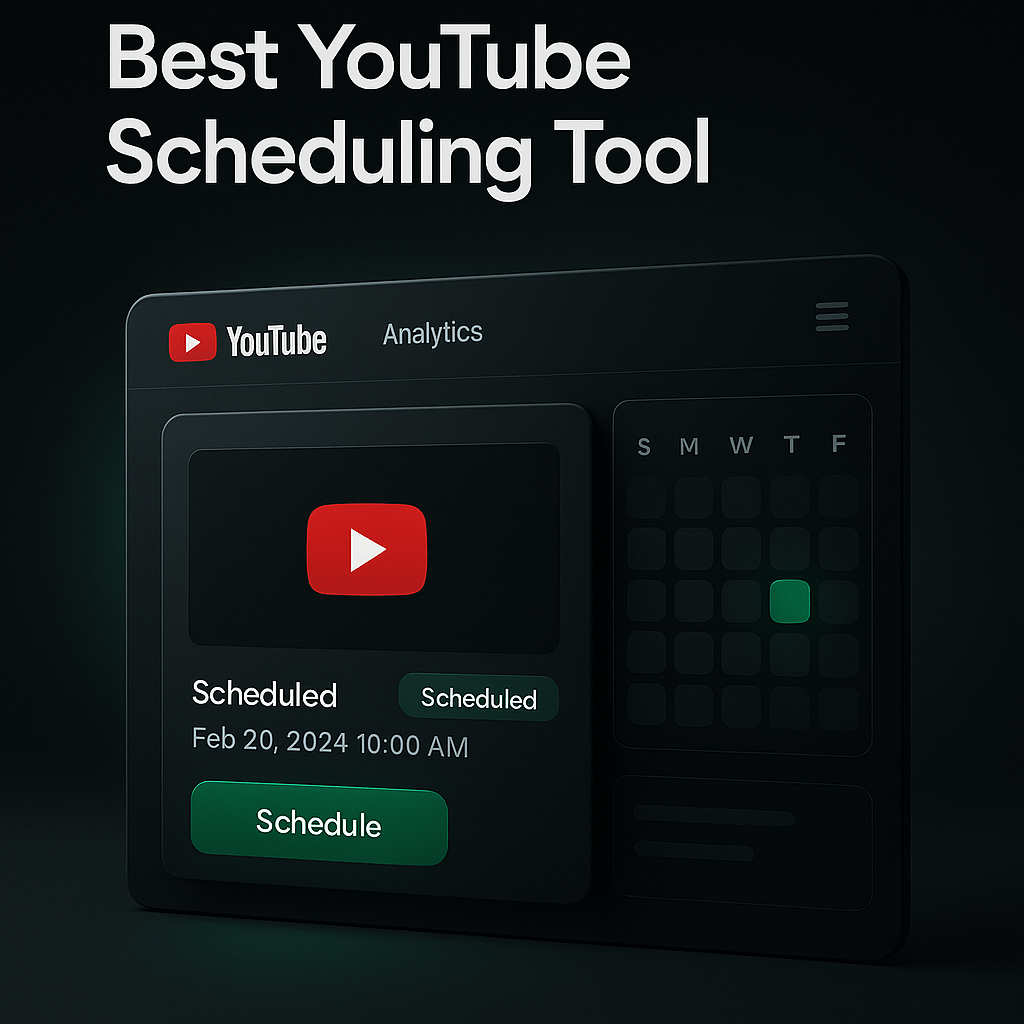
Managing a successful YouTube channel means juggling content creation, editing, optimization, and consistent publishing. I've learned the hard way that uploading videos manually at random times kills momentum and audience engagement. The solution? YouTube scheduling tools that automate your upload calendar, optimize posting times, and free you to focus on creating better content instead of watching the clock.
Whether you're a solo creator publishing weekly vlogs or a marketing team managing multiple brand channels, the right scheduling tool transforms chaos into strategy. In this guide, I'll walk you through 13 powerful YouTube scheduling platforms that handle everything from basic upload automation to advanced analytics and team collaboration. You'll discover which tools match your workflow, budget, and growth goals, plus practical tips for maximizing each platform's unique strengths.
Key Takeaways
- YouTube scheduling tools automate uploads, optimize timing, and free creators to focus on content quality rather than manual publishing tasks.
- Consistency matters more than frequency; scheduling tools help maintain reliable upload patterns that YouTube's algorithm rewards with better visibility.
- Choose tools based on your actual pain points, not feature lists; solo creators need different capabilities than enterprise teams managing multiple channels.
- Advanced strategies like batch creation, multi-platform coordination, and A/B testing upload times significantly improve performance beyond basic scheduling.
- Combining scheduling tools with content repurposing platforms like OpusClip multiplies your output without proportionally increasing production workload.
- Always preview scheduled content, double-check time zones, and maintain flexibility for timely topics rather than scheduling everything weeks in advance.
- Start with free or low-cost options like YouTube's native scheduler or TubeBuddy, then upgrade only when you hit clear limitations in your workflow.
Why YouTube Scheduling Tools Matter for Channel Growth
Consistency drives YouTube's algorithm more than almost any other factor. When you publish videos on a predictable schedule, the platform recognizes your reliability and rewards you with better visibility in recommendations and search results. I've seen channels double their subscriber growth simply by switching from sporadic uploads to a consistent weekly schedule managed through automation tools.
Beyond algorithmic benefits, scheduling tools solve real operational headaches. They eliminate the stress of manual uploads, reduce the risk of missing publication deadlines, and allow you to batch-create content during productive periods while maintaining steady output during busy weeks. For teams, these platforms provide collaboration features that prevent version conflicts and ensure brand consistency across every upload.
The Hidden Cost of Manual Scheduling
Manual video uploads consume more time than most creators realize. Between logging into YouTube Studio, uploading files, writing descriptions, adding tags, creating thumbnails, setting visibility, and configuring end screens, a single upload easily takes 20 to 30 minutes. Multiply that across multiple videos per week, and you're losing hours that could go toward scripting, filming, or audience engagement. Scheduling tools compress this process into minutes by storing templates, automating metadata, and handling uploads while you sleep.
Optimizing Upload Times for Maximum Views
Timing matters enormously on YouTube. Publishing when your audience is most active increases initial engagement, which signals quality to the algorithm and triggers broader distribution. Most scheduling tools include analytics that identify your channel's peak viewer hours based on historical data. I've used these insights to shift upload times by just two hours and seen 40 percent increases in first-hour view counts, which cascaded into better overall performance for those videos.
Essential Features to Look for in YouTube Scheduling Tools
Not all scheduling platforms offer the same capabilities, and choosing the wrong tool can create more friction than it solves. I prioritize features that save time, reduce errors, and provide actionable insights. The best YouTube scheduling tools combine reliable automation with flexibility for last-minute changes and detailed analytics that inform your content strategy.
Start by evaluating upload automation quality. The tool should handle large video files without corruption, preserve your quality settings, and complete uploads reliably even if your internet connection drops temporarily. Next, assess metadata management: can you save templates for descriptions, tags, and thumbnails? Does it support bulk editing across multiple videos? These features become critical as your channel scales beyond a few videos per month.
Team Collaboration and Approval Workflows
If you work with editors, thumbnail designers, or marketing teams, collaboration features become non-negotiable. Look for tools that support role-based permissions, approval workflows, and activity logs. I've worked with brands where three people touch each video before publication, and without proper workflow management, versions get mixed up and outdated thumbnails go live. The right platform creates clear handoffs and prevents costly mistakes.
Analytics and Performance Tracking
Scheduling tools with built-in analytics help you understand which upload times, titles, and thumbnail styles drive the best results. While YouTube Studio provides comprehensive data, having scheduling-specific insights like optimal posting windows and performance comparisons across scheduled versus manual uploads adds strategic value. Some platforms even suggest title improvements or tag additions based on trending search terms in your niche.
The 12 Best YouTube Scheduling Tools Compared
I've tested dozens of YouTube scheduling platforms over the years, and these 12 stand out for reliability, features, and value. Each serves different creator needs, from solo vloggers to enterprise marketing teams. I'll break down what makes each tool unique, who benefits most, and any limitations you should know before committing.
1. OpusClip
OpusClip combines AI video clipping with scheduling in a single workflow, letting creators repurpose long-form content and publish it to YouTube automatically. You upload a video, and the AI identifies the most engaging moments, generates short-form clips, and adds captions optimized for Shorts. Once your clips are ready, the integrated calendar lets you schedule them directly to YouTube alongside other platforms like TikTok and Instagram Reels. This approach is particularly valuable for creators who regularly transform podcasts, webinars, or long-form YouTube videos into Shorts and need to maintain consistent posting schedules without manual uploads. The platform analyzes virality potential for each clip, helping you prioritize which content to schedule first. For creators prioritizing efficiency and multi-platform distribution, OpusClip streamlines both clip creation and scheduling in one platform.
2. YouTube Studio Native Scheduler
YouTube's built-in scheduling feature is free, reliable, and sufficient for many creators. You upload your video, set it to "Scheduled," choose your date and time, and YouTube handles the rest. The interface is straightforward, and since it's native to the platform, there's zero risk of third-party integration failures. However, it lacks batch scheduling, template management, and advanced analytics beyond standard YouTube metrics. I recommend this for beginners or creators publishing fewer than two videos weekly who don't need workflow automation.
3. Hootsuite
Hootsuite excels as an all-in-one social media management platform that includes YouTube scheduling alongside Facebook, Instagram, Twitter, and LinkedIn. You can schedule videos, write custom descriptions for each platform, and manage everything from a unified calendar view. The team collaboration features are robust, with approval workflows and content libraries. The downside? Hootsuite is expensive for YouTube-only needs, and video uploads can be slower than dedicated tools. It's ideal for brands managing multi-platform campaigns who want centralized control.
4. Buffer
Buffer offers clean, intuitive scheduling with a focus on simplicity and analytics. You can queue videos, customize metadata, and Buffer will publish at optimal times based on your audience data. The platform provides clear performance reports that compare scheduled posts across all your social channels. I appreciate Buffer's browser extension, which lets you schedule content without leaving YouTube. The limitation is that Buffer's video features are less developed than its text and image post capabilities, and large file uploads sometimes require patience.
5. TubeBuddy
TubeBuddy is a YouTube-certified browser extension that adds powerful scheduling and optimization features directly into YouTube Studio. Beyond scheduling, you get keyword research tools, A/B testing for thumbnails and titles, bulk processing for cards and end screens, and SEO suggestions. I use TubeBuddy's "Best Time to Publish" feature, which analyzes when your subscribers are most active. The tool is affordable and creator-focused, though it requires keeping your browser open during uploads, which can be inconvenient for large files.
6. vidIQ
vidIQ competes directly with TubeBuddy, offering similar YouTube-native scheduling plus advanced competitor analysis and trend alerts. The platform's strength lies in its AI-driven content suggestions and keyword scoring, which help you optimize videos before scheduling. vidIQ's dashboard shows how your scheduled content compares to trending topics in your niche, allowing strategic adjustments. The learning curve is steeper than simpler tools, and the most valuable features require premium subscriptions. It's best for data-driven creators focused on growth and SEO.
7. Sprout Social
Sprout Social targets enterprise teams with sophisticated workflow management, detailed analytics, and white-label reporting. You can schedule YouTube videos alongside other social content, assign tasks to team members, and generate client-ready performance reports. The platform's listening tools help identify trending topics worth creating content around. However, Sprout Social is among the most expensive options, making it impractical for solo creators or small channels. It shines for agencies managing multiple client channels with complex approval processes.
8. Later
Later started as an Instagram scheduler but now supports YouTube with visual calendar planning and drag-and-drop scheduling. The platform emphasizes visual content planning, letting you see how your upload schedule looks at a glance and rearrange videos easily. Later includes basic analytics and supports team collaboration with content approval features. It's more affordable than enterprise tools but less feature-rich than TubeBuddy or vidIQ. I recommend Later for creators who manage YouTube alongside heavy Instagram or TikTok presences and want unified visual planning.
9. Loomly
Loomly combines scheduling with content ideation and collaboration features. The platform suggests post ideas based on trending topics, RSS feeds, and social media holidays, which helps combat creator block. You can schedule YouTube videos, write custom descriptions, and route content through approval workflows before publication. Loomly's calendar view makes it easy to spot gaps in your upload schedule. The tool is mid-priced and works well for small teams or creators who struggle with consistent content planning. Video upload speeds are adequate but not the fastest I've tested.
10. Agorapulse
Agorapulse offers robust YouTube scheduling with excellent team collaboration and social inbox features. You can schedule videos, respond to comments from a unified inbox, and track performance across all social platforms. The tool includes competitor analysis and custom reporting, making it valuable for data-focused creators. Agorapulse's strength is its balance between features and usability; it's powerful without being overwhelming. Pricing sits in the mid-range, and the platform offers a generous free trial. It's ideal for growing channels that need more than basic scheduling but aren't ready for enterprise complexity.
11. CoSchedule
CoSchedule is a marketing calendar platform that includes YouTube scheduling as part of broader content marketing workflows. You can plan video releases alongside blog posts, email campaigns, and social promotions, ensuring coordinated launches. The tool excels at project management with task assignments, deadlines, and team communication features. However, CoSchedule is overkill if you only need YouTube scheduling, and its pricing reflects its comprehensive feature set. I recommend it for content teams executing multi-channel campaigns where YouTube is one piece of a larger strategy.
12. Sendible
Sendible targets agencies and multi-client management with white-label options, bulk scheduling, and client-specific content queues. You can manage dozens of YouTube channels from one dashboard, schedule videos in bulk using CSV imports, and generate branded reports for each client. The platform supports custom approval workflows and content libraries for brand assets. Sendible's complexity and pricing make it unsuitable for individual creators, but for agencies juggling multiple YouTube clients, it's a time-saving powerhouse.
13. Planable
Planable focuses on visual content collaboration with real-time feedback and approval features. You can upload videos, write descriptions, and share preview links with team members or clients who can comment directly on specific elements before scheduling. The platform's strength is its intuitive collaboration interface, which reduces email back-and-forth and version confusion. Planable supports multi-platform scheduling including YouTube, though its video features are less developed than specialized YouTube tools. It's perfect for creative teams that prioritize smooth collaboration over advanced analytics.
How to Choose the Right YouTube Scheduling Tool for Your Needs
Selecting the best scheduling tool depends on your channel size, team structure, budget, and workflow preferences. I've found that creators often choose based on features they think they need rather than problems they actually face. Start by identifying your biggest pain points: Is it remembering to upload on time? Managing team collaboration? Optimizing upload timing? Or analyzing performance across multiple channels?
Solo creators publishing one to three videos weekly often do well with free or low-cost options like YouTube's native scheduler, TubeBuddy, or vidIQ. These tools provide essential automation without overwhelming complexity or high costs. If you're managing multiple social platforms and want unified scheduling, Buffer or Later offer good value. For teams requiring approval workflows and detailed analytics, mid-tier options like Agorapulse or Loomly strike the right balance between capability and cost.
Budget Considerations and ROI
Scheduling tools range from free to several hundred dollars monthly. I evaluate ROI by calculating time saved versus subscription cost. If a tool saves you three hours weekly at a value of $50 per hour, that's $600 monthly in reclaimed time, making even a $200 subscription worthwhile. However, don't pay for features you won't use. Many creators overspend on enterprise platforms when a $10 monthly tool would solve their actual problems. Start with free trials, test core features against your real workflow, and upgrade only when you hit clear limitations.
Integration with Your Existing Workflow
The best scheduling tool is the one that fits seamlessly into how you already work. If you edit in Premiere Pro and store assets in Google Drive, look for tools with direct integrations that eliminate manual file transfers. If your team communicates in Slack, choose platforms with Slack notifications for scheduled uploads and approval requests. I've seen creators abandon powerful tools simply because they required too many workflow changes. Prioritize platforms that adapt to your process rather than forcing you to adapt to theirs.
Step-by-Step: Setting Up Your First Scheduled YouTube Video
Let me walk you through scheduling your first video using a typical third-party tool, which follows similar patterns across most platforms. This process takes about 10 minutes initially but drops to under 3 minutes once you've created templates and learned the interface.
Step 1: Connect your YouTube channel. Most tools require OAuth authentication, which means clicking "Connect YouTube" and granting permissions through Google's secure login. The tool will request access to upload videos and manage your channel; this is standard and necessary for scheduling to work. Once connected, your channel appears in the tool's dashboard.
Step 2: Upload your video file. Navigate to the scheduling section and click "Upload Video" or similar. Select your edited video file from your computer. Most platforms support files up to 256 GB, matching YouTube's limits. The upload happens in the background, and you'll receive a progress indicator. Some tools let you close the browser during upload; others require keeping the tab open.
Step 3: Add metadata and optimization. While the video uploads, fill in your title, description, tags, and category. Use any templates you've created to speed this up. Many tools offer SEO suggestions here, highlighting keyword opportunities or title improvements. Add your custom thumbnail, select your video's visibility (public, unlisted, or private), and configure advanced settings like comments, age restrictions, and end screens.
Step 4: Set your publication schedule. Choose your desired publication date and time. Some tools show optimal posting times based on your channel analytics; consider these recommendations but also factor in your audience's habits and time zones. If you're scheduling multiple videos, stagger them to maintain consistent output rather than clustering uploads.
Step 5: Review and confirm. Double-check all details, especially the scheduled time and timezone. Preview how your video will appear to viewers, including thumbnail, title, and description. Once satisfied, click "Schedule" or "Confirm." The tool will publish your video automatically at the specified time. Most platforms send confirmation emails and allow you to edit or cancel scheduled uploads until they go live.
Step 6: Monitor and adjust. After your video publishes, check that everything went live correctly. Review initial performance metrics and compare them to previous uploads. Use this data to refine future scheduling decisions, adjusting upload times or metadata strategies based on what works best for your audience.
Advanced Scheduling Strategies for Maximum Impact
Once you've mastered basic scheduling, advanced strategies can significantly boost your channel's performance. I've experimented with various approaches over the years, and these tactics consistently deliver better results than simple calendar-based scheduling.
Batch creation and strategic scheduling is my favorite efficiency hack. I dedicate one or two days monthly to filming multiple videos, then schedule them across the coming weeks. This approach maintains consistent output even during busy periods when filming isn't possible. When using OpusClip to repurpose long-form content into multiple clips, I schedule these shorter pieces between main uploads to keep my channel active without creating entirely new content from scratch.
Coordinating Launches Across Platforms
Multi-platform coordination amplifies your video's reach. When I schedule a YouTube video, I simultaneously schedule teaser clips on Instagram Reels and TikTok, a blog post embedding the video, and email newsletter announcements. This coordinated launch creates multiple discovery paths and signals to algorithms that your content is generating cross-platform engagement. Most scheduling tools support this workflow, letting you plan YouTube uploads alongside social posts from one calendar view.
Seasonal and Event-Based Scheduling
Planning content around holidays, industry events, or seasonal trends requires advance scheduling. I map out major dates relevant to my niche at the start of each quarter and schedule corresponding content weeks in advance. This ensures I never miss timely opportunities and can create higher-quality content without last-minute rushes. For example, if you're in the fitness niche, scheduling New Year's resolution content in early December gives you time to optimize and promote before the January rush.
A/B Testing Upload Times
Don't assume you know the best upload time; test it systematically. I schedule similar videos at different times over several weeks and compare their first 24-hour performance. This reveals patterns that analytics suggestions might miss, like discovering that your audience engages more on Tuesday evenings than the commonly recommended Thursday mornings. Tools like TubeBuddy and vidIQ make this testing easier with built-in comparison features.
Common Mistakes to Avoid When Scheduling YouTube Videos
Even experienced creators make scheduling errors that hurt their channel's performance. I've made most of these mistakes myself, and learning from them has saved countless hours and prevented audience frustration.
The biggest mistake is scheduling without quality control. I've accidentally published videos with incorrect thumbnails, placeholder descriptions, or missing end screens because I rushed through the scheduling process. Always preview your scheduled content as it will appear to viewers, and consider implementing a checklist that covers title, description, tags, thumbnail, end screens, cards, and visibility settings before confirming any schedule.
Ignoring Time Zones and Daylight Saving
Time zone confusion has caused me to publish videos at 3 AM instead of 3 PM more than once. Most scheduling tools default to your computer's time zone, but if you're traveling or your audience is in a different region, double-check timezone settings. Daylight saving time changes can also shift your scheduled uploads by an hour unexpectedly. I now set reminders to review all scheduled content during the weeks when time changes occur.
Over-Scheduling Without Buffer Time
Scheduling too far in advance without leaving flexibility for timely content is a strategic error. I maintain a 70/30 split: 70 percent of my upload slots are scheduled with evergreen content, while 30 percent remain open for trending topics, news reactions, or audience requests. This balance ensures consistency while preserving agility to capitalize on unexpected opportunities.
Neglecting to Update Scheduled Content
Information changes, and scheduled videos can become outdated before they publish. I review all scheduled content weekly, updating descriptions, tags, or even delaying publication if circumstances have changed. For example, if you've scheduled a tutorial about a software tool and the company releases a major update before your video goes live, you'll want to add a pinned comment or description note acknowledging the changes.
How OpusClip Enhances Your YouTube Scheduling Workflow
While scheduling tools handle when your content goes live, OpusClip solves the challenge of what to publish by transforming your long-form videos into multiple engaging clips. I use OpusClip to repurpose podcast episodes, webinars, and long tutorials into short, vertical clips perfect for YouTube Shorts, which I then schedule between my main uploads to maintain channel activity without creating entirely new content.
OpusClip's AI identifies the most engaging moments in your videos, adds captions automatically, and reframes footage for vertical formats. This means one 30-minute video can become six or seven scheduled Shorts, dramatically increasing your upload frequency and algorithmic favor without proportionally increasing your production workload. The platform's brand kit features ensure all your clips maintain consistent visual identity, which is crucial when scheduling content weeks in advance.
I've found that combining OpusClip's content multiplication with strategic scheduling creates a powerful growth engine. After publishing a main video, I schedule OpusClip-generated shorts over the following week, each driving traffic back to the full video while keeping my channel active. This approach has helped me maintain a consistent publishing schedule even during periods when filming new content wasn't possible, and the automated captions and reframing save hours of manual editing time.
Frequently Asked Questions
Can I schedule YouTube videos for free? Yes, YouTube's native scheduler is completely free and built into YouTube Studio. You can upload videos, set them to "Scheduled," and choose your publication date and time without any third-party tools. This works well for basic scheduling needs, though it lacks advanced features like batch scheduling, templates, or optimal timing suggestions that paid tools provide.
How far in advance can I schedule YouTube videos? YouTube's native scheduler allows you to schedule videos indefinitely into the future, with no hard limit. However, I recommend scheduling no more than four to six weeks ahead to maintain flexibility for timely content and allow for updates if information changes. Most third-party scheduling tools follow similar patterns, though some impose limits based on your subscription tier.
Do scheduling tools affect video quality or upload speed? Reputable scheduling tools upload videos directly to YouTube using the same protocols as manual uploads, so quality remains identical. Upload speed depends more on your internet connection and file size than the tool itself. Some platforms compress files during transfer, which can slightly reduce quality, so check your tool's settings and choose options that preserve original quality whenever possible.
Can I edit a video after scheduling it? Yes, you can edit most aspects of a scheduled video before it goes live, including title, description, tags, thumbnail, and publication time. However, you cannot replace the actual video file itself without deleting the scheduled upload and creating a new one. I recommend thoroughly reviewing content before scheduling to minimize the need for changes, but metadata adjustments are straightforward in both YouTube Studio and third-party tools.
What happens if my internet disconnects during a scheduled upload? Most modern scheduling tools include resume capabilities that continue uploads after connection interruptions. YouTube Studio's native uploader is particularly robust, automatically resuming from where it stopped. Third-party tools vary; premium platforms typically handle interruptions better than free options. To minimize risk, upload videos well before their scheduled publication time rather than cutting it close.
Should I schedule YouTube Shorts differently than regular videos? Yes, YouTube Shorts benefit from different scheduling strategies than long-form content. Shorts perform well with higher frequency, so I schedule them daily or multiple times weekly, while long-form videos might go out once or twice weekly. Shorts also tend to perform better during mobile-heavy times like lunch breaks and evening commutes. Tools like OpusClip make creating this volume of Shorts sustainable by repurposing existing long-form content.
How do scheduling tools handle YouTube's changing policies? Reputable scheduling platforms monitor YouTube's API changes and policy updates, adjusting their systems to maintain compliance. YouTube-certified tools like TubeBuddy receive advance notice of platform changes. However, occasional disruptions can occur during major YouTube updates. I recommend checking your scheduled uploads after any announced YouTube policy changes and keeping your scheduling tool updated to the latest version.
Conclusion
Mastering YouTube scheduling transforms your channel from reactive to strategic, replacing upload stress with consistent growth. The right scheduling tool doesn't just automate publishing; it optimizes timing, streamlines collaboration, and provides insights that inform smarter content decisions. Whether you choose YouTube's free native scheduler or invest in advanced platforms like TubeBuddy, Hootsuite, or Agorapulse, the key is matching the tool to your actual workflow needs rather than chasing features you'll never use.
I've seen scheduling tools help creators double their output without burning out, maintain consistency during life disruptions, and coordinate multi-platform launches that amplify reach. Combined with content multiplication strategies using tools like OpusClip, scheduling becomes part of a sustainable growth system that works even when you're not actively creating. Start simple, test what works for your audience, and gradually refine your approach based on performance data rather than assumptions.
Ready to take control of your upload calendar and grow your channel strategically? Try OpusClip to multiply your content from existing videos, then schedule those clips alongside your main uploads for consistent channel activity that keeps both your audience and YouTube's algorithm engaged. Your future self will thank you for building systems today that make tomorrow's success inevitable.