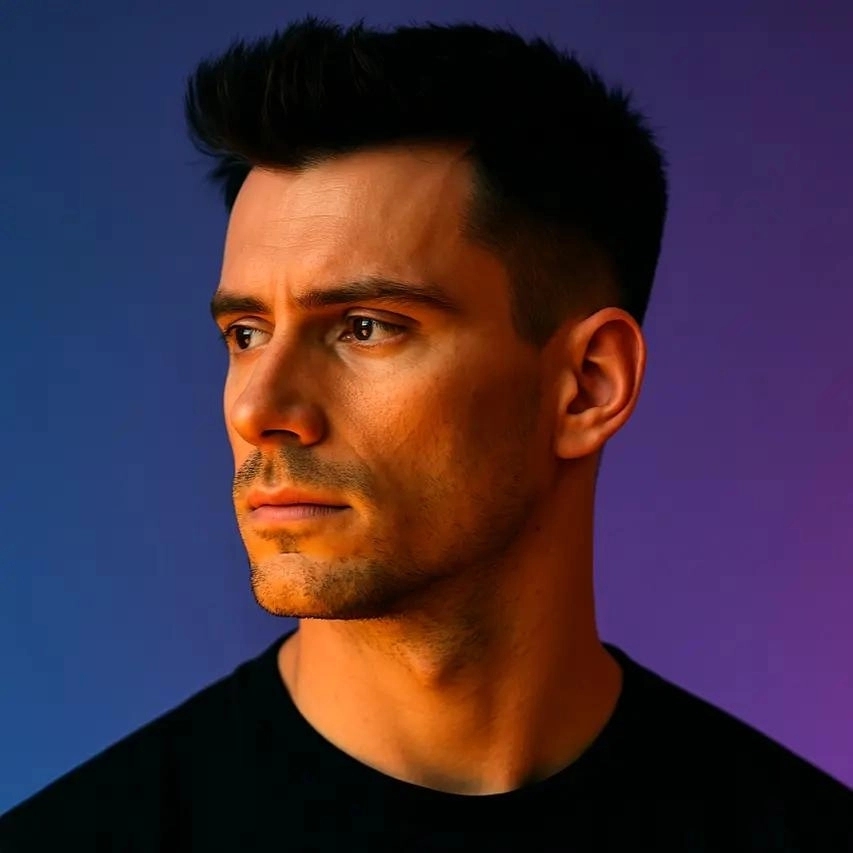Best Video Repurposing Tools for Podcasters
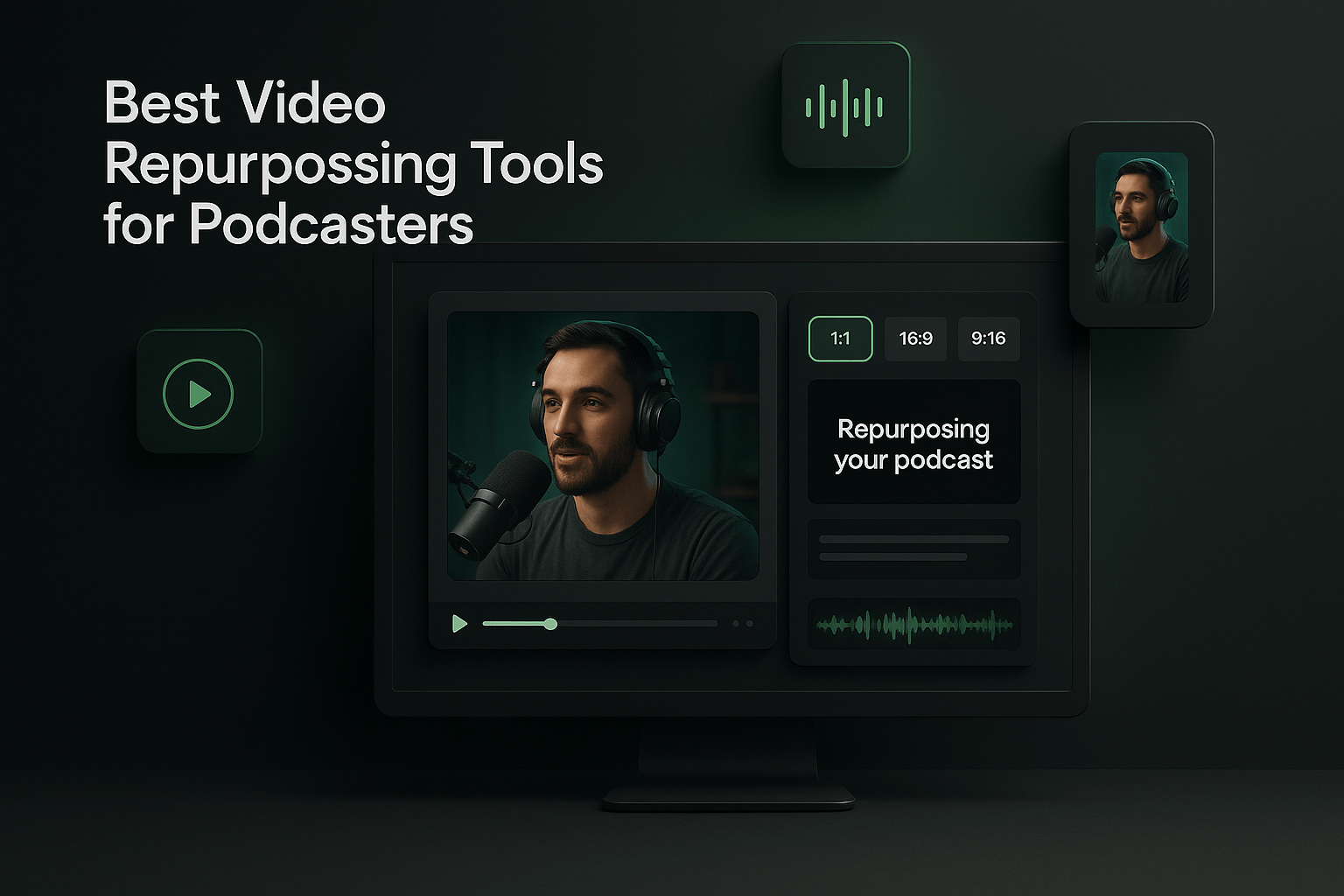
If you're a podcaster recording video episodes, you're sitting on a goldmine of content that most people will never see. The reality is that your hour-long conversation might get 500 plays on Spotify, but a 60-second clip from that same episode could reach 50,000 people on Instagram or TikTok. The problem? Manually editing those clips takes hours you don't have. I've been there, spending entire afternoons in editing software, trying to cut the perfect 30-second moment from a 90-minute recording. That's where video repurposing tools come in, and they've completely changed how I approach content distribution.
In this guide, I'll walk you through the best video repurposing tools specifically designed for podcasters who want to maximize their reach without burning out. Whether you're a solo creator or managing a podcast network, these tools will help you turn one recording into dozens of platform-optimized clips that actually get watched. Let's dive into what makes each tool worth your time and money.
Why Podcasters Need Video Repurposing Tools
The podcasting landscape has shifted dramatically in the past three years. Video podcasts now dominate discovery on YouTube, and social platforms prioritize short-form video content over almost everything else. If you're only publishing audio, you're missing out on the fastest-growing segment of podcast listeners. According to recent data, video podcast consumption has grown by over 40% year-over-year, and platforms like YouTube have become primary podcast discovery engines for younger audiences.
But here's the challenge: creating video content at scale is exhausting. Recording the video is the easy part; it's everything that comes after that kills your momentum. You need to identify the best moments, trim them down, add captions for accessibility and silent viewing, resize for different platforms, and somehow make it all look professional. Doing this manually for even five clips can take four to six hours. That's an entire workday spent on distribution instead of creating new content or growing your business.
Video repurposing tools solve this bottleneck by automating the tedious parts of clip creation. The best ones use AI to identify highlight moments, automatically add captions, reframe your video for vertical formats, and even apply your brand colors and fonts. This means you can take a single podcast episode and generate 10 to 15 ready-to-post clips in under 30 minutes. That's the difference between posting once a week and posting daily across multiple platforms.
The ROI of Repurposing Your Podcast Content
When I started repurposing my podcast episodes into short clips, my overall audience grew by 300% in six months. That's not because my content suddenly got better; it's because I was finally meeting my audience where they already spend their time. A single viral clip can introduce thousands of new listeners to your show, and those listeners tend to be more engaged because they've already experienced your content style. The math is simple: more touchpoints equal more growth, and repurposing tools make those touchpoints possible without hiring a full-time editor.
Top Features to Look for in Video Repurposing Tools
Not all video repurposing tools are created equal, and choosing the wrong one can waste both time and money. I've tested dozens of platforms over the past two years, and certain features consistently separate the winners from the disappointments. Understanding what to prioritize will help you make a decision that actually improves your workflow instead of adding another subscription you never use.
First, look for AI-powered clip detection that understands podcast content specifically. Generic video editing tools might identify scene changes or motion, but podcasts need tools that recognize conversational peaks, laughter, storytelling moments, and topic shifts. The best tools analyze both audio and visual cues to find clips that will actually perform well on social media. This feature alone can save you hours of scrubbing through footage looking for shareable moments.
Automatic Captioning and Customization
Captions aren't optional anymore; they're essential. Over 80% of social media videos are watched without sound, which means if your clips don't have captions, most viewers will scroll right past them. Look for tools that generate accurate captions automatically and let you customize the style to match your brand. The ability to adjust font, color, positioning, and animation style makes your clips look professional and recognizable. I've found that consistent caption styling across all my clips has significantly improved brand recall among my audience.
Multi-Platform Formatting
Every social platform has different video requirements, and manually resizing clips is a nightmare. Instagram Reels want 9:16 vertical video, YouTube Shorts need specific dimensions, LinkedIn prefers square or horizontal formats, and TikTok has its own quirks. The best repurposing tools automatically reframe your video for each platform, intelligently keeping the speaker in frame even when the aspect ratio changes dramatically. This feature is non-negotiable if you're serious about cross-platform distribution.
Brand Kit Integration
Your clips should look like they belong to you, not like generic social media content. Tools with brand kit features let you save your colors, fonts, logos, and intro/outro templates so every clip maintains visual consistency. This might seem like a small detail, but it's what separates amateur content from professional media brands. When someone sees your clip in their feed, they should recognize it as yours before they even read the caption.
Batch Processing and Workflow Efficiency
If you're creating multiple clips per episode, you need batch processing capabilities. The ability to generate, review, and export multiple clips simultaneously saves enormous amounts of time. Look for tools that let you queue up edits, apply changes across multiple clips at once, and export everything in one go. The difference between processing clips one at a time versus in batches is the difference between spending 20 minutes or two hours on the same task.
Best Video Repurposing Tools for Podcasters
After extensive testing and real-world use, I've identified the tools that consistently deliver the best results for podcast content. Each has strengths in different areas, so the right choice depends on your specific workflow, budget, and technical comfort level. I'll break down what makes each tool valuable and who should consider using it.
OpusClip: AI-Powered Clipping with Brand Consistency
OpusClip has become my go-to tool for podcast repurposing because it's specifically designed for long-form content like podcasts and interviews. The AI analyzes your entire episode and identifies the most engaging segments based on conversational dynamics, not just keywords. What sets OpusClip apart is how it handles the complete repurposing workflow in one platform. You upload your video, and it generates multiple clips with captions, reframes them for different platforms, and applies your brand kit automatically.
The caption quality is exceptional, with high accuracy even when speakers have accents or use industry jargon. I particularly appreciate the customization options for caption styling; you can match your exact brand colors and fonts, which makes your clips instantly recognizable. The auto-reframing feature uses AI to keep speakers centered even when converting horizontal video to vertical formats, which is crucial for maintaining professional quality across platforms. For podcasters who want to maintain brand consistency while scaling their content output, OpusClip handles the heavy lifting without requiring video editing expertise.
Descript: All-in-One Editing with Transcription
Descript takes a different approach by combining transcription, editing, and repurposing in one platform. You edit your video by editing the transcript, which feels more natural for podcasters who think in terms of conversations rather than timelines. The tool automatically generates clips based on chapters or topics, and you can create custom clips by simply highlighting text in the transcript. This text-based editing approach is incredibly intuitive once you get used to it.
Where Descript shines is in its flexibility for podcasters who want more control over their edits. You can remove filler words across your entire episode with one click, fix audio issues, and even use AI voices to correct mistakes without re-recording. The repurposing features are solid, though they require more manual input than fully automated tools. If you're someone who wants to be hands-on with your editing while still benefiting from automation, Descript offers that balance.
Riverside: Recording and Repurposing Combined
Riverside has evolved from a recording platform into a comprehensive podcast production suite. If you're recording remote interviews, Riverside captures high-quality local recordings from each participant, then offers built-in tools to create clips from those recordings. The integration is seamless; you finish recording and can immediately start creating clips without exporting or uploading to another platform.
The clip creation features are straightforward and effective, with AI suggestions for highlight moments and easy trimming tools. Riverside also includes transcription and basic caption customization. The main advantage here is workflow consolidation; if you're already using Riverside for recording, adding their repurposing features eliminates the need to move files between platforms. However, the repurposing capabilities aren't as advanced as dedicated tools, so this works best for podcasters who prioritize simplicity over extensive customization.
Headliner: Social-First Clip Creation
Headliner focuses specifically on creating social media content from audio and video. It's particularly strong for podcasters who started with audio-only shows and want to add visual elements. You can upload audio files and Headliner will generate waveform videos, add images, and create engaging visuals that make audio content shareable on visual platforms.
For video podcasters, Headliner offers solid clipping tools with automatic captioning and platform-specific formatting. The interface is user-friendly, and the template library helps you create professional-looking clips quickly. The transcription accuracy is good, though not quite as refined as some competitors. Headliner works well for podcasters on a budget who need reliable basic features without overwhelming complexity.
Kapwing: Flexible Browser-Based Editing
Kapwing operates entirely in your browser, which means no software downloads and the ability to work from any device. For podcasters who collaborate with team members or virtual assistants, this accessibility is valuable. The platform offers a full suite of editing tools including trimming, captioning, resizing, and effects.
The repurposing workflow in Kapwing is more manual than AI-driven tools, but that gives you precise control over every aspect of your clips. You can create templates for consistent styling, and the collaboration features let multiple people work on projects simultaneously. Kapwing is best for podcasters who have specific creative visions for their clips and want the flexibility to execute them without learning complex software like Premiere Pro.
How to Choose the Right Tool for Your Podcast
Selecting the best video repurposing tool depends on several factors specific to your podcast and workflow. I've made the mistake of choosing tools based on features I thought I needed rather than what actually improved my process. Here's how to make a smarter decision that you won't regret three months later.
Start by honestly assessing your technical skill level and available time. If you're not comfortable with video editing and don't want to learn, prioritize tools with strong AI automation like OpusClip that handle most decisions for you. If you enjoy having creative control and don't mind a learning curve, tools like Descript or Kapwing offer more flexibility. There's no wrong answer here; the wrong choice is picking a tool that doesn't match your working style and then never using it.
Consider Your Content Volume and Frequency
How many episodes do you publish per month, and how many clips do you want to create from each? If you're publishing weekly and want to generate 10 clips per episode, you need a tool with efficient batch processing and automation. Creating 40 clips per month manually will burn you out fast. On the other hand, if you publish monthly and only want two or three premium clips per episode, you might prefer a tool that offers more hands-on control even if it's slower.
Evaluate Platform Priorities
Where does your audience actually spend time? If you're focused on YouTube Shorts and Instagram Reels, you need excellent vertical video reframing. If LinkedIn is your primary growth channel, you might prioritize square formats and professional styling. Some tools excel at certain platforms while treating others as afterthoughts. Make sure the tool you choose optimizes for the platforms that matter most to your growth strategy.
Budget and ROI Considerations
Video repurposing tools range from free plans with limitations to premium subscriptions costing $50 to $100 per month. The question isn't whether you can afford the tool; it's whether the tool will generate enough value to justify the cost. If a $50 monthly subscription helps you post daily instead of weekly, and that increased posting brings in even five new clients or sponsors over six months, the ROI is obvious. I've found that investing in the right tools pays for itself quickly through audience growth and time savings.
Step-by-Step Process for Repurposing Podcast Episodes
Having the right tool is only half the battle; you also need a repeatable process that turns your episodes into clips efficiently. I've refined this workflow over dozens of episodes, and it consistently produces high-quality clips in minimal time. Here's exactly how I approach repurposing each podcast episode.
Step 1: Upload and Initial Processing
Immediately after publishing your full episode, upload the video file to your repurposing tool while the content is fresh in your mind. Most tools take 10 to 20 minutes to process a one-hour video, so start this process right away. If your tool offers AI clip detection, let it run its analysis while you handle other tasks. This parallel processing means your clips are ready to review by the time you're ready to work on them, eliminating waiting time from your workflow.
Step 2: Review and Select AI-Generated Clips
Once processing completes, review the AI-suggested clips with a critical eye. The AI is good, but it doesn't understand your audience like you do. I typically find that about 70% of AI-suggested clips are solid, 20% need minor adjustments, and 10% should be discarded. Look for clips that tell a complete micro-story, deliver a clear insight, or showcase your personality. Avoid clips that require context from earlier in the episode; they won't perform well as standalone content. Select your top eight to ten clips for further refinement.
Step 3: Customize Captions and Branding
Apply your brand kit to all selected clips, ensuring consistent fonts, colors, and styling. Review the auto-generated captions for accuracy, fixing any errors or awkward line breaks. This is also when I add any necessary context text at the beginning of clips, like "Here's why most podcasters fail at social media" to hook viewers immediately. With tools like OpusClip, you can apply these customizations across multiple clips simultaneously, which saves significant time compared to editing each clip individually.
Step 4: Platform-Specific Optimization
Generate versions of your clips optimized for each platform you're targeting. I typically create vertical versions for Instagram Reels, TikTok, and YouTube Shorts, plus square versions for LinkedIn and Twitter. Some clips work better on certain platforms; a 60-second storytelling clip might crush on LinkedIn but feel too long for TikTok. Don't just blast the same clip everywhere; consider which clips match each platform's content culture and adjust accordingly.
Step 5: Schedule and Analyze Performance
Export your clips and upload them to your scheduling tool of choice. I space out my clips throughout the week rather than posting everything at once, which maintains consistent presence without overwhelming my audience. After clips have been live for a few days, analyze which ones performed best. Look for patterns in topics, length, or style that resonate with your audience. This data informs which types of clips to prioritize in future episodes, creating a feedback loop that continuously improves your content strategy.
Maximizing Engagement with Repurposed Content
Creating clips is only the first step; getting people to actually watch and engage with them requires strategic thinking. I've learned through trial and error that certain approaches consistently drive higher engagement, while others tank even great content. Here's what actually works for podcast clips on social media.
The first three seconds of your clip are everything. If you don't hook viewers immediately, they'll scroll past no matter how valuable the rest of the content is. Start clips mid-sentence with energy, use text overlays that create curiosity, or open with a provocative statement. I've found that clips starting with "Here's what nobody tells you about..." or "The biggest mistake I see is..." consistently outperform clips with slow builds. Your full episode can have a gradual introduction; your clips cannot.
Optimize Clip Length by Platform
Different platforms have different attention spans, and your clip length should reflect that. TikTok performs best with 15 to 30-second clips that deliver one clear insight. Instagram Reels can handle 30 to 60 seconds if the content stays engaging. LinkedIn audiences will watch 60 to 90-second clips if they're educational or industry-specific. YouTube Shorts technically allows up to 60 seconds, but I've found that 30 to 45 seconds hits the sweet spot. Don't force content to fit arbitrary lengths; let the natural arc of the insight determine the clip duration.
Add Strategic Context Without Spoiling
Your clips should work as standalone content, but they should also drive listeners back to the full episode. I add brief context at the start like "In this week's episode with [guest name]" to establish credibility, then deliver the clip's core value. At the end, I sometimes add a text overlay like "Full conversation on Spotify" without making it feel like a hard sell. The clip itself should be satisfying enough that viewers feel they got value, but intriguing enough that they want more depth.
Common Mistakes to Avoid When Repurposing Podcast Videos
Even with great tools, it's easy to fall into traps that waste time or produce ineffective content. I've made most of these mistakes myself, and I see other podcasters repeating them constantly. Avoiding these pitfalls will save you frustration and help your clips actually perform.
The biggest mistake is creating too many clips per episode without a distribution strategy. I used to generate 15 clips from every episode thinking more was better, but I couldn't keep up with posting them all and they'd sit unused in my folders. Now I create six to eight high-quality clips per episode and actually post them consistently. Quality and consistency beat quantity every time. Choose your best moments rather than trying to clip everything remotely interesting.
Ignoring Platform-Specific Best Practices
Posting the exact same clip to every platform is lazy and ineffective. Each platform has its own content culture, and successful creators adapt their content accordingly. A clip that crushes on LinkedIn might flop on TikTok because the tone, length, or topic doesn't match what that audience expects. Take the extra 10 minutes to customize your approach for each platform, even if you're using the same source material. This might mean different captions, different clip selections, or different text overlays.
Over-Editing and Losing Authenticity
There's a temptation to polish clips until they're perfect, but over-editing can strip away the authentic conversational feel that makes podcasts engaging. I've seen podcasters add so many graphics, transitions, and effects that their clips feel like advertisements rather than genuine content. Keep your editing clean and purposeful; add captions and branding, but let the conversation remain the star. Your audience follows you for your perspective and personality, not for Hollywood-level production.
Neglecting Captions and Accessibility
Skipping captions or using auto-generated captions without reviewing them is a critical error. Inaccurate captions make your content look unprofessional and exclude viewers who are deaf or hard of hearing. Beyond accessibility, captions dramatically improve engagement because most people watch social videos without sound. I've tested clips with and without captions, and captioned versions consistently get 40% to 60% more watch time. This isn't optional; it's essential.
Key Takeaways
- Video repurposing tools can transform one podcast episode into dozens of platform-optimized clips, dramatically increasing your content reach without proportional time investment.
- Look for tools with AI clip detection, automatic captioning, multi-platform formatting, and brand kit integration to maximize efficiency and maintain professional quality.
- OpusClip excels at automated podcast repurposing with strong AI, customizable branding, and intelligent reframing for different social platforms.
- The first three seconds of every clip are critical for engagement; start with energy and curiosity rather than slow introductions.
- Create six to eight high-quality clips per episode and post them consistently rather than generating dozens of clips you never use.
- Customize your approach for each platform's content culture instead of posting identical clips everywhere.
- Review AI-generated captions for accuracy and style them to match your brand; captions are essential for both accessibility and engagement.
Frequently Asked Questions
How many clips should I create from each podcast episode?
I recommend creating six to eight clips per episode as a starting point. This gives you enough content to post consistently across multiple platforms without overwhelming your production workflow. Focus on quality over quantity; eight strong clips that you actually post will outperform 20 mediocre clips that sit unused. As you develop your process and understand what resonates with your audience, you can adjust this number up or down based on your capacity and results.
Do I need expensive equipment to create good podcast clips?
No, you don't need expensive equipment, but you do need decent audio and video quality in your original recording. Most modern smartphones can record adequate video for social media clips. The repurposing tools handle the editing, captioning, and formatting, so your main concern should be clear audio and reasonable lighting. If people can hear and see you clearly in the original recording, the tools can turn that into professional-looking clips. Invest in a decent microphone before worrying about cameras.
Can I repurpose audio-only podcasts into video content?
Yes, tools like Headliner specialize in creating visual content from audio files by adding waveforms, images, and text animations. However, video podcasts generally perform better on social media because they're more engaging and platforms prioritize video content. If you're currently audio-only, consider adding video to your recording setup; even a simple webcam setup gives you significantly more repurposing options. The effort of adding video pays off in expanded distribution opportunities.
How long does it take to repurpose a one-hour podcast episode?
With the right tools and process, you can repurpose a one-hour episode into eight ready-to-post clips in 30 to 45 minutes. This includes upload time, reviewing AI-suggested clips, making minor adjustments, and exporting for different platforms. When I first started, this same task took me four to five hours because I was manually editing everything. The time savings from automated tools like OpusClip are substantial and make consistent content distribution actually sustainable.
Should I post clips before or after publishing the full episode?
I recommend posting clips after the full episode is live, using them to drive traffic to the complete conversation. Post your first clip on the same day as the full episode to capitalize on launch momentum, then space out additional clips throughout the following week or two. This approach gives you consistent content while the episode is still relevant. Some podcasters tease upcoming episodes with clips, which can work for building anticipation, but I've found post-launch clips drive more measurable traffic to the full episode.
How do I know which clips will perform best on social media?
Look for moments with strong emotional resonance, clear insights, or surprising perspectives. Clips that challenge common assumptions, provide actionable advice, or showcase authentic personality tend to perform well. After posting consistently for a few weeks, analyze your metrics to identify patterns; you'll notice certain topics, lengths, or styles resonate more with your specific audience. Let data guide your clip selection over time, but trust your instincts about what represents your best content when you're starting out.
Can video repurposing tools help with SEO and discoverability?
Yes, indirectly. By creating more content touchpoints across multiple platforms, you increase the chances of your podcast being discovered through social media algorithms and search. Captions make your content searchable and indexable, and consistent posting signals to platform algorithms that you're an active creator worth promoting. Additionally, clips that perform well on social media can drive traffic to your website or podcast platform, which improves your overall SEO profile. The more places your content appears, the more opportunities for discovery.
Conclusion
Video repurposing tools have fundamentally changed what's possible for podcasters who want to grow their audience without burning out. The difference between podcasters who scale their reach and those who stay stuck at the same audience size often comes down to distribution, not content quality. You're already creating valuable conversations; these tools simply help you get those conversations in front of more people.
I've seen my own podcast grow from a few hundred listeners to tens of thousands by consistently repurposing episodes into clips. The tools handle the technical heavy lifting, which frees me to focus on creating better content and building relationships with my audience. If you're recording video podcasts and not repurposing that content, you're leaving massive growth potential on the table.
Start with one tool that matches your workflow and commit to repurposing your next three episodes. You'll quickly see which types of clips resonate with your audience and develop a rhythm that feels sustainable. If you want to streamline the entire process with AI-powered clipping, automatic captions, and brand-consistent formatting, try OpusClip for your next episode. The time you save and the reach you gain will make repurposing a permanent part of your podcast strategy.