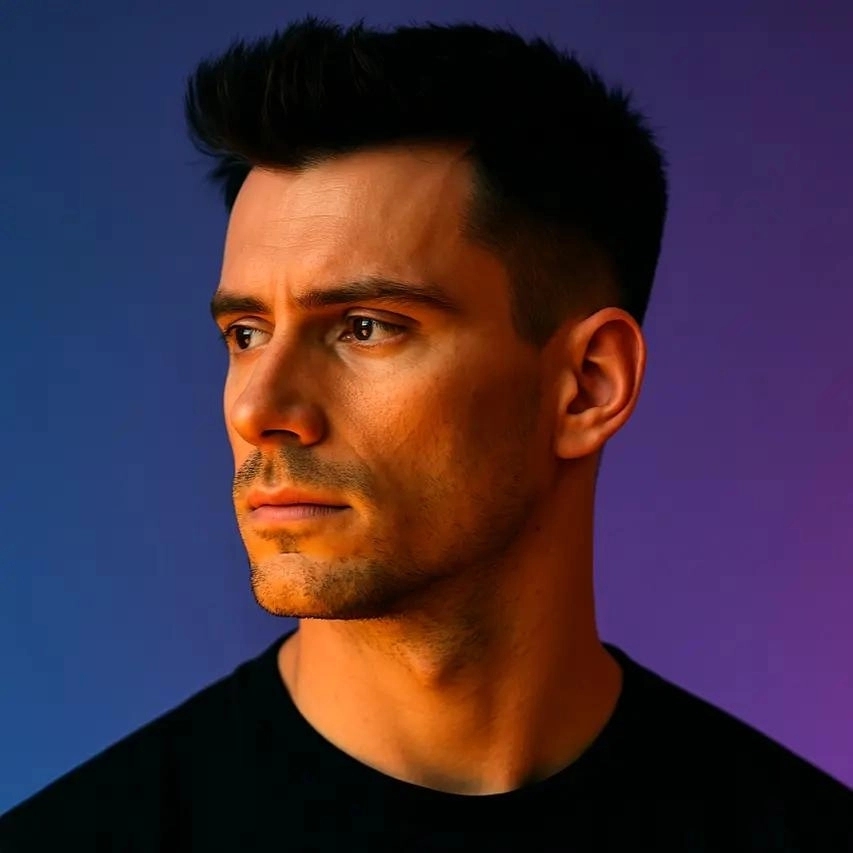Best Tools to Turn Webinars into Short Clips
.png)
I've hosted and repurposed dozens of webinars over the past few years, and one truth stands out: the live session is just the beginning. Your hour-long webinar contains at least ten high-value moments that could drive engagement on LinkedIn, Instagram, TikTok, and YouTube Shorts. The problem? Manually scrubbing through recordings, exporting segments, adding captions, and resizing for each platform eats hours you don't have. That's where specialized tools come in, automating the heavy lifting so you can focus on strategy and distribution instead of tedious editing.
In this guide, I'll walk you through the best tools to turn webinars into short clips, comparing features, pricing, and ideal use cases. Whether you're a solo creator or part of a marketing team, you'll find a solution that fits your workflow and budget. Let's dive in and turn that single webinar into a content engine that works for weeks.
Key Takeaways
- Repurposing webinars into short clips multiplies your content reach and extends ROI across social platforms.
- AI-powered tools like OpusClip automate highlight detection, captioning, and resizing, saving hours of manual editing.
- Prioritize platforms that offer brand kit integration, multi-aspect ratio exports, and high-accuracy captions.
- Follow a consistent workflow: export, upload, review clips, add branding, resize, and publish with platform-specific copy.
- Avoid clipping without context, ignoring platform best practices, overloading branding, or neglecting audio quality.
- Test multiple tools to find the best fit for your team size, budget, and content volume.
Why Repurposing Webinars into Short Clips Matters
Webinars demand significant effort: planning, promotion, rehearsal, and live delivery. Yet most attendees watch only once, and non-attendees rarely sit through a full replay. By extracting the most compelling moments into 30 to 90 second clips, you extend the lifespan of your content and meet audiences where they already scroll. Short-form video consistently outperforms long-form on social platforms, driving higher engagement rates, shares, and click-throughs to your landing pages or product pages.
Repurposing also amplifies your SEO footprint. Each clip becomes a standalone asset you can optimize with keywords, hashtags, and platform-specific descriptions. Over time, this creates a library of searchable content that attracts organic traffic long after the live event ends. I've seen webinar clips generate leads six months post-event simply because they ranked well on YouTube or appeared in LinkedIn feeds at the right moment.
The ROI of Clip-Based Content
Consider the math: one 60 minute webinar can yield eight to twelve clips, each tailored to a different platform or audience segment. If each clip reaches even a fraction of your follower base, you've multiplied your impressions by an order of magnitude. Tools that automate clipping, captioning, and resizing let you achieve this without hiring a video editor or spending weekends in post-production. The return on investment isn't just time saved; it's the compounding reach and authority you build across channels.
What to Look for in a Webinar Clipping Tool
Not all clipping tools are created equal. Some excel at AI-driven scene detection, while others prioritize manual control and advanced editing features. Before committing to a platform, evaluate these core criteria to ensure it aligns with your workflow and content goals.
AI-Powered Clip Selection
The best tools use machine learning to identify highlights based on speaker energy, audience reactions, keyword mentions, and visual changes. This saves you from watching the entire recording and guessing which moments will resonate. Look for platforms that let you preview AI-selected clips and adjust timestamps if the algorithm misses a key insight. I prefer tools that surface multiple clip candidates per webinar, giving me options rather than a single auto-generated output.
Automatic Captioning and Subtitle Accuracy
Captions aren't optional anymore. Over 80 percent of social video is watched without sound, and captions improve accessibility while boosting watch time. Prioritize tools with high-accuracy transcription engines and customizable caption styles. You should be able to adjust font, color, positioning, and animation to match your brand. Some platforms also support multi-language captions, which is invaluable if you serve a global audience.
Multi-Platform Resizing and Aspect Ratios
A clip optimized for YouTube Shorts won't work on LinkedIn without reformatting. The right tool automatically reframes your video for 9:16 vertical, 1:1 square, and 16:9 landscape layouts, keeping speakers centered and text readable. Advanced platforms use AI to track faces and important visual elements during the reframe, so nothing critical gets cropped out. This feature alone can cut your export time in half.
Brand Kit Integration
Consistency builds recognition. Look for tools that let you save logos, color palettes, fonts, and intro or outro templates in a brand kit. Once configured, every clip you generate inherits these elements automatically, ensuring a cohesive look across all your social channels. This is especially important for agencies or teams managing multiple client brands.
Collaboration and Workflow Features
If you work with a team, check whether the platform supports shared workspaces, comment threads, and approval workflows. Some tools offer role-based permissions, so editors can create drafts while managers review and publish. Cloud-based platforms with version history also prevent the nightmare of lost edits or conflicting file versions.
Top Tools to Turn Webinars into Short Clips
I've tested more than a dozen platforms over the past year, and these six consistently deliver the best balance of automation, quality, and ease of use. Each has unique strengths, so I'll highlight what makes them stand out and who they're best suited for.
OpusClip
OpusClip is my go-to for speed and intelligence. Upload your webinar recording, and the AI analyzes the entire session to identify the most engaging segments based on hooks, pacing, and keyword relevance. Within minutes, you get a curated list of clips complete with captions, emojis, and platform-specific aspect ratios. The brand kit feature lets you apply your logo and color scheme to every export, so your clips look professional without manual tweaking. OpusClip also scores each clip with a virality rating, helping you prioritize which pieces to publish first. It's ideal for creators and marketers who want high-quality results without a steep learning curve. The platform handles everything from reframing to caption styling, and the output quality rivals what you'd get from a freelance editor. If you're serious about scaling your webinar content, OpusClip is worth exploring.
Descript
Descript takes a text-first approach: it transcribes your webinar, then lets you edit the video by cutting and rearranging the transcript. This is incredibly intuitive if you're more comfortable with word processing than timeline editing. You can highlight a sentence, delete it, and the corresponding video segment disappears. Descript also offers overdub technology, which lets you correct mistakes by typing new words and generating synthetic audio in your voice. For webinar clipping, you can search the transcript for keywords, mark those sections, and export them as standalone clips. The learning curve is gentle, and the collaborative features make it a strong choice for teams. However, AI-driven highlight detection is less robust than dedicated clipping tools, so you'll do more manual selection.
Kapwing
Kapwing is a browser-based editor with a generous free tier and a clean interface. It doesn't auto-detect highlights, but it excels at manual clipping, resizing, and adding captions or subtitles. You can upload your webinar, scrub through the timeline, and create clips by setting in and out points. Kapwing's smart resize tool uses AI to keep speakers in frame when you switch aspect ratios, and the subtitle editor supports multiple languages with adjustable styling. It's a solid option if you prefer hands-on control and don't mind spending a bit more time in the editing phase. The collaboration features are robust, and the template library helps you maintain brand consistency across projects.
Riverside.fm
Riverside is primarily a recording platform, but its built-in editor includes AI-powered clip creation. If you host webinars directly in Riverside, you can generate clips immediately after the session ends without exporting and re-uploading. The editor identifies key moments, and you can refine selections with a simple drag-and-drop interface. Riverside also offers high-quality audio and video capture, which means your source material is pristine from the start. The downside is that you need to record in Riverside to access the clipping features, so it's less flexible if you use Zoom, WebinarJam, or other platforms. Still, for creators who want an all-in-one recording and clipping solution, Riverside is hard to beat.
Repurpose.io
Repurpose.io focuses on distribution rather than editing. It automatically publishes your webinar clips to multiple platforms based on rules you configure. For example, you can set it to take any new YouTube video, extract the first two minutes, add captions, and post it to Instagram Reels and TikTok. The clipping logic is basic compared to AI-driven tools, but the automation saves time if you have a consistent format. Repurpose.io works best when paired with another tool for initial clip creation; think of it as the final step in your workflow rather than the primary editor.
Zubtitle
Zubtitle specializes in captions and social video optimization. Upload your webinar, and it auto-generates captions with customizable styles, then lets you trim clips and add headlines or progress bars. The interface is straightforward, and the output is polished enough for professional use. Zubtitle doesn't offer AI highlight detection, so you'll manually select which segments to clip. However, the caption accuracy is excellent, and the platform supports bulk processing if you have multiple webinars to repurpose at once. It's a budget-friendly choice for creators who prioritize captions and don't need advanced editing features.
Step-by-Step: How to Turn Your Webinar into Short Clips
Here's the workflow I follow every time I repurpose a webinar. This process works whether you're using OpusClip, Descript, or any other tool on this list. Adapt the steps based on your platform's specific features, but the core logic remains the same.
Step One: Export and Organize Your Recording
Download your webinar recording in the highest quality available, typically MP4 at 1080p. Create a dedicated folder on your computer or cloud storage with subfolders for raw files, clips, and final exports. Label everything clearly with dates and topics so you can find assets later. If your webinar platform provides separate audio and video tracks, grab both; some tools let you swap audio for better quality or noise reduction.
Step Two: Upload to Your Clipping Tool
Sign into your chosen platform and upload the recording. Most tools process files in the cloud, so upload times depend on your internet speed and file size. While it uploads, review your webinar notes or transcript to identify key moments you want to highlight. This prep work helps you evaluate the AI-generated clips more efficiently once processing completes.
Step Three: Review AI-Selected Clips or Mark Manual Segments
If your tool offers AI clip detection, preview each suggested segment. Watch for strong hooks, actionable tips, surprising data points, or emotional moments that resonate. Trim the start and end points to remove filler words or awkward pauses. If you're working manually, scrub through the timeline and mark sections that align with your content pillars or campaign themes. Aim for clips between 30 and 90 seconds; shorter grabs attention, longer provides context.
Step Four: Add Captions, Branding, and Visual Enhancements
Apply your brand kit or manually add your logo, color overlays, and caption styling. Ensure captions are legible on mobile screens by using high-contrast colors and sans-serif fonts. Some tools let you add animated text overlays or emoji reactions to emphasize key points; use these sparingly to avoid clutter. Preview each clip on a phone screen to confirm readability and framing.
Step Five: Resize for Target Platforms
Export each clip in the aspect ratios you need: 9:16 for Instagram Reels, TikTok, and YouTube Shorts; 1:1 for LinkedIn and Facebook feeds; 16:9 for YouTube and Twitter. Most tools handle this automatically with a single click. Double-check that faces and important visuals remain centered after reframing, especially if your webinar includes slides or screen shares.
Step Six: Schedule and Publish with Platform-Specific Copy
Don't just upload clips with generic captions. Write unique copy for each platform that speaks to that audience's preferences and pain points. On LinkedIn, lead with a professional insight or question. On TikTok, use trending sounds or hashtags. On YouTube Shorts, include a clear call to action in the first three seconds. Schedule posts to go live during peak engagement windows, and monitor performance to refine your strategy over time.
Common Mistakes to Avoid When Clipping Webinars
Even with the best tools, it's easy to fall into traps that undermine your clips' effectiveness. I've made these mistakes myself, and learning from them has sharpened my repurposing process significantly.
Clipping Without Context
A 45 second clip that starts mid-sentence or assumes prior knowledge will confuse viewers. Always include a brief setup, even if it's just one sentence that frames the insight. If the original webinar segment lacks this, record a quick voiceover intro or add a text overlay that provides context. Viewers should understand the value within the first five seconds, or they'll scroll past.
Ignoring Platform-Specific Best Practices
What works on LinkedIn rarely works on TikTok. LinkedIn audiences expect polished, professional content with clear takeaways. TikTok thrives on personality, humor, and fast pacing. Tailor your clip selection and editing style to match each platform's culture. This might mean creating multiple versions of the same moment with different intros, captions, or music.
Overloading Clips with Branding
Your logo should be visible but not distracting. Avoid placing large watermarks in the center of the frame or using overly bright colors that clash with the video content. Subtle branding in a corner or lower third is enough to build recognition without annoying viewers. Let the content speak first, and the brand will follow.
Neglecting Audio Quality
Even the most visually compelling clip will fail if the audio is muddy, echoing, or inconsistent. Use noise reduction tools to clean up background hum, and normalize audio levels so viewers don't have to adjust their volume mid-clip. If your webinar recording has poor audio, consider re-recording a voiceover or adding background music to mask imperfections.
Frequently Asked Questions
How long should webinar clips be for social media?
Aim for 30 to 90 seconds for most platforms. Shorter clips perform better on TikTok and Instagram Reels, where attention spans are brief. LinkedIn and YouTube Shorts can support slightly longer clips if the content delivers clear value quickly. Always front-load the hook in the first three to five seconds to capture attention before viewers scroll.
Can I repurpose webinars recorded on Zoom or other platforms?
Yes, all the tools mentioned in this guide accept standard video file formats like MP4, MOV, and AVI. Simply download your recording from Zoom, WebinarJam, or any other platform, then upload it to your clipping tool. The process is the same regardless of where you originally hosted the webinar.
Do I need video editing experience to use these tools?
No, most modern clipping tools are designed for non-editors. Platforms like OpusClip and Kapwing offer intuitive interfaces with drag-and-drop functionality and AI automation. You can create professional-quality clips without touching a timeline or learning complex software. If you can upload a file and click a button, you can repurpose webinars.
How do I choose which moments to clip from a webinar?
Look for segments with strong hooks, actionable advice, surprising statistics, or emotional resonance. Moments where the speaker's energy peaks or the audience reacts are often gold. If your tool offers AI detection, start with those suggestions and refine based on your campaign goals. You can also review your webinar chat log or Q&A section to see which topics generated the most engagement.
Can I use the same clip on multiple platforms?
You can, but you shouldn't without customization. Each platform has unique aspect ratio requirements, audience expectations, and content norms. Export the same moment in different formats and adjust the caption copy, hashtags, and call to action for each destination. This extra step significantly boosts performance compared to a one-size-fits-all approach.
What's the best way to add captions to webinar clips?
Use a tool with built-in auto-captioning like OpusClip, Descript, or Kapwing. These platforms transcribe your audio and sync captions to the video automatically. Review the output for accuracy, especially with technical terms or names, then customize the font, color, and positioning to match your brand. Avoid hardcoding captions into the video if possible; use SRT files so you can update them later if needed.
How many clips should I create from one webinar?
I typically aim for eight to twelve clips per hour-long webinar. This gives you enough content to post consistently for two to three weeks without overwhelming your audience. Focus on quality over quantity; three exceptional clips will outperform ten mediocre ones. Use your analytics to identify which topics and formats resonate, then double down on those themes in future webinars.
Conclusion
Turning webinars into short clips isn't just a time-saver; it's a strategic multiplier that extends your content's lifespan and reach. The tools I've covered here, from OpusClip's AI-driven automation to Descript's text-based editing, each offer unique advantages depending on your workflow and goals. The key is to start repurposing consistently, test what resonates with your audience, and refine your process over time. Every webinar you host contains dozens of shareable moments waiting to drive engagement, build authority, and attract new leads.
If you're ready to transform your webinars into a content engine, I recommend starting with a tool that automates the heavy lifting. OpusClip makes it incredibly easy to generate high-quality clips with captions, branding, and multi-platform resizing in minutes. Try it on your next webinar recording and see how much further your content can travel when you meet your audience where they already are.