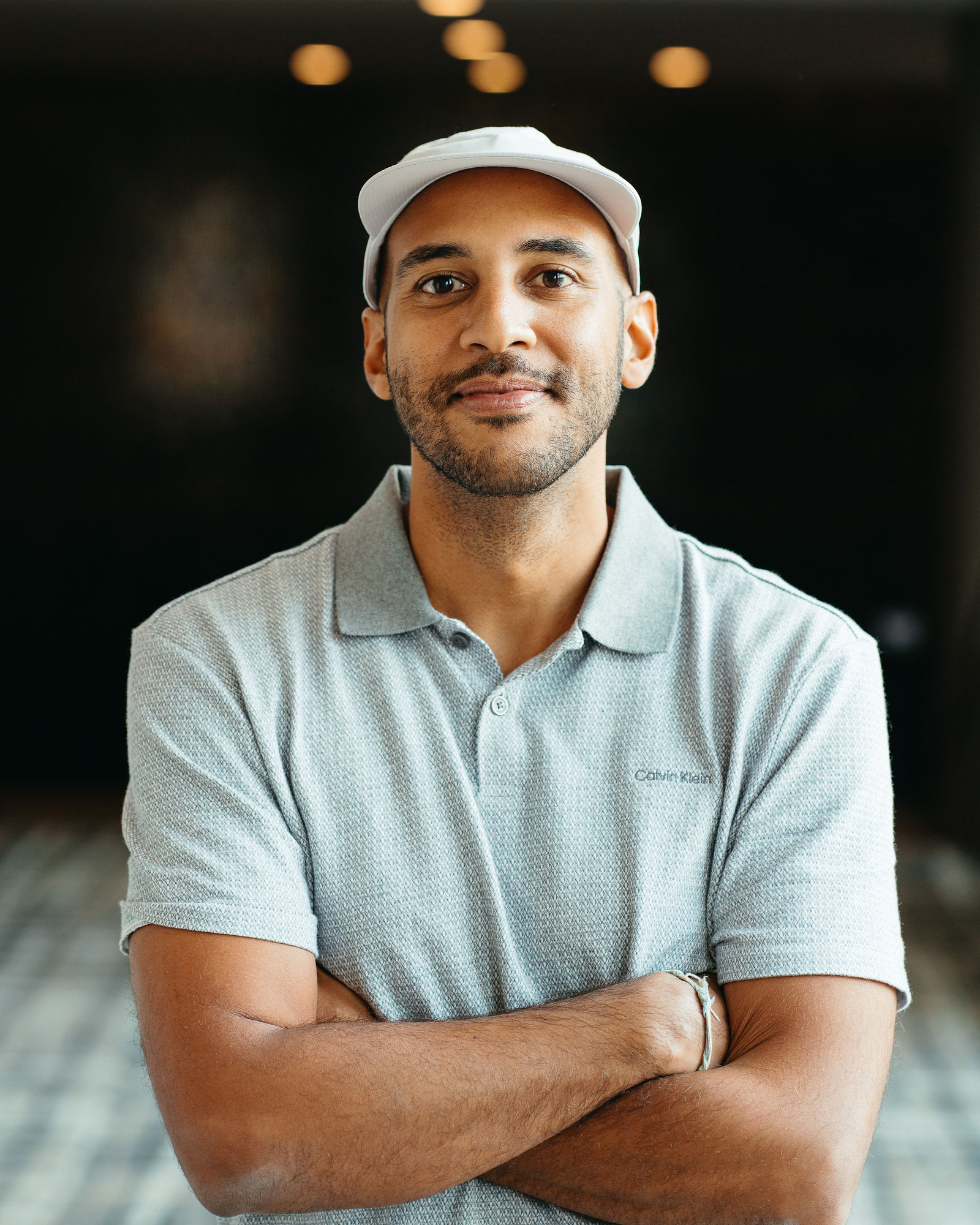Best Tools to Convert Zoom Recordings to Shorts
.png)
I've spent countless hours recording webinars, client calls, and virtual events on Zoom, only to watch those valuable recordings collect digital dust. The problem isn't the content; it's that hour-long recordings don't fit the short-form video world we live in today. If you're sitting on a library of Zoom recordings and wondering how to turn them into engaging shorts for YouTube, Instagram, TikTok, or LinkedIn, you're in the right place.
Converting Zoom recordings to shorts isn't just about trimming videos randomly. It's about identifying the moments that matter, adding captions for accessibility, optimizing aspect ratios for mobile viewing, and creating content that stops the scroll. The right tools can transform a single 60-minute Zoom call into 10 to 15 high-performing short clips, each designed to capture attention and drive engagement. In this guide, I'll walk you through the best tools available, what makes each one unique, and how to choose the right solution for your workflow.
Key Takeaways
- Converting Zoom recordings to shorts multiplies your content output without creating new material from scratch, maximizing ROI on existing recordings.
- AI-powered tools like OpusClip identify engaging moments automatically, saving hours of manual editing while maintaining quality and relevance.
- Captions are non-negotiable for short-form success, with over 80% of social video watched without sound across all platforms.
- The best conversion tools balance automation with customization, offering brand kits and templates that maintain visual consistency at scale.
- Strong hooks in the first three seconds determine short-form performance; prioritize clips that grab attention immediately with questions or value propositions.
- Consistent posting frequency matters more than perfect clips; aim for three to five shorts per week to build momentum and algorithm favor.
Why Convert Zoom Recordings to Short-Form Video
The shift to short-form video isn't a trend; it's a fundamental change in how audiences consume content. Platforms like YouTube Shorts, Instagram Reels, TikTok, and LinkedIn now prioritize vertical video under 90 seconds. Meanwhile, your Zoom recordings contain dozens of valuable moments: expert insights, client testimonials, teaching moments, and quotable soundbites that deserve a second life. By converting these recordings to shorts, you multiply your content output without creating anything new from scratch.
I've seen creators and marketers struggle with content consistency because they're always chasing the next piece of original content. Repurposing Zoom recordings solves this problem elegantly. One podcast interview becomes five educational clips. A client success story becomes three testimonial shorts. A team training session becomes a week's worth of tips. The ROI on your existing content skyrockets when you approach it strategically, and the right tools make this process fast enough to be sustainable.
Beyond efficiency, there's an accessibility argument. Short-form video with captions reaches audiences who watch without sound, non-native speakers, and viewers with hearing impairments. When you convert Zoom recordings to shorts with proper formatting and captions, you're not just optimizing for algorithms; you're making your message accessible to everyone. That's good business and good practice.
What to Look for in a Zoom-to-Shorts Conversion Tool
Not all video editing tools are built for repurposing long-form content into shorts. I've tested dozens of platforms, and the best ones share several critical features. First, they need AI-powered clip detection that can identify compelling moments without you scrubbing through hours of footage. Manual editing is fine for one video, but if you're serious about content repurposing, automation is non-negotiable. The tool should analyze speech patterns, detect topic changes, and flag moments with high engagement potential.
Second, automatic captioning is essential. Over 80% of social video is watched without sound, so captions aren't optional anymore. The tool should generate accurate captions quickly and allow easy editing for brand voice and terminology. Third, aspect ratio flexibility matters because different platforms demand different formats. Your tool should handle 16:9 for YouTube, 9:16 for Stories and Reels, and 1:1 for feed posts without forcing you into separate workflows.
Finally, consider brand consistency features. If you're creating multiple shorts per week, you need templates, custom fonts, color schemes, and logo placement that maintain visual identity across all clips. The best tools let you create brand kits once and apply them automatically. Speed matters too; if a tool takes 30 minutes to process a 10-minute clip, it won't scale with your content needs. Look for platforms that balance automation with customization, giving you control without drowning you in manual work.
Top Tools to Convert Zoom Recordings to Shorts
OpusClip: AI-Powered Repurposing for Maximum Efficiency
OpusClip is my go-to recommendation for converting Zoom recordings to shorts because it's purpose-built for this exact workflow. You upload your Zoom recording, and OpusClip's AI analyzes the entire video to identify the most engaging segments based on hooks, storytelling structure, and topic coherence. Within minutes, you get multiple short clips, each with auto-generated captions, optimized framing, and a virality score that predicts performance potential. This isn't random clipping; it's intelligent content extraction.
What sets OpusClip apart is how it handles the details that make shorts successful. The AI reframes horizontal Zoom recordings into vertical formats while keeping speakers centered, even when they move. Captions are animated and customizable, matching your brand style with saved templates. You can adjust clip length, edit captions, and rearrange segments before exporting. For creators managing multiple clients or content streams, the brand kit feature ensures every clip maintains visual consistency without manual formatting.
I've used OpusClip to turn a single 45-minute Zoom interview into 12 shorts in under 20 minutes. The time savings alone justify the investment, but the quality of the AI selection is what keeps me coming back. It consistently identifies moments I would have chosen manually, plus a few surprises that perform better than expected. If you're serious about repurposing Zoom content at scale, OpusClip removes the friction that stops most creators from following through.
Descript: Transcript-Based Editing with Powerful Features
Descript takes a unique approach by letting you edit video through text transcripts. Upload your Zoom recording, and Descript generates a full transcript where you can delete filler words, rearrange sections, and cut clips by simply editing text. For creators who think in words rather than timelines, this workflow feels natural and fast. The platform also includes features like Studio Sound to improve audio quality, automatic filler word removal, and multi-track editing for complex projects.
The transcript-based approach shines when you need precise control over messaging. You can search for specific keywords, find exact quotes, and create clips around particular topics without scrubbing through video. Descript also supports collaboration, so teams can review transcripts, leave comments, and approve edits without passing video files back and forth. The learning curve is steeper than some alternatives, but for content teams that value precision and workflow integration, Descript offers professional-grade capabilities.
Kapwing: Browser-Based Simplicity for Quick Edits
Kapwing operates entirely in your browser, which means no downloads, no storage concerns, and access from any device. Upload your Zoom recording, and you can trim clips, add captions, resize for different platforms, and apply basic effects without leaving the browser. For creators who need occasional conversions or work across multiple devices, Kapwing's accessibility is a major advantage. The interface is intuitive, with drag-and-drop simplicity that gets you from upload to export quickly.
While Kapwing lacks the AI-powered clip detection of OpusClip, it compensates with flexibility and ease of use. You can manually select segments, add text overlays, include background music, and export in multiple formats simultaneously. The platform also offers templates specifically designed for social media shorts, giving you a starting point for consistent branding. For small teams or solo creators who prefer hands-on control and don't need advanced automation, Kapwing delivers solid results without complexity.
Riverside: High-Quality Recording and Built-In Editing
Riverside is primarily a recording platform, but its editing features make it worth considering if you're recording Zoom-style content directly in Riverside. The platform captures each participant in separate high-quality tracks, giving you more editing flexibility than standard Zoom recordings. The built-in editor includes AI transcription, clip creation tools, and templates for social media formats. If you're willing to move your recording workflow to Riverside, you get better source material and integrated editing in one platform.
The advantage here is quality control from start to finish. Riverside records locally on each participant's device, avoiding the compression and quality loss common in Zoom recordings. When you convert these recordings to shorts, you're starting with better video and audio, which translates to more professional final clips. The trade-off is that you need to convince participants to use Riverside instead of Zoom, which isn't always feasible for client calls or external meetings.
Vizard: AI Clipping with Social Media Optimization
Vizard focuses specifically on converting long-form video into social media shorts using AI. Upload your Zoom recording, and Vizard analyzes the content to suggest clips, generate captions, and optimize formatting for different platforms. The AI considers factors like speaker changes, topic shifts, and engagement patterns to identify clip-worthy moments. You can review suggestions, make adjustments, and export clips tailored for YouTube Shorts, Instagram Reels, TikTok, or LinkedIn.
What I appreciate about Vizard is its social media awareness. The platform doesn't just create clips; it optimizes them for platform-specific best practices, including ideal length, caption placement, and aspect ratios. You can also add branded elements like logos and color schemes that persist across all clips. For marketers managing content across multiple social channels, Vizard's platform-specific optimization saves time and improves performance by ensuring each clip meets platform requirements.
Step-by-Step Process to Convert Zoom Recordings to Shorts
Step 1: Export and organize your Zoom recording. After your Zoom call, download the recording file from Zoom's cloud storage or locate it in your local recordings folder. Rename the file with a descriptive title that includes the date and topic, making it easier to find later. If your recording includes multiple speakers or topics, note timestamps for key moments while the content is fresh in your mind. This preparation step takes five minutes but saves hours when you're ready to create clips.
Step 2: Upload to your chosen conversion tool. Open your selected platform (I recommend OpusClip for most use cases) and upload the Zoom recording. Most tools support common video formats like MP4 and MOV directly from Zoom. During upload, some platforms let you specify preferences like target clip length, number of clips desired, or specific topics to focus on. Set these parameters based on your content goals and the platform where you'll publish the shorts.
Step 3: Review AI-generated clips and select winners. Once processing completes, review the suggested clips. Look for segments with clear hooks, complete thoughts, and strong endings. Not every suggested clip will be a winner, and that's fine. I typically find that 60-70% of AI-suggested clips are immediately usable, with another 20% needing minor edits. Select the clips that align with your content strategy and audience interests, keeping in mind that variety in topics and formats keeps your feed engaging.
Step 4: Customize captions, branding, and formatting. Edit captions for accuracy, especially with industry jargon, names, or technical terms. Apply your brand kit if available, ensuring fonts, colors, and logo placement match your visual identity. Adjust clip length if needed; most platforms perform best with shorts between 30 and 60 seconds, though some topics justify longer formats. Preview each clip to ensure captions are readable, speakers are properly framed, and the pacing feels natural.
Step 5: Export and schedule for publication. Export your finalized clips in the appropriate format and resolution for your target platforms. Most tools offer preset export options for YouTube Shorts, Instagram Reels, and TikTok. Download the clips and upload them to your social media scheduler or publish directly. Add platform-specific elements like hashtags, descriptions, and thumbnails to maximize discoverability. Track performance over the first 48 hours to identify which clips resonate most with your audience.
Step 6: Analyze performance and refine your process. After publishing several batches of shorts, review analytics to identify patterns. Which topics get the most engagement? What clip length performs best? Do certain hooks or formats drive more shares? Use these insights to guide future clip selection and editing decisions. The conversion process improves with iteration, and data-driven adjustments ensure your repurposing efforts deliver measurable results.
Best Practices for High-Performing Shorts from Zoom Recordings
Creating shorts from Zoom recordings isn't just about technical execution; it's about understanding what makes short-form content succeed. First, prioritize clips with strong hooks in the first three seconds. The opening moment determines whether viewers keep watching or scroll past. Look for segments that start with questions, surprising statements, or clear value propositions. If your Zoom recording has a slow start, jump into the middle where the energy and insights are strongest.
Second, ensure every clip tells a complete micro-story. A short shouldn't feel like a random excerpt; it should have a beginning, middle, and end within 30 to 60 seconds. This might mean combining two separate moments from your Zoom recording or adding a text overlay that provides context. Viewers should understand the point of the clip without needing additional information. Completeness drives satisfaction, which drives engagement and sharing.
Third, optimize for silent viewing with high-quality captions. Don't just enable auto-captions and call it done. Edit for readability, break lines at natural speech pauses, and ensure text doesn't cover important visual elements. Consider adding keyword highlights or emoji to emphasize key points. Captions should enhance the viewing experience, not distract from it. When done well, captions make your content accessible and increase watch time across all viewer segments.
Finally, maintain consistent posting frequency. The algorithm rewards regular content creation, and shorts are your fastest path to consistency. Aim to publish at least three to five shorts per week, drawing from your library of Zoom recordings. Batch your conversion process by dedicating one session per week to creating multiple clips, then schedule them throughout the week. Consistency compounds; each short is a new entry point for potential followers to discover your content.
Frequently Asked Questions
How long should shorts be when converting from Zoom recordings? The ideal length for shorts is between 30 and 60 seconds for most platforms, though YouTube Shorts allows up to 60 seconds and some topics justify the full duration. Focus on completing one clear idea per clip rather than hitting a specific time target. Shorter clips often perform better because they're easier to watch multiple times and share, but don't sacrifice clarity for brevity.
Do I need to edit Zoom recordings before converting them to shorts? Most AI-powered tools work directly with raw Zoom recordings without pre-editing, which saves significant time. However, if your recording has long silent periods, technical difficulties, or off-topic discussions, trimming these sections first can improve the quality of AI-suggested clips. For most standard calls and webinars, upload the raw file and let the tool handle segmentation.
Can I convert Zoom recordings with multiple speakers into shorts? Yes, and multi-speaker content often creates more engaging shorts because the conversation format feels dynamic. Tools like OpusClip handle speaker transitions well, identifying exchanges that work as standalone clips. Ensure your Zoom recording uses gallery view or speaker view consistently for better framing, and the AI will track speakers appropriately when reframing for vertical formats.
What's the best aspect ratio for shorts from Zoom recordings? Vertical 9:16 aspect ratio performs best for YouTube Shorts, Instagram Reels, TikTok, and Stories because it fills mobile screens completely. Most conversion tools automatically reframe horizontal Zoom recordings to vertical format while keeping speakers centered. If you're also posting to LinkedIn or Twitter, consider creating 1:1 square versions as secondary exports for better feed visibility.
How many shorts can I create from one Zoom recording? This depends on recording length and content density, but expect 8 to 15 usable shorts from a 60-minute Zoom call with good content. A focused interview or presentation yields more clips than a rambling discussion. Quality matters more than quantity; it's better to publish five strong clips than fifteen mediocre ones. Use AI suggestions as a starting point and select clips that align with your content strategy.
Do I need expensive software to convert Zoom recordings to shorts? No, several effective tools offer free tiers or affordable monthly subscriptions. OpusClip, Kapwing, and Descript all provide accessible pricing for individual creators and small teams. The investment pays for itself quickly when you consider the time saved versus manual editing and the increased content output. Start with a free trial to test the workflow before committing to a paid plan.
How do I maintain brand consistency across multiple shorts? Use brand kits or templates that save your fonts, colors, logo placement, and caption styles. Most professional conversion tools let you create and save these settings, then apply them automatically to all clips. This ensures visual consistency without manual formatting for each short. Consistent branding builds recognition and professionalism, making your content instantly identifiable in crowded social feeds.
Start Repurposing Your Zoom Content Today
Your Zoom recordings represent hours of valuable content that deserves a wider audience. Converting these recordings to shorts isn't just about keeping up with social media trends; it's about maximizing the return on time you've already invested in creating content. The tools and strategies I've shared give you everything needed to transform long-form recordings into engaging short clips that drive views, followers, and meaningful engagement across platforms.
The key is starting with the right tool for your workflow and committing to consistent repurposing. Whether you choose OpusClip for its AI-powered automation, Descript for transcript-based editing, or another platform that fits your needs, the important thing is taking action. Your next viral short might already exist in a Zoom recording from last month. The only question is whether you'll unlock it.
If you're ready to turn your Zoom library into a content goldmine, I recommend starting with OpusClip. Upload one recording, review the AI-generated clips, and see how quickly you can create a week's worth of shorts. The platform handles the technical complexity while you focus on strategy and messaging. Try it today and discover how effortless content repurposing can be when you have the right tools working for you.