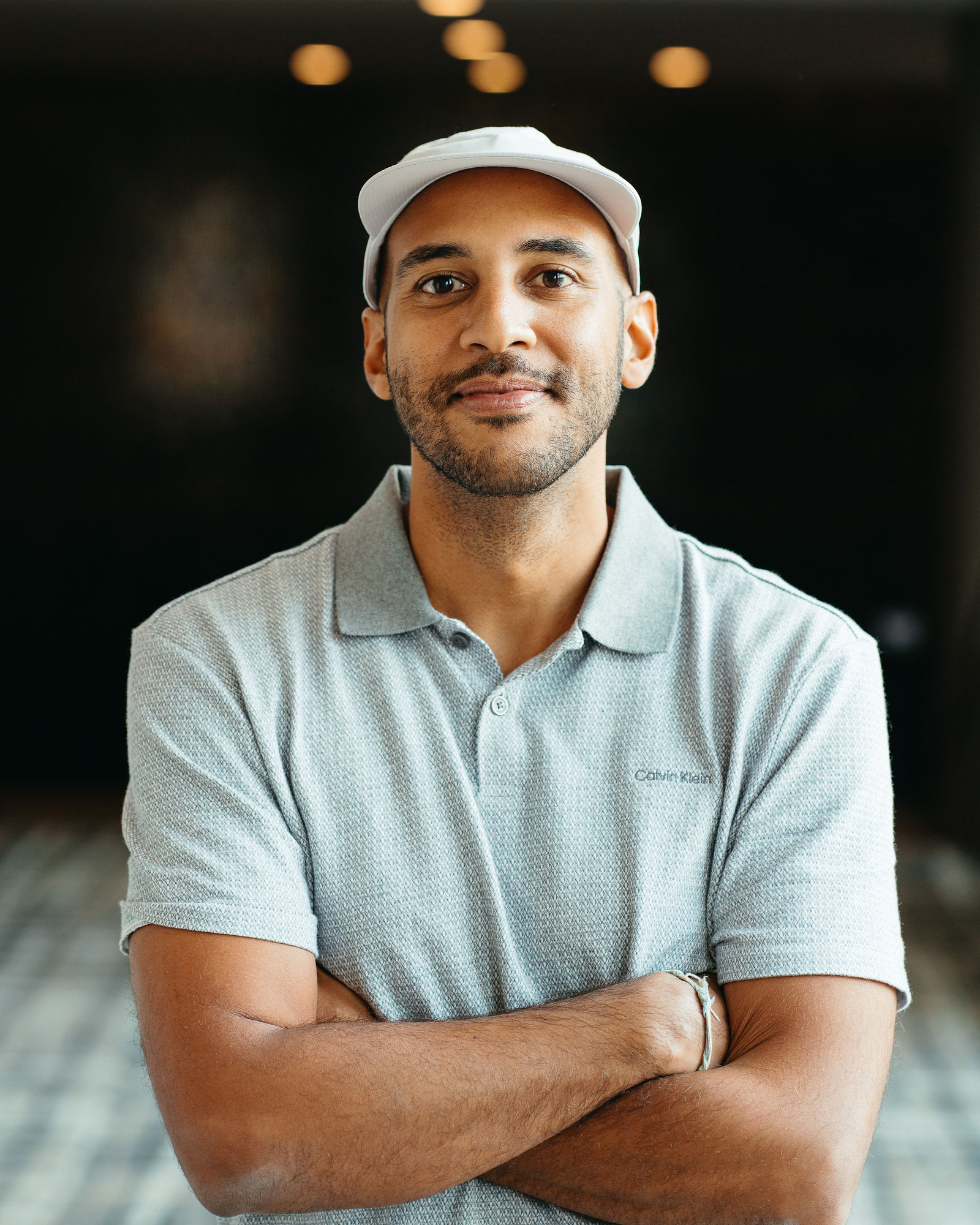10 Best Timecode/SRT/VTT Editors for Fast Fixes
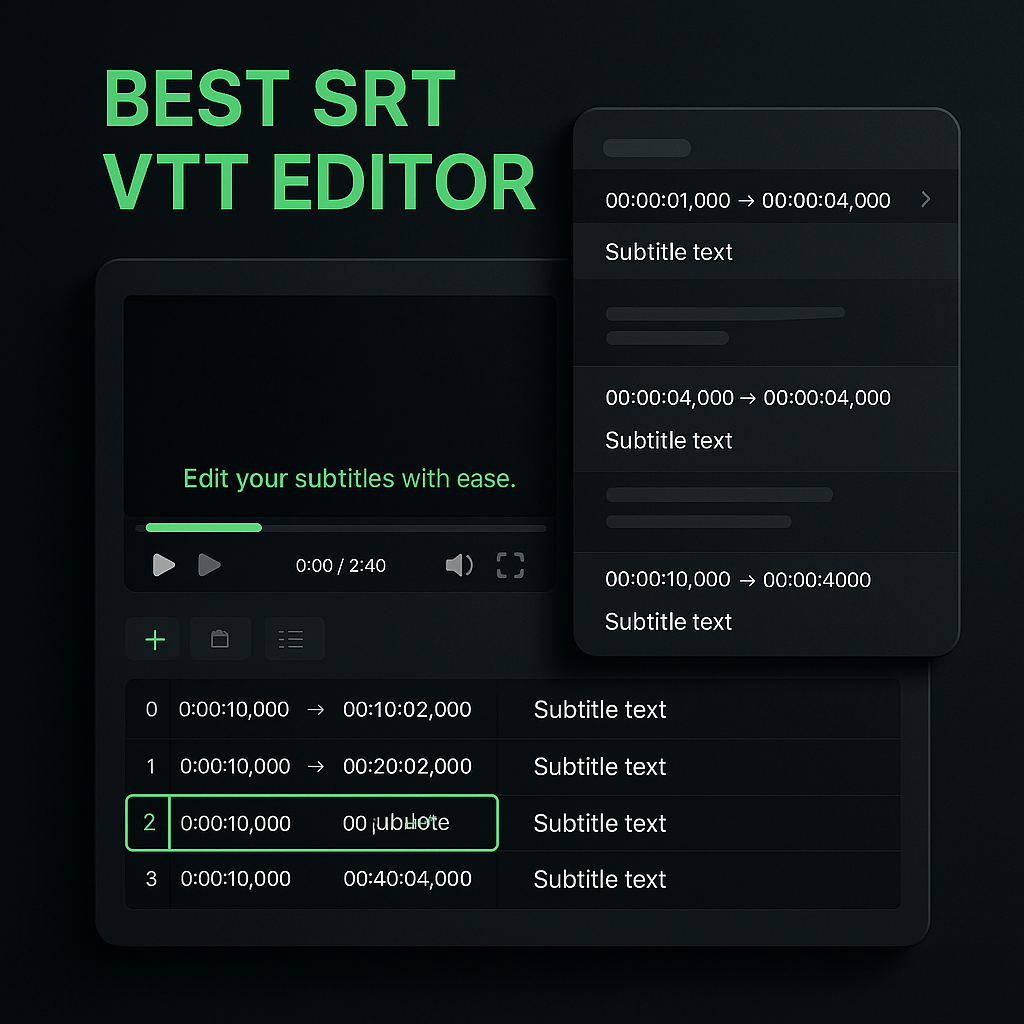
I've spent countless hours wrestling with subtitle files that are just a few milliseconds off, or captions that drift out of sync halfway through a video. If you've ever published a video only to realize the subtitles are lagging behind the dialogue, you know how frustrating it can be. Timecode issues in SRT and VTT files can tank viewer engagement, hurt accessibility, and make your content look unprofessional. The good news is that specialized editors exist to help you fix these problems quickly, without needing to re-export your entire video or learn complex video editing software.
In this guide, I'll walk you through the 10 best timecode, SRT, and VTT editors that can save you hours of manual work. Whether you're a solo creator managing your own captions or a marketing team handling dozens of videos per week, these tools will help you adjust timing, correct errors, and ensure your subtitles are perfectly synchronized. I'll cover free options, paid solutions, and everything in between so you can choose the right editor for your workflow and budget.
Key Takeaways
- Accurate subtitle timing directly impacts viewer engagement, accessibility, and SEO performance across all video platforms.
- Free tools like Subtitle Edit and Aegisub offer professional-grade features for creators on a budget, while web-based options like Kapwing provide convenience without installation.
- Look for editors with waveform visualization, bulk time-shifting, and keyboard shortcuts to maximize editing speed and accuracy.
- Most timing issues fall into three categories: offset problems, drift from frame rate mismatches, and individual caption errors requiring different fixing strategies.
- OpusClip streamlines the entire workflow from video clipping to caption generation, ensuring perfect timing without manual subtitle editing.
- Always backup your original subtitle files before editing, and review the complete video before publishing to catch any remaining errors.
- Professional subtitle editing requires balancing timing accuracy with reading speed, ensuring captions are both synchronized and comfortable to read.
Why Timecode Accuracy Matters for Video Content
Timecode accuracy isn't just a technical detail; it directly impacts how viewers experience your content. When subtitles appear even half a second too early or too late, viewers have to work harder to follow along. This cognitive load increases bounce rates and reduces watch time, especially on platforms like YouTube and LinkedIn where engagement metrics determine your reach. For accessibility purposes, accurate captions are essential for deaf and hard-of-hearing audiences who rely entirely on text to understand your message.
Beyond viewer experience, search engines and social platforms parse subtitle files to understand your video content. Accurate timecodes help algorithms index your content correctly, improving discoverability and SEO performance. When your SRT or VTT files are properly synced, you're not just fixing a technical issue; you're optimizing for both human viewers and machine learning systems that determine whether your content gets recommended.
The Cost of Poor Subtitle Timing
I've seen creators lose thousands of views because their captions were off by just a few seconds. Viewers notice immediately when dialogue doesn't match the text on screen, and many will simply click away rather than struggle through poorly timed subtitles. For educational content or tutorials, mistimed captions can make instructions impossible to follow. For marketing videos, they undermine your brand's credibility and professionalism. The stakes are even higher when you're running paid ads or promoting content across multiple platforms where first impressions matter most.
Common Timecode Problems You'll Encounter
Most timecode issues fall into a few predictable categories. Drift occurs when subtitles start in sync but gradually fall behind or get ahead of the audio as the video progresses. This usually happens when frame rates don't match between your video file and subtitle file, or when auto-generated captions weren't properly aligned. Offset problems mean all your subtitles are consistently early or late by a fixed amount, often caused by trimming video content without adjusting the subtitle file. Finally, individual caption errors happen when specific lines have incorrect start or end times, typically from manual transcription mistakes or editing errors.
What to Look for in a Subtitle Editor
Not all subtitle editors are created equal, and choosing the wrong tool can waste more time than it saves. The best editors combine speed with precision, letting you make bulk adjustments when needed while also allowing frame-accurate fine-tuning for individual captions. I prioritize tools that support both SRT and VTT formats since these are the most widely used subtitle standards across platforms like YouTube, Vimeo, Facebook, and LinkedIn.
Interface design matters more than you might think. When you're fixing dozens of captions, you need an editor that shows you the video preview, waveform, and text simultaneously so you can spot timing issues instantly. Keyboard shortcuts are essential for efficiency; the ability to nudge timecodes forward or backward with a single keystroke can cut your editing time in half. Finally, consider whether you need collaborative features, batch processing capabilities, or integration with your existing video workflow.
Essential Features for Fast Editing
The fastest subtitle editors share several key features that dramatically reduce editing time. Visual waveform displays let you see exactly where dialogue starts and stops, making it easy to align captions with speech patterns. Batch time-shifting allows you to select multiple captions and adjust their timing simultaneously, perfect for fixing offset issues. Auto-sync features use speech recognition to automatically align your subtitle text with the audio, though you'll usually need to review and refine the results. Preview playback with adjustable speed helps you quickly verify fixes without watching at normal speed.
Top 10 Timecode and Subtitle Editors Reviewed
After testing dozens of tools, I've narrowed down the field to these 10 editors that consistently deliver fast, accurate results. Each has strengths for different use cases, from quick one-off fixes to professional subtitle production workflows. I've included both free and paid options so you can find something that fits your budget and technical requirements.
OpusClip (Freemium, Cross-Platform)
While OpusClip is primarily known for AI-powered video repurposing, it includes sophisticated caption generation and timing features that make it worth mentioning in this list. When you upload a long-form video to OpusClip, the platform automatically creates short clips with perfectly timed captions that are ready to post on social media. The AI analyzes your content to identify the most engaging moments, then generates captions that are synchronized frame-accurately with the dialogue in each clip.
What makes OpusClip particularly valuable is that it handles the entire workflow from clipping to captioning in one platform. You don't need to export clips, generate subtitles separately, fix timing issues, and then re-import everything. The platform's AI understands context and pacing, ensuring captions appear at natural moments that enhance rather than distract from your content. You can edit the generated captions and adjust timing if needed, but in my experience, OpusClip's automatic timing is accurate enough that manual fixes are rarely necessary. For creators who are repurposing podcasts, webinars, or YouTube videos into social media content, OpusClip streamlines the entire process while ensuring your captions are perfectly synchronized. The platform also includes brand kit features that maintain consistent caption styling across all your clips, which is essential for professional-looking content.
Subtitle Edit (Free, Windows/Linux)
Subtitle Edit is my go-to recommendation for Windows users who need a powerful, completely free solution. This open-source editor handles SRT, VTT, and over 200 other subtitle formats with ease. The interface shows your video, waveform, and subtitle list in a clean three-panel layout that makes timing adjustments intuitive. I particularly appreciate the auto-sync feature that uses speech recognition to align subtitles, though it works best with clear audio and requires some manual cleanup. The tool includes spell-checking, translation features, and batch conversion capabilities that make it surprisingly comprehensive for a free option.
The learning curve is moderate; you'll need 15 to 20 minutes to familiarize yourself with the keyboard shortcuts and workflow. However, once you're comfortable, you can fix timing issues incredibly quickly. The waveform visualization is especially helpful for spotting exactly where dialogue begins and ends. One limitation is that it's primarily designed for Windows, though Linux users can run it with some configuration. For creators working on a budget who need professional-grade subtitle editing, Subtitle Edit is hard to beat.
Aegisub (Free, Cross-Platform)
Aegisub is the professional choice for subtitle enthusiasts and fansubbers, offering frame-perfect precision and advanced styling options. While it has a steeper learning curve than Subtitle Edit, the payoff is incredible control over every aspect of your subtitles. The audio waveform and video preview are tightly integrated, letting you scrub through your content and adjust timecodes with millisecond accuracy. I use Aegisub when I need to handle complex subtitle projects with multiple speakers, overlapping dialogue, or precise positioning requirements.
The tool's timing post-processor can automatically fix common issues like lead-in and lead-out times, ensuring captions appear and disappear smoothly. The karaoke timing features might seem niche, but they're actually useful for any project where you need to highlight specific words at precise moments. Aegisub supports automation through scripting, which is overkill for most creators but invaluable if you're processing large volumes of subtitle files. The main drawback is the interface, which looks dated and can feel overwhelming at first glance. However, for pure subtitle editing power, Aegisub remains unmatched among free tools.
Kapwing Subtitle Editor (Freemium, Web-Based)
Kapwing offers one of the most accessible subtitle editors I've used, with a clean web interface that requires zero installation. You simply upload your video and SRT or VTT file, and you're editing within seconds. The visual timeline makes it easy to see where each caption appears, and you can drag timing markers to adjust synchronization quickly. For creators who need to make quick fixes without downloading software, Kapwing is incredibly convenient. The free tier allows up to 10 minutes of video, which covers most social media content.
What sets Kapwing apart is how well it integrates subtitle editing with other video tasks. You can trim your video, add captions, adjust timing, and export everything in one workflow. This is particularly useful when you're repurposing long-form content into shorter clips, a task where OpusClip excels by automatically creating engaging short videos with properly timed captions. Kapwing's paid plans start at reasonable rates and remove watermarks while extending video length limits. The main limitation is that you need a stable internet connection, and processing times depend on your upload speed and file size.
Subtitle Workshop (Free, Windows)
Subtitle Workshop has been around for years and remains popular for good reason. It's lightweight, fast, and handles the most common subtitle editing tasks without unnecessary complexity. The interface is straightforward, with a focus on getting timing adjustments done quickly. I find it particularly useful for simple offset corrections where all your subtitles need to shift by the same amount. The preview window is basic but functional, and the tool supports a wide range of subtitle formats beyond just SRT and VTT.
One feature I appreciate is the built-in spell checker and text formatting tools that help you clean up caption content while fixing timing issues. The tool also includes frame rate conversion, which is essential when you're moving subtitles between videos with different technical specifications. However, Subtitle Workshop hasn't been updated in several years, which means it lacks some modern features like cloud integration or collaborative editing. For straightforward timing fixes on Windows machines, though, it remains a solid choice that won't slow you down.
DivXLand Subtitler (Free, Windows)
DivXLand Subtitler strikes a nice balance between simplicity and functionality, making it ideal for creators who are new to subtitle editing. The interface is clean and uncluttered, with large, clearly labeled buttons that make common tasks obvious. I recommend this tool to clients who feel intimidated by more complex editors but still need reliable timing adjustment capabilities. The preview window updates in real-time as you edit, giving you immediate feedback on your changes.
The tool includes helpful features like automatic duration calculation, which ensures your captions display long enough to be read comfortably. You can also use the built-in spell checker to catch typos while you're fixing timing issues. DivXLand Subtitler supports the most common subtitle formats and includes basic styling options for font, color, and position. The main limitation is that it's Windows-only and lacks advanced features like batch processing or speech recognition. For occasional subtitle editing tasks where you need something straightforward and reliable, DivXLand Subtitler gets the job done without overwhelming you with options.
Jubler (Free, Cross-Platform)
Jubler is a Java-based subtitle editor that works across Windows, Mac, and Linux, making it a great choice if you work on multiple operating systems. The interface is clean and modern compared to some older free tools, with a logical layout that puts video preview, subtitle list, and editing controls exactly where you need them. I appreciate that Jubler includes spell-checking in multiple languages, which is essential if you're creating or editing subtitles for international audiences.
The tool's translation mode is particularly useful for creators who need to maintain multiple language versions of their subtitles. You can view the original and translated text side by side while adjusting timing to account for different speech patterns across languages. Jubler also includes style editing features that let you control font, color, and positioning, though these are more relevant for VTT files than basic SRT. The main drawback is that being Java-based means you need Java Runtime Environment installed, which adds a setup step. Performance can also be sluggish with very large subtitle files or high-resolution video previews.
Subtitle Edit Online (Free, Web-Based)
For quick fixes when you don't want to install software, Subtitle Edit Online provides a streamlined web interface for basic timing adjustments. This isn't as full-featured as the desktop Subtitle Edit application, but it handles the most common tasks efficiently. You can upload your SRT or VTT file, make timing adjustments, fix text errors, and download the corrected file in under a minute. I use this tool when I'm working on a borrowed computer or need to make a quick fix on the go.
The interface is minimal but functional, with a simple list view of your captions and input fields for start time, end time, and text. You can shift all subtitles by a fixed amount, which is perfect for offset corrections. The tool also includes basic validation that warns you about overlapping captions or timing errors. However, there's no video preview, which means you'll need to verify your fixes by uploading the subtitle file to your video platform. For emergency fixes or simple adjustments, Subtitle Edit Online is a convenient option that works on any device with a web browser.
Amara (Freemium, Web-Based)
Amara is designed for collaborative subtitle creation and editing, making it ideal for teams working on video content together. The web-based interface is polished and intuitive, with excellent keyboard shortcuts that speed up editing once you learn them. What sets Amara apart is the ability to have multiple people working on the same subtitle file, with changes syncing in real-time. This is invaluable for marketing teams or production companies where different people handle transcription, timing, and quality review.
The editor includes helpful features like automatic duration calculation and overlap detection that prevent common timing errors. You can also use Amara to crowdsource subtitles from your community, which some creators use to generate translations in multiple languages. The free tier is generous for individual creators, while paid plans add features like private videos, team management, and priority support. The main limitation is that Amara is primarily designed for creating subtitles from scratch rather than editing existing files, so importing and exporting can be less streamlined than dedicated editing tools. For collaborative workflows, though, Amara is worth considering.
Subtitle Edit Pro (Paid, Windows)
Subtitle Edit Pro is the commercial version of the popular free tool, adding advanced features for professional subtitle production. The interface is similar to the free version but includes enhanced auto-sync capabilities, better speech recognition accuracy, and priority support. I recommend the Pro version for creators who are processing large volumes of video content and need the most accurate automatic timing possible. The improved speech recognition can save hours of manual adjustment, especially with clear audio recordings.
The Pro version also includes batch processing features that let you apply timing corrections to multiple subtitle files simultaneously. This is essential if you're managing a content library where you need to fix systematic timing issues across many videos. The tool integrates with professional video editing workflows and supports advanced subtitle formats used in broadcast and streaming. At around fifty dollars for a perpetual license, it's a reasonable investment for professional creators who spend significant time on subtitle work. The main consideration is whether you actually need the Pro features; for many creators, the free version of Subtitle Edit is more than sufficient.
How to Fix Common Timecode Issues in 6 Steps
Even with the best tools, you need a systematic approach to fix subtitle timing efficiently. I've developed this six-step process that works for most timing issues, whether you're dealing with drift, offset, or individual caption errors. Following these steps in order will save you time and prevent you from creating new problems while fixing old ones.
Step 1: Identify the Type of Timing Problem
Before you start editing, watch through your video with subtitles enabled to diagnose exactly what's wrong. Is every caption consistently early or late by the same amount, suggesting an offset issue? Do captions start in sync but gradually drift out of alignment, indicating a frame rate mismatch? Or are only specific captions mistimed while others are correct? Understanding the problem type determines which fixing strategy will be most efficient. I usually watch the first minute, middle section, and last minute to spot patterns rather than reviewing the entire video initially.
Step 2: Make a Backup Copy of Your Original File
This seems obvious, but I've learned this lesson the hard way. Always duplicate your SRT or VTT file before making any changes. Subtitle editing is easy to mess up, especially when you're applying bulk adjustments or learning a new tool. Having a backup means you can start over if something goes wrong without losing your original transcription work. I keep backups in a separate folder with clear version numbers so I can track changes and revert if needed.
Step 3: Apply Bulk Adjustments for Systematic Issues
If you've identified an offset problem where all captions need to shift by the same amount, use your editor's bulk time-shift feature to fix everything at once. Most tools let you select all captions and add or subtract a fixed number of seconds or milliseconds. For drift issues caused by frame rate mismatches, look for frame rate conversion tools that can recalculate all timecodes based on the correct video specifications. These bulk fixes should get you 80 to 90 percent of the way to perfect timing in just a few seconds.
Step 4: Fine-Tune Individual Captions Using Waveform
After bulk adjustments, review your subtitles again and identify any individual captions that still need work. Use your editor's waveform view to see exactly where dialogue starts and stops, then adjust the start and end times to match. I typically aim for captions to appear just as the speaker begins talking and disappear shortly after they finish. The waveform makes this process much faster than trying to time captions by ear alone. Pay special attention to captions with multiple speakers or overlapping dialogue, as these often need manual adjustment.
Step 5: Check Caption Duration and Reading Speed
Even perfectly timed captions can be problematic if they display too briefly or linger too long. Most subtitle guidelines recommend a reading speed of 160 to 180 words per minute, which translates to roughly 15 to 20 characters per second on screen. Your editor should have tools to check caption duration and flag any that are too fast or slow to read comfortably. Adjust the end times of captions that disappear too quickly, and consider splitting long captions into two shorter ones if they contain too much text.
Step 6: Review the Complete Video Before Exporting
Once you've made all your timing adjustments, watch through the entire video with subtitles enabled to verify everything works correctly. I know this seems time-consuming, but it's much faster than discovering errors after you've already published your video. Look for overlapping captions, awkward timing that breaks up sentences unnaturally, and any remaining sync issues. If you're working with a tool that supports it, watch at 1.5x or 2x speed to review faster while still catching obvious problems. Only export your final subtitle file after you're confident everything is correct.
Frequently Asked Questions
What's the difference between SRT and VTT subtitle formats?
SRT (SubRip) is the older, simpler format that contains just timecodes and text, making it universally compatible with almost every video platform and player. VTT (WebVTT) is a newer format designed specifically for web video that supports additional features like styling, positioning, and metadata. For most creators, SRT is sufficient and more widely supported. However, if you need advanced caption styling or are working with HTML5 video players, VTT offers more flexibility. Most subtitle editors can convert between the two formats instantly, so you can work in whichever format is most convenient and export to the other if needed.
Can I fix subtitle timing without specialized software?
Yes, you can manually edit SRT and VTT files in any text editor since they're plain text formats with a simple structure. Each caption includes a number, timecode, and text, so you can adjust the timestamps directly. However, this approach is extremely time-consuming and error-prone, especially for longer videos. Without visual feedback from a waveform or video preview, you're essentially guessing at the correct timing. I only recommend manual editing for emergency fixes to one or two captions when you don't have access to proper tools. For any substantial timing work, using a dedicated subtitle editor will save you hours and produce much better results.
How do I fix subtitles that drift out of sync over time?
Drift usually happens when there's a frame rate mismatch between your video file and subtitle file. The most reliable fix is to use a subtitle editor with frame rate conversion features that can recalculate all timecodes based on the correct video specifications. You'll need to know both the original frame rate your subtitles were created for and the actual frame rate of your video. Most editors can detect this automatically or let you input the values manually. After conversion, review the beginning, middle, and end of your video to verify the drift is corrected. If drift persists, you may need to use more advanced sync tools that can stretch or compress subtitle timing proportionally across the entire file.
What's the best way to sync auto-generated captions?
Auto-generated captions from platforms like YouTube are often accurate in terms of content but frequently have timing issues. The fastest approach is to export the auto-generated captions as an SRT file, then use a subtitle editor with auto-sync features to realign them with your audio. Tools like Subtitle Edit can use speech recognition to automatically adjust timing, though you'll typically need to review and fine-tune the results. Alternatively, if you're creating new clips from existing content, OpusClip generates fresh captions with accurate timing as part of its AI clipping process, which is often faster than trying to fix problematic auto-generated captions.
How long should each caption stay on screen?
The general rule is that captions should display long enough for viewers to read comfortably at a rate of 160 to 180 words per minute, which works out to about 15 to 20 characters per second. For a typical caption of 40 to 50 characters, this means 2 to 3 seconds of display time. However, context matters; action-packed content might need slightly longer display times since viewers are dividing attention between visuals and text. Most subtitle editors include duration checking tools that flag captions that are too fast or slow. I also recommend testing your subtitles with someone unfamiliar with the content to see if they can read comfortably at the pace you've set.
Can I edit subtitles on mobile devices?
While most professional subtitle editors are desktop applications, several web-based tools like Kapwing and Subtitle Edit Online work on mobile browsers. However, the small screen and touch interface make precise timing adjustments challenging. I find mobile editing useful for quick text corrections or simple offset adjustments, but for detailed timing work, a desktop or laptop with a larger screen and keyboard shortcuts is much more efficient. If you're frequently editing on the go, consider using a tablet with a keyboard attachment as a compromise between portability and usability.
Should I create separate subtitle files for different platforms?
In most cases, a single SRT file will work across all platforms, but there are situations where platform-specific versions make sense. YouTube, Facebook, LinkedIn, and most other platforms accept standard SRT files without modification. However, if you're using advanced VTT features like positioning or styling, you might need different versions for platforms that don't support these features. Additionally, if you're creating different aspect ratio versions of your video for various platforms, you'll need to adjust subtitle timing to match any edits or cuts you've made. OpusClip handles this automatically by generating platform-optimized clips with properly timed captions for each destination, saving you from managing multiple subtitle versions manually.
Conclusion
Fixing subtitle timing doesn't have to be a painful, time-consuming process. With the right editor and a systematic approach, you can correct timecode issues in minutes rather than hours. Whether you choose a free tool like Subtitle Edit for occasional fixes or invest in a comprehensive platform like OpusClip for your entire video workflow, the key is finding a solution that matches your volume of work and technical requirements. Accurate, well-timed captions aren't just a nice-to-have feature; they're essential for accessibility, engagement, and discoverability across every platform where you publish video content.
I encourage you to try a few of the editors I've recommended to see which interface and workflow feel most natural for your needs. Start with simpler tools if you're new to subtitle editing, then graduate to more advanced options as your skills and requirements grow. Remember that perfect timing is a skill that improves with practice, so don't get discouraged if your first few attempts take longer than expected. If you're looking to streamline your entire video repurposing workflow while ensuring perfect caption timing, explore what OpusClip can do for your content. The platform's AI-powered clipping and captioning features can save you hours of manual work while producing professional results that keep your audience engaged from the first frame to the last.