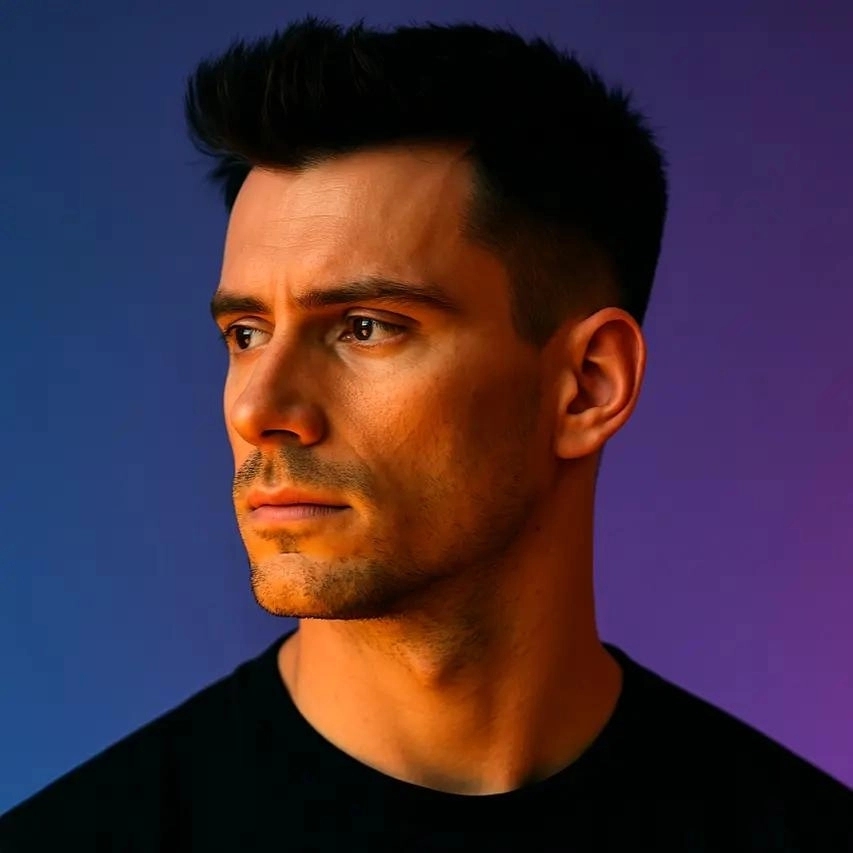Best Teleprompter Apps for Creators
.png)
If you've ever stumbled over your words mid-recording or lost your train of thought while filming, you know how frustrating it can be to deliver a polished script on camera. Teleprompter apps solve this problem by displaying your script right on your device screen, letting you maintain eye contact with the lens while reading naturally. For creators and marketers who produce video content regularly, the right teleprompter app can transform shaky, take-heavy shoots into smooth, confident performances that save hours in editing.
I've tested dozens of teleprompter solutions over the years, from clunky desktop software to sleek mobile apps designed specifically for solo creators. The best teleprompter apps combine intuitive controls, flexible formatting, and smart features like voice-activated scrolling or remote control options. Whether you're recording YouTube tutorials, social media reels, or professional marketing videos, choosing the right app means fewer retakes, better delivery, and content that actually connects with your audience. In this guide, I'll walk you through the top teleprompter apps available today, what makes each one stand out, and how to pick the perfect fit for your workflow.
Why Creators Need Teleprompter Apps
Recording video content without a script often leads to rambling, filler words, and inconsistent messaging. Even experienced creators struggle to remember complex talking points or technical details when the camera starts rolling. Teleprompter apps eliminate this guesswork by keeping your script visible and synchronized with your delivery, so you can focus on performance instead of memorization. This is especially valuable when you're producing educational content, product demos, or any video where accuracy and clarity matter more than off-the-cuff spontaneity.
Beyond just reading scripts, modern teleprompter apps offer features that adapt to different shooting scenarios. You might need to adjust scroll speed on the fly, mirror text for use with external monitors, or control the prompter remotely while standing away from your device. The right app becomes an invisible production assistant, letting you deliver professional-grade content without a full crew. For creators who batch-record multiple videos in one session, teleprompters dramatically reduce cognitive load and help maintain consistent energy across takes.
Using a teleprompter also improves your post-production workflow. When you nail your script in fewer takes, you spend less time sorting through footage and piecing together usable segments. Tools like OpusClip can then help you repurpose those polished recordings into multiple short-form clips with AI-powered editing, captions, and reframing. The combination of confident delivery and smart repurposing means you get more mileage from every recording session, turning one scripted video into a week's worth of social content.
Top Features to Look for in Teleprompter Apps
Not all teleprompter apps are created equal, and the features that matter most depend on your specific content creation setup. At minimum, you want smooth scrolling that you can control with precision, whether through manual gestures, automatic timing, or voice activation. The app should let you adjust text size, font, and contrast so your script remains readable under different lighting conditions or at various distances from the screen. If you wear glasses or contact lenses, high-contrast display options can reduce eye strain during long recording sessions.
Advanced features separate good teleprompter apps from great ones. Look for apps that support script import from common formats like plain text, Word documents, or cloud storage services, so you don't waste time retyping content. Remote control functionality, either through Bluetooth devices or companion apps on a second device, gives you freedom to position your camera and prompter independently. Some apps offer mirroring modes for use with beam-splitter rigs or external monitors, which is essential if you're building a more professional studio setup.
Essential Control Options
The best teleprompter apps give you multiple ways to control scroll speed and playback. Manual scrolling with swipe gestures works well for short scripts or when you want complete control over pacing. Automatic scrolling at a set speed suits longer presentations where you've rehearsed your delivery rhythm. Voice-activated scrolling, available in premium apps, detects when you pause and adjusts the script accordingly, though this feature can be hit-or-miss in noisy environments. I've found that having all three options available lets you adapt to different recording scenarios without switching apps.
Script Management and Organization
If you produce multiple videos per week, script organization becomes crucial. Look for apps that let you save, categorize, and quickly access multiple scripts without endless scrolling through a single library. Cloud sync features mean you can write scripts on your computer and have them instantly available on your mobile device. Some apps even support collaborative editing, letting team members or clients review and update scripts in real time. Version history is another underrated feature that saves you when you accidentally delete a paragraph or want to revert to an earlier draft.
Best Teleprompter Apps for Mobile Creators
Mobile teleprompter apps have evolved dramatically in recent years, offering features that once required expensive desktop software. These apps turn your smartphone or tablet into a professional prompter, perfect for creators who shoot on the go or prefer the simplicity of an all-in-one device. The best mobile options balance powerful features with intuitive interfaces that don't require a manual to understand. I've tested these apps across different devices and shooting scenarios to identify which ones truly deliver for everyday content creation.
PromptSmart Pro
PromptSmart Pro stands out with its voice-recognition technology that automatically scrolls your script as you speak. This hands-free approach works surprisingly well once you calibrate it to your speaking pace and environment. The app supports script import from various sources, offers customizable text formatting, and includes a built-in video recorder so you can capture footage without switching apps. The interface is clean and uncluttered, making it easy to focus on your performance rather than fiddling with controls. Pricing sits in the mid-range at around $30 for the full version, which is reasonable given the voice-activation feature that competitors often lack.
Teleprompter Premium
Teleprompter Premium offers one of the most flexible control systems I've encountered, with support for Bluetooth remotes, Apple Watch control, and even foot pedals for hands-free operation. The app includes rich text formatting, script sharing via cloud services, and a mirroring mode for professional setups. What I appreciate most is the customizable overlay that lets you see your script while recording video directly in the app, eliminating the need for separate recording software. The free version is surprisingly capable, though the premium subscription unlocks remote control features and removes watermarks from recorded videos.
Parrot Teleprompter
Parrot Teleprompter focuses on simplicity and reliability, making it ideal for creators who want a straightforward tool without overwhelming options. The app offers smooth scrolling, adjustable text size and speed, and a flip mode for use with teleprompter rigs. While it lacks some advanced features like voice activation, it excels at the core functionality of displaying and scrolling scripts reliably. The one-time purchase price makes it an economical choice for creators who don't need subscription-based features. I recommend Parrot for beginners or anyone who values stability over cutting-edge features.
Desktop Teleprompter Solutions for Studio Setups
Desktop teleprompter software makes sense when you're recording at a fixed workstation with a webcam or dedicated camera. These applications often provide larger, more readable displays and integrate better with multi-monitor setups. If you're producing long-form content like webinars, courses, or detailed tutorials, desktop solutions offer the screen real estate and control precision that mobile apps can't match. Many desktop options also include features specifically designed for live streaming or recording directly to your computer.
The main advantage of desktop teleprompters is their ability to work seamlessly with your existing production workflow. You can position the prompter window exactly where you need it, resize it independently of other applications, and control it with keyboard shortcuts or external devices. Some software integrates with popular recording tools like OBS Studio or Ecamm Live, letting you manage your script and stream controls from a single interface. For creators who've invested in a dedicated recording space, desktop teleprompter software becomes part of a larger ecosystem of production tools.
Choosing Between Mobile and Desktop
Your choice between mobile and desktop teleprompter apps depends primarily on where and how you create content. Mobile apps excel for on-location shoots, social media content, and scenarios where portability matters more than screen size. Desktop solutions work better for studio environments, long-form content, and situations where you need precise control or integration with other software. Many creators end up using both, selecting the right tool based on the specific project. I keep a mobile app for quick social videos and use desktop software when recording detailed tutorials or client work that demands perfect delivery.
How to Use a Teleprompter App Effectively
Owning a teleprompter app is one thing, but using it effectively requires practice and technique. The goal isn't just to read your script, it's to deliver it naturally while maintaining the connection with your audience. I've seen too many creators use teleprompters in ways that make their delivery feel robotic or disconnected. The key is treating the prompter as a guide rather than a crutch, using it to stay on track while still injecting personality and spontaneity into your performance.
Start by writing scripts that sound like natural speech rather than formal writing. Read your script aloud several times before recording to identify awkward phrasing or tongue-twisters. When you're ready to record, position your device as close to the camera lens as possible to minimize the angle between your eye line and the lens. This creates the illusion of direct eye contact with viewers. Practice glancing away from the prompter occasionally to gesture or emphasize points, which adds dynamism to your delivery and prevents the glazed-over look that comes from staring at text too intently.
Step 1: Write for the Ear, Not the Eye
Scripts written for reading rarely work well when spoken aloud. Use shorter sentences, contractions, and conversational language that matches how you naturally speak. Read each paragraph out loud during the writing process to catch awkward constructions or overly complex ideas. Your teleprompter script should sound like you're talking to a friend, not delivering a formal presentation.
Step 2: Set Your Scroll Speed Correctly
Scroll speed makes or breaks your teleprompter experience. Start slower than you think you need, then gradually increase speed as you get comfortable. The text should move just fast enough that you're always reading the middle of the visible section, never rushing to catch up or waiting for new lines to appear. Most apps let you adjust speed on the fly, so don't hesitate to fine-tune during recording.
Step 3: Position Your Device Strategically
Place your teleprompter device as close to your camera lens as possible, ideally directly below or above it. The closer the prompter is to the lens, the more natural your eye contact appears. If you're using a smartphone, consider investing in an inexpensive teleprompter rig that positions the device directly in front of the lens using a beam-splitter mirror.
Step 4: Practice Your Delivery
Run through your script at least twice before hitting record. The first read-through helps you catch errors and awkward phrasing. The second lets you focus on delivery, pacing, and where you want to emphasize key points. By the time you record, you should be familiar enough with the content that you're not seeing the words for the first time.
Step 5: Add Natural Pauses and Gestures
Don't read your script in a monotone stream. Build in natural pauses where you'd normally take a breath or let an idea sink in. Look away from the prompter occasionally to gesture or emphasize a point. These small breaks from the script make your delivery feel more authentic and engaging.
Step 6: Review and Refine Your Process
After each recording session, watch your footage critically. Notice where your delivery felt stiff or where you lost connection with the camera. Adjust your script format, scroll speed, or device position based on what you observe. Teleprompter skills improve dramatically with practice, so treat each session as a learning opportunity.
Teleprompter Apps vs. Memorization
Some creators swear by memorization, arguing that it produces more natural, authentic delivery than reading from a prompter. There's truth to this, memorized content often feels more spontaneous and allows for better eye contact and physical movement. However, memorization requires significant time investment, especially for longer scripts or technical content with specific terminology. For most creators producing regular content, memorization simply isn't scalable when you're publishing multiple videos per week.
Teleprompter apps offer a middle ground that combines the accuracy of scripted content with the efficiency of not having to memorize everything. You maintain control over your messaging, ensure you hit all key points, and reduce the mental load of remembering complex sequences. The trade-off is that you need to develop the skill of reading naturally, which takes practice but is ultimately faster to master than memorizing multiple scripts per week. I use teleprompters for detailed tutorials and product explanations where accuracy matters, and go off-script for more casual, personality-driven content where spontaneity is the priority.
The best approach often combines both techniques. Use your teleprompter for the core structure and key points, but allow yourself to ad-lib explanations, examples, or asides that add personality. This hybrid method gives you the safety net of a script while preserving the authentic moments that make content engaging. After you've recorded your scripted content, tools like OpusClip can help you identify and extract the most engaging moments, turning your structured video into multiple dynamic clips optimized for different platforms.
Integrating Teleprompters into Your Content Workflow
A teleprompter app becomes most valuable when it's seamlessly integrated into your broader content creation process. This means thinking about how scripts move from initial concept to final delivery, and how the prompter fits into your recording setup. I've found that the most efficient workflow involves writing scripts in a dedicated tool like Google Docs or Notion, then importing them into your teleprompter app just before recording. This separation keeps your writing environment clean and focused while ensuring your prompter only contains finalized, ready-to-record scripts.
Consider how your teleprompter setup affects other aspects of production. If you're using a mobile device as your prompter, you'll need a separate camera or smartphone for recording. Desktop prompter software works well when recording with a webcam, but you'll need to position your monitor carefully to maintain good eye contact. Some creators invest in dedicated teleprompter hardware that uses a beam-splitter mirror to overlay the script directly in front of the camera lens, which produces the most natural eye contact but adds cost and complexity to your setup.
Once you've recorded your scripted content, the post-production phase is where tools like OpusClip become invaluable. OpusClip's AI can analyze your longer scripted videos and automatically identify the most engaging segments, creating short-form clips perfect for social media. The platform adds animated captions, reframes your footage for vertical formats, and applies your brand kit consistently across all clips. This means your carefully scripted teleprompter content gets maximum reach and engagement across multiple platforms without hours of manual editing.
Key Takeaways
- Teleprompter apps eliminate memorization stress and reduce retakes by keeping your script visible during recording.
- Look for apps with flexible control options including manual scrolling, automatic timing, and remote control support.
- Mobile apps like PromptSmart Pro and Teleprompter Premium offer powerful features for creators shooting on the go.
- Desktop teleprompter software works best for studio setups and long-form content requiring precise control.
- Write conversational scripts, position your prompter near the lens, and practice delivery for natural-looking results.
- Combine teleprompter use with tools like OpusClip to repurpose scripted content into multiple engaging short-form clips.
Frequently Asked Questions
Do teleprompter apps work with all cameras?
Teleprompter apps work independently of your camera, displaying text on a separate device screen. You can use them with smartphones, webcams, DSLRs, or professional video cameras. The key is positioning the prompter device close to your camera lens to maintain natural eye contact. Some apps include built-in recording features, while others require you to use separate camera equipment.
Can I control a teleprompter app remotely?
Many teleprompter apps support remote control through Bluetooth devices, companion apps on a second smartphone, or even smartwatches. This lets you start, stop, and adjust scroll speed without touching the prompter device. Remote control is especially useful when you're standing away from your setup or need hands-free operation. Check your chosen app's specifications to confirm which remote control options it supports.
How fast should my teleprompter scroll?
Ideal scroll speed varies based on your natural speaking pace, but most creators find success with speeds between 120 and 180 words per minute. Start slower than you think you need, then gradually increase speed until the text moves just fast enough that you're always reading from the middle of the visible area. Practice with your specific script and adjust based on how comfortable your delivery feels.
Are free teleprompter apps good enough for professional use?
Free teleprompter apps often provide core functionality that's sufficient for many creators, including basic scrolling, text formatting, and manual controls. However, premium features like voice activation, remote control, cloud sync, and watermark-free recording typically require paid versions. If you're producing content regularly, the time savings and additional features of paid apps usually justify the investment.
Can teleprompter apps help with live streaming?
Yes, teleprompter apps work well for live streaming by keeping your talking points visible while you broadcast. Desktop teleprompter software is particularly useful for live streams since you can position the prompter window near your webcam on your monitor. Some apps integrate directly with streaming software like OBS Studio. Just ensure your scroll speed matches your live delivery pace, as you can't do retakes during a live broadcast.
Do I need special hardware to use a teleprompter app?
You don't need special hardware to start using teleprompter apps, just a smartphone, tablet, or computer. However, dedicated teleprompter rigs that use beam-splitter mirrors to position text directly in front of your camera lens can improve eye contact and delivery quality. These rigs range from affordable smartphone mounts to professional studio equipment. Start with just the app and your existing devices, then invest in hardware if teleprompters become central to your workflow.
How do teleprompter apps handle script formatting?
Most teleprompter apps support basic text formatting including font size, color, background contrast, and line spacing. Some apps preserve rich text formatting like bold and italics when you import scripts from word processors. Advanced apps let you add cue markers, section breaks, or notes that help you navigate longer scripts. The best formatting approach is clean, high-contrast text with generous spacing that remains readable at a distance.
Conclusion
Choosing the right teleprompter app transforms how you create video content, turning nervous, stumbling takes into confident, polished performances. Whether you opt for a mobile solution like PromptSmart Pro for on-the-go recording or desktop software for your studio setup, the key is finding an app that matches your workflow and content style. Remember that the teleprompter is a tool to enhance your delivery, not replace your personality. Practice reading naturally, position your device strategically, and write scripts that sound like authentic conversation rather than formal prose.
Once you've mastered teleprompter delivery, you'll find yourself recording faster, editing less, and producing more consistent content across all your videos. The combination of scripted confidence and tools like OpusClip for intelligent repurposing means every recording session yields maximum value. Your carefully crafted scripts become multiple pieces of engaging content, complete with captions, optimized framing, and platform-specific formatting. Start with one of the apps I've recommended, experiment with different features and workflows, and you'll quickly discover how much easier content creation becomes when you're not struggling to remember your next line.