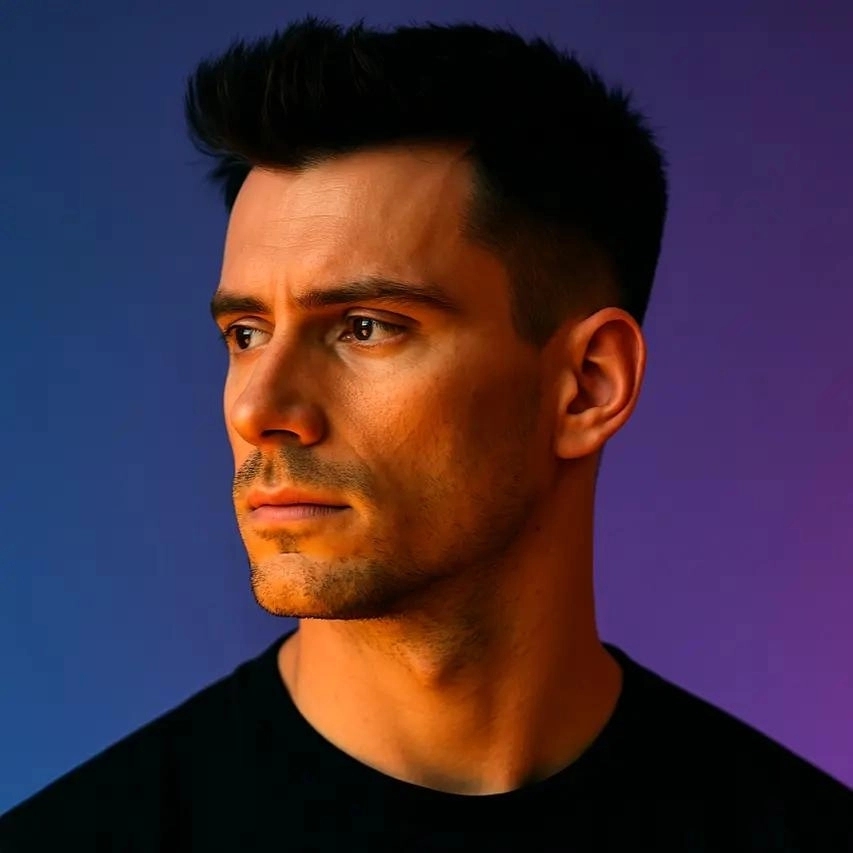10 Best Speed-Ramp & Pace-Control Tools for Short-Form
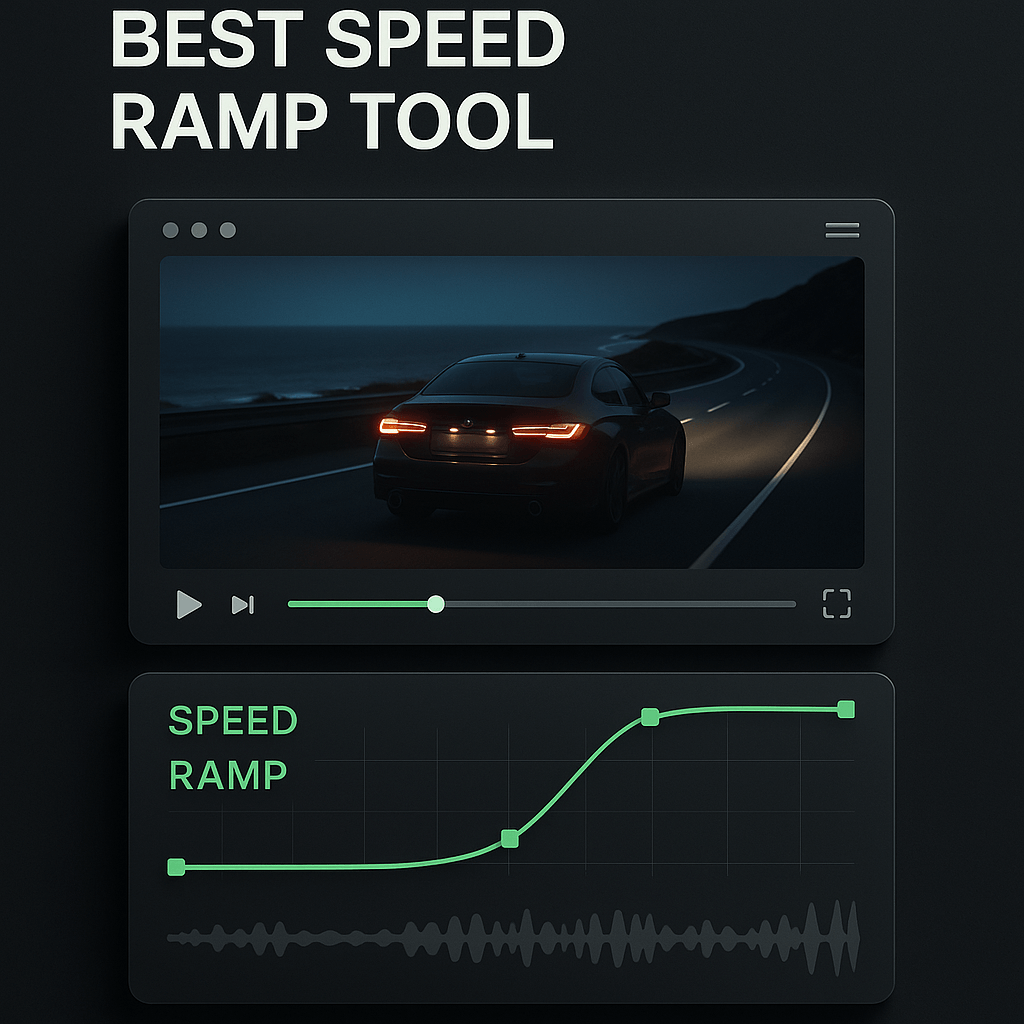
If you've ever watched a short-form video that made you stop scrolling, chances are it used speed ramping or pace control to hook you. These techniques manipulate playback speed to create emphasis, build tension, or add cinematic flair in seconds. I've tested dozens of tools to find which ones actually deliver smooth speed transitions without the learning curve of professional editing suites. Whether you're creating TikToks, Reels, or YouTube Shorts, the right speed-ramp tool can transform flat footage into scroll-stopping content that holds attention and drives engagement.
Speed ramping isn't just a trendy effect; it's a storytelling mechanism that guides viewer attention exactly where you want it. The challenge is finding tools that balance power with usability, especially when you're producing content at volume. In this guide, I'll walk you through ten tools that excel at speed manipulation for short-form video, covering everything from mobile-first apps to desktop powerhouses. Each tool has been evaluated on ease of use, quality of speed transitions, export options, and how well it fits into a creator's workflow.
Key Takeaways
- Speed ramping creates dynamic pacing that holds attention in short-form content by varying playback speed at strategic moments.
- CapCut and InShot excel for mobile-first creators who need quick, quality results without desktop software complexity.
- Adobe Premiere Pro and DaVinci Resolve offer professional-grade control for creators who need frame-accurate speed manipulation.
- OpusClip uses AI to identify optimal pacing points when repurposing long-form content into engaging short-form clips.
- Effective speed ramping requires restraint; limit changes to two or three per video at moments that genuinely enhance storytelling.
- Frame interpolation and optical flow improve slow-motion quality but require additional processing time and system resources.
- Audio handling during speed changes is critical; separate dialogue and music tracks to maintain sync and natural sound quality.
Why Speed Ramping Matters in Short-Form Content
Speed ramping creates visual interest by varying the pace of your footage, which is critical when you have only seconds to capture attention. A well-executed speed ramp can emphasize a product reveal, add drama to a transition, or sync perfectly with a music beat. I've found that videos with intentional pacing changes consistently outperform static-speed content because they create micro-moments of surprise that keep viewers engaged. The technique works by gradually accelerating or decelerating footage rather than using abrupt cuts, which feels more cinematic and professional.
Short-form platforms reward watch time and completion rates, both of which improve when your pacing matches viewer expectations. Speed ramping helps you compress time during less critical moments and slow down during key reveals or emotional beats. This dynamic pacing mirrors how our attention naturally works, making content feel more intuitive and less monotonous. When combined with strong captions and strategic framing, speed control becomes a powerful tool for maintaining momentum throughout your entire video.
The Technical Side of Speed Ramping
Speed ramping works by creating keyframes that define different playback speeds at specific points in your timeline. The software interpolates between these keyframes to create smooth transitions rather than jarring jumps. Quality tools use optical flow or frame blending to generate intermediate frames when slowing footage down, which prevents stuttering or choppy playback. Understanding this helps you choose tools that produce professional results rather than amateur-looking speed changes that distract from your message.
When to Use Speed Ramping vs. Jump Cuts
Speed ramping excels when you want to maintain visual continuity while compressing or expanding time, such as showing a process from start to finish without losing the viewer. Jump cuts work better for removing dead air or mistakes in talking-head content where continuity isn't critical. I use speed ramping for action sequences, product demonstrations, and transitions between scenes, while reserving jump cuts for interview-style content or vlogs. Mixing both techniques strategically creates variety in pacing that keeps short-form content feeling fresh and intentional rather than repetitive.
Top 10 Speed-Ramp and Pace-Control Tools
I've organized these tools by use case and skill level, starting with mobile-friendly options that prioritize speed and simplicity, then moving to desktop tools that offer more granular control. Each tool has been tested with real short-form content to evaluate how well it handles common creator workflows. The goal is to help you find the right balance between power and efficiency based on your specific content needs and technical comfort level.
1. OpusClip
OpusClip approaches speed control from a different angle by using AI to identify and emphasize the most engaging moments in your footage. While it's primarily known for automatically clipping long-form content into short-form pieces, the platform's AI analyzes pacing and can suggest where speed adjustments would improve engagement. I find this particularly useful when repurposing longer videos into shorts, as OpusClip identifies natural speed-change points that align with content peaks. The tool handles captioning, reframing, and brand kit application alongside its clipping intelligence, creating a complete workflow for short-form production.
What makes OpusClip unique is how it removes the guesswork from pacing decisions by analyzing what actually holds viewer attention. The AI considers factors like speech patterns, visual movement, and emotional intensity to recommend optimal clip lengths and pacing. For creators producing high volumes of short-form content from existing footage, OpusClip's automated approach saves hours of manual editing while maintaining professional quality. The platform integrates with your existing workflow, allowing you to export clips for further refinement in other tools or publish directly to social platforms with optimized formatting.
2. CapCut (Mobile and Desktop)
CapCut dominates the short-form editing space because it makes speed ramping accessible through its curve-based speed controls. The mobile app lets you pinch and drag speed curves directly on your timeline, creating smooth ramps without understanding keyframes or technical jargon. I appreciate how CapCut automatically applies frame blending to prevent choppy slow-motion, which saves time in post-production. The desktop version offers even more precision with numerical speed inputs and custom curve shapes that give you frame-accurate control.
What sets CapCut apart is its template system that includes pre-built speed-ramp effects you can apply with one tap. These templates analyze your footage and automatically place speed changes at musically relevant moments, which is perfect when you're producing content at volume. The tool also integrates auto-captions and trending effects, making it a complete short-form editing solution rather than just a speed tool. For creators who need to move fast without sacrificing quality, CapCut delivers professional results with minimal friction.
3. Adobe Premiere Pro
Premiere Pro remains the industry standard for editors who need absolute control over speed manipulation and timing. The Time Remapping feature lets you create complex speed curves with Bezier handles that define exactly how your footage accelerates or decelerates. I use Premiere when I need to match speed changes to specific audio cues or create intricate multi-layer speed effects that simpler tools can't handle. The Optical Flow time interpolation produces remarkably smooth slow-motion from standard frame-rate footage, though it requires significant processing power.
The learning curve is steeper than mobile-first tools, but the payoff is complete creative control over every aspect of your pacing. Premiere's integration with After Effects means you can combine speed ramping with motion graphics and advanced compositing for truly cinematic short-form content. For creators who are serious about video production and want tools that scale with their skills, Premiere Pro is worth the investment. The subscription model includes regular updates and access to Adobe's entire creative suite, which becomes valuable as your content strategy expands.
4. Final Cut Pro
Final Cut Pro offers Mac users a powerful alternative with speed controls that feel more intuitive than Premiere's approach. The Retime Editor provides a visual interface where you drag handles to create speed ramps, with real-time playback that shows exactly how your changes affect the footage. I find Final Cut's magnetic timeline particularly helpful for speed work because clips automatically adjust when you change durations, preventing gaps or overlaps. The Optical Flow retiming produces excellent results, and the software leverages Apple Silicon for incredibly fast rendering.
Final Cut's speed presets include common ramp styles like ease-in, ease-out, and custom curves that you can save as favorites for consistent pacing across projects. The tool also excels at handling high-frame-rate footage, making it ideal if you shoot in 60fps or 120fps for maximum slow-motion flexibility. While the one-time purchase price is higher than some alternatives, there's no subscription fee, which appeals to creators who want to own their tools outright. The ecosystem of plugins and templates extends Final Cut's capabilities even further for specialized speed effects.
5. DaVinci Resolve
DaVinci Resolve delivers professional-grade speed controls in a free package that rivals paid alternatives. The Speed Ramp tool in the Edit page lets you create smooth transitions by adjusting curve handles, with options for frame blending or optical flow interpolation. I'm impressed by how Resolve handles color grading alongside speed work, allowing you to adjust both pacing and visual tone in the same timeline. The Fairlight audio page also makes it easy to pitch-shift audio when changing speed, maintaining natural-sounding dialogue or music.
Resolve's node-based approach in the Fusion page opens up advanced possibilities like speed-ramped motion graphics and particle effects. The free version includes nearly all features, with the paid Studio version adding collaborative tools and advanced noise reduction. For creators who want professional capabilities without ongoing subscription costs, Resolve represents exceptional value. The software does require more system resources than lightweight alternatives, so ensure your hardware meets the recommended specifications for smooth performance.
6. InShot (Mobile)
InShot focuses on mobile-first editing with speed controls designed for quick adjustments on your phone. The speed slider lets you adjust playback from 0.2x to 100x with a simple drag gesture, and the curve option adds smooth transitions between different speeds. I use InShot when I need to edit and publish directly from my phone without transferring files to a computer. The interface is clean and uncluttered, making it easy to find speed controls even when you're editing in a coffee shop or between meetings.
The tool includes music sync features that automatically detect beats and suggest speed-change points, which speeds up the editing process significantly. InShot also handles basic color correction, filters, and text overlays, making it a complete mobile editing solution for creators who produce content entirely on their phones. The free version includes watermarks, but the one-time pro unlock is affordable and removes all branding. For Instagram and TikTok creators who prioritize speed and convenience, InShot delivers solid results without the complexity of desktop software.
7. Filmora
Filmora bridges the gap between beginner-friendly interfaces and professional speed controls with its Speed Ramping feature. The tool provides preset speed curves like Hero Moment, Bullet Time, and Jumper that apply cinematic speed effects with one click. I appreciate how Filmora visualizes speed changes directly on the timeline with color-coded regions, making it easy to see where your footage speeds up or slows down. The Uniform Speed option lets you apply consistent speed changes across multiple clips simultaneously, which saves time when editing multi-angle content.
Filmora's AI-powered features include Auto Reframe and Smart Cutout, which work alongside speed controls to create polished short-form content efficiently. The software runs smoothly on mid-range hardware, making it accessible to creators who don't have high-end editing workstations. The subscription includes regular updates and access to a stock library of music and effects that complement speed-ramped footage. For creators who want more control than mobile apps offer but aren't ready for Premiere's complexity, Filmora hits a sweet spot of power and usability.
8. Videoleap (Mobile)
Videoleap brings desktop-level speed controls to mobile devices with a layer-based editing approach. The Speed tool lets you create keyframes by tapping the timeline, then adjust speed values with precision sliders or by drawing custom curves. I find Videoleap's interface more powerful than most mobile editors, with features like masking and blending modes that open up creative possibilities beyond basic speed ramping. The app handles 4K footage smoothly on recent iPhones and iPads, maintaining quality throughout the editing process.
Videoleap's strength lies in combining speed effects with other advanced features like chroma key, motion tracking, and particle effects. This makes it possible to create complex short-form content entirely on mobile without compromising on production value. The subscription model includes cloud storage and access to premium effects, though the free version offers enough functionality for most creators. For mobile-first creators who want professional results without switching to desktop software, Videoleap delivers impressive capabilities in a portable package.
9. VEED.io (Browser-Based)
VEED.io offers browser-based editing with speed controls that work without downloading software or transferring files. The speed adjustment tool provides a simple slider interface with options for smooth transitions between different speeds. I use VEED when I need to make quick edits from devices where I don't have my usual editing software installed, or when collaborating with team members who need access to the same project. The platform handles uploads and exports efficiently, with reasonable processing times for short-form content.
VEED's integration with auto-captions, translation, and social media formatting makes it a comprehensive solution for creators who prioritize workflow efficiency. The speed controls aren't as granular as desktop software, but they're sufficient for most short-form applications where extreme precision isn't required. The pricing tiers scale based on export quality and monthly usage, making it flexible for creators at different production volumes. For teams or creators who value accessibility and collaboration over advanced features, VEED's browser-based approach removes technical barriers to content creation.
10. LumaFusion (Mobile)
LumaFusion delivers professional-grade editing on iPad with speed controls that rival desktop software. The keyframe-based speed ramping lets you create complex curves with precise control over acceleration and deceleration. I'm impressed by how LumaFusion handles multiple video layers with different speed settings, enabling sophisticated compositing effects that most mobile apps can't achieve. The timeline interface feels familiar to desktop editors, making it easy to transition between devices without relearning workflows.
LumaFusion's strength is its professional feature set without the compromises typical of mobile editing apps. The tool supports external storage, high-bitrate exports, and advanced color grading alongside its speed controls. The one-time purchase price is higher than subscription apps, but you own the software permanently with free updates. For iPad-based creators who need desktop-level capabilities in a portable form factor, LumaFusion represents the most powerful mobile editing option available. The app does require some learning investment, but the results justify the effort for serious content creators.
How to Choose the Right Speed-Ramp Tool
Selecting the best speed-ramp tool depends on your specific workflow, technical skill level, and the volume of content you produce. I recommend starting by evaluating whether you primarily edit on mobile or desktop, as this immediately narrows your options to tools optimized for your preferred device. Consider how much control you need over speed curves; simple sliders work fine for basic speed changes, but complex cinematic effects require keyframe-based systems with custom curve editing. Your budget also plays a role, with options ranging from free tools like DaVinci Resolve to subscription-based platforms like Adobe Premiere Pro.
Think about integration with your existing tools and workflow. If you already use Adobe products, Premiere Pro's integration with After Effects and Photoshop creates efficiency gains that standalone tools can't match. Mobile creators who shoot and edit on phones benefit most from apps like CapCut or InShot that streamline the entire process on one device. For creators repurposing long-form content, AI-powered tools like OpusClip automate pacing decisions and reduce manual editing time significantly. The right choice balances power, ease of use, and how well the tool fits into your content production system.
Evaluating Speed Quality and Rendering
The quality of speed transitions varies significantly between tools, particularly when slowing footage down below real-time speed. Look for tools that offer optical flow or frame interpolation, which generate intermediate frames to maintain smooth motion during slow-motion sequences. Test how each tool handles fast motion as well; some tools create motion blur or stuttering when speeding up footage beyond 2x or 3x. Rendering speed matters when you're producing content at volume, so consider whether the tool leverages GPU acceleration or requires lengthy processing times that slow down your workflow.
Mobile vs. Desktop Considerations
Mobile tools prioritize speed and convenience, making them ideal for creators who produce content on the go or prefer shooting and editing on the same device. Desktop software offers more precise control and better performance with high-resolution footage, but requires file transfers and a dedicated editing workstation. I use mobile tools for quick turnaround content and desktop software when I need frame-accurate control or complex multi-layer compositions. Many creators adopt a hybrid approach, using mobile apps for rough cuts and desktop software for final polish on high-priority content.
Step-by-Step: Creating Your First Speed Ramp
Creating an effective speed ramp requires planning the timing and intensity of your speed changes to match your content's emotional arc. I'll walk you through the process using principles that apply across most tools, though specific interface details vary by software. The goal is to create smooth transitions that feel intentional rather than accidental, enhancing your storytelling without distracting from your message.
Step 1: Identify Your Speed-Change Points. Watch your footage and mark moments where speed changes would add impact, such as right before a reveal, during a transition, or to emphasize an action. I typically place speed ramps at natural pauses in dialogue, music beat drops, or visual transitions between scenes. Avoid random speed changes that don't serve a narrative purpose, as they create confusion rather than engagement.
Step 2: Set Your Starting Speed. Most footage begins at normal speed (100% or 1x), but you might start faster or slower depending on your creative intent. Establish a baseline speed that feels appropriate for the content's overall energy level. For high-energy content like sports or action, I often start at 1.2x to maintain momentum, while contemplative content might begin at 0.8x for a more deliberate pace.
Step 3: Create Your Speed Keyframes. Place keyframes at the points where you want speed to change, then adjust the speed value at each keyframe. The software will interpolate between these points to create smooth transitions. I typically use at least two keyframes per speed ramp (start and end of the transition) to maintain control over the curve shape. More keyframes allow for complex multi-stage ramps but require more precise timing.
Step 4: Adjust Your Transition Curves. Most tools let you modify how speed changes between keyframes using curve handles or preset easing functions. Ease-in creates gradual acceleration, ease-out creates gradual deceleration, and ease-in-out combines both for S-curve transitions. I experiment with different curve shapes while watching playback to find what feels most natural for each specific moment.
Step 5: Fine-Tune Timing and Audio. Play back your speed-ramped section multiple times, adjusting keyframe positions until the timing feels right. Pay attention to how speed changes affect audio; most tools let you maintain pitch or allow it to shift naturally. For dialogue, I usually maintain pitch to keep voices sounding natural, while music often benefits from pitch shifting that matches the speed change for a more cohesive effect.
Step 6: Add Frame Blending or Optical Flow. Enable frame interpolation to smooth out slow-motion sections and prevent stuttering. This processing step takes longer but significantly improves the quality of your speed ramps. I always preview the interpolated result before final export, as some footage (particularly with fast motion or complex textures) can create artifacts that require adjusting your speed settings or choosing different interpolation methods.
Common Speed-Ramping Mistakes to Avoid
The most frequent mistake I see is overusing speed ramps, which makes content feel gimmicky rather than intentional. Speed changes should enhance your story, not replace it; if you're adding speed ramps to make boring footage interesting, you're better off reshooting or cutting that section entirely. I limit speed ramps to two or three per short-form video, placing them only at moments where they genuinely add impact. This restraint makes each speed change feel purposeful and maintains viewer trust in your editorial choices.
Another common error is creating speed transitions that are too abrupt or too gradual. Abrupt changes feel jarring and amateur, while overly gradual ramps lose their impact and waste precious seconds in short-form content. I aim for speed transitions that last between 0.5 and 1.5 seconds for most applications, adjusting based on the intensity of the speed change and the content's overall pacing. Testing different transition durations and getting feedback from viewers helps calibrate your instincts for what feels right in different contexts.
Audio Sync Issues
Speed ramping affects audio timing, which can create sync problems if you're not careful about how you handle sound during speed changes. I typically separate critical dialogue or sound effects onto different tracks and adjust them independently from the video speed. For music-driven content, I sometimes reverse the process by editing video to match fixed audio timing rather than letting speed changes affect the music. Understanding your tool's audio handling options prevents the frustrating experience of perfectly timed video with misaligned sound.
Export Quality Degradation
Some tools reduce quality during speed processing, particularly when using frame interpolation or extreme speed changes. Always export at the highest quality settings your tool offers and preview the full-resolution output before publishing. I've learned to build extra time into my workflow for re-exports when quality doesn't meet standards, which is better than publishing subpar content. If your tool consistently produces quality issues, consider using it for rough cuts only and finishing in higher-quality software for final delivery.
Frequently Asked Questions
What frame rate should I shoot at for the best speed-ramping results? Shooting at 60fps or higher gives you more flexibility for slow-motion speed ramps because you have extra frames to work with when slowing footage down. Standard 24fps or 30fps works fine for speed-ups and moderate slow-downs, but extreme slow-motion (below 0.5x speed) benefits from higher frame rates. I shoot at 60fps for most short-form content as a middle ground that handles both speed-ups and slow-downs well without creating massive file sizes.
Can I speed ramp footage that already has music or dialogue? Yes, but you'll need to decide whether to let the audio speed change with the video or keep it at constant speed. Most tools let you unlink audio from video so you can adjust them independently. For music-driven content, I often keep music at constant speed and only ramp the video, which maintains the song's rhythm while creating visual interest. For dialogue, I avoid speed ramping during speech or use very subtle changes that don't noticeably affect voice pitch.
How do I prevent choppy playback when slowing down footage? Enable frame blending or optical flow in your editing tool, which generates intermediate frames to smooth out slow-motion sequences. This processing takes longer but dramatically improves quality. If your tool doesn't offer interpolation, consider shooting at higher frame rates (60fps or 120fps) so you have more frames to work with when slowing down. Some footage with very fast motion or complex textures may still show artifacts even with interpolation, in which case less extreme speed changes work better.
What's the difference between speed ramping and time remapping? These terms are often used interchangeably, but technically time remapping is the broader technique of changing playback speed at any point in your footage, while speed ramping specifically refers to smooth transitions between different speeds. Time remapping includes abrupt speed changes and freeze frames, while speed ramping emphasizes gradual acceleration or deceleration. Most modern tools use the term speed ramping because it better describes the smooth, cinematic effect creators want to achieve.
Should I speed ramp in-camera or in post-production? Post-production gives you much more control and flexibility to adjust timing based on how your edit comes together. Some cameras offer in-camera speed ramping, but you're locked into those decisions and can't fine-tune later. I always shoot at constant frame rate and add speed ramps during editing, which lets me experiment with different timing and intensity without reshooting. The only exception is when shooting high-speed action that requires specialized slow-motion cameras beyond typical frame-rate options.
How does OpusClip handle speed ramping in repurposed content? OpusClip's AI analyzes your long-form content to identify high-engagement moments and can suggest optimal pacing for short-form clips. While it doesn't create traditional speed ramps, it intelligently selects and trims content to maintain dynamic pacing that holds attention. The platform focuses on identifying natural peaks and transitions in your footage, then creates clips with timing that feels intentional and engaging. For creators repurposing podcasts, webinars, or long videos, this automated approach saves significant time while maintaining professional pacing.
Can I use speed ramping on vertical video for TikTok and Reels? Absolutely; speed ramping works identically on vertical and horizontal footage. Most modern tools handle vertical video natively, and the pacing principles remain the same regardless of aspect ratio. I actually find speed ramping particularly effective in vertical short-form content because viewers are primed for quick, dynamic pacing on platforms like TikTok and Instagram Reels. The key is matching your speed changes to the platform's content style and viewer expectations for that specific format.
Conclusion
Speed ramping transforms ordinary footage into engaging short-form content by creating dynamic pacing that holds viewer attention. The ten tools I've covered offer options for every skill level and workflow, from mobile-first apps like CapCut and InShot to professional desktop software like Premiere Pro and DaVinci Resolve. The right choice depends on your specific needs, whether that's quick mobile editing, frame-accurate control, or AI-powered content repurposing. I encourage you to experiment with multiple tools to find what fits your creative style and production volume.
Remember that speed ramping is a storytelling tool, not a gimmick; use it strategically to enhance your message rather than distract from it. Start with subtle speed changes and build your skills gradually as you develop instincts for what works in different contexts. The technical aspects matter, but the creative decisions about when and how to change speed ultimately determine whether your content resonates with viewers. With practice and the right tools, speed ramping becomes a natural part of your editing workflow that elevates every piece of short-form content you create.
If you're looking to streamline your short-form production workflow, consider trying OpusClip for AI-powered content repurposing that handles pacing decisions intelligently. The platform's ability to identify engaging moments and create well-timed clips saves hours of manual editing while maintaining the dynamic pacing that makes short-form content successful. Combined with the speed-ramping techniques and tools covered in this guide, you'll have everything needed to produce professional short-form content that stands out in crowded social feeds.