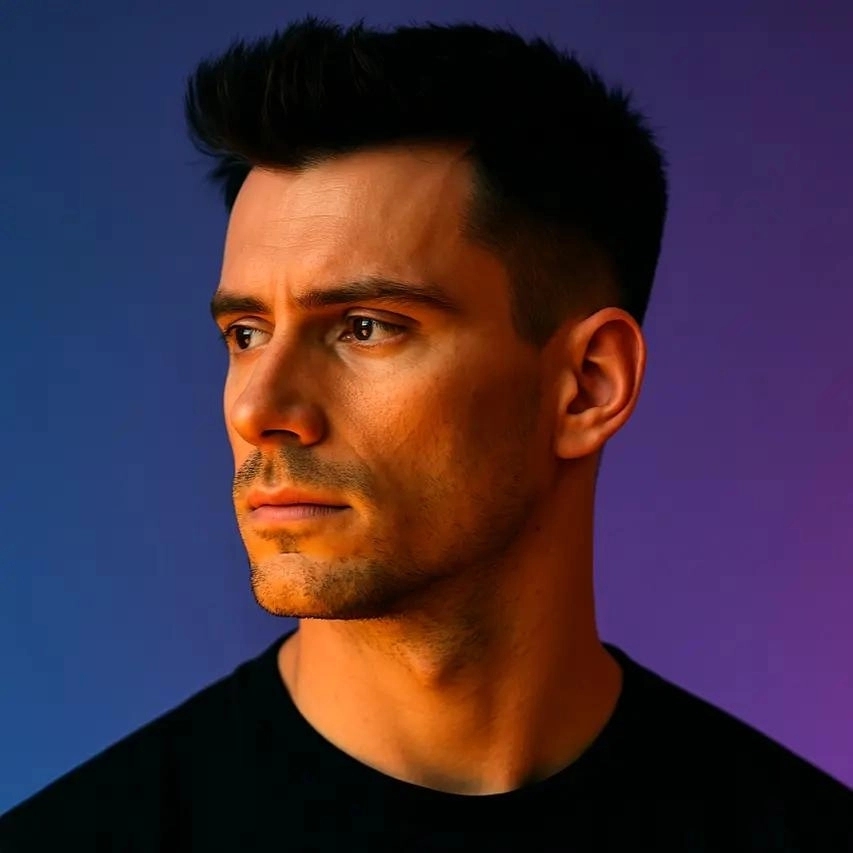10 Best Open-Caption (Burn-In) Tools for Mobile Video

If you've ever scrolled through Instagram, TikTok, or LinkedIn with the sound off, you know exactly why open captions matter. These permanently embedded subtitles, often called burn-in captions, ensure your message lands even when viewers can't (or won't) turn on audio. Studies show that 85% of Facebook videos are watched without sound, and mobile users are even less likely to unmute. That means if your video doesn't have captions baked in, you're losing viewers, engagement, and conversions before your first sentence finishes.
I've spent years creating content for social platforms, and I can tell you that adding open captions isn't just about accessibility anymore. It's about survival in the attention economy. The right burn-in caption tool can transform a scroll-past into a watch-through, turning casual viewers into engaged followers. In this guide, I'll walk you through the 10 best open-caption tools for mobile video, breaking down what makes each one worth your time and money. Whether you're a solo creator on a budget or a marketing team scaling content production, you'll find a solution that fits your workflow.
Key Takeaways
- Open captions increase mobile video engagement by ensuring your message lands even when viewers watch with sound off.
- Prioritize tools with high transcription accuracy (above 95%), fast processing, and customizable styling options that match your brand.
- OpusClip offers the best all-in-one solution for creators who need automated clipping, captions, and brand consistency in one workflow.
- Test multiple tools with your actual content before committing, as transcription accuracy and workflow fit vary by video style and production volume.
- Always preview captioned videos on a mobile device before publishing to ensure readability and proper positioning on small screens.
- Invest in paid plans if you're monetizing content or representing a brand, as watermarks and export limits undermine professionalism.
- Use bold, sans-serif fonts with background boxes or strokes to maximize caption readability against any video background.
Why Open Captions Matter for Mobile Video
Open captions are subtitles that are permanently embedded into your video file, unlike closed captions that viewers can toggle on or off. For mobile content, this distinction is critical. Mobile viewers rarely dig through settings to enable captions; they expect text to appear automatically. When captions are burned into the video, there's no friction, no extra steps, just immediate comprehension. This approach dramatically increases watch time because viewers understand your content within the first three seconds, the make-or-break window for social algorithms.
Beyond the algorithmic benefits, open captions make your content genuinely accessible. Approximately 15% of American adults report some degree of hearing loss, and millions more watch videos in sound-sensitive environments like offices, public transit, or late at night. By embedding captions, you're not just checking a compliance box; you're expanding your potential audience by millions. I've seen creators double their engagement rates simply by adding captions, and the data backs this up across industries.
There's also a branding advantage. Well-designed burn-in captions can reinforce your visual identity through custom fonts, colors, and animation styles. When viewers recognize your caption style before they even see your logo, you've achieved a level of brand consistency that most marketers only dream about. Tools like OpusClip make this process seamless by auto-generating captions with customizable templates that match your brand kit, so every clip maintains visual coherence without manual editing.
What to Look for in an Open-Caption Tool
Not all caption tools are created equal, especially when you're optimizing for mobile. The first thing I evaluate is transcription accuracy. If your tool produces captions riddled with errors, you'll spend more time fixing mistakes than you save on automation. Look for tools that use advanced AI models trained on diverse accents and industry terminology. Accuracy rates above 95% are the baseline; anything less means you're essentially doing manual transcription with extra steps.
Speed and workflow integration matter just as much as accuracy. Can you upload a video and get captioned output in under five minutes? Does the tool integrate with your existing editing software or social media schedulers? I prioritize tools that offer batch processing because when you're producing 10 to 20 videos per week, individual uploads become a bottleneck. The best tools let you drop in multiple files, apply a caption template, and export everything in one session.
Customization options separate good tools from great ones. You need control over font families, sizes, colors, positioning, background boxes, and animation styles. Mobile screens are small, so captions must be large enough to read at a glance but not so large they obscure important visuals. I also look for tools that support multi-line captions with smart word grouping, ensuring phrases stay together rather than breaking awkwardly mid-sentence. Finally, pricing structure matters; some tools charge per minute of video, others offer flat monthly rates, and a few are completely free with limitations. Understanding your volume and budget upfront prevents costly surprises later.
Top 10 Open-Caption Tools for Mobile Video
1. OpusClip
OpusClip stands out as my top recommendation for creators who need more than just captions. This AI-powered platform automatically clips long-form videos into short, viral-ready segments and adds animated captions in one workflow. The transcription accuracy is excellent, typically above 97%, and the caption editor lets you adjust timing, styling, and positioning with intuitive controls. What sets OpusClip apart is its brand kit feature, which saves your preferred fonts, colors, and layouts so every video maintains consistent branding without manual setup.
The platform also includes auto-reframing, which keeps speakers centered even when you crop vertical video from horizontal footage. This is crucial for mobile content because poorly framed videos lose viewers instantly. OpusClip's caption animations include word-by-word highlighting, which increases readability and keeps eyes on screen. I've used it for client projects where we needed to turn hour-long webinars into 30 social clips, and the time savings were massive. Pricing starts with a free tier that includes watermarked exports, with paid plans offering unlimited processing and advanced features. For teams producing high volumes of mobile content, OpusClip delivers both speed and quality.
2. Kapwing
Kapwing is a browser-based video editor with robust captioning tools that work seamlessly on any device. Its auto-subtitle feature generates captions quickly, and the editor interface is clean and beginner-friendly. You can customize font, size, color, and position, plus add background boxes for better readability against complex backgrounds. Kapwing also supports collaborative editing, so teams can review and adjust captions together in real time, which is invaluable for agencies managing multiple client accounts.
One feature I appreciate is the ability to export captions as separate SRT files if you ever need them for other platforms. The free tier allows limited monthly exports, while paid plans remove watermarks and increase processing limits. Kapwing's strength lies in its all-in-one approach; you can trim clips, add music, resize for different platforms, and burn in captions without switching tools. For creators who want a single workspace for end-to-end video production, Kapwing is a solid choice that balances power with accessibility.
3. Descript
Descript revolutionized video editing by treating transcripts as the primary editing interface. You edit your video by editing the text, which makes adding and refining captions incredibly intuitive. The transcription engine is among the most accurate I've tested, handling multiple speakers and technical jargon with ease. Descript's caption styling options are extensive, including custom fonts, animations, and even the ability to highlight specific words for emphasis, perfect for punchy social media content.
Beyond captions, Descript offers features like filler word removal, studio-quality audio enhancement, and screen recording, making it a comprehensive production suite. The learning curve is slightly steeper than simpler tools, but the payoff is worth it for creators who produce narrative or educational content. Pricing is subscription-based with a free tier that includes limited transcription hours. For podcasters and video essayists who need precise control over both audio and captions, Descript is an industry-leading solution that streamlines the entire post-production process.
4. Subly
Subly specializes in subtitles and translations, making it ideal for creators targeting international audiences. The platform supports over 70 languages with high accuracy, and you can generate captions in multiple languages from a single video. Subly's editor is straightforward, with drag-and-drop timeline adjustments and real-time preview. The burn-in export options include various resolution and format presets optimized for Instagram, TikTok, YouTube Shorts, and other mobile-first platforms.
What I like about Subly is its focus on speed. Uploads process quickly, and the interface doesn't overwhelm you with unnecessary features. You get in, add captions, customize styling, and export. The pricing is competitive, with pay-as-you-go credits or monthly subscriptions depending on your volume. For creators who produce multilingual content or need to localize videos for different markets, Subly offers a streamlined workflow that handles both transcription and translation without requiring separate tools or manual file management.
5. Rev
Rev is best known for its human transcription services, but its automated captioning tool is fast, accurate, and affordable. While the AI-generated captions aren't quite as polished as human-reviewed ones, they're more than sufficient for social media with minor edits. Rev's editor is simple, focusing on timing adjustments and basic styling. You can choose font, size, color, and position, then export with captions burned in. The platform also offers the option to upgrade to human-reviewed captions if accuracy is mission-critical.
Rev's pricing is transparent and usage-based, charging per minute of video. This makes it cost-effective for creators with variable production schedules who don't want to commit to monthly subscriptions. The turnaround time is quick, usually under an hour for automated captions. For creators who prioritize accuracy and are willing to do light editing, Rev provides a reliable middle ground between fully automated tools and expensive professional services. The platform's reputation for quality makes it a trusted choice for corporate and educational content.
6. Zubtitle
Zubtitle is purpose-built for social media videos, with a focus on mobile-optimized captions and fast turnaround. The platform automatically generates captions, adds animated text, and resizes videos for different platforms in minutes. Zubtitle's templates are designed for high engagement, with bold fonts, contrasting colors, and dynamic animations that grab attention in crowded feeds. You can customize templates or create your own, and the platform saves your preferences for one-click application on future videos.
One standout feature is the automatic headline generator, which analyzes your video and suggests attention-grabbing titles to overlay at the beginning. This is perfect for creators who struggle with copywriting or need to produce content quickly. Zubtitle's pricing is subscription-based with tiered plans based on video volume. The interface is incredibly user-friendly, making it accessible even for non-editors. For social media managers juggling multiple accounts and tight deadlines, Zubtitle delivers speed and consistency without sacrificing visual appeal or readability on mobile devices.
7. VEED.io
VEED.io is a browser-based video editor with powerful captioning features and no software installation required. The auto-subtitle tool is fast and accurate, and the editor gives you granular control over every aspect of caption appearance. You can adjust font, size, color, stroke, shadow, background, and animation style. VEED also supports multi-layer editing, so you can add captions, graphics, and effects simultaneously, which is useful for creating polished, branded content.
The platform includes a library of stock footage, music, and sound effects, making it a one-stop shop for video production. VEED's collaboration features allow team members to comment and suggest edits directly on the timeline, streamlining the review process. Pricing ranges from a limited free tier to professional plans with advanced features and higher export quality. For creators who want flexibility and don't mind working in a browser, VEED offers a comprehensive toolset that handles everything from basic captioning to complex multi-layer compositions optimized for mobile viewing.
8. Clipomatic
Clipomatic is a mobile app designed for on-the-go caption creation, perfect for creators who shoot and edit entirely on their phones. The app records video and adds captions in real time, or you can import existing clips and generate captions instantly. Clipomatic's interface is simple and touch-optimized, with swipe gestures for editing and one-tap styling options. The app includes several caption styles and color schemes, and you can save custom presets for consistent branding across videos.
What makes Clipomatic unique is its speed. You can shoot a 60-second video, add captions, and export in under three minutes, making it ideal for spontaneous content or rapid response posts. The app is free with a watermark, or you can purchase a one-time unlock for full features. While it lacks the advanced editing capabilities of desktop tools, Clipomatic excels at its core function: adding captions to mobile video quickly and easily. For creators who prioritize speed and mobility over complex editing, this app is a pocket-sized solution that delivers results.
9. Animoto
Animoto is a video creation platform with built-in captioning tools designed for marketers and small businesses. The platform offers drag-and-drop editing, stock media libraries, and customizable templates that include caption styling. Animoto's auto-captioning is reliable, and the editor allows you to adjust timing, font, and placement. The platform also includes branding tools, so you can upload your logo, colors, and fonts to maintain consistency across all videos.
Animoto's strength is its template library, which includes pre-designed layouts for various industries and use cases. You can start with a template, swap in your footage, adjust captions, and export a polished video in minutes. Pricing is subscription-based with different tiers for individuals and teams. While Animoto isn't as feature-rich as some dedicated editing tools, it's perfect for marketers who need to produce professional-looking videos quickly without a steep learning curve. The built-in captioning ensures your mobile content is accessible and engaging right out of the box.
10. Adobe Premiere Pro with Auto-Transcribe
For professional editors, Adobe Premiere Pro's auto-transcribe feature offers industry-leading accuracy and complete creative control. The tool generates captions directly in the timeline, and you can style them using Premiere's extensive text and graphics capabilities. This means you can create custom caption animations, match fonts to your brand guidelines, and integrate captions seamlessly with other visual elements. Premiere's workflow is ideal for high-end productions where caption quality and design are as important as the video itself.
The learning curve is steep, and Premiere requires a subscription to Adobe Creative Cloud, making it the most expensive option on this list. However, for creators already working in the Adobe ecosystem, the integration is seamless. You can edit video, audio, and captions in one timeline, then export with captions burned in at any resolution or format. Premiere also supports batch processing through Adobe Media Encoder, which is essential for large-scale production. For professional videographers and agencies producing premium content, Premiere Pro delivers unmatched flexibility and quality, though it's overkill for casual creators or those just starting out.
How to Choose the Right Tool for Your Workflow
Choosing the right open-caption tool depends on your production volume, technical skill level, and budget. If you're a solo creator producing 5 to 10 videos per week, prioritize tools with fast turnaround and minimal learning curves like Zubtitle or Clipomatic. These platforms let you focus on content creation rather than technical editing, which is crucial when you're wearing multiple hats. On the other hand, if you're part of a marketing team producing dozens of videos monthly, invest in tools with batch processing and collaboration features like OpusClip or Kapwing.
Budget is another critical factor. Free tools like Kapwing and VEED offer generous features but include watermarks or export limits. If you're monetizing your content or representing a brand, the small monthly investment in a paid plan pays for itself in professionalism and efficiency. I've found that mid-tier subscriptions (around $20 to $50 per month) offer the best value for most creators, providing unlimited exports, advanced styling, and priority support without breaking the bank.
Finally, consider your content style. If you produce talking-head videos or interviews, accuracy and speaker identification are paramount; tools like Descript or Rev excel here. If you create fast-paced, highly edited content for TikTok or Reels, you need dynamic animations and mobile-optimized templates, which Zubtitle and OpusClip deliver beautifully. Test a few tools with your actual content before committing. Most platforms offer free trials or limited free tiers, so you can evaluate transcription accuracy, editing speed, and output quality with your specific footage and workflow.
Step-by-Step: Adding Open Captions to Your Mobile Video
Adding open captions doesn't have to be complicated. Here's a streamlined process I use for every video, regardless of which tool I'm working with. First, export your edited video in the highest quality your tool supports, ideally 1080p or higher. Higher resolution source files produce cleaner captions with better readability, especially when you're resizing for vertical formats. Make sure your audio is clear and free of excessive background noise, as this directly impacts transcription accuracy.
Second, upload your video to your chosen captioning tool and initiate auto-transcription. Most tools process videos in real time or faster, so a three-minute video typically takes two to five minutes to transcribe. While the tool works, review your video and note any technical terms, brand names, or unusual words that might be transcribed incorrectly. This prep work saves time during the editing phase because you'll know exactly what to look for.
Third, review and edit the generated captions. Read through the entire transcript, correcting errors and adjusting punctuation. Pay special attention to capitalization, as proper nouns and acronyms often get lowercased by AI. Also check caption timing; each caption should appear long enough to be read comfortably (about one second per five words) but not so long that it feels sluggish. Most tools let you drag caption boundaries on a timeline, making timing adjustments quick and intuitive.
Fourth, customize the caption styling to match your brand. Select fonts that are bold and sans-serif for maximum readability on small screens. I typically use font sizes between 18 and 24 points, depending on video resolution. Add a semi-transparent background box or stroke to ensure captions remain legible over any background. If your tool supports it, enable word-by-word highlighting or subtle animations to guide the viewer's eye and increase engagement.
Fifth, preview your video on an actual mobile device before exporting. What looks perfect on a desktop monitor can be too small or poorly positioned on a phone screen. I always AirDrop or email a test export to my phone and watch it in the target app (Instagram, TikTok, LinkedIn, etc.) to verify readability and timing. Make any necessary adjustments, then export your final video with captions burned in. Save your caption template or style preset so you can apply the same settings to future videos with one click, maintaining consistency and saving time.
Frequently Asked Questions
What's the difference between open captions and closed captions? Open captions are permanently embedded into the video file and cannot be turned off, while closed captions are a separate text track that viewers can toggle on or off. For mobile social media, open captions are more effective because they appear automatically without requiring viewer action, which dramatically increases engagement and comprehension rates.
Can I use free tools for professional content? Free tools work well for personal projects or testing, but most include watermarks or export limitations that aren't suitable for professional or branded content. If you're monetizing your videos or representing a business, investing in a paid plan (typically $20 to $50 per month) removes these restrictions and provides better support, higher quality exports, and advanced features that save time and improve results.
How accurate is AI transcription compared to human transcription? Modern AI transcription tools achieve 95% to 98% accuracy for clear audio with standard accents, which is sufficient for most social media content with light editing. Human transcription reaches 99% accuracy but costs significantly more and takes longer. For most creators, AI transcription with manual review offers the best balance of speed, cost, and quality, especially when producing high volumes of content.
What font size should I use for mobile video captions? For vertical mobile videos (1080x1920), use font sizes between 60 and 80 pixels for optimal readability. For square videos (1080x1080), aim for 50 to 70 pixels. Always preview on an actual mobile device, as font sizes that look perfect on a desktop monitor often appear too small on a phone screen. Bold, sans-serif fonts like Arial, Helvetica, or Montserrat work best for mobile viewing.
Can I add captions in multiple languages? Yes, several tools including Subly, Kapwing, and VEED support multi-language captioning. You can generate captions in your source language, then use the tool's translation feature to create versions in other languages. Keep in mind that automated translations may require editing for accuracy and cultural nuance, especially for idioms or industry-specific terminology that doesn't translate literally.
Do captions really improve engagement metrics? Absolutely. Studies consistently show that videos with captions receive 40% more views and significantly higher watch times compared to videos without captions. Captions keep viewers engaged during the critical first three seconds, reduce drop-off rates, and make content accessible to broader audiences including those with hearing impairments or watching in sound-sensitive environments. The engagement boost directly improves algorithmic distribution on platforms like Instagram and TikTok.
How long does it take to add captions to a video? Using automated tools, you can add captions to a three-minute video in about 5 to 10 minutes, including transcription, editing, styling, and export. Manual captioning takes significantly longer, often 30 to 60 minutes for the same video. Tools like OpusClip with saved brand templates can reduce this to under five minutes for subsequent videos, as you're only reviewing accuracy rather than styling from scratch each time.
Conclusion: Start Captioning Your Mobile Videos Today
Open captions aren't optional anymore; they're essential for any creator or marketer serious about mobile video performance. The tools I've covered in this guide offer solutions for every skill level, budget, and production volume, from quick mobile apps to professional editing suites. The key is to start now rather than waiting for the perfect tool or workflow. Pick one platform, test it with a few videos, and refine your process as you learn what works for your content and audience.
I've seen firsthand how adding captions transforms video performance. Engagement rates climb, watch times increase, and audiences grow because your content is finally accessible to everyone, everywhere, regardless of their audio situation. The investment in a good captioning tool pays for itself within weeks through improved metrics and saved production time. If you're producing multiple videos per week, tools like OpusClip that combine clipping, captioning, and brand consistency in one workflow become force multipliers, letting you scale content production without scaling your team or budget.
Don't let your mobile videos go unwatched because viewers can't or won't turn on sound. Start adding open captions today, and watch your engagement metrics prove what I already know: captions aren't just an accessibility feature, they're a competitive advantage. Try OpusClip's free tier to see how automated captioning and clipping can transform your video workflow, or experiment with any of the tools I've recommended. Your audience is waiting, and they're watching with the sound off.