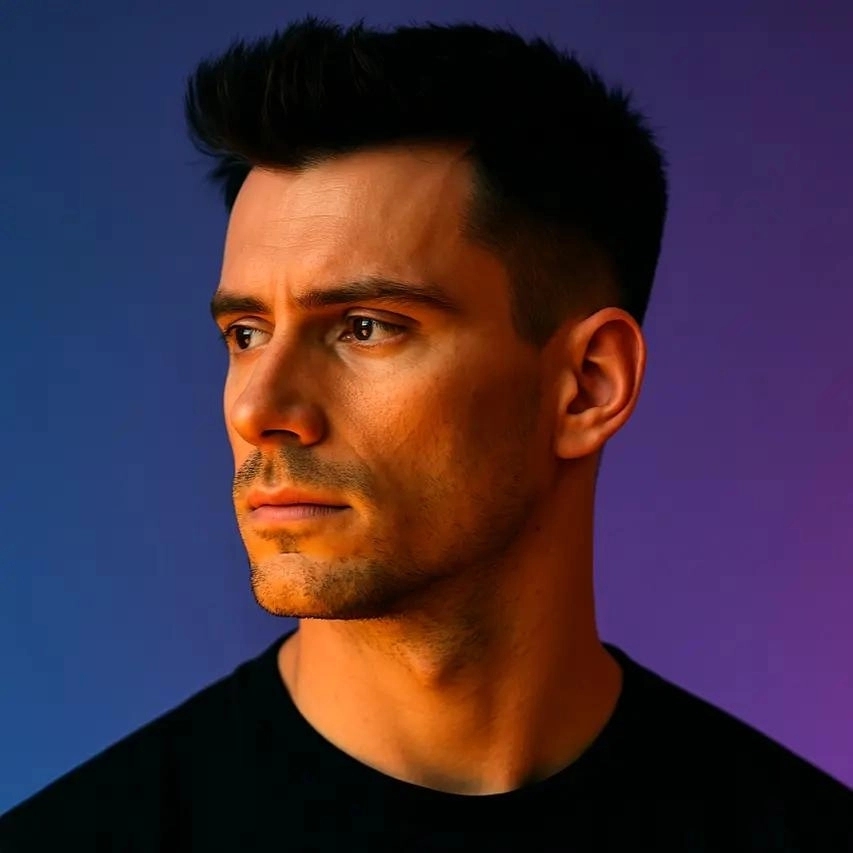10 Best Lower-Thirds Generators & Template Packs
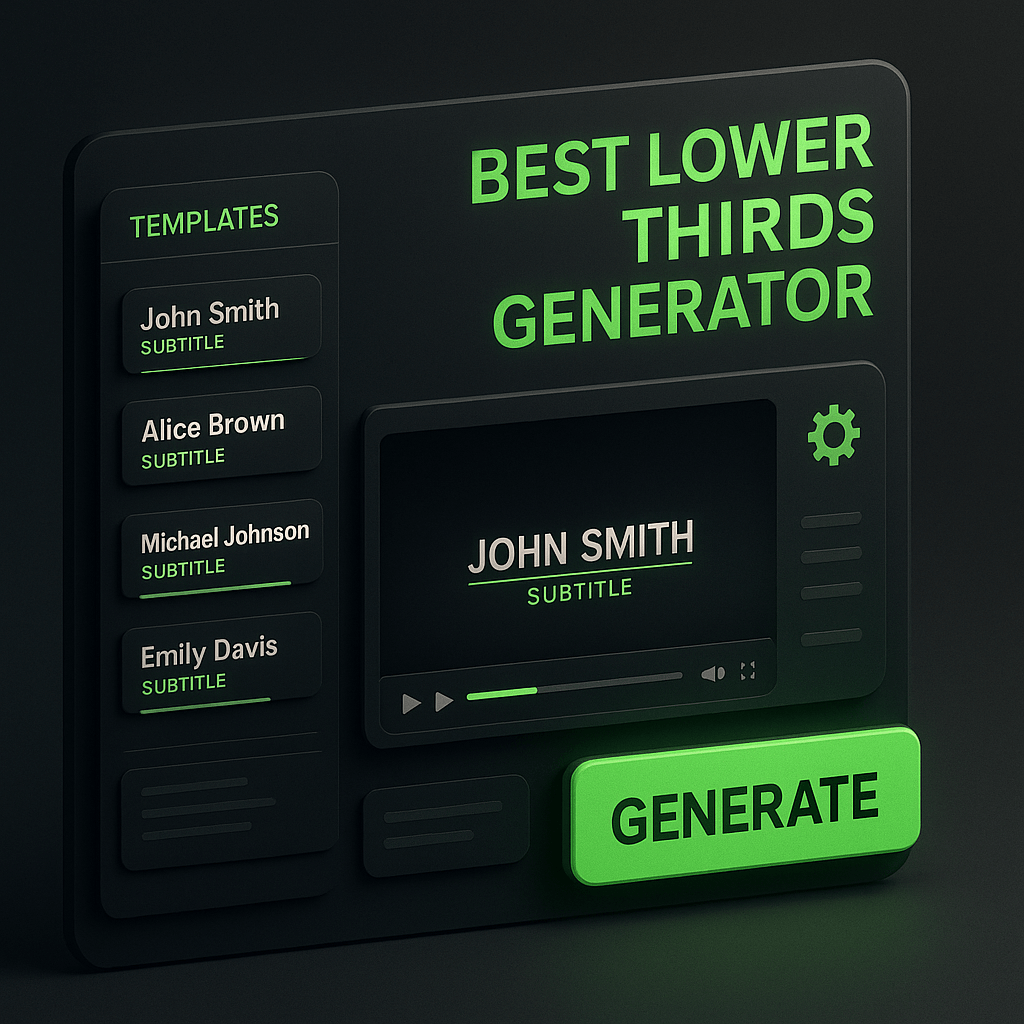
Lower thirds are those sleek text overlays that appear in the bottom third of your video frame, displaying names, titles, locations, or key information. They're everywhere: news broadcasts, YouTube videos, corporate presentations, and social media content. If you've ever wondered how to add that professional polish to your videos without spending hours in complex editing software, you're in the right place. I've tested dozens of lower-thirds generators and template packs to find the tools that deliver quality, speed, and flexibility for creators and marketers at every level.
The right lower-thirds solution can transform your video content from amateur to broadcast-quality in minutes. Whether you're producing daily social media clips, educational content, or marketing videos, having access to customizable, on-brand lower thirds is essential. In this guide, I'll walk you through the 10 best options available today, covering everything from drag-and-drop generators to premium template packs that integrate with your existing workflow. Let's dive into the tools that will elevate your video production game.
Key Takeaways
- Lower thirds add professional polish and improve viewer comprehension by providing context and reinforcing branding throughout your video content.
- Choose tools based on your technical skill level, with browser-based options like Canva for simplicity and template packs for professional software when you need advanced control.
- Consistency in design, colors, and fonts across all your lower thirds builds brand recognition and creates a cohesive visual identity for your content.
- Animation timing and typography are critical for professional results; aim for smooth transitions and highly readable fonts with sufficient contrast.
- Different content types benefit from different approaches; social media clips need bold, simple designs while long-form content can support more detailed graphics.
- Integrate lower thirds into your broader content strategy with style guides and variations for different purposes while maintaining visual consistency.
- Tools like OpusClip streamline the process by combining video clipping, captioning, and lower-thirds styling in one AI-powered workflow for efficient content repurposing.
Why Lower Thirds Matter for Video Content
Lower thirds serve a critical function beyond aesthetics. They provide context, reinforce branding, and improve viewer comprehension, especially in educational or interview-style content. When someone's name and title appear on screen, viewers can follow along more easily and remember key information. For marketers, lower thirds are an opportunity to reinforce brand colors, fonts, and messaging consistently across all video content. They signal professionalism and attention to detail, qualities that build trust with your audience.
From a practical standpoint, lower thirds also improve accessibility. They give viewers visual cues about who's speaking or what topic is being discussed, which is particularly valuable in fast-paced content or when audio quality isn't perfect. For creators producing content at scale, having a library of lower-thirds templates means you can maintain visual consistency without reinventing the wheel for every video. The time savings alone make investing in quality lower-thirds tools worthwhile, and the professional results speak for themselves.
The Impact on Viewer Retention
Studies show that videos with clear visual hierarchy and text overlays keep viewers engaged longer. Lower thirds help break up visual monotony and provide natural transition points that guide the viewer's attention. When used strategically, they can emphasize key moments, introduce new speakers or topics, and create rhythm in your content. This is especially important for longer-form content where maintaining attention is challenging. By adding lower thirds at strategic intervals, you give viewers visual anchors that make your content easier to follow and more memorable.
What to Look for in a Lower-Thirds Generator
Not all lower-thirds tools are created equal. The best generators offer a balance of ease of use, customization options, and output quality. First, consider your workflow: do you need a standalone tool, a plugin for your existing editor, or templates you can customize in After Effects or Premiere Pro? Standalone generators are great for speed and simplicity, while template packs offer more control for advanced users. Think about how often you'll be creating lower thirds and whether you need a solution that scales with your production volume.
Customization is another critical factor. Look for tools that let you adjust colors, fonts, animations, and sizing to match your brand guidelines. The ability to save custom presets or brand kits is invaluable if you're producing content regularly. Animation quality matters too; smooth, professional animations elevate your content, while jerky or overly flashy effects can distract from your message. Finally, consider export options and compatibility with your video editing software. The best tools integrate seamlessly into your existing workflow without adding extra steps or compatibility headaches.
Key Features That Separate Good from Great
Great lower-thirds generators include features like real-time preview, batch processing for multiple graphics, and the ability to import custom fonts and logos. Look for tools that offer both pre-designed templates and blank canvases for complete customization. Version control and the ability to save multiple brand kits are essential for agencies or teams managing content for multiple clients. Export flexibility, including transparent backgrounds and various resolution options, ensures your lower thirds will work across different platforms and video formats without quality loss.
Top 10 Lower-Thirds Generators and Template Packs
After extensive testing, I've identified the 10 best solutions for creating professional lower thirds. Each tool has unique strengths, and the right choice depends on your specific needs, budget, and technical comfort level. I've organized these options to cover everything from beginner-friendly web apps to professional-grade template libraries. Whether you're a solo creator or part of a marketing team, you'll find an option that fits your workflow and delivers the quality your content deserves.
1. OpusClip Auto-Captions with Lower-Thirds Styling
While OpusClip is primarily known for AI-powered video clipping and repurposing, its auto-caption feature includes lower-thirds styling options that are perfect for social media content. When you upload a long-form video, OpusClip automatically identifies the best moments, adds captions, and can style those captions with lower-thirds positioning and design. This is particularly valuable for creators repurposing podcast episodes, webinars, or interviews into short clips. The AI understands context and can highlight speaker names or key phrases in a lower-thirds format. What makes this approach unique is the integration: you're not just adding graphics, you're creating fully optimized clips with professional text overlays in one workflow. For creators focused on social media content and efficiency, OpusClip's approach to lower thirds as part of the overall clipping process saves significant time while maintaining professional quality.
2. Canva Video Templates
Canva has expanded beyond static graphics to offer robust video editing capabilities, including an extensive library of lower-thirds templates. The drag-and-drop interface makes it incredibly accessible for beginners, and the ability to customize colors, fonts, and animations without any technical knowledge is a major advantage. Canva's brand kit feature lets you save your colors and fonts, ensuring consistency across all your video graphics. The platform works entirely in your browser, so there's no software to install, and collaboration features make it easy for teams to work together. While Canva's animation options aren't as advanced as dedicated video software, the convenience and speed make it an excellent choice for creators who need professional results quickly. The free tier offers basic templates, while Canva Pro unlocks the full library and advanced customization options.
3. Envato Elements Lower-Thirds Collection
Envato Elements offers one of the largest collections of professional lower-thirds templates, with thousands of options for After Effects, Premiere Pro, Final Cut Pro, and DaVinci Resolve. The subscription model gives you unlimited downloads, making it ideal for agencies or prolific creators who need variety. These are true professional-grade templates, often created by motion graphics specialists, with sophisticated animations and design. The quality is consistently high, and you'll find templates for every style and industry, from corporate to creative, news to sports. The learning curve is steeper since you'll need to work within professional editing software, but the results are broadcast-quality. For marketers and creators who already use Adobe or other professional tools, Envato Elements provides incredible value and endless creative options.
4. Motion Array Lower-Thirds Templates
Motion Array specializes in video production assets, and their lower-thirds collection is extensive and well-organized. They offer templates for all major editing platforms, with clear previews and detailed compatibility information. The quality is professional, with smooth animations and modern designs that work across various content types. Motion Array's subscription includes not just lower thirds but also transitions, sound effects, and stock footage, making it a comprehensive resource for video creators. The templates are easy to customize even if you're not a motion graphics expert, with clear instructions and modular designs that let you mix and match elements. For creators who want professional results without starting from scratch, Motion Array hits the sweet spot between quality and usability.
5. Adobe Express Video Graphics
Adobe Express (formerly Adobe Spark) brings Adobe's design expertise to a simplified, web-based platform. The lower-thirds templates are clean, modern, and designed with social media dimensions in mind. What sets Adobe Express apart is the seamless integration with other Adobe products; if you're already in the Adobe ecosystem, you can easily move projects between Express, Premiere Pro, and After Effects. The animation options are more sophisticated than most web-based tools, and the brand kit functionality ensures consistency. Adobe Express is particularly strong for creators who need to produce content quickly for multiple platforms, with built-in resizing and format optimization. The free tier is generous, and the premium subscription unlocks advanced features and removes watermarks.
6. Placeit by Envato
Placeit focuses on speed and simplicity, offering browser-based lower-thirds creation with no software required. You choose a template, customize the text and colors, and download your video graphic in minutes. The templates are designed specifically for common use cases like YouTube intros, Instagram stories, and Facebook videos, with dimensions and timing optimized for each platform. While the customization options are more limited than professional template packs, the trade-off is incredible speed and ease of use. Placeit is perfect for creators who need good-enough quality fast, without the learning curve of professional software. The subscription model is affordable, and the variety of templates means you won't be using the same design as everyone else.
7. VideoHive Premium Templates
VideoHive, part of the Envato Market, offers individual lower-thirds template purchases rather than a subscription model. This is ideal if you need a specific style for a particular project or client. The quality is consistently high, with detailed previews and customer reviews to guide your selection. Many templates include multiple variations and color schemes, giving you flexibility within a single purchase. VideoHive templates are designed for professional editing software, primarily After Effects and Premiere Pro, so they're best suited for creators comfortable with those tools. The one-time purchase model means you own the template forever, making it cost-effective for specific, recurring needs. For agencies working with multiple clients, the ability to purchase unique templates for each brand prevents visual repetition.
8. Kapwing Video Editor Lower-Thirds
Kapwing is a collaborative, browser-based video editor with built-in lower-thirds creation tools. What makes Kapwing special is the real-time collaboration feature, allowing teams to work together on video projects from anywhere. The lower-thirds templates are simple but effective, with easy customization and the ability to time them precisely within your video timeline. Kapwing excels at quick edits and social media content, with automatic subtitle generation that can be styled as lower thirds. The platform handles multiple video formats and aspect ratios seamlessly, making it easy to create versions for different platforms. For teams and creators who value collaboration and speed over advanced animation, Kapwing delivers solid results with minimal friction.
9. RocketStock Lower-Thirds Packs
RocketStock, now part of Shutterstock, offers curated collections of lower-thirds templates with a focus on specific styles and industries. Their packs are known for high-quality design and smooth animations that look expensive. Each pack typically includes dozens of variations, giving you options for different content types within a consistent visual style. RocketStock templates work with After Effects and Premiere Pro, and they're optimized for easy customization even if you're not a motion graphics expert. The company provides excellent tutorials and documentation, making it easier to get professional results. For creators who want a cohesive visual system rather than one-off templates, RocketStock's curated packs provide excellent value and professional polish.
10. Filmora Built-In Lower-Thirds Library
Filmora, a popular consumer-level video editing software, includes an extensive built-in library of lower-thirds templates. The advantage here is integration: you're working within your editing software, so adding and customizing lower thirds is seamless. Filmora's templates cover a wide range of styles, from corporate to creative, and the customization interface is intuitive and visual. You can preview animations in real-time and adjust timing, colors, and text without leaving your project. For creators who prefer an all-in-one solution rather than juggling multiple tools, Filmora's approach is efficient and effective. The software itself is affordable with a one-time purchase option, making it accessible for creators on a budget who still want professional features.
How to Choose the Right Tool for Your Workflow
Selecting the best lower-thirds solution depends on several factors unique to your situation. Start by assessing your technical skill level and the software you already use. If you're comfortable with After Effects or Premiere Pro, template packs from Envato or RocketStock will give you maximum creative control. If you prefer simplicity and speed, browser-based tools like Canva or Placeit will get you professional results without the learning curve. Consider your production volume too; if you're creating content daily, a subscription service with unlimited downloads makes more sense than individual template purchases.
Budget is another important consideration. Free tools like Canva's basic tier or Adobe Express can produce quality results, but premium subscriptions unlock more templates and remove watermarks. Think about whether you need a one-time solution for a specific project or an ongoing resource for regular content production. Also consider your brand requirements: if you have strict brand guidelines, you'll need a tool with robust customization options and the ability to save brand kits. Finally, think about collaboration needs; if you're working with a team, cloud-based tools with sharing features will streamline your workflow significantly.
Matching Tools to Content Types
Different content types benefit from different lower-thirds approaches. For social media clips and short-form content, tools like OpusClip or Kapwing that integrate captions and graphics are ideal. For long-form content like webinars or interviews, you'll want more sophisticated templates with multiple variations to avoid visual repetition. Corporate and client work often requires the polish and customization of professional template packs, while personal brand content can succeed with simpler, faster tools. Consider the platforms where your content will live; Instagram and TikTok favor bold, simple designs, while YouTube and LinkedIn can support more detailed, information-rich lower thirds.
Step-by-Step: Creating Your First Lower Third
Let me walk you through the process of creating a professional lower third, regardless of which tool you choose. These steps apply broadly, though specific interfaces will vary. First, identify the information you need to display: typically a name and title, location, or key message. Keep text concise; lower thirds should enhance, not overwhelm. Choose a template that matches your content's tone and your brand aesthetic. Look for designs with animation styles that complement your video's pacing; subtle animations work for most content, while more dynamic effects suit energetic, fast-paced videos.
Next, customize the template with your brand colors and fonts. Most tools let you adjust these elements easily, and saving these as a preset will speed up future projects. Input your text, keeping it short and readable; aim for no more than two lines. Preview the animation to ensure timing feels natural; lower thirds typically appear for 3-7 seconds, long enough to read comfortably but not so long they become distracting. Adjust the position if needed, ensuring the graphic doesn't cover important visual elements in your video. Export with a transparent background if your tool supports it, giving you flexibility in your editing software.
Once you have your lower third, import it into your video editor and position it on the timeline where you want it to appear. Most creators place lower thirds when introducing a new speaker or topic, or to emphasize key information. Use them consistently throughout your video for a cohesive look. If you're using a tool like OpusClip that integrates lower thirds into the clipping process, the placement is handled automatically based on the content. Finally, review your video to ensure the lower thirds are readable on different devices and don't distract from your main content. With practice, this process becomes quick and intuitive, and you'll develop a library of templates that speed up future projects.
Advanced Tips for Professional-Looking Lower Thirds
Once you've mastered the basics, these advanced techniques will take your lower thirds to the next level. First, consider animation timing carefully; the entrance and exit animations should feel natural and match your video's rhythm. A common mistake is making animations too fast or too slow; aim for smooth transitions that draw attention without jarring the viewer. Use easing (gradual acceleration and deceleration) rather than linear motion for more professional-looking animations. Most template packs include easing by default, but if you're creating custom animations, this detail makes a significant difference.
Typography is crucial for readability and brand consistency. Choose fonts that are legible at small sizes and on mobile devices, where much of your content will be viewed. Sans-serif fonts generally work better for video than serif fonts, and avoid overly decorative typefaces that sacrifice readability for style. Ensure sufficient contrast between your text and background; white text on dark backgrounds or dark text on light backgrounds are safest. If your video background is complex, add a semi-transparent box behind your text to ensure readability. Consistency in font choices across all your lower thirds reinforces your brand and creates a cohesive visual identity.
Color Psychology and Brand Alignment
Color choices in your lower thirds should align with your brand guidelines and consider color psychology. Blues convey trust and professionalism, making them popular for corporate content. Reds create urgency and excitement, suitable for promotional or energetic content. Greens suggest growth and health, while purples convey creativity and luxury. Whatever colors you choose, ensure they're consistent across all your video content and match your other brand materials. Use your brand's primary colors for the main elements and accent colors for highlights or animations. This consistency helps viewers recognize your content instantly, building brand recognition over time.
Integrating Lower Thirds into Your Content Strategy
Lower thirds should be part of a broader visual strategy for your video content. Think about how they work with your other graphics, transitions, and on-screen elements to create a cohesive visual language. Consistency is key; using the same lower-thirds style across all your videos helps build brand recognition and gives your content a professional, polished feel. Create a style guide that documents your lower-thirds specifications, including fonts, colors, animation timing, and usage guidelines. This is especially important for teams or when working with freelancers, ensuring everyone produces content that matches your brand standards.
Consider creating different lower-thirds variations for different content types or segments within your videos. For example, you might have one style for introducing speakers, another for displaying statistics or quotes, and a third for calls-to-action. These variations should share common design elements (colors, fonts, animation style) while serving different functional purposes. This approach adds visual interest while maintaining consistency. For creators producing content at scale, tools like OpusClip can help maintain this consistency by automatically applying your brand kit to clipped content, ensuring every piece of content that goes out matches your visual standards.
Frequently Asked Questions
What's the ideal duration for a lower third to appear on screen?
Most lower thirds should appear for 3-7 seconds, long enough for viewers to read comfortably but not so long they become distracting. For simple name and title displays, 4-5 seconds is typically sufficient. If you're displaying more complex information like statistics or quotes, extend the duration to 6-8 seconds. Consider your audience and platform; social media viewers often watch without sound and may need slightly longer to process text. Test your timing by reading the text aloud twice at a natural pace; if the lower third disappears before you finish the second reading, it's too short.
Can I use free lower-thirds templates for commercial projects?
Licensing varies by source, so always check the terms before using free templates commercially. Many free templates are offered for personal use only, requiring a paid license for commercial projects. Platforms like Canva and Adobe Express include commercial usage rights in their paid subscriptions. Template marketplaces like Envato clearly specify licensing terms for each product. If you're creating content for clients or monetizing your videos, invest in properly licensed templates to avoid legal issues. When in doubt, contact the template creator or choose from platforms with clear commercial licensing.
How do I make lower thirds readable on mobile devices?
Mobile readability requires careful attention to font size, contrast, and positioning. Use sans-serif fonts at a minimum of 24-30 points, and test your lower thirds on an actual mobile device before publishing. Ensure high contrast between text and background; white text on dark backgrounds or vice versa works best. Avoid placing lower thirds too close to the bottom edge, as mobile interfaces and captions may cover them. Keep text concise, using no more than two lines. Bold or semi-bold font weights improve readability at small sizes better than regular or light weights.
Should lower thirds match my video thumbnail design?
While lower thirds and thumbnails should share brand elements like colors and fonts, they serve different purposes and don't need to match exactly. Thumbnails are designed to attract clicks and stand out in crowded feeds, often using bolder, more dramatic designs. Lower thirds appear within your video and should complement rather than compete with your content. That said, maintaining consistent brand colors, fonts, and overall aesthetic across thumbnails, lower thirds, and other graphics creates a cohesive brand experience. Think of them as part of the same visual family rather than identical twins.
How many different lower-thirds styles should I use in one video?
For most videos, stick to one or two lower-thirds styles to maintain visual consistency and avoid overwhelming viewers. Use one primary style for the majority of your lower thirds (like speaker introductions) and optionally a second style for different purposes (like displaying statistics or quotes). Using too many different styles makes your video feel disjointed and unprofessional. If you need variety within a single video, create variations of the same base design by changing colors or layouts slightly while keeping the core elements consistent. This approach provides visual interest without sacrificing cohesion.
What's the difference between lower thirds and captions?
Lower thirds and captions serve different purposes and appear differently on screen. Captions transcribe spoken dialogue and sound effects for accessibility, typically appearing in the bottom center of the frame and changing frequently as people speak. Lower thirds display supplementary information like names, titles, or locations, usually appearing in the lower left or right third of the frame and remaining static for several seconds. Some tools, like OpusClip, can style captions to look like lower thirds, blending these functions for social media content where bold, styled text serves both accessibility and aesthetic purposes.
How do I create lower thirds that work across different aspect ratios?
Designing for multiple aspect ratios requires planning and often creating separate versions for different platforms. Start by designing for your primary platform (often 16:9 for YouTube or 9:16 for Instagram Stories), then adapt for others. Keep important text and graphics in the center-safe area that will be visible across all formats. Use tools that offer automatic resizing, or create modular designs where elements can be repositioned without losing visual impact. Some platforms like Canva and Adobe Express include built-in resizing features that adapt your design to different dimensions while maintaining readability and composition.
Conclusion: Elevate Your Video Content with Professional Lower Thirds
Lower thirds are a small detail that makes a massive difference in how your video content is perceived. Whether you choose a simple browser-based tool or invest in professional template packs, the key is consistency and quality. The 10 options I've covered offer solutions for every skill level, budget, and workflow, from quick social media clips to polished corporate videos. Start with one tool that matches your current needs and skill level, then expand your toolkit as your production demands grow. Remember that the best lower thirds are those that enhance your content without distracting from it, providing context and polish while letting your message shine through.
As you implement lower thirds into your workflow, focus on creating templates and presets that speed up future projects. Build a library of brand-aligned designs that you can deploy quickly, maintaining consistency across all your content. For creators managing high-volume production, consider tools like OpusClip that integrate lower thirds into the broader content creation process, automatically applying your brand styling to clipped and repurposed content. The time you invest in setting up your lower-thirds system will pay dividends in efficiency and professional results. Your audience may not consciously notice great lower thirds, but they'll definitely feel the difference in quality and professionalism they bring to your videos.