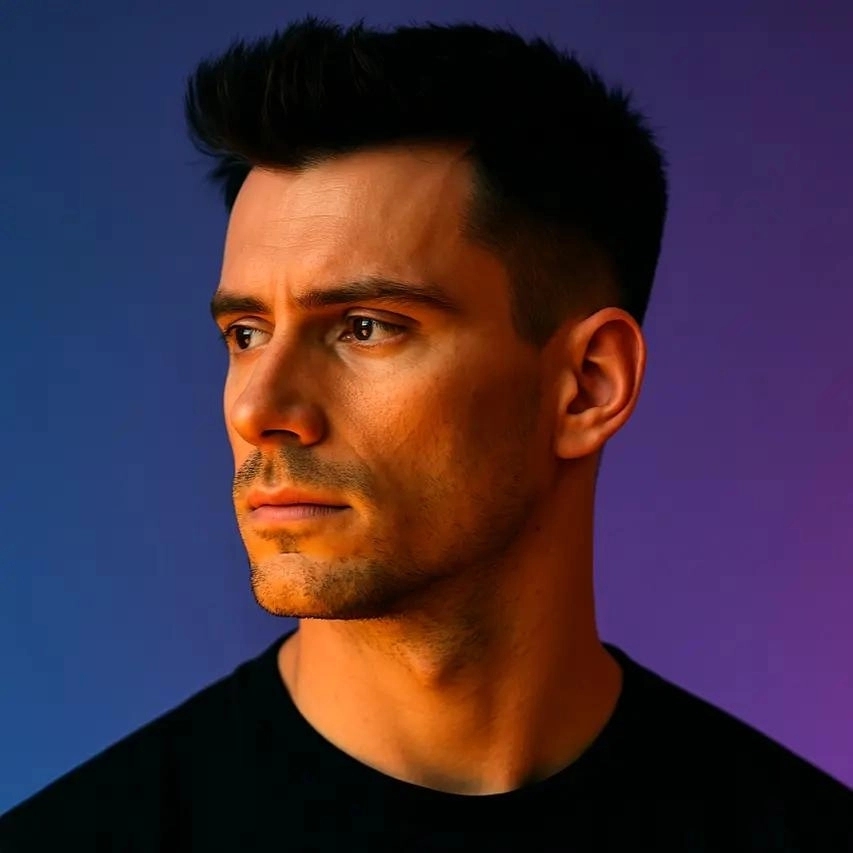Best Instagram Reels Editing Apps for Creators and Marketers
.png)
Instagram Reels have become the heartbeat of content discovery on the platform, with over 200 billion Reels played daily. If you're a creator or marketer trying to stand out in this crowded space, you already know that raw footage won't cut it. The difference between a Reel that gets 500 views and one that hits 50,000 often comes down to editing: tight cuts, engaging captions, on-brand visuals, and that perfect hook in the first three seconds. I've tested dozens of editing apps to find the ones that actually deliver results, and in this guide, I'll walk you through the best Instagram Reels editing apps that can transform your content strategy. Whether you're editing on your phone during a commute or building a content library at your desk, you'll find tools here that match your workflow and budget.
Key Takeaways
- Instagram Reels editing apps dramatically improve content quality and save hours of production time through automation and templates.
- OpusClip excels at AI-powered repurposing, automatically creating Reels from long-form content with captions and brand-consistent styling.
- CapCut offers the best free option with professional features, while InShot provides quick, user-friendly editing for creators on tight schedules.
- Match your editing app to your content type, skill level, and production volume rather than choosing based solely on features or price.
- Effective Reels editing prioritizes strong hooks, accurate captions, strategic pacing, and brand consistency across all content.
- Desktop apps like Final Cut Pro and DaVinci Resolve provide maximum control for flagship content requiring advanced effects and color grading.
Why Instagram Reels Editing Apps Matter for Your Content Strategy
The Instagram algorithm prioritizes watch time, completion rate, and engagement. A well-edited Reel keeps viewers hooked from the first frame to the last, signaling to the algorithm that your content deserves broader distribution. Poor editing, awkward transitions, or missing captions can cause viewers to scroll past in seconds, tanking your reach. Professional editing tools give you the power to add dynamic text overlays, smooth transitions, trending audio, and visual effects that capture attention immediately.
Beyond algorithmic benefits, editing apps save you massive amounts of time. Instead of manually trimming clips, syncing audio, and exporting multiple versions, the right app streamlines your entire workflow. Many creators I know have cut their editing time in half by switching from basic tools to specialized Reels editors. For marketers managing multiple client accounts or brand profiles, batch editing features and template libraries become essential for maintaining consistency while scaling content production. The investment in a quality editing app pays for itself in saved hours and improved performance metrics.
Key Features to Look for in a Reels Editing App
Not all editing apps are created equal, and the best choice depends on your specific needs. I prioritize apps that offer intuitive timeline editing, allowing me to trim and rearrange clips without frustration. Auto-captions are non-negotiable since 85% of social video is watched without sound; accurate transcription with customizable styling can dramatically boost engagement. Look for apps with robust template libraries that match current trends, extensive music and sound effect collections, and the ability to maintain your brand identity through custom fonts, colors, and logos.
Advanced features like AI-powered editing, green screen capabilities, keyframe animation, and multi-layer editing separate professional-grade apps from basic options. Export quality matters too; you want 1080p or 4K output without watermarks on paid plans. Cloud storage and cross-device syncing are valuable if you start editing on your phone and want to finish on a tablet or desktop. Finally, consider the learning curve; the most powerful app won't help if you can't figure out how to use it efficiently.
Top Instagram Reels Editing Apps for Mobile Creators
OpusClip: AI-Powered Repurposing for Reels
OpusClip stands out as a game-changer for creators who produce long-form content and want to maximize its value across platforms. The AI analyzes your videos, identifies the most engaging segments, and automatically creates short clips optimized for Reels. What makes OpusClip particularly powerful is its intelligent captioning system that generates accurate, stylized subtitles in multiple languages, plus automatic reframing that keeps the subject centered even when converting horizontal video to vertical format. The platform includes brand kit functionality, letting you apply consistent colors, fonts, and logos across all your clips.
I've used OpusClip to transform podcast episodes, webinars, and YouTube videos into dozens of Reels-ready clips in minutes. The AI doesn't just randomly chop up footage; it understands narrative flow and emotional peaks, selecting moments that naturally hook viewers. For marketers managing content calendars, the batch processing capability means you can upload one long video and receive 10-15 polished Reels candidates, each with captions and optimized framing. The time savings are substantial, and the quality rivals manual editing. OpusClip works seamlessly whether you're creating educational content, entertainment, or promotional Reels.
CapCut: Feature-Rich and Free
CapCut has become the go-to editing app for millions of creators, and for good reason. Owned by ByteDance (TikTok's parent company), it offers an impressive array of professional features completely free, including unlimited exports without watermarks. The interface is intuitive, with a familiar timeline editor that makes trimming, splitting, and rearranging clips straightforward. CapCut's template library is constantly updated with trending formats, and the auto-captions feature supports multiple languages with customizable styling options.
What I appreciate most about CapCut is its balance of power and accessibility. Beginners can create polished Reels using templates in minutes, while advanced users can dive into keyframe animation, chroma key effects, and multi-layer editing. The app includes a vast music library with trending sounds, plus the ability to extract audio from videos. Transitions are smooth and varied, text animation options are extensive, and the speed controls let you create dramatic slow-motion or time-lapse effects. The main drawback is that some premium effects and music require a subscription, but the free tier is genuinely robust enough for most creators.
InShot: Quick Edits with Professional Results
InShot has earned its reputation as one of the most user-friendly editing apps without sacrificing capability. The interface is clean and organized, making it easy to jump in and start editing immediately. I particularly value InShot's precise trimming tools and the ability to adjust clip speed with granular control. The app offers excellent text and sticker libraries, with animation options that add personality to your Reels without overwhelming the content.
InShot excels at quick turnaround editing when you need to publish content fast. The pre-made filters and effects are tasteful rather than gimmicky, and the music library includes both trending tracks and royalty-free options. The canvas and background tools make it simple to convert landscape footage to vertical format, with options for blurred backgrounds or solid colors. While the free version includes a small watermark, the premium subscription is affordable and removes ads while unlocking additional features. For creators who value speed and simplicity without compromising quality, InShot delivers consistently.
Adobe Premiere Rush: Desktop Power on Mobile
Adobe Premiere Rush brings professional-grade editing capabilities to mobile devices, making it ideal for creators who want more control than basic apps provide. The multi-track timeline allows for complex edits with multiple video layers, audio tracks, and graphics. Color correction tools are more advanced than most mobile apps, and the integration with Adobe's ecosystem means you can start a project on your phone and finish it in Premiere Pro on desktop.
The learning curve is steeper than simpler apps, but the payoff is worth it for creators producing high-quality content. Rush includes Motion Graphics templates that add polish to your Reels, and the audio editing capabilities let you fine-tune sound mixing and apply professional effects. Cloud syncing across devices is seamless, and the export options give you precise control over resolution and compression. The subscription cost is higher than alternatives, but if you're already in the Adobe ecosystem or need professional features on mobile, Rush is the best choice.
Desktop Editing Apps for Advanced Reels Production
Final Cut Pro and DaVinci Resolve
For creators who prefer desktop editing or need maximum control, Final Cut Pro (Mac) and DaVinci Resolve (Mac and Windows) represent the professional tier. Final Cut Pro's magnetic timeline and optimized performance on Apple silicon make it incredibly fast for editing vertical video. The color grading tools, motion graphics capabilities, and plugin ecosystem allow for cinematic Reels that stand out in the feed. DaVinci Resolve offers similar power with the added benefit of being free in its basic version, though the learning curve is significant.
I use desktop editing for Reels that require complex motion graphics, detailed color grading, or multi-camera angles. The precision you get with a mouse and keyboard, combined with larger screen real estate, makes intricate edits faster and more accurate. Both apps support vertical video formats natively, and you can create custom export presets optimized for Instagram's specifications. The main consideration is time investment; desktop editing takes longer than mobile apps, so reserve these tools for flagship content or when you need capabilities mobile apps can't provide.
How to Choose the Right Instagram Reels Editing App
Match the App to Your Content Type
Different content styles benefit from different editing approaches. If you create talking-head educational content or commentary videos, prioritize apps with excellent auto-captioning and text animation like OpusClip or CapCut. For lifestyle and aesthetic content, look for apps with strong filter libraries and color grading tools like InShot or VSCO. Comedy and entertainment creators need apps with precise timing controls and sound effect libraries. Product demonstrations and tutorials benefit from apps that handle screen recording and annotations well.
Consider your source material too. If you're repurposing long-form content from YouTube, podcasts, or webinars, AI-powered tools like OpusClip will save you countless hours by automatically identifying clip-worthy moments. If you're shooting content specifically for Reels, mobile-first apps like CapCut or InShot let you edit on the go. Marketers managing multiple brands should prioritize apps with template and brand kit features to maintain consistency across accounts.
Consider Your Skill Level and Time Investment
Be honest about your editing skills and how much time you can dedicate to learning new software. If you're just starting out, apps like InShot and CapCut offer the best balance of features and ease of use. Their intuitive interfaces mean you'll be creating polished Reels within an hour of downloading. Mid-level creators comfortable with editing concepts can explore Adobe Premiere Rush or more advanced features in CapCut.
Time constraints matter as much as skill level. If you need to publish multiple Reels daily, choose apps that streamline your workflow through templates, batch editing, or AI assistance. OpusClip's ability to generate multiple clips from one video is invaluable for high-volume content strategies. If you publish less frequently but want each Reel to be highly polished, investing time in desktop software like Final Cut Pro or DaVinci Resolve makes sense. Match your tool to your production schedule, not just your aspirations.
Evaluate Pricing and Long-Term Value
Free apps like CapCut and DaVinci Resolve offer incredible value, but consider what features you'll eventually need. Many free apps limit exports, add watermarks, or restrict access to premium effects and music. Calculate the cost of subscriptions against the time they save you. If a $10 monthly subscription saves you five hours of editing time, and your time is worth more than $2 per hour, the investment pays for itself.
For professional creators and marketers, consider apps as business tools rather than expenses. OpusClip's AI repurposing can multiply your content output by 10x, potentially reaching 10x more audience with the same effort. Adobe's Creative Cloud subscription gives you access to multiple apps that work together seamlessly. Look for annual plans that offer discounts, and take advantage of free trials to test apps with your actual content before committing. The right app should feel like it's making you money, not costing you money.
Step-by-Step Process for Editing Instagram Reels
Step 1: Plan Your Content and Gather Assets
Before opening any editing app, clarify your Reel's purpose and message. What's the hook that will stop scrollers in the first second? What value are you providing, and what action do you want viewers to take? Outline your content structure: hook, value delivery, and call-to-action. Gather all your video clips, images, music, and any graphics or text you'll need. Having everything organized before you start editing prevents workflow interruptions and helps you maintain creative momentum.
Step 2: Import and Arrange Your Clips
Import your footage into your chosen editing app and arrange clips on the timeline in rough order. Don't worry about perfection yet; focus on getting the narrative flow right. Trim obvious excess from the beginning and end of each clip. Most successful Reels are 15-30 seconds, so be ruthless about cutting anything that doesn't directly serve your message. Watch your rough assembly and identify where transitions, text, or effects will enhance the story.
Step 3: Add Captions and Text Overlays
Enable auto-captions if your app offers them, then review and correct any transcription errors. Customize caption styling to match your brand: choose readable fonts, high-contrast colors, and appropriate sizing. Add text overlays for emphasis, questions, or key points. Position text in the center-safe zone to avoid Instagram's UI elements covering important information. Animate text entrances and exits to maintain visual interest, but keep animations quick; viewers should be able to read text comfortably without waiting.
Step 4: Enhance with Music, Effects, and Transitions
Add background music or trending audio that complements your content's mood and pacing. Adjust audio levels so music supports rather than overwhelms dialogue. Apply color corrections or filters to ensure visual consistency across clips. Add transitions between scenes, but use them purposefully; too many flashy transitions distract from your message. Include effects like zooms or speed ramps to emphasize key moments. If you're using OpusClip, many of these enhancements happen automatically, saving you significant time while maintaining professional quality.
Step 5: Review, Optimize, and Export
Watch your edited Reel multiple times, checking for pacing issues, audio problems, or visual inconsistencies. Show it to a colleague or friend for fresh perspective. Ensure your hook in the first three seconds is compelling enough to stop scrollers. Verify that captions are accurate and readable. Check that your call-to-action is clear. Export at the highest quality your app allows, typically 1080p at 30fps for Reels. Before uploading to Instagram, preview the file on your phone to catch any issues that might not be visible on a computer screen.
Step 6: Analyze Performance and Iterate
After publishing, monitor your Reel's performance metrics: views, likes, comments, shares, and saves. Pay special attention to average watch time and completion rate, as these indicate how well your editing kept viewers engaged. Note which editing techniques, transitions, or caption styles correlate with better performance. Use these insights to refine your editing approach for future Reels. Successful creators treat every Reel as a learning opportunity, continuously improving their editing skills based on real audience data.
Frequently Asked Questions
What is the best free Instagram Reels editing app?
CapCut is widely considered the best free Instagram Reels editing app, offering professional features like auto-captions, templates, transitions, and effects without watermarks on exports. The app provides an extensive music library, intuitive timeline editing, and regular updates with trending features. While some premium effects require a subscription, the free tier is robust enough for most creators to produce high-quality Reels consistently.
Can I edit Instagram Reels directly in the Instagram app?
Yes, Instagram's native editor offers basic trimming, filters, text, stickers, and audio tools. However, it lacks advanced features like multi-layer editing, precise timing controls, auto-captions, and sophisticated transitions. Most successful creators use dedicated editing apps for greater control and professional results, then upload finished Reels to Instagram. The native editor works for quick, spontaneous content but limits your creative possibilities for planned, polished Reels.
How do I add captions to Instagram Reels automatically?
Most modern editing apps include auto-caption features that transcribe your audio using AI. In CapCut, tap the Text menu and select Auto Captions. OpusClip generates captions automatically during the clipping process with high accuracy. InShot offers auto-captions in its premium version. After generation, always review and correct any transcription errors, then customize the caption style to match your brand. Accurate captions significantly boost engagement since most viewers watch without sound.
What video format and resolution should I use for Instagram Reels?
Instagram Reels should be vertical video with a 9:16 aspect ratio, ideally exported at 1080x1920 pixels. Use MP4 format with H.264 codec for best compatibility and quality. Frame rate should be 30fps, though 24fps works for cinematic content. Keep file size under 4GB and duration between 15-90 seconds, with 30 seconds being the sweet spot for engagement. Most editing apps have Instagram Reels export presets that automatically configure these settings.
How can I make my Instagram Reels go viral?
Viral Reels combine strong hooks in the first three seconds, valuable or entertaining content, strategic use of trending audio, and professional editing that maintains pacing. Focus on completion rate by keeping Reels concise and engaging throughout. Use captions to make content accessible without sound. Post consistently and analyze which content types resonate with your audience. While there's no guaranteed formula for virality, quality editing that captures attention and delivers value gives your Reels the best chance of broad distribution.
Should I use trending audio in my Instagram Reels?
Trending audio can boost discoverability since Instagram's algorithm often promotes Reels using popular sounds. However, audio should match your content's tone and message; forcing trending sounds into incompatible content feels inauthentic and can hurt engagement. Use trending audio when it genuinely enhances your Reel, but don't sacrifice your brand voice or content quality for trends. Original audio can also perform well if your content is compelling, and it helps build your unique brand identity.
How long should my Instagram Reels be for maximum engagement?
Data shows that 15-30 second Reels typically achieve the highest completion rates, which signals quality to Instagram's algorithm. However, optimal length depends on your content type and audience. Educational content may need 45-60 seconds to deliver value, while entertainment content should be as short as possible while remaining effective. Focus on pacing rather than arbitrary length; every second should serve a purpose. Test different durations and analyze your completion rate metrics to find what works for your specific audience.
Conclusion: Transform Your Content with the Right Editing Tools
The Instagram Reels editing app you choose directly impacts your content's performance, your production efficiency, and ultimately your growth on the platform. I've seen creators transform their reach by simply upgrading from basic tools to apps that match their workflow and content style. Whether you choose OpusClip for AI-powered repurposing, CapCut for comprehensive free features, or Adobe Premiere Rush for professional mobile editing, the key is selecting tools that remove friction from your creative process rather than adding complexity.
Remember that the best editing app is the one you'll actually use consistently. Start with one tool, master its core features, and gradually explore advanced capabilities as your skills develop. Your editing will improve with practice, and you'll develop a signature style that makes your Reels instantly recognizable. If you're looking to maximize the value of your existing content, try OpusClip to automatically transform long videos into multiple engaging Reels with professional captions and brand-consistent styling. The right editing tools don't just save time; they unlock creative possibilities that help your content stand out in an increasingly crowded feed.