10 Best Filler-Word Removers (Um/Uh) for Fast Editing
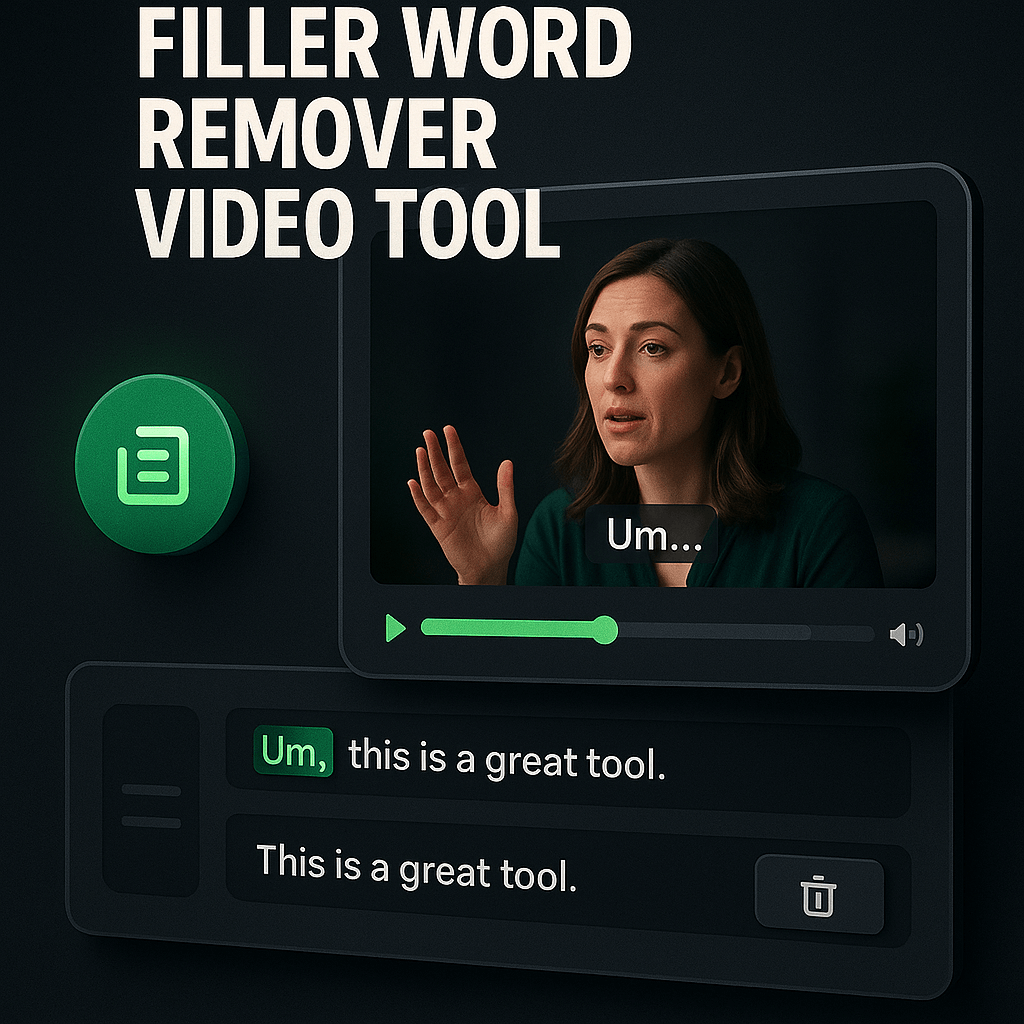
I used to spend hours scrubbing through video timelines, hunting down every um, uh, and awkward pause. It was tedious, soul-crushing work that turned a 20-minute recording into a four-hour editing marathon. If you create video content regularly, you know exactly what I mean: filler words are the silent productivity killers that make your footage sound unprofessional and drain your creative energy. The good news is that AI-powered filler-word removers have transformed this nightmare into a one-click process, letting you reclaim your time and deliver polished content faster than ever.
In this guide, I'll walk you through the 10 best tools that automatically detect and remove filler words like um, uh, like, you know, and those dreaded silent pauses. Whether you're editing podcasts, YouTube videos, webinars, or social media clips, these solutions will help you sound more confident and professional while cutting your editing time by up to 90%. Let's dive into the tools that will change how you approach post-production forever.
Key Takeaways
- Filler words undermine credibility and consume hours of editing time that could be spent creating more content.
- AI-powered tools like Descript, OpusClip, and Cleanvoice automate filler removal with 85 to 95 percent accuracy.
- Choose tools based on your content type: video editors for full production, audio-focused tools for podcasts, and clipping platforms for social media repurposing.
- Text-based editing workflows let you remove fillers by editing transcripts, making the process faster and more intuitive.
- Automated filler removal can cut editing time by up to 90 percent, turning a 90-minute task into a 10-minute review.
- Always preview results to catch false positives and maintain natural pacing in your final content.
- Combining tools like OpusClip for clipping and Descript for long-form editing creates a flexible, efficient workflow for diverse content needs.
Why Filler Words Kill Your Content (And Your Time)
Filler words are more than just minor annoyances; they actively undermine your message and credibility. When viewers hear excessive ums and uhs, they perceive you as less confident, less prepared, and less authoritative, even if your content is genuinely valuable. Research shows that audiences retain information better from speakers who sound fluent and deliberate. Every filler word is a micro-distraction that pulls attention away from your core message and makes your content feel amateurish.
Beyond the quality issue, there's the time cost. Manually removing filler words from a 10-minute video can easily consume 45 to 90 minutes of focused editing work. You have to listen carefully, mark each instance, make precise cuts, and then smooth the transitions so they don't sound jarring. Multiply that across multiple videos per week, and you're looking at dozens of hours lost to repetitive, low-value work that could be spent on strategy, scripting, or actually creating more content.
The psychological toll matters too. Knowing you have hours of tedious editing ahead creates procrastination and creative resistance. I've seen creators delay publishing great content simply because they dreaded the editing grind. Filler-word removal tools eliminate this friction entirely, letting you move from recording to publishing in a fraction of the time while maintaining professional polish. The right tool doesn't just save time; it removes a major creative bottleneck that holds your content strategy back.
How AI Filler-Word Removers Actually Work
Modern filler-word removal tools use speech recognition and natural language processing to analyze your audio track word by word. The AI identifies not just the obvious ums and uhs, but also contextual filler phrases like you know, I mean, sort of, and basically. Advanced algorithms can distinguish between meaningful pauses for emphasis and awkward dead air that should be trimmed. The best tools learn patterns in your speaking style and adapt their detection sensitivity accordingly, so they don't accidentally cut words that sound similar to fillers but carry meaning.
Once the AI identifies filler words and pauses, it automatically creates cut points in your timeline. Some tools delete the segments entirely, while others give you a review interface where you can approve or reject each suggested cut before applying changes. The most sophisticated solutions also handle the ripple editing automatically, closing gaps and maintaining smooth pacing without creating unnatural jump cuts. Many tools now include audio smoothing features that blend the cuts seamlessly, so your final output sounds natural rather than choppy.
The accuracy of these tools has improved dramatically in the past two years. Early versions often missed context and made awkward cuts, but current AI models achieve 85 to 95 percent accuracy on clear audio. They handle multiple speakers, accents, and background noise far better than previous generations. That said, you'll still want to review the results, especially for high-stakes content. The goal isn't to replace your editorial judgment but to eliminate 90 percent of the grunt work so you can focus on the creative decisions that actually matter.
Top 10 Filler-Word Removal Tools Compared
1. OpusClip: AI Clipping with Built-In Filler Removal
OpusClip specializes in repurposing long-form content into short, engaging clips, and its AI automatically removes filler words as part of the clipping process. When you upload a video, OpusClip analyzes the content, identifies the most compelling segments, and creates polished clips complete with captions, reframing, and smooth pacing. The filler-word removal happens behind the scenes, so you get clean, professional clips without manual editing.
This approach is perfect for creators who need to generate multiple social media clips from webinars, podcasts, or YouTube videos. OpusClip's AI understands context and pacing, so it doesn't just cut fillers mechanically; it preserves the natural flow of your speech. The platform also includes brand kits for consistent styling, auto-captions with high accuracy, and one-click publishing to multiple platforms. If your workflow involves turning long videos into short clips for Instagram, TikTok, or LinkedIn, OpusClip handles filler removal as part of a complete repurposing solution that saves hours per video.
2. Descript: The All-in-One Editor with Text-Based Workflow
Descript revolutionized video editing by treating your footage like a text document. You edit the transcript, and the video updates automatically. Its filler-word removal feature, called Shorten Word Gaps, identifies ums, uhs, and pauses with impressive accuracy. You can adjust the aggressiveness slider to control how many fillers get flagged, and the tool shows you every suggested cut in context before you apply changes. The interface is intuitive, making it accessible even if you're not a seasoned editor.
What sets Descript apart is its overdub feature, which can generate synthetic voice to smooth over awkward cuts or even replace mispronounced words. The platform handles both audio and video, supports multi-track editing, and includes collaboration features for teams. Pricing starts at $12 per month for creators, with higher tiers for professional features. The learning curve is gentle, and the time savings are substantial. If you want a tool that handles filler removal alongside full editing capabilities, Descript is hard to beat.
3. Otter.ai: Transcription-First with Smart Editing
Otter.ai built its reputation on transcription accuracy, and its editing features have grown to include filler-word detection. After transcribing your audio or video, Otter highlights filler words in the transcript, letting you delete them with a single click. The changes sync back to the audio timeline, making it easy to clean up recordings without traditional editing software. The interface is simple and focused, ideal for podcasters and interviewers who prioritize spoken content.
Otter's strength is its real-time transcription capability. You can record directly in the app and see filler words flagged as you speak, which is useful for live editing or quick turnarounds. The free tier offers 600 minutes per month, making it accessible for casual creators. Paid plans start at $10 per month and add features like custom vocabulary and advanced search. While Otter doesn't offer the video editing depth of Descript, it excels at fast, text-based audio cleanup for creators who need transcripts alongside clean recordings.
4. Cleanvoice AI: Purpose-Built for Podcast Editing
Cleanvoice AI focuses exclusively on audio cleanup, making it a favorite among podcasters. Upload your raw audio, and Cleanvoice automatically removes filler words, mouth sounds, stuttering, and long pauses. The AI is trained specifically on podcast audio, so it handles conversational speech patterns exceptionally well. You can adjust sensitivity settings for each type of artifact, giving you precise control over how aggressive the cleanup should be.
The tool processes files in the cloud, so you don't need powerful hardware or specialized software. Results typically arrive within minutes, and you can preview changes before downloading the cleaned audio. Cleanvoice also removes background noise and normalizes volume levels, making it a complete audio polish solution. Pricing is usage-based, starting around $10 for 30 minutes of audio. If you produce podcasts regularly and want a set-it-and-forget-it solution for filler removal, Cleanvoice delivers consistent, high-quality results with minimal effort.
5. Adobe Premiere Pro with Auto Reframe and Speech Analysis
Adobe Premiere Pro isn't a dedicated filler-word remover, but its speech-to-text and editing tools make manual removal much faster. The software transcribes your footage, and you can search the transcript for filler words, then use keyboard shortcuts to delete them from the timeline. While not fully automated, this workflow is significantly faster than scrubbing through audio manually. Premiere's powerful editing features let you fine-tune cuts, adjust pacing, and apply audio transitions for seamless results.
For professional editors already working in Premiere, this approach integrates smoothly into existing workflows. You get the precision of manual editing with the speed boost of text-based navigation. Adobe's ecosystem also includes Audition for advanced audio cleanup, and files sync seamlessly between applications. The subscription costs $22.99 per month for individuals, which is steep if you only need filler removal, but reasonable if you're doing full video production. Premiere is best for creators who need comprehensive editing tools and want to add filler removal to their existing process.
6. Kapwing: Browser-Based Editing with AI Cleanup
Kapwing offers a browser-based video editor with built-in filler-word removal, making it accessible from any device without downloads or installations. Upload your video, and Kapwing's AI generates a transcript with filler words highlighted. You can delete them individually or use the bulk remove feature to clean up the entire video at once. The interface is beginner-friendly, with drag-and-drop simplicity and real-time preview.
Kapwing's strength is its all-in-one approach. Beyond filler removal, you get subtitle generation, video resizing, background removal, and collaboration tools. The free tier allows unlimited projects with a watermark, while paid plans start at $16 per month and remove branding. Processing happens in the cloud, so performance is consistent regardless of your computer's specs. If you want a lightweight, accessible tool that handles filler removal alongside basic editing tasks, Kapwing is an excellent choice for creators who value convenience and speed.
7. Riverside.fm: Record and Edit with Automatic Cleanup
Riverside.fm combines high-quality remote recording with post-production tools, including automatic filler-word removal. When you record interviews or podcasts through Riverside, the platform captures separate audio and video tracks for each participant in studio quality. After recording, you can use the built-in editor to remove filler words, trim silence, and add captions without exporting to another application.
The filler removal feature is part of Riverside's Magic Editor, which uses AI to identify and suggest cuts. You review the suggestions in a streamlined interface and apply changes with one click. This integrated workflow is perfect for remote creators who conduct interviews or co-host shows. Pricing starts at $15 per month for the standard plan, with higher tiers adding features like custom branding and priority support. If you record remotely and want to handle everything from capture to final edit in one platform, Riverside offers a compelling, time-saving solution.
8. Auphonic: Automated Audio Post-Production
Auphonic specializes in automated audio processing, handling everything from loudness normalization to noise reduction and filler-word removal. Upload your raw audio, select your processing preferences, and Auphonic delivers a polished file ready for distribution. The filler removal is part of a broader cleanup pipeline that includes leveling, filtering, and encoding, making it ideal for podcasters who want consistent, broadcast-quality output.
The platform supports batch processing, so you can queue multiple episodes and let Auphonic work through them automatically. It integrates with hosting platforms like Libsyn and Buzzsprout, enabling one-click publishing after processing. Pricing is credit-based, with two hours of free processing per month and paid credits starting at $11 for nine hours. Auphonic is best for creators who prioritize audio quality and want a reliable, automated pipeline that handles filler removal as part of a complete mastering process.
9. Recut: Silence and Filler Removal for Premiere and Final Cut
Recut is a plugin for Adobe Premiere Pro and Final Cut Pro that automatically detects and removes silence and filler words. It analyzes your timeline, creates cut points, and lets you review and adjust them before applying. The tool is fast, processing a 30-minute video in under a minute, and it integrates directly into your existing editing workflow without requiring file exports or cloud uploads.
Recut's interface is simple: adjust the sensitivity slider to control how aggressive the cuts are, preview the results, and apply. It handles both audio and video tracks, maintaining sync automatically. The plugin costs $99 for a lifetime license, making it a cost-effective choice for editors who work in Premiere or Final Cut regularly. If you prefer desktop editing and want a fast, reliable tool that integrates with professional software, Recut delivers excellent value and performance.
10. Fireflies.ai: Meeting Transcription with Filler Cleanup
Fireflies.ai focuses on meeting transcription and note-taking, but its editing features include filler-word removal for recorded calls and video conferences. After transcribing a Zoom, Teams, or Google Meet session, Fireflies highlights filler words in the transcript. You can delete them individually or use bulk actions to clean up the entire recording. The tool is designed for business users who need polished recordings for training, documentation, or content repurposing.
Fireflies integrates with major video conferencing platforms, automatically joining and recording meetings when invited. The free tier offers 800 minutes of transcription per month, with paid plans starting at $10 per user per month. While not as feature-rich as dedicated video editors, Fireflies excels at turning raw meeting recordings into clean, searchable content. If you repurpose webinars, interviews, or internal meetings into content, Fireflies provides a streamlined path from recording to polished transcript with minimal manual work.
How to Choose the Right Filler-Word Remover for Your Workflow
Selecting the best tool depends on your content type, volume, and existing workflow. If you primarily create video content and need full editing capabilities, Descript or Premiere Pro with plugins offer the most flexibility. For podcasters focused on audio quality, Cleanvoice or Auphonic provide specialized cleanup without the complexity of video editors. If you're repurposing long-form content into social clips, OpusClip handles filler removal as part of an automated clipping and captioning process that saves hours per video.
Consider your technical comfort level and budget. Browser-based tools like Kapwing and Otter.ai require no installation and work on any device, making them ideal for beginners or creators working across multiple computers. Desktop plugins like Recut offer speed and integration for professional editors already invested in Premiere or Final Cut. Cloud-based services like Cleanvoice and Auphonic provide consistent results without taxing your hardware, which is valuable if you work on a laptop or process large files regularly.
Volume matters too. If you produce one video per week, a manual-assisted tool like Descript might be perfect. If you're churning out daily content or managing multiple clients, fully automated solutions like Cleanvoice or OpusClip become essential for maintaining pace. Many creators use a combination: OpusClip for quick social clips, Descript for long-form edits, and Cleanvoice for podcast episodes. Test free trials, evaluate how each tool fits your specific workflow, and choose based on the time savings and quality improvements you actually experience.
Step-by-Step: Removing Filler Words in Under 10 Minutes
Step 1: Upload and Transcribe Your Content. Start by uploading your video or audio file to your chosen tool. Most platforms automatically generate a transcript within minutes. For a 20-minute video, expect transcription to take two to five minutes depending on the service. Review the transcript for accuracy, especially if your audio has background noise or multiple speakers. Accurate transcription is the foundation for effective filler-word detection, so it's worth spending a moment to verify that the AI captured your speech correctly.
Step 2: Identify and Review Filler Words. Once transcription is complete, the AI will highlight detected filler words and pauses. Most tools color-code these in the transcript or timeline, making them easy to spot. Scan through the suggestions to understand what the AI flagged. Check for false positives, where the tool mistakenly marked a meaningful word or pause. Adjust the sensitivity settings if you notice the AI is too aggressive or too lenient. This review step typically takes two to three minutes and ensures you maintain natural pacing and context.
Step 3: Apply Cuts and Preview Results. Use the bulk remove feature to delete all flagged filler words at once, or go through them individually if you want more control. After applying cuts, play through the edited version to check for awkward transitions or unnatural pacing. Most tools let you undo individual cuts if something sounds off. Pay attention to sections where multiple fillers were close together; sometimes removing all of them creates a rushed feel, and you may want to restore one or two pauses for natural rhythm. This preview and adjustment phase usually takes three to four minutes.
Step 4: Fine-Tune and Export. Make any final adjustments to pacing, add crossfades or audio smoothing if your tool supports it, and export the cleaned file. If you're using a platform like OpusClip that handles captions and formatting automatically, this step is even faster. For video content, verify that audio and video remain in sync after cuts. Export in your preferred format and resolution, and you're done. From upload to final export, the entire process typically takes eight to ten minutes for a 20-minute video, compared to 60 to 90 minutes of manual editing.
Frequently Asked Questions
Do filler-word removers work with multiple speakers? Yes, most modern tools handle multi-speaker audio effectively. Descript, Otter.ai, and Riverside.fm all support speaker identification and can remove fillers from each speaker independently. The accuracy is slightly lower with overlapping speech or poor audio quality, but for typical interviews and podcasts, the results are reliable. Always review the transcript to ensure the AI correctly attributed speech to the right speakers before applying cuts.
Will removing filler words make my content sound robotic? Not if you use the tools correctly. The best filler-word removers preserve natural pauses and pacing, removing only the awkward ums and uhs that disrupt flow. You can adjust sensitivity settings to keep some pauses for emphasis and rhythm. The key is to preview your edits and restore any cuts that make the speech feel rushed or unnatural. With proper settings, your content will sound more polished and confident, not robotic.
Can I use filler-word removers on live recordings? Some tools like Otter.ai offer real-time transcription and filler detection, but the removal happens in post-production. You can't remove fillers during a live stream or recording, but you can identify them immediately after and clean up the file before publishing. For live content, focus on reducing fillers through practice and preparation, then use these tools to polish recordings before they go public.
How accurate are AI filler-word removers? Current AI models achieve 85 to 95 percent accuracy on clear audio with minimal background noise. Accuracy drops with heavy accents, technical jargon, or poor recording quality. Tools like Descript and Cleanvoice continuously improve their models, and you can train them on your specific vocabulary. Always review suggested cuts before applying them, especially for high-stakes content like client deliverables or public presentations.
Do these tools work with video or just audio? Many tools handle both. Descript, Kapwing, Premiere Pro, and OpusClip all support video editing with filler removal. Audio-focused tools like Cleanvoice and Auphonic process audio files only, but you can extract audio from video, clean it, and re-sync it in your video editor. For integrated workflows, choose a tool that supports your primary content format to avoid extra export and import steps.
What's the best free filler-word remover? Otter.ai offers the most generous free tier with 600 minutes of transcription per month and basic filler-word detection. Kapwing provides unlimited projects with a watermark on the free plan. Descript offers a free tier with limited transcription hours. For occasional use, these free options are sufficient. If you create content regularly, paid plans quickly pay for themselves in time savings and improved quality.
Can I remove filler words from old videos? Absolutely. These tools work on any audio or video file, regardless of when it was recorded. Upload your old content, let the AI transcribe and detect fillers, and apply cuts just like you would with new recordings. This is a great way to refresh older content for repurposing or to create a polished archive of your work. The process is identical whether your file is from yesterday or five years ago.
Conclusion: Reclaim Your Time and Elevate Your Content
Filler-word removal tools have fundamentally changed what's possible in content creation. What used to take hours of tedious, manual work now happens in minutes with a few clicks. You can focus on the creative decisions that actually matter, like storytelling, pacing, and audience engagement, instead of hunting down every um and uh in your timeline. The result is content that sounds more professional, delivers your message more clearly, and gets published faster.
If you're ready to streamline your editing workflow and produce polished content at scale, start by trying one of the tools I've covered. For creators who need to repurpose long videos into engaging social clips, OpusClip offers an all-in-one solution that handles filler removal, clipping, captions, and formatting automatically. Upload your next video and see how much time you can save while delivering content that truly connects with your audience. The tools are here, the technology works, and your next video can be your cleanest, most confident one yet.

























