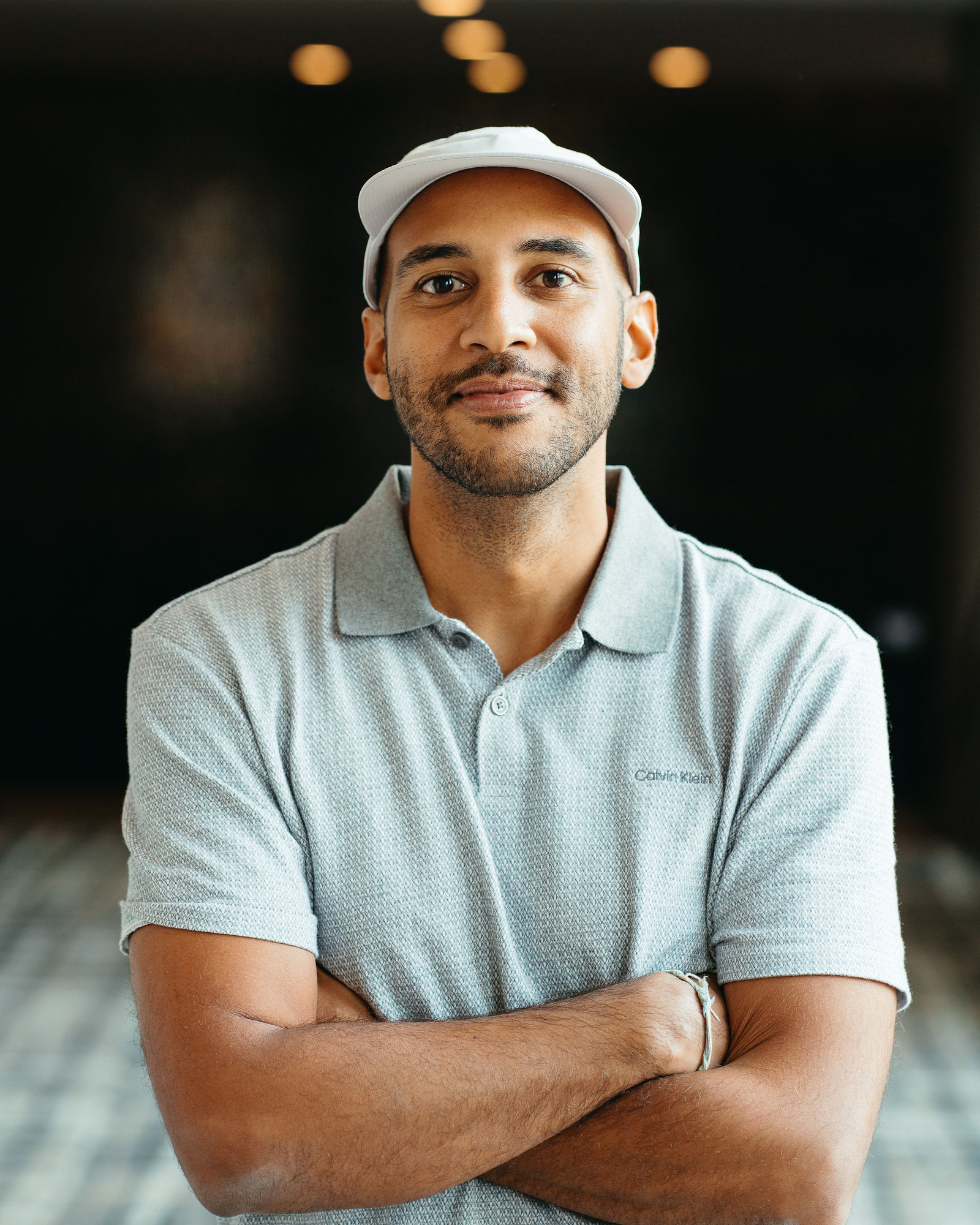11 Best Browser-Based Screen Recorders for Creators
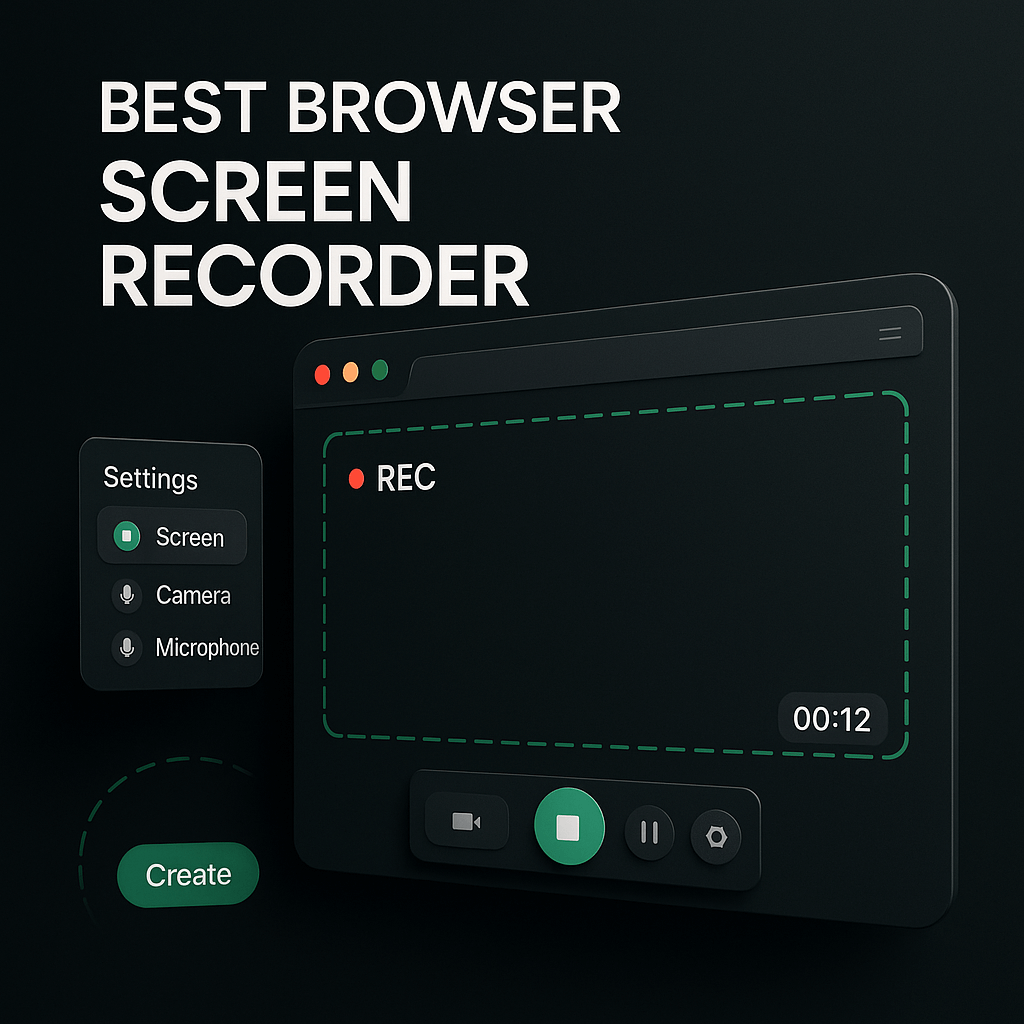
I've tested dozens of screen recording tools over the years, and I can tell you that browser-based recorders have completely changed the game for creators. No more waiting for massive software downloads, no compatibility headaches, and no storage nightmares on your hard drive. You simply open a tab, hit record, and start capturing your screen in seconds. Whether you're recording tutorials, product demos, client presentations, or social media content, the right browser-based screen recorder can save you hours of setup time and technical frustration.
The challenge is that not all browser recorders are created equal. Some offer stunning video quality but lack editing features. Others are free but slap watermarks on everything. A few shine for quick captures but fall apart when you need advanced features like webcam overlays or system audio. In this guide, I'll walk you through the best browser-based screen recorders that actually deliver for creators and marketers. I've personally tested each one, and I'll share what makes them stand out, where they fall short, and which one fits your specific workflow best.
Key Takeaways
- Browser-based screen recorders eliminate installation hassles and work across all devices and operating systems seamlessly.
- Look for recorders with at least 1080p quality, built-in editing tools, and instant sharing via link for maximum efficiency.
- Free plans from tools like Loom, Screencastify, and Berrycast offer generous features perfect for occasional recording needs.
- Business-focused recorders like Vidyard and Sendspark provide advanced analytics and CRM integrations for sales and marketing teams.
- Creator-focused tools like Tella and Descript offer professional editing capabilities and AI-powered features for polished content.
- Test multiple recorders with free trials to find the one that fits your specific workflow and technical requirements best.
- Repurpose long-form recordings into short social clips using tools like OpusClip to maximize content value across platforms.
Why Browser-Based Screen Recorders Are Perfect for Creators
Browser-based screen recorders have become my go-to solution because they eliminate the friction that used to plague content creation. Traditional desktop software requires installation, updates, and often administrator privileges that can be a nightmare if you're working on a client's computer or a shared device. With browser recorders, you're up and running in under 30 seconds. I've used them in coffee shops, coworking spaces, and even on borrowed laptops when my main machine was in for repairs. The flexibility is unmatched.
Another massive advantage is cross-platform compatibility. I switch between my MacBook, Windows desktop, and occasionally a Chromebook depending on where I'm working. Browser-based tools work identically across all three because they run in Chrome, Firefox, or Edge. You don't need to learn different interfaces or worry about file format incompatibilities. Your recordings live in the cloud, so you can start a recording on one device and access it from another within minutes. For creators juggling multiple projects and devices, this seamless workflow is invaluable.
The collaboration features also set browser recorders apart. Most modern options let you share recordings instantly via a link, no file uploads or email attachments required. I've used this countless times to get quick feedback from clients or team members. They click the link, watch the recording, and leave timestamped comments right in the browser. When you're iterating on content or troubleshooting with a client, this real-time collaboration cuts days off the revision cycle. Plus, many browser recorders integrate directly with tools like Slack, Notion, and project management platforms, making them natural extensions of your existing workflow.
Key Features to Look for in a Browser Screen Recorder
Recording Quality and Format Options
Video quality can make or break your content, especially if you're creating tutorials or product demos where clarity matters. I always look for recorders that support at least 1080p resolution, though 4K is becoming more common for premium tools. Frame rate is equally important; 30fps is acceptable for most content, but 60fps makes a noticeable difference for screen recordings with animations or fast cursor movements. Pay attention to the output formats too. MP4 is the universal standard and works everywhere, but some tools also offer WebM or MOV, which can be useful for specific editing workflows.
Audio quality often gets overlooked, but it's just as critical as video. The best browser recorders let you capture system audio, microphone input, or both simultaneously. I've found that separate audio tracks are a game-changer during editing because you can adjust levels independently or remove background noise from your mic without affecting the system sound. Some tools even include basic noise cancellation built in, which saves you from needing separate audio editing software. If you're recording tutorials or voiceovers, test the audio quality before committing to a tool because poor sound will tank even the most visually polished content.
Editing and Annotation Capabilities
The ability to trim, cut, and annotate directly in the browser saves enormous amounts of time. I used to record everything, export it, open a separate editor, make cuts, export again, and then upload. Now I use browser recorders with built-in editors that let me trim dead air from the beginning and end, cut out mistakes in the middle, and add text overlays or arrows to highlight important elements. These edits happen in seconds, and I can share the polished video immediately without ever leaving my browser tab.
Look for annotation tools that let you add shapes, text, arrows, and highlights during or after recording. I frequently use these to draw attention to specific buttons, menu items, or sections of the screen that viewers need to focus on. Some advanced recorders even offer blur tools to hide sensitive information like passwords or personal data, which is essential if you're recording in a live environment. The more you can accomplish in one tool, the faster you'll move from recording to publishing, and that speed advantage compounds when you're creating content regularly.
Sharing and Collaboration Tools
Instant sharing via link is non-negotiable for me. The best browser recorders generate a shareable URL the moment your recording finishes processing. I copy that link and paste it into Slack, email, or a project management tool, and my collaborators can watch immediately without downloading anything. This is exponentially faster than uploading to YouTube or Vimeo, waiting for processing, and then sharing. For time-sensitive feedback or quick client check-ins, this speed makes all the difference.
Advanced collaboration features like timestamped comments, version history, and viewer analytics take things to the next level. I love being able to see exactly where viewers paused, rewatched, or dropped off in my recordings. This data helps me understand which parts of my tutorials are confusing or which sections of a demo need more explanation. Timestamped comments let reviewers leave feedback at specific moments in the video, so I don't have to guess which part they're referring to. These features transform screen recordings from one-way broadcasts into interactive collaboration tools.
The Best Browser-Based Screen Recorders Compared
1. Loom: The Industry Standard for Quick Videos
Loom has become synonymous with browser-based screen recording, and for good reason. It's incredibly intuitive, with a clean interface that gets out of your way. I can start recording in three clicks: choose screen, tab, or window; decide whether to include my webcam; and hit record. The free plan is generous, offering up to 25 videos with a five-minute limit per video, which works perfectly for quick updates or feedback. Paid plans remove the time limit and add features like custom branding, video editing, and viewer insights that show exactly how people engage with your content.
What sets Loom apart is its polish and reliability. I've used it for hundreds of recordings, and it's never crashed or lost footage. The video quality is consistently sharp, and the webcam bubble positioning is flexible so it doesn't cover important screen content. Loom also integrates seamlessly with tools like Gmail, Slack, and Notion, letting you embed recordings directly into your workflow. The main downside is that advanced editing features are limited compared to dedicated video editors, but for quick captures and shares, Loom is unbeatable. If you're recording tutorials or product demos and need to repurpose them into shorter clips for social media, OpusClip can help you automatically extract the best moments and add captions optimized for each platform.
2. Screencastify: Chrome Extension Powerhouse
Screencastify lives entirely in Chrome as an extension, which makes it incredibly lightweight and fast. I appreciate that it doesn't require any additional software or accounts to get started with basic recording. The free version allows unlimited recordings up to five minutes each, and you can capture your entire screen, a specific tab, or just your webcam. The editing tools are surprisingly robust for a browser extension, including trimming, cropping, and the ability to add text overlays and annotations directly in the timeline.
One feature I use constantly is the drawing tool that lets you annotate in real-time while recording. If I'm walking through a complex interface or explaining a multi-step process, I can draw arrows, circles, or highlights on the fly to guide viewers' attention. Screencastify also offers a built-in question feature that lets you add interactive quizzes to your recordings, which is fantastic for educational content or training videos. The paid plans unlock unlimited recording time, advanced editing, and the ability to export to Google Drive or YouTube with one click. The main limitation is that it's Chrome-only, so if you use Firefox or Safari, you'll need to look elsewhere.
3. Vimeo Record: Professional Quality Meets Simplicity
Vimeo Record brings the video quality and professionalism you'd expect from Vimeo to a browser-based recorder. The interface is clean and focused, with options to record your screen, webcam, or both. What impresses me most is the video quality; recordings are crisp and clear even at lower bitrates, which means faster uploads and smoother playback for viewers on slower connections. Vimeo's infrastructure handles processing quickly, and videos are ready to share within seconds of finishing a recording.
The collaboration features are where Vimeo Record really shines. You can set privacy controls, password-protect videos, and track detailed analytics on who watched, for how long, and which parts they rewatched. I use these insights to refine my content and understand what resonates with my audience. The built-in editor lets you trim clips, add chapters, and customize the player appearance to match your brand. Vimeo Record is included with Vimeo's paid plans, which start at a reasonable price point considering you also get hosting, analytics, and a professional video platform. The downside is that there's no free tier for the recording feature, so you'll need a subscription to access it.
4. Zight (formerly CloudApp): Speed and Simplicity
Zight focuses on speed above all else, and it delivers. I can capture a screen recording, GIF, or screenshot in seconds, and it's instantly uploaded with a shareable link copied to my clipboard. This workflow is perfect for quick bug reports, design feedback, or answering support questions. The browser extension is lightweight and doesn't slow down my system, even when I have dozens of tabs open. Zight's free plan is surprisingly generous, offering unlimited screenshots and GIFs plus 90 seconds of screen recording per capture.
The annotation tools are excellent, with options to add arrows, text, shapes, and even emojis to your recordings. I frequently use the blur tool to hide sensitive information before sharing, which saves me from needing to edit in a separate app. Zight also offers a unique feature called Webcam Bubbles that lets you add your face to recordings with customizable positioning and sizing. The paid plans unlock longer recording times, custom branding, and integrations with tools like Jira, Slack, and Trello. The main limitation is that the editing capabilities are basic compared to full-featured video editors, but for quick captures and shares, Zight is hard to beat.
5. Vidyard: Built for Sales and Marketing Teams
Vidyard is designed specifically for business use cases, particularly sales outreach and marketing campaigns. The browser recorder is part of a larger platform that includes video hosting, analytics, and CRM integrations. I've used Vidyard extensively for personalized video messages to prospects, and the ability to see when they watched, for how long, and which parts they rewatched has been invaluable for follow-up timing. The recorder itself is straightforward, with options to capture your screen, webcam, or both, and the video quality is consistently high.
What makes Vidyard special is the business-focused features. You can add custom thumbnails, calls-to-action, and even forms directly into your videos to capture leads. The integration with Salesforce, HubSpot, and other CRMs means your video activity automatically syncs with your contact records, giving you a complete picture of engagement. Vidyard also offers AI-powered features like automatic transcription and closed captions, which improve accessibility and SEO. The free plan includes unlimited recording and hosting for up to 25 videos, which is perfect for testing the platform. Paid plans unlock advanced analytics, custom branding, and team collaboration features.
6. Hippo Video: All-in-One Video Platform
Hippo Video combines screen recording with a full suite of video creation and editing tools. The browser recorder is just one piece of a larger platform that includes video editing, personalization, and distribution features. I appreciate the flexibility; I can record my screen, edit the video with transitions and effects, add personalized elements like dynamic text, and then distribute it across multiple channels, all from one interface. The recording quality is excellent, with support for 1080p and customizable frame rates.
The editing capabilities are more advanced than most browser recorders, with a timeline editor that lets you cut, trim, add transitions, and layer multiple video and audio tracks. Hippo Video also offers unique features like video personalization at scale, where you can create one template and automatically generate hundreds of personalized versions with different names, companies, or custom messages. This is incredibly powerful for outbound sales or marketing campaigns. The platform integrates with major CRMs, email platforms, and social media tools, making it easy to incorporate video into your existing workflows. The pricing is higher than simple recorders, but you're getting a complete video platform, not just a recording tool.
7. Berrycast: Async Communication Specialist
Berrycast is built specifically for asynchronous communication and remote team collaboration. The browser recorder is fast and reliable, with a focus on getting your message across quickly without unnecessary features cluttering the interface. I can record my screen, add my webcam, and share a link in under 30 seconds. What sets Berrycast apart is the conversation features; viewers can leave timestamped comments, react with emojis, and even record video responses directly in the browser without needing their own account.
The collaboration tools make Berrycast feel more like a communication platform than just a recording tool. I use it constantly for giving design feedback, explaining complex bugs to developers, and providing context that would take paragraphs to write out. The threaded conversations keep discussions organized, and the ability to see who's watched your video and when helps you follow up at the right time. Berrycast offers a free plan with unlimited recordings up to five minutes each, and paid plans unlock longer recordings, custom branding, and advanced analytics. The main limitation is that the editing features are minimal, so you'll need to get your recording right the first time or use a separate editor for complex edits.
8. Sendspark: Personalized Video at Scale
Sendspark is designed for creating personalized video messages, particularly for sales and customer success teams. The browser recorder makes it easy to record your screen and webcam simultaneously, and the platform's real strength is in the personalization features. I can record one video and then create dozens of personalized versions by swapping out the intro, adding custom text overlays with the recipient's name or company, and even changing the thumbnail to include their logo. This level of personalization would be impossible to do manually at scale.
The analytics are detailed and actionable, showing not just who watched but also their engagement level, which parts they rewatched, and whether they clicked any calls-to-action. I use this data to prioritize follow-ups and tailor my messaging based on what resonated. Sendspark integrates with major CRMs and email platforms, so your video activity automatically syncs with your contact records. The platform also offers AI-powered features like automatic transcription and the ability to generate video thumbnails from any frame. The free plan includes unlimited recording and basic personalization, while paid plans unlock advanced features like custom branding, A/B testing, and team collaboration tools.
9. Tella: Creator-Focused Recording and Editing
Tella is built specifically for content creators who need more than just basic screen recording. The browser-based tool offers high-quality recording with support for 4K resolution and 60fps, which is rare for browser recorders. I love the editing interface, which is more sophisticated than most competitors while still being intuitive. You can trim clips, add transitions, layer multiple video and audio tracks, and even add background music from Tella's built-in library. The timeline editor feels more like a desktop video editor than a browser tool.
Tella also offers unique features like automatic filler word removal, which uses AI to detect and cut out "ums," "ahs," and long pauses from your recordings. This feature alone has saved me hours of manual editing. The platform includes templates for common video types like tutorials, product demos, and testimonials, which speed up the creation process significantly. Tella's export options are flexible, supporting multiple formats and quality levels, and you can publish directly to YouTube, Vimeo, or social media platforms. The free plan offers limited recording time, while paid plans unlock unlimited recording, advanced editing features, and priority support. If you're creating long-form content that you want to repurpose into shorter clips for social media, OpusClip can automatically identify the most engaging moments and format them for different platforms.
10. Jumpshare: Simple and Fast Sharing
Jumpshare prioritizes simplicity and speed above all else. The browser recorder is minimal by design, with just the essential options for capturing your screen, webcam, or both. I can start a recording in two clicks, and the moment I stop, it's automatically uploaded and a shareable link is copied to my clipboard. This workflow is perfect for quick screen captures where you need to share something immediately without any editing or processing. The video quality is good, though not as high as some competitors, and the file sizes are optimized for fast uploads and smooth playback.
The sharing features are where Jumpshare shines. Every recording gets a clean, distraction-free viewing page with no ads or branding (even on the free plan). You can password-protect recordings, set expiration dates, and track basic analytics like view counts and geographic locations. Jumpshare also supports team workspaces, making it easy to organize recordings by project or client. The free plan offers 2GB of storage and basic recording features, while paid plans unlock more storage, longer recording times, and advanced sharing options. The main limitation is the lack of editing features; you'll need to get your recording right the first time or use a separate editor.
11. Snagit: Screenshot and Recording Hybrid
Snagit is primarily known as a screenshot tool, but its browser-based screen recording capabilities are surprisingly robust. The recorder offers flexible capture options, including full screen, specific windows, or custom regions, and you can include system audio, microphone input, or both. What I appreciate most is the seamless integration between screenshots and recordings; I can capture a quick screenshot, annotate it, and then record a video explanation, all within the same workflow. This flexibility makes Snagit perfect for creating documentation or tutorials that combine static images and video.
The editing tools are extensive, with options for trimming, cutting, adding callouts, arrows, shapes, and text overlays. Snagit also offers unique features like the ability to extract text from screenshots using OCR, create GIFs from video recordings, and even generate step-by-step tutorials automatically by capturing a series of screenshots. The browser version is more limited than the desktop app, but it still offers the core features most creators need. Snagit requires a one-time purchase rather than a subscription, which makes it cost-effective for long-term use. The main downside is that the browser version requires the desktop app to be installed, so it's not truly standalone like some competitors.
How to Choose the Right Browser Screen Recorder for Your Workflow
Choosing the right browser screen recorder depends on your specific needs, budget, and technical requirements. I always start by identifying my primary use case. If you're recording quick updates or feedback for team members, a simple tool like Loom or Zight will serve you well. These tools prioritize speed and ease of use over advanced features, which means you can capture and share in seconds. On the other hand, if you're creating polished tutorials or marketing content, you'll want a recorder with robust editing capabilities like Descript or Tella. These tools let you refine your recordings, add professional touches, and export in multiple formats.
Budget is another critical factor. Many browser recorders offer generous free plans that work perfectly for occasional use or small teams. Loom, Screencastify, and Berrycast all have free tiers that include the core recording features with some limitations on length or storage. If you're recording regularly or need advanced features like custom branding, analytics, or integrations, paid plans typically range from $10 to $30 per month per user. For business use cases, tools like Vidyard or Hippo Video offer enterprise plans with dedicated support, advanced security, and team management features. I recommend starting with a free plan to test the workflow and interface before committing to a paid subscription.
Consider your existing tech stack and how the recorder will integrate with your other tools. If you live in Google Workspace, Screencastify's tight integration with Google Drive and Classroom makes it a natural fit. If you're using a CRM like Salesforce or HubSpot, Vidyard or Sendspark will sync your video activity automatically. I also pay attention to export options and file formats. If you need to edit recordings in external software, make sure the recorder exports in a format your editor supports. MP4 is universal, but some tools also offer MOV, WebM, or even project files that preserve layers and editing data. The more seamlessly your recorder fits into your existing workflow, the more likely you are to use it consistently.
Step-by-Step: Recording Your First Browser-Based Screen Capture
Step 1: Choose Your Recorder and Set Up Your Account. Select a browser-based screen recorder from the list above based on your needs and budget. Most tools offer free trials or free plans, so you can test before committing. Sign up for an account, install any required browser extensions, and grant the necessary permissions for screen and audio access. Take a moment to explore the settings and customize options like default recording quality, microphone input, and webcam positioning. This initial setup only takes a few minutes but ensures smooth recording sessions later.
Step 2: Prepare Your Recording Environment. Close unnecessary tabs and applications to reduce distractions and improve performance. If you're recording a tutorial or demo, open the application or website you'll be demonstrating and have any reference materials ready. Test your microphone and system audio to ensure they're working correctly; most recorders have a quick test feature in the settings. I also recommend doing a quick 10-second test recording to verify that everything looks and sounds good before starting your actual content. This preparation prevents frustrating technical issues mid-recording.
Step 3: Configure Your Recording Settings. Select what you want to capture: entire screen, specific window, or browser tab. Choose whether to include your webcam, and if so, position the bubble where it won't cover important content. Enable system audio if you're recording a demo with sound, and make sure your microphone is active if you're adding narration. Some recorders let you set a countdown timer before recording starts, which gives you a moment to compose yourself and get into position. Double-check that you're recording the correct screen if you have multiple monitors.
Step 4: Record Your Content. Hit the record button and start demonstrating or explaining your content. Speak clearly and at a moderate pace; you can always speed up the video in editing if needed. Use your cursor deliberately to guide viewers' attention, and pause briefly between major points to make editing easier later. If you make a mistake, don't stop; just pause, take a breath, and continue from a natural break point. Most editing tools make it easy to cut out mistakes, and stopping and restarting creates awkward transitions. Keep your recording focused and concise; shorter videos have higher completion rates.
Step 5: Review and Edit Your Recording. Once you finish recording, most browser tools will process the video and open an editing interface. Watch through your recording at least once to identify any mistakes, long pauses, or sections that need trimming. Use the editing tools to cut out dead air at the beginning and end, remove any mistakes or tangents, and add annotations or text overlays to highlight important points. If your recorder supports it, add captions or transcripts to improve accessibility and SEO. Take advantage of any AI-powered features like filler word removal or automatic chapter generation to polish your content quickly.
Step 6: Share or Export Your Recording. Decide how you want to distribute your recording. If you're sharing with a small group for feedback, use the recorder's built-in sharing link for instant access. For broader distribution, export the video in your preferred format and upload to YouTube, Vimeo, or your website. Many recorders let you publish directly to these platforms without downloading and re-uploading. If you're creating content for social media, consider using OpusClip to automatically extract the most engaging clips, add captions, and format them for different platforms. This repurposing strategy helps you maximize the value of every recording you create.
Frequently Asked Questions
Do browser-based screen recorders work offline? Most browser-based screen recorders require an internet connection to function because they process and store recordings in the cloud. However, some tools like Screencastify offer limited offline recording capabilities where the video is saved locally and uploaded once you reconnect. If you frequently work without internet access, consider a hybrid tool that offers both browser and desktop versions, or look for recorders with explicit offline support.
Can I record system audio and microphone simultaneously? Yes, most modern browser-based screen recorders support capturing both system audio and microphone input at the same time. This is essential for recording tutorials where you're narrating over application sounds or music. The best recorders save these as separate audio tracks, allowing you to adjust levels independently during editing. Make sure to test your audio setup before important recordings, as browser permissions and system settings can sometimes interfere with audio capture.
Are there any recording time limits with browser recorders? Recording time limits vary significantly by tool and plan. Free plans typically limit recordings to 5-15 minutes per video, which works fine for quick updates but not for long tutorials or webinars. Paid plans usually offer unlimited recording time, though some impose file size limits instead. If you regularly create long-form content, verify the time limits before committing to a tool, and consider whether you can break your content into shorter segments if needed.
How do browser recorders handle privacy and security? Reputable browser-based screen recorders use encryption for uploads and storage, and most offer privacy controls like password protection, expiration dates, and viewer restrictions. However, because recordings are stored in the cloud, you're trusting the provider with your data. Review each tool's privacy policy and security certifications, especially if you're recording sensitive information. Some tools offer options to download and delete recordings from their servers, giving you more control over your data.
Can I edit recordings after sharing them? Many browser-based recorders allow you to edit recordings even after sharing the link. Changes are reflected immediately for anyone accessing the link, which is incredibly useful for fixing mistakes or updating content without needing to reshare. However, some tools create a new version or URL when you make edits, so check the specific behavior of your chosen recorder.