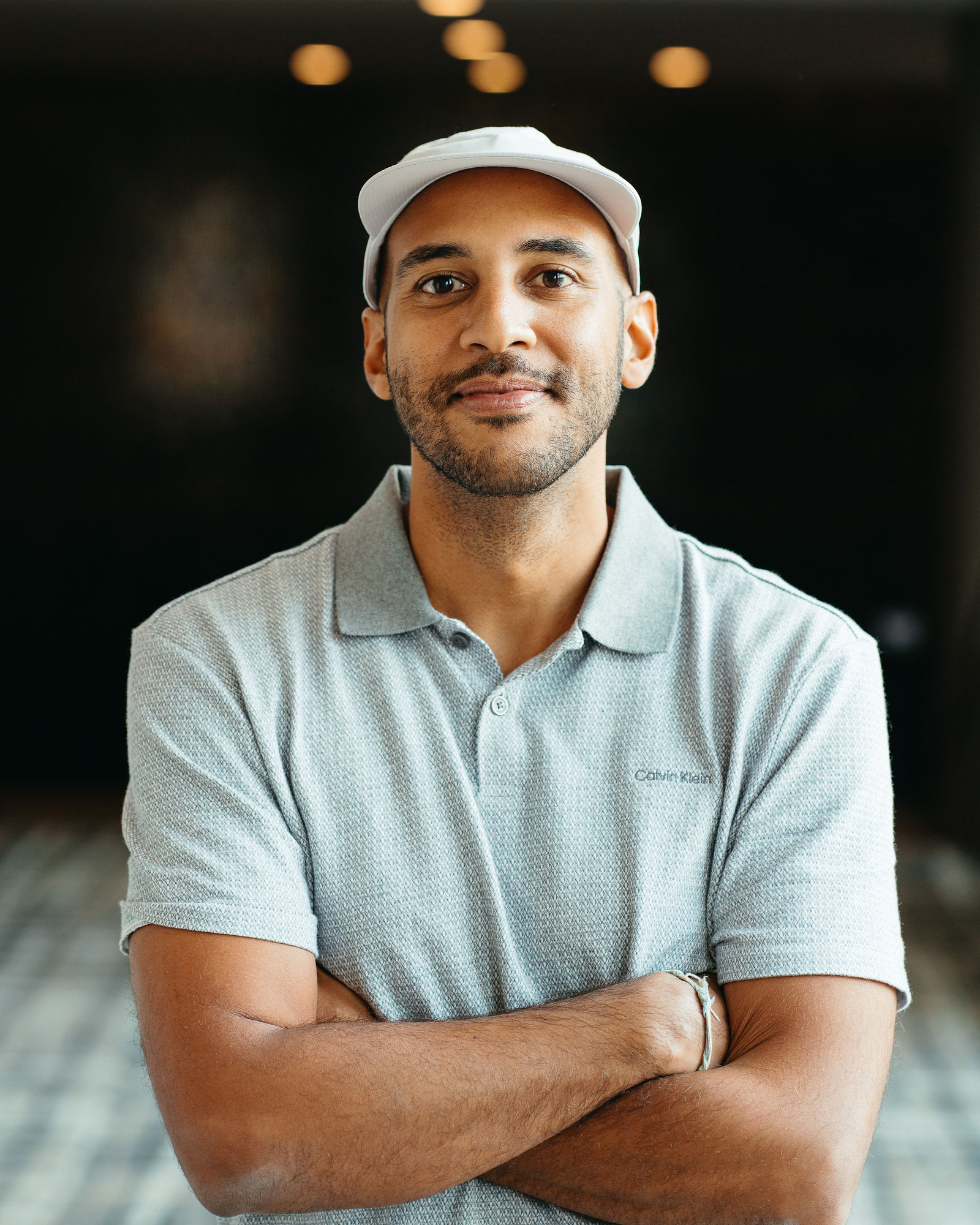10 Best Auto Reframe Tools (9:16, 1:1, 16:9) for Repurposing
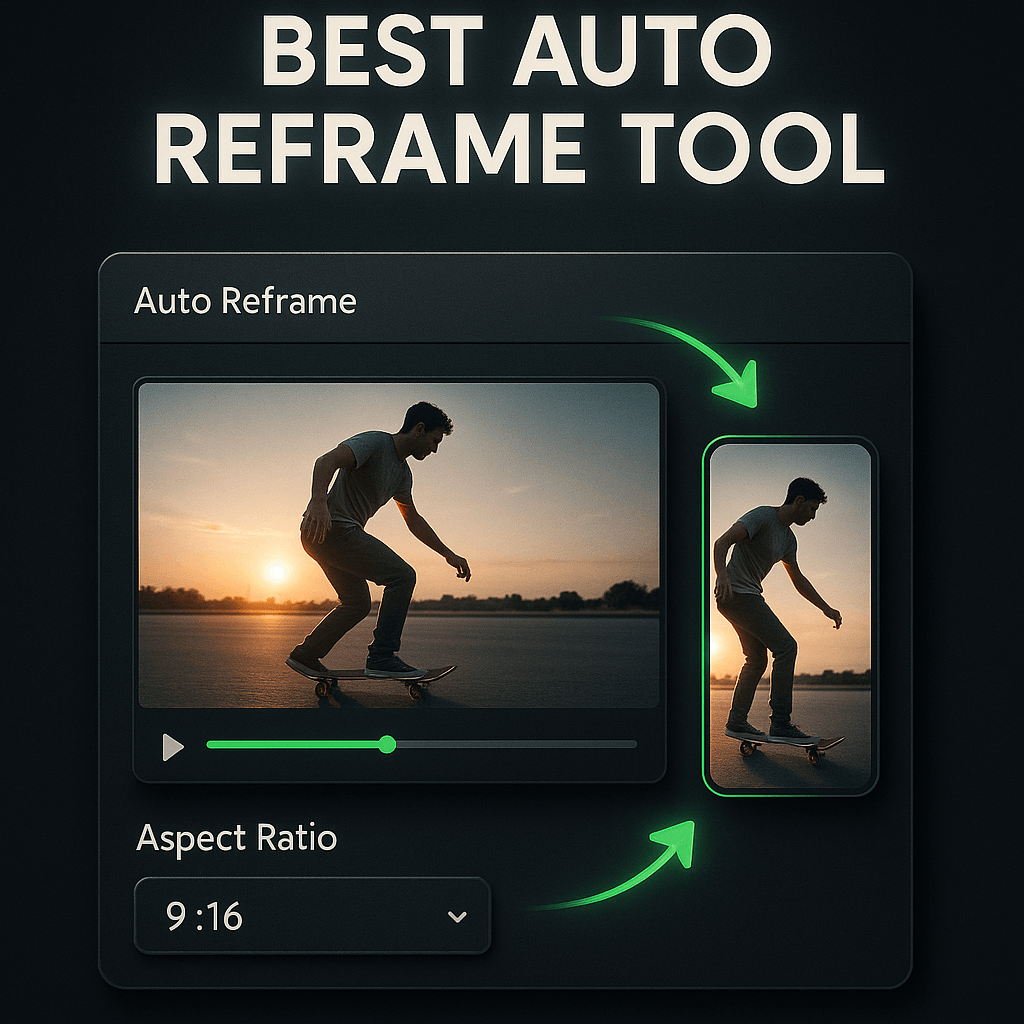
I've spent countless hours manually cropping videos for different social platforms, and I can tell you it's one of the most tedious parts of content creation. You record one horizontal video for YouTube, then realize you need vertical versions for TikTok and Instagram Reels, plus square formats for feed posts. The manual process eats up time that could be spent creating more content or engaging with your audience.
Auto reframe tools have become essential for creators and marketers who want to maximize their content reach without multiplying their workload. These AI-powered solutions automatically detect subjects, track movement, and intelligently crop videos to fit different aspect ratios. The best tools don't just crop; they understand composition, keep faces centered, and maintain visual quality across formats. In this guide, I'll walk you through the top 10 auto reframe tools that can transform your repurposing workflow and help you dominate multiple platforms with less effort.
Key Takeaways
- Auto reframe tools save hours of manual editing by automatically adapting videos to different aspect ratios while intelligently tracking subjects and maintaining composition quality.
- The best auto reframe solutions combine AI accuracy with manual override options, giving you both efficiency and creative control over your final output.
- OpusClip offers comprehensive repurposing with auto reframe, AI clipping, captions, and brand customization in one platform, ideal for creators managing multiple social channels.
- Choose tools based on your content volume, technical skill level, and specific needs rather than just price; ROI comes from time saved and quality maintained.
- Always review AI-reframed content before publishing to catch tracking errors, composition issues, or quality problems that automated processing might miss.
- Start with high-resolution source material and configure tracking settings appropriately for your content type to ensure optimal reframing results across all aspect ratios.
Why Auto Reframe Tools Matter for Content Creators
The social media landscape demands content in multiple aspect ratios. YouTube thrives on 16:9 horizontal videos, TikTok and Instagram Reels require 9:16 vertical formats, and Instagram feed posts perform best at 1:1 square dimensions. Creating separate recordings for each platform isn't practical when you're publishing consistently. Auto reframe technology solves this by intelligently adapting one source video to multiple formats while keeping the important visual elements in frame.
Beyond saving time, auto reframe tools help maintain consistency across platforms. When you manually crop videos, you risk inconsistent framing, missed subjects, or awkward compositions that hurt viewer retention. AI-powered reframing analyzes your footage frame by frame, tracking faces, text, and key objects to ensure smooth, professional-looking results. This consistency builds brand recognition and keeps your content looking polished regardless of where viewers discover you.
The ROI on auto reframe tools is substantial. Instead of spending 30-45 minutes manually cropping and adjusting each video for different platforms, you can process multiple videos in minutes. For creators publishing daily or weekly, this time savings compounds quickly. You can reinvest those hours into content strategy, audience engagement, or simply creating more content. The efficiency gain alone justifies the investment, but the quality improvements and expanded reach make these tools indispensable for serious creators.
Key Features to Look for in Auto Reframe Software
Not all auto reframe tools are created equal, and understanding the key features helps you choose the right solution for your workflow. The most critical capability is intelligent subject tracking. Basic cropping tools simply center the frame, but advanced AI identifies faces, moving objects, and text overlays, then keeps them optimally positioned throughout the video. This tracking should work smoothly even when subjects move quickly or multiple people appear in frame.
Aspect ratio flexibility is another essential feature. Your ideal tool should support all major social media formats including 9:16 vertical for TikTok and Reels, 1:1 square for Instagram feed, 4:5 for Facebook and Instagram portrait posts, and 16:9 horizontal for YouTube. Some tools also offer custom aspect ratios for specific use cases. The ability to batch process multiple aspect ratios simultaneously saves significant time compared to processing each format separately.
Look for tools that offer manual override options alongside automation. While AI does excellent work most of the time, you'll occasionally need to adjust the framing for specific moments or creative choices. The best platforms let you set keyframes, adjust tracking sensitivity, or manually reposition the frame at critical points. This balance between automation and control ensures you get both efficiency and creative flexibility.
Processing Speed and Quality Considerations
Processing speed varies dramatically between tools, and this impacts your workflow significantly. Cloud-based solutions typically process faster because they leverage powerful server infrastructure, but they require stable internet connections and may have upload time overhead. Desktop applications process locally, giving you more control but potentially slower speeds depending on your hardware. For creators publishing frequently, processing speed can be the difference between meeting deadlines and falling behind schedule.
Output quality is equally important. Some auto reframe tools compress videos aggressively, resulting in visible artifacts, color shifts, or resolution loss. Check whether the tool maintains your original video quality or offers quality settings you can adjust. The best solutions preserve resolution, bitrate, and color accuracy while reframing. This is especially critical if you're repurposing professional content or working with high-production-value footage that needs to maintain its polish across all platforms.
Top 10 Auto Reframe Tools Compared
After testing dozens of auto reframe solutions, I've identified the top 10 tools that consistently deliver quality results, offer reliable performance, and provide genuine value for creators and marketers. Each tool has unique strengths, and the right choice depends on your specific needs, budget, and workflow preferences. I've evaluated these based on AI accuracy, ease of use, processing speed, output quality, and pricing structure.
1. OpusClip: AI-Powered Repurposing with Smart Reframing
OpusClip stands out as a comprehensive repurposing platform that combines auto reframe with AI clipping, captions, and brand customization. The platform analyzes your long-form content and automatically creates short clips optimized for different aspect ratios. What sets OpusClip apart is its intelligent understanding of content structure; it doesn't just reframe mechanically but considers the narrative flow and visual hierarchy of your videos.
The auto reframe feature in OpusClip tracks speakers, on-screen text, and key visual elements with impressive accuracy. I've used it to repurpose webinars, podcasts, and YouTube videos into vertical clips for TikTok and Reels, and the framing consistently keeps faces centered and text readable. The platform also adds animated captions automatically, which is crucial for social media where most videos play without sound initially. You can customize caption styles, fonts, and positioning to match your brand guidelines.
OpusClip's workflow is designed for speed. Upload your video, select your target aspect ratios, and the AI handles the rest. You get multiple clip options with different framings, and you can fine-tune any clip before exporting. The platform includes a brand kit feature that applies consistent colors, fonts, and logos across all your repurposed content. For creators managing multiple social channels, this consistency is invaluable. Pricing starts with a free tier that lets you test the platform, with paid plans offering more processing time and advanced features.
2. Kapwing: Browser-Based Flexibility
Kapwing offers a powerful browser-based auto reframe tool that requires no software installation. The platform's Smart Cut feature automatically detects and tracks subjects, making it easy to convert horizontal videos to vertical or square formats. Kapwing's interface is intuitive, with a timeline editor that lets you preview and adjust the reframing in real time. This visual feedback helps ensure your final output looks exactly how you want it.
One of Kapwing's strengths is its collaborative features. Multiple team members can access and edit projects, making it ideal for marketing teams or agencies managing content for multiple clients. The platform also includes subtitle generation, background removal, and other editing tools in one workspace. This all-in-one approach reduces the need to switch between different applications during your repurposing workflow.
Kapwing operates on a freemium model with watermarked exports on the free tier. Paid plans remove watermarks and offer longer video processing, higher resolution exports, and priority processing. The browser-based nature means you can work from any device, but processing speed depends on your internet connection. For teams that value accessibility and collaboration, Kapwing is an excellent choice despite the subscription cost.
3. Descript: Transcript-Based Reframing
Descript takes a unique approach by combining transcription with auto reframe. You edit your video by editing the transcript, and the platform's AI handles the visual reframing automatically. This text-based editing workflow is incredibly fast once you get used to it. You can remove filler words, rearrange sections, and create multiple versions of your content without touching a traditional timeline.
The auto reframe feature in Descript, called Studio Sound, tracks speakers intelligently and maintains proper framing even during complex movements. Descript also includes voice cloning, overdub capabilities, and multi-track audio editing. For podcasters and interview-based content creators, this comprehensive feature set makes Descript a powerful all-in-one solution. The learning curve is steeper than simpler tools, but the efficiency gains are substantial once you master the workflow.
Descript offers a free tier with limited transcription hours and exports. Paid plans scale based on transcription needs and team size. The platform works as both a web app and desktop application, with the desktop version offering better performance for longer videos. If your content is heavily dialogue-driven, Descript's transcript-first approach combined with auto reframe creates an exceptionally efficient workflow.
4. Adobe Premiere Pro: Professional-Grade Auto Reframe
Adobe Premiere Pro's Auto Reframe feature brings AI-powered reframing to professional video editing workflows. The tool analyzes motion, faces, and visual interest areas to intelligently crop videos for different aspect ratios. Premiere Pro offers three tracking modes: Default (balanced), Slower Motion (for subtle movements), and Faster Motion (for dynamic content). This granular control helps you optimize reframing for different content types.
As part of the Adobe Creative Cloud ecosystem, Premiere Pro integrates seamlessly with After Effects, Photoshop, and other Adobe tools. This integration is valuable for creators who need advanced motion graphics, color grading, or complex compositing alongside reframing. The platform's professional features come with a steeper learning curve and higher system requirements, but the output quality and creative control are unmatched.
Premiere Pro requires a Creative Cloud subscription, which is more expensive than standalone reframe tools but includes access to the entire Adobe suite. For professional video editors and production teams already using Adobe tools, the auto reframe feature adds significant value without additional cost. However, casual creators or those just starting out might find the complexity and price point prohibitive compared to more focused solutions.
5. Runway ML: AI-First Video Editing
Runway ML positions itself as an AI-powered creative suite, and its auto reframe capabilities reflect this cutting-edge approach. The platform uses advanced machine learning models to understand scene composition, subject importance, and visual flow. Runway's reframing is particularly strong with complex scenes involving multiple subjects or dynamic camera movements. The AI makes intelligent decisions about what to keep in frame and how to transition between focal points.
Beyond reframing, Runway offers AI tools for background removal, motion tracking, color correction, and even generative effects. This makes it appealing for creators who want to experiment with AI-enhanced editing beyond basic repurposing. The interface is modern and relatively intuitive, though some features require experimentation to fully understand. Runway is constantly adding new AI capabilities, making it a platform that grows more valuable over time.
Runway operates on a credit-based system where different operations consume different amounts of credits. This can make pricing unpredictable if you're processing large volumes of content. The free tier offers limited credits to test the platform. For creators interested in pushing creative boundaries with AI tools, Runway provides capabilities that go far beyond traditional auto reframe solutions, though the learning curve and pricing structure may not suit everyone.
6. Zubtitle: Social-First Repurposing
Zubtitle focuses specifically on repurposing video content for social media, with auto reframe as a core feature. The platform automatically adds captions, headlines, and progress bars while reframing your video for different aspect ratios. This social-first approach means the output is optimized for engagement on platforms like Instagram, TikTok, and LinkedIn right out of the box.
The workflow in Zubtitle is streamlined for speed. Upload your video, choose your aspect ratio, customize your caption style and headline, and export. The platform includes templates designed for different content types like testimonials, educational content, and promotional videos. These templates apply consistent styling that looks professional without requiring design skills. For marketers creating regular social content, this template-based approach maintains brand consistency while saving time.
Zubtitle pricing is based on video minutes processed per month, with plans starting at a reasonable entry point for individual creators. The platform doesn't offer as much creative control as professional editing tools, but that's intentional; it's designed for efficiency over customization. If your primary goal is quickly turning long-form content into social-ready clips with proper framing and captions, Zubtitle delivers exactly that without unnecessary complexity.
7. Animoto: Template-Driven Reframing
Animoto takes a template-based approach to video creation and repurposing. While not purely an auto reframe tool, it includes smart cropping features within its template system. You upload your footage, select a template designed for your target aspect ratio, and Animoto automatically fits your content to the template's layout. This works well for creators who want consistent, branded output without manual editing.
The platform includes a library of templates for different industries, content types, and social platforms. Each template is pre-designed with appropriate aspect ratios, text placements, and transitions. Animoto's smart cropping ensures your subjects stay in frame as the template applies its styling. This approach is less flexible than pure auto reframe tools but faster for creators who prefer working with pre-designed structures.
Animoto offers both personal and business plans with different feature sets and branding options. The platform is particularly popular with small businesses and solopreneurs who need professional-looking social content without hiring designers or editors. The trade-off is less creative control compared to more advanced tools, but for users who value speed and consistency over customization, Animoto's template-driven approach with smart cropping delivers solid results.
8. Headliner: Podcast-to-Video Specialist
Headliner specializes in turning audio content into engaging video for social media, with auto reframe features designed specifically for this use case. The platform automatically generates waveform animations, adds audiograms, and frames everything appropriately for different social platforms. While it's built primarily for podcasters, the auto reframe capabilities work well for any talking-head or interview content.
The platform includes transcription services that generate captions automatically, and you can customize the visual style with different waveform designs, background images, and text layouts. Headliner's auto reframe ensures these elements are properly positioned regardless of whether you're exporting for Instagram Stories, YouTube, or LinkedIn. The focus on audio-first content means the reframing prioritizes text readability and visual clarity over complex subject tracking.
Headliner offers a free tier with basic features and watermarked exports, with paid plans adding more customization options, longer video lengths, and higher quality exports. The platform is particularly cost-effective for podcasters who need to create video versions of their episodes for social promotion. While it's not as versatile as general-purpose auto reframe tools, its specialized features make it the best choice for audio-to-video repurposing workflows.
9. VEED.io: All-in-One Video Editor
VEED.io offers a comprehensive browser-based video editor with robust auto reframe capabilities. The platform's Smart Resize feature automatically adjusts your video to different aspect ratios while tracking subjects and maintaining proper composition. VEED.io combines this with a full suite of editing tools including subtitles, filters, transitions, and effects, making it a one-stop solution for video repurposing.
The interface is clean and intuitive, with drag-and-drop functionality that makes it accessible to beginners while still offering enough features for more advanced users. VEED.io's auto reframe works well with both static and dynamic content, and you can manually adjust the framing at any point in the timeline if the AI doesn't get it quite right. The platform also includes collaboration features, making it suitable for teams working on content together.
VEED.io operates on a freemium model with various subscription tiers. The free version includes watermarks and limited export quality, while paid plans offer higher resolution, longer video processing, and access to premium features. The browser-based nature means no software installation, but processing speed depends on your internet connection and video length. For creators who want editing flexibility alongside auto reframe in an accessible package, VEED.io strikes a good balance between features and usability.
10. Restream: Live and Recorded Content Reframing
Restream is primarily known for multi-platform live streaming, but its video editing tools include capable auto reframe features. The platform's Studio editor lets you repurpose both live streams and recorded videos for different aspect ratios. Restream's auto reframe is particularly useful for creators who produce live content and want to repurpose highlights for social media afterward.
The platform includes automatic captioning, clip creation, and scheduling features that complement the reframing capabilities. You can create vertical clips from your horizontal live streams, add captions, and schedule them to post across multiple social platforms. This end-to-end workflow from live streaming to repurposed clips makes Restream valuable for creators who produce regular live content like webinars, Q&A sessions, or live podcasts.
Restream's pricing is based on streaming hours and features, with plans that include varying levels of video editing and repurposing capabilities. The platform is most cost-effective if you're already using it for live streaming, as the repurposing tools add value to your existing subscription. For creators focused solely on recorded content repurposing, dedicated auto reframe tools might offer better value, but for live content creators, Restream's integrated approach is highly efficient.
How to Choose the Right Auto Reframe Tool for Your Workflow
Selecting the best auto reframe tool depends on several factors specific to your content creation process and goals. Start by assessing your content volume and frequency. If you're repurposing one or two videos per week, a tool with a lower monthly cost or pay-as-you-go pricing makes sense. High-volume creators publishing daily across multiple platforms need tools with unlimited or high-limit processing capabilities and batch export features.
Consider your technical skill level and available time for learning new software. Professional tools like Adobe Premiere Pro offer maximum control but require significant learning investment. Browser-based tools like Kapwing or VEED.io are more accessible but may have limitations in advanced scenarios. Match the tool's complexity to your comfort level and willingness to learn. Remember that time spent learning a more powerful tool can pay off in long-term efficiency and creative possibilities.
Evaluate your content type and reframing needs. Talking-head videos and interviews have different requirements than action-packed content or multi-person scenes. Some tools excel at tracking single subjects, while others handle complex scenes better. Test tools with your actual content during free trials to see how well the AI handles your specific footage. Pay attention to how the reframing handles your typical scenarios, like when you move around, gesture off-screen, or have multiple people in frame.
Budget and ROI Considerations
Auto reframe tools range from free options with limitations to professional subscriptions costing hundreds per month. Calculate your potential ROI by estimating the time saved. If manually reframing takes 30 minutes per video and you publish five videos weekly, that's 10 hours monthly. Even a $50/month tool pays for itself if your time is worth more than $5/hour, which it almost certainly is. Factor in the opportunity cost of time you could spend creating more content or engaging with your audience instead of manually cropping videos.
Consider whether you need a standalone reframe tool or a comprehensive platform. All-in-one solutions like OpusClip or Descript cost more but eliminate the need for multiple subscriptions. If you're currently paying for separate tools for clipping, captioning, and editing, consolidating to one platform might actually reduce your total costs while simplifying your workflow. Evaluate your entire content creation stack when assessing the true cost of adding or switching auto reframe tools.
Step-by-Step Guide to Auto Reframing Your First Video
Getting started with auto reframe tools is straightforward once you understand the basic workflow. I'll walk you through the process using principles that apply to most platforms, with specific tips to ensure quality results. This process typically takes 10-15 minutes for a standard video once you're familiar with the tool.
Step 1: Prepare Your Source Video. Start with the highest quality version of your video, ideally your original recording before any compression. Higher resolution source material gives the AI more information to work with and produces better results after reframing. If your source video is 16:9 horizontal and you're creating 9:16 vertical versions, ensure important subjects and text aren't positioned at the extreme edges where they might get cropped out. Review your footage and note any moments where manual adjustment might be needed, like when subjects move to the edge of frame or multiple people appear.
Step 2: Upload and Select Target Aspect Ratios. Upload your video to your chosen platform and select which aspect ratios you need. Most tools let you process multiple ratios simultaneously, which is more efficient than doing them one at a time. Common combinations include 9:16 for TikTok and Reels, 1:1 for Instagram feed, and 4:5 for Instagram and Facebook portrait posts. Some platforms also let you set custom dimensions if you have specific requirements. Double-check that you've selected all the formats you need before processing to avoid having to re-upload and process again.
Step 3: Configure AI Tracking Settings. Most auto reframe tools offer settings to adjust how the AI tracks subjects. Options typically include tracking sensitivity, motion smoothness, and whether to prioritize faces, motion, or all visual elements. For talking-head content, prioritize face tracking. For action content or demonstrations, choose motion tracking. Some tools offer preview modes where you can see how different settings affect the framing before committing to full processing. Spend a few minutes testing these settings with a short clip to find what works best for your content style.
Step 4: Review and Adjust the Auto Reframe. After processing, carefully review the reframed video. Watch for moments where the framing feels off, subjects get cut off, or the frame moves too quickly or slowly. Most platforms let you manually adjust the framing at specific points by setting keyframes or adjusting the tracking box. Pay special attention to transitions between scenes, moments with multiple subjects, and any on-screen text or graphics. Make sure captions or overlays remain readable and properly positioned in the new aspect ratio.
Step 5: Add Final Touches and Export. Before exporting, add any final elements like captions, brand logos, or calls-to-action. Many auto reframe tools include these features, or you can add them in a separate step. Check your export settings to ensure you're getting the highest quality output your platform supports. Select the appropriate resolution (1080p is standard for most social platforms) and file format (MP4 is universally compatible). If your tool offers it, enable any quality preservation or enhancement features to maintain visual fidelity.
Step 6: Test on Target Platforms. Before publishing widely, upload your reframed video to your target platform and preview how it looks in the actual social media interface. Check that the framing looks good in both feed view and full-screen view. Verify that any text is readable on mobile devices, which is where most social video is consumed. If you notice issues, return to your auto reframe tool and make adjustments. This testing step prevents publishing content that looks great in your editor but has problems in the real-world viewing environment.
Common Auto Reframe Mistakes and How to Avoid Them
Even with powerful AI tools, certain mistakes can undermine your reframed content's quality and effectiveness. I've made most of these errors myself while learning, and understanding them helps you avoid wasting time and producing suboptimal results. The most common mistake is trusting the AI completely without reviewing the output. While auto reframe technology is impressive, it's not perfect. The AI might miss important visual elements, track the wrong subject in multi-person scenes, or create jarring movements during transitions.
Always review your reframed videos completely before publishing. Watch at normal speed and pay attention to moments that feel awkward or where important elements get cut off. Check that text overlays remain readable and properly positioned. Verify that faces stay centered during important moments. This review process takes a few minutes but prevents publishing content that looks unprofessional or confuses viewers. Set aside time in your workflow specifically for quality control rather than rushing from processing to publishing.
Another frequent mistake is using the same reframing settings for all content types. A talking-head interview needs different tracking sensitivity than a product demonstration or event coverage. Static content with minimal movement can use slower, smoother tracking, while dynamic content needs faster, more responsive tracking. Experiment with your tool's settings for different content types and save presets for common scenarios. This customization ensures optimal results for each video rather than one-size-fits-all framing that works poorly for some content.
Technical Quality Issues to Watch For
Resolution loss is a common problem when reframing, especially when cropping significantly. If you're converting 16:9 to 9:16, you're essentially zooming in on a portion of the frame, which can reduce effective resolution. Start with the highest quality source material possible, ideally 4K if your camera supports it, so that even after cropping you maintain 1080p quality. Avoid reframing already-compressed videos, as this compounds quality loss. If you must work with compressed footage, use tools that offer quality preservation features or minimal additional compression.
Watch for motion artifacts and jittery tracking. Some auto reframe tools create smooth, cinematic movements, while others produce robotic or jerky panning that looks unnatural. If your tool offers motion smoothing or easing options, enable them. These settings add slight delays to tracking movements but create more professional-looking results. For content where you're moving around significantly, consider whether auto reframe is the best approach or if manually setting keyframes at critical moments produces better results. Sometimes a hybrid approach combining AI automation with strategic manual adjustments yields the best outcome.
Frequently Asked Questions
What aspect ratios do I need for different social media platforms? TikTok and Instagram Reels use 9:16 vertical format, Instagram feed posts work best at 1:1 square or 4:5 portrait, YouTube uses 16:9 horizontal, and YouTube Shorts uses 9:16 vertical. LinkedIn accepts multiple ratios but 1:1 and 16:9 perform well. Most auto reframe tools support all these standard ratios, and some offer custom dimensions for specific needs. The key is matching your output to where your audience consumes content most.
Can auto reframe tools handle videos with multiple people? Yes, advanced auto reframe tools can track multiple subjects, though accuracy varies by platform. Tools like OpusClip, Adobe Premiere Pro, and Runway ML use sophisticated AI that identifies multiple faces and adjusts framing to keep all important subjects visible. However, scenes with many people moving independently can challenge even the best tools. For complex multi-person scenes, review the output carefully and manually adjust framing at critical moments to ensure everyone stays properly positioned.
How much does auto reframe software typically cost? Pricing ranges from free tiers with limitations to professional subscriptions costing $30-$100+ monthly. Browser-based tools like Kapwing and VEED.io offer free versions with watermarks and paid plans starting around $20-$30 monthly. Comprehensive platforms like OpusClip and Descript range from $30-$80 monthly depending on features and usage limits. Professional tools like Adobe Premiere Pro require Creative Cloud subscriptions starting at $55 monthly. Calculate ROI based on time saved rather than just subscription cost to determine true value.
Will auto reframing reduce my video quality? Quality depends on your source material and the tool you use. Starting with high-resolution footage (4K when possible) ensures that even after cropping to different aspect ratios, you maintain 1080p quality. Some tools compress videos more aggressively than others, so test during free trials to evaluate output quality. Look for platforms that offer quality settings or preservation features. Avoid reframing already-compressed videos, as this compounds quality loss and can introduce visible artifacts.
Can I manually adjust the auto reframe if the AI gets it wrong? Most quality auto reframe tools offer manual override