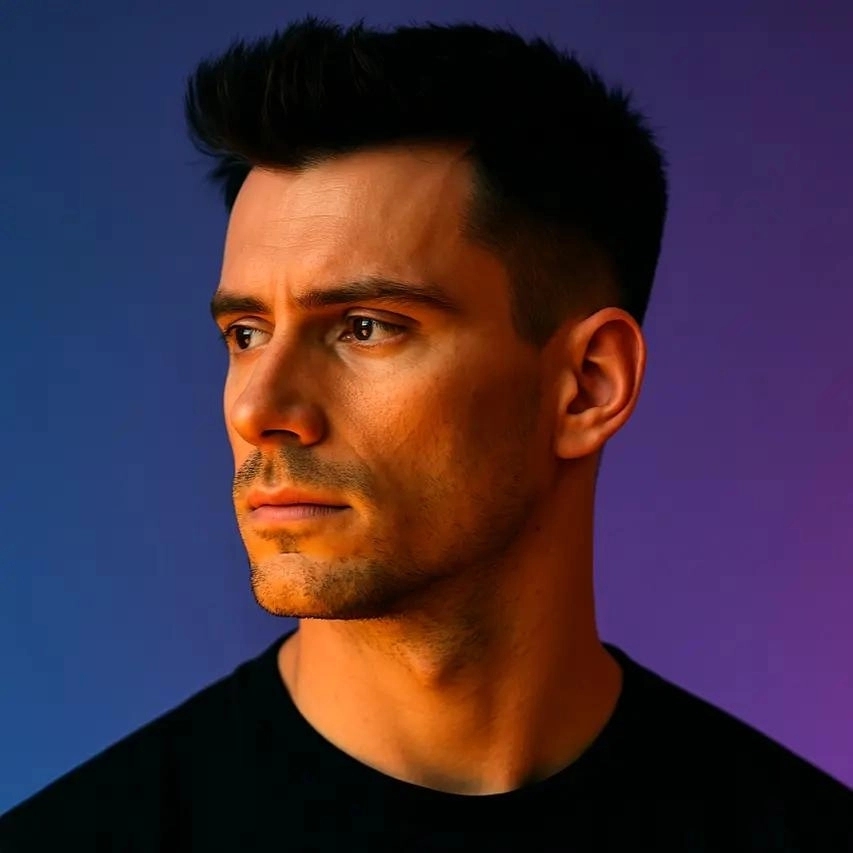12 Best AI Silence Removers for Talking-Head Videos
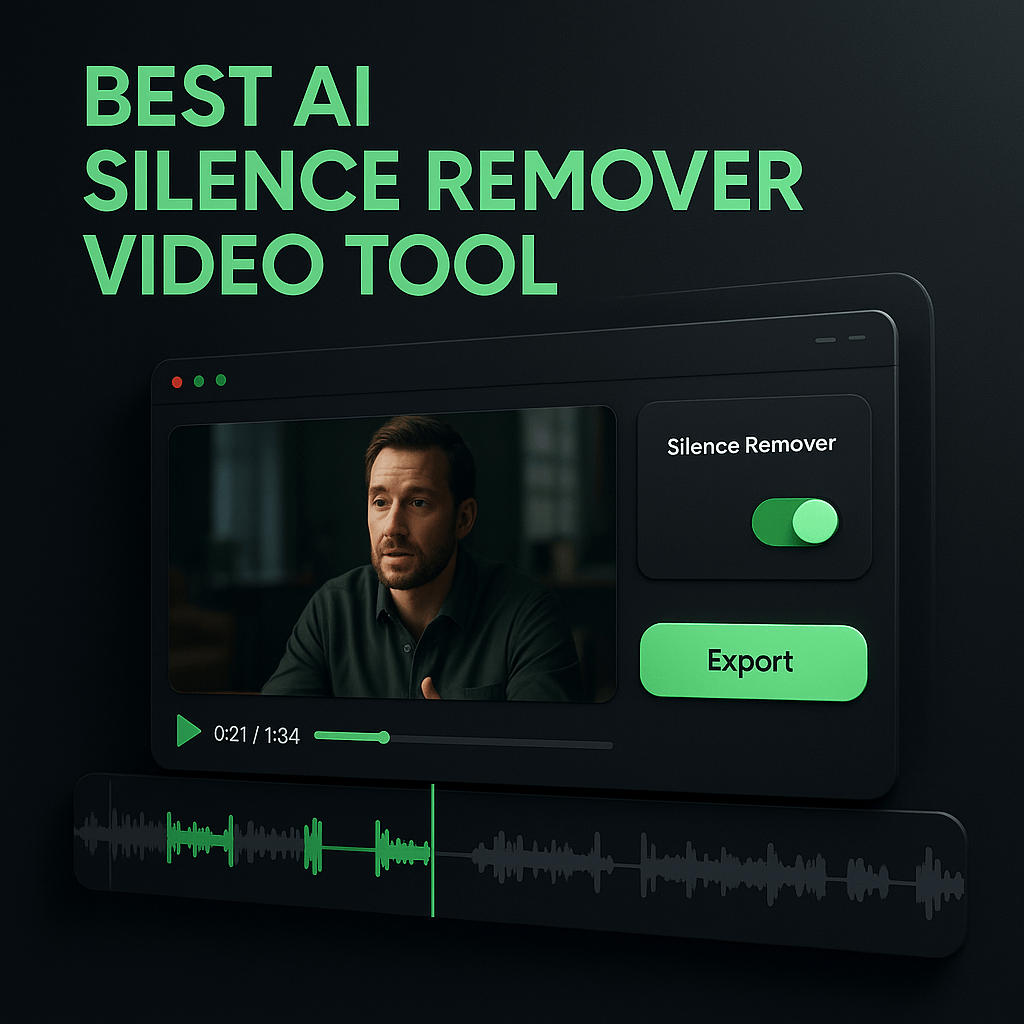
If you've ever recorded a talking-head video, you know the struggle: awkward pauses, moments where you gather your thoughts, and stretches of dead air that kill viewer engagement. Manually scrubbing through your timeline to cut every silence is tedious, time-consuming, and frankly soul-crushing when you have dozens of videos to edit each month. I've been there, spending hours on edits that should take minutes, watching my productivity vanish into the void of repetitive cuts.
AI silence removers have transformed this workflow entirely. These tools automatically detect and remove silent segments from your footage, turning a three-hour editing marathon into a fifteen-minute review session. For creators and marketers producing educational content, product demos, testimonials, or social media clips, silence removal isn't just a convenience; it's a competitive advantage. In this guide, I'll walk you through the twelve best AI silence removers available today, comparing their features, pricing, and ideal use cases so you can choose the right tool for your workflow.
Key Takeaways
- AI silence removers save hours of manual editing by automatically detecting and cutting dead air from talking-head videos, improving pacing and viewer retention.
- Modern tools use machine learning to distinguish intentional pauses from unwanted silences, preserving natural speech rhythm while tightening your content.
- Browser-based options like Kapwing and VEED.io offer quick, beginner-friendly solutions, while professional plugins like Recut integrate seamlessly with advanced editing workflows.
- OpusClip combines silence removal with AI clipping, captioning, and reformatting, making it ideal for creators repurposing long-form content into social media clips.
- Consistent audio levels and proper microphone technique improve silence detection accuracy, reducing the need for manual adjustments after processing.
- Batch processing multiple videos with saved presets maximizes efficiency, turning a week's worth of editing into a single streamlined session.
Why Silence Removal Matters for Talking-Head Content
Dead air in videos does more damage than you might think. Research shows that viewers decide whether to keep watching within the first three to five seconds, and every unnecessary pause gives them a reason to click away. When you're creating content for platforms like YouTube, LinkedIn, or Instagram, pacing is everything. Tight, energetic edits signal professionalism and respect for your audience's time, while rambling videos with frequent pauses feel amateurish and unpolished.
Beyond engagement metrics, silence removal dramatically accelerates your production pipeline. What used to require frame-by-frame scrutiny now happens automatically, freeing you to focus on storytelling, graphics, and distribution strategy. For teams managing multiple content channels, this efficiency gain compounds quickly. Instead of hiring additional editors or sacrificing quality for speed, AI tools let you scale output without scaling headcount. The best part is that modern silence removers are smart enough to preserve natural speech rhythm, so your final video doesn't sound robotic or overly aggressive.
The Impact on Viewer Retention
Viewer retention graphs tell a clear story: videos with tight pacing hold attention far better than those with frequent dead spots. When you remove silences, you're essentially compressing your message into its most potent form, delivering value faster and maintaining momentum throughout. This is especially critical for educational content where viewers are looking for quick answers, and for promotional videos where every second counts toward conversion. Platforms like YouTube also reward higher retention rates with better algorithmic placement, meaning your silence-free videos are more likely to reach new audiences organically.
Time Savings for Content Teams
For solo creators, cutting silences manually might cost two to four hours per video. Multiply that across a weekly publishing schedule, and you're losing an entire workday each month to repetitive editing. Marketing teams face even steeper costs when multiple stakeholders need to review and approve content. AI silence removers collapse this timeline, often processing a thirty-minute recording in under two minutes. That time savings translates directly into more content published, faster campaign launches, and better responsiveness to trending topics or timely opportunities in your niche.
How AI Silence Removers Work
At their core, AI silence removers analyze your video's audio waveform to identify segments where volume drops below a certain threshold for a specified duration. Early tools used simple amplitude detection, cutting any section quieter than a fixed decibel level. Modern AI-powered solutions are far more sophisticated, using machine learning models trained on thousands of hours of speech to distinguish between intentional pauses (like comedic timing or emphasis) and unwanted dead air that should be removed.
These tools typically offer adjustable sensitivity settings, letting you control how aggressive the cuts are. A lower threshold removes only the longest, most obvious silences, while a higher setting trims even brief hesitations between words. Most platforms also include padding options, which preserve a small buffer (usually 0.1 to 0.3 seconds) before and after each spoken segment to maintain natural speech flow. The best tools go further, detecting breaths, filler words, and background noise separately, giving you granular control over what stays and what goes.
Machine Learning vs. Rule-Based Detection
Rule-based silence removers rely on fixed parameters: if audio drops below X decibels for Y seconds, cut it. This approach works reasonably well for studio recordings with consistent audio levels, but it struggles with dynamic content like interviews, outdoor shoots, or multi-speaker panels where volume fluctuates naturally. Machine learning models, by contrast, learn contextual patterns in speech, recognizing that a two-second pause after a question is different from a two-second gap caused by fumbling with notes. This contextual awareness produces cleaner, more natural edits that require less manual cleanup afterward.
Real-Time vs. Post-Processing
Some AI silence removers work in real time during recording, giving you a preview of the final edit as you speak. This is particularly useful for live streaming or webinar recordings where you want to minimize post-production. However, real-time processing can introduce latency or miss nuanced pauses that become obvious only when reviewing the full take. Post-processing tools, which analyze your completed recording, generally deliver higher accuracy and more customization options, though they add a step to your workflow. For most talking-head content, post-processing strikes the best balance between quality and convenience.
Top 12 AI Silence Removers Compared
I've tested dozens of silence removal tools over the past two years, evaluating them on accuracy, speed, ease of use, and integration with popular editing workflows. The tools below represent the best options across different price points and use cases, from free browser-based apps to professional-grade plugins. Each has strengths and limitations, so I'll highlight what makes each one stand out and who should consider using it.
1. OpusClip
OpusClip is best known for its AI-powered video clipping, but its silence removal capabilities are equally impressive. When you upload a long-form talking-head video, OpusClip automatically identifies the most engaging segments, removes dead air, and reframes your footage for vertical formats like Instagram Reels and TikTok. The platform's AI analyzes pacing, energy, and keyword density to keep only the moments that matter, making it perfect for repurposing webinars, interviews, or tutorials into snackable social clips. OpusClip also adds animated captions and brand elements, so your final clips are publish-ready without additional editing. Plans start at nine dollars per month for basic features, with higher tiers unlocking more processing minutes and advanced customization. If you're a marketer or creator focused on social media distribution, OpusClip streamlines the entire repurposing workflow from silence removal to final export.
2. Descript
Descript revolutionized video editing by treating your transcript as the editing interface. You simply delete text, and the corresponding video disappears. Its silence removal feature, called "Remove Filler Words & Silence," scans your entire project and highlights every pause, um, uh, and gap for quick removal. You can adjust sensitivity with a slider, and Descript preserves natural pacing by leaving tiny buffers around each cut. The tool also integrates seamlessly with its overdub feature, letting you fix mistakes by typing corrections rather than re-recording. Pricing starts at twenty-four dollars per month for the Creator plan, which includes ten hours of transcription. Descript is ideal for podcasters, YouTubers, and educators who value transcript-based editing and need an all-in-one solution.
3. Adobe Premiere Pro (Auto Reframe & Essential Sound)
Adobe Premiere Pro doesn't have a dedicated "silence remover" button, but its Essential Sound panel includes a "Reduce Noise" feature and the ability to set custom ducking and threshold parameters that effectively accomplish the same goal. For more automated workflows, third-party plugins like AutoCut integrate directly into Premiere, detecting silences and creating cuts on your timeline with a single click. Premiere's strength lies in its flexibility and integration with the broader Adobe ecosystem, making it the go-to choice for professional editors who need precise control over every aspect of their edit. The learning curve is steep, and the subscription costs fifty-five dollars per month, but for teams already invested in Adobe Creative Cloud, it's a natural fit.
4. Kapwing
Kapwing is a browser-based video editor that includes a one-click silence removal tool called "Smart Cut." You upload your video, click the Smart Cut button, and Kapwing analyzes the audio to remove pauses automatically. The interface is beginner-friendly, with no software installation required, and the tool processes videos surprisingly fast even on modest internet connections. Kapwing also offers collaborative editing features, letting team members leave timestamped comments and approve changes in real time. The free plan includes basic features with a watermark, while paid plans start at sixteen dollars per month and remove branding. Kapwing is perfect for small teams, social media managers, and creators who want a quick, no-fuss solution without investing in professional editing software.
5. Camtasia
TechSmith's Camtasia is a screen recording and video editing tool popular among educators and trainers. Its "Remove Silence" feature is built into the audio editing panel, where you can set a threshold and minimum silence duration, then let Camtasia automatically cut gaps from your timeline. The tool also includes a "Clip Speed" feature that can speed up remaining sections slightly to tighten pacing further without making your voice sound unnatural. Camtasia's interface is more intuitive than Premiere but more powerful than browser-based tools, striking a nice balance for users who need reliability without a steep learning curve. A perpetual license costs around two hundred fifty dollars, with no monthly fees, making it a solid investment for frequent video creators.
6. Recut
Recut is a specialized plugin for Adobe Premiere Pro, Final Cut Pro, and DaVinci Resolve that focuses exclusively on silence removal. It scans your timeline, identifies silent segments, and either deletes them or moves them to a separate track for review. Recut's standout feature is its speed; it processes hours of footage in seconds, and its algorithm is tuned specifically for talking-head content, preserving natural speech rhythm better than generic audio tools. The plugin costs ninety-nine dollars for a perpetual license, with free updates for life. If you're already using a professional NLE and want a dedicated silence removal tool that integrates seamlessly, Recut is hard to beat.
7. Gling
Gling is an AI-powered editor designed specifically for YouTube creators. You upload your raw footage, and Gling's AI removes silences, bad takes, and filler words, then exports an XML file you can import into your preferred editor. The tool is remarkably accurate, often catching awkward pauses and verbal stumbles that you might miss on a first pass. Gling also generates a rough cut with basic transitions, so you're starting from a polished draft rather than a raw timeline. Pricing is usage-based, starting at five dollars for one hour of processing, with monthly subscriptions available for higher volumes. Gling is ideal for YouTubers who want to outsource the tedious first pass of editing while retaining creative control over the final product.
8. Cleanvoice
Cleanvoice is an AI audio editor that removes filler sounds, mouth clicks, stuttering, and long silences from podcasts and video recordings. You upload your audio file, and Cleanvoice processes it in minutes, delivering a cleaned-up version ready for export. The tool is particularly effective at removing subtle issues like lip smacks and breath sounds that other silence removers miss. Cleanvoice offers a pay-as-you-go model starting at ten dollars for thirty minutes of audio, with discounts for bulk processing. While it's primarily marketed to podcasters, video creators who prioritize audio quality will appreciate its attention to detail and specialized algorithms.
9. VEED.io
VEED.io is another browser-based video editor with a built-in silence removal tool called "Clean Audio." The platform's interface is colorful and approachable, making it a favorite among beginners and small businesses. VEED also includes auto-subtitles, background removal, and a library of stock footage, so you can handle multiple editing tasks in one place. The silence removal feature is straightforward: upload your video, click Clean Audio, adjust the sensitivity slider, and export. Free accounts include limited features and a watermark, while paid plans start at eighteen dollars per month. VEED is best for creators who want an all-in-one platform without the complexity of desktop software.
10. Audacity (with Truncate Silence Effect)
Audacity is a free, open-source audio editor that includes a "Truncate Silence" effect capable of detecting and shortening silent segments. While it's not as automated or user-friendly as dedicated AI tools, Audacity gives you complete control over threshold, duration, and compression settings. You can batch-process multiple files using Audacity's macro feature, making it viable for high-volume workflows if you're willing to invest time in setup. Because Audacity is audio-only, you'll need to sync the cleaned audio back to your video in a separate editor. Despite these limitations, Audacity remains a solid choice for budget-conscious creators who prioritize flexibility and don't mind a steeper learning curve.
11. Riverside.fm
Riverside.fm is a remote recording platform that captures high-quality video and audio from each participant locally, then syncs everything in the cloud. Its built-in editor includes AI-powered silence removal, filler word detection, and automatic transcription. Because Riverside records locally, you get pristine audio quality even if your internet connection drops, and the silence removal tool works on each speaker's track independently. This is especially useful for interviews or panel discussions where you want to tighten one speaker's pacing without affecting others. Riverside's plans start at fifteen dollars per month for basic features, with higher tiers unlocking longer recording times and advanced editing tools. It's an excellent choice for remote podcasters, interviewers, and distributed teams.
12. Timebolt
Timebolt is a desktop app (Windows and Mac) that automatically cuts silences from your video files and exports an edit decision list (EDL) compatible with most major editors. The app is fast, processing a one-hour video in under a minute, and its interface is refreshingly simple: drag in your file, adjust the silence threshold, and click "Jump Cut." Timebolt also includes a "punch-in" feature that speeds up remaining sections slightly to maintain energy without sounding unnatural. A one-time license costs around fifty dollars, making it one of the most affordable dedicated silence removal tools available. Timebolt is perfect for creators who want a lightweight, no-subscription solution that integrates with their existing editing workflow.
Step-by-Step: Removing Silences from Your Talking-Head Video
Regardless of which tool you choose, the basic workflow for removing silences follows a similar pattern. I'll walk you through a generic process that applies to most AI silence removers, with tips for optimizing results and avoiding common pitfalls. This approach works whether you're editing a five-minute product demo or a two-hour webinar recording.
Step 1: Record with Consistent Audio Levels
Silence removal algorithms work best when your audio levels are consistent throughout the recording. Use a decent microphone positioned close to your mouth, and enable any noise reduction or compression features in your recording software to minimize background hum and volume spikes. If you're recording in a noisy environment, consider using a noise gate or recording in a quieter space, as excessive background noise can confuse silence detection algorithms and lead to choppy cuts.
Step 2: Upload and Let the AI Analyze
Once your recording is complete, upload it to your chosen silence removal tool. Most platforms process files in the cloud, so upload times depend on your internet speed and file size. While the AI analyzes your video, it's identifying silent segments, filler words, and other audio anomalies based on the tool's trained models. This step usually takes one to five minutes for a typical thirty-minute video, though some tools are faster than others.
Step 3: Review and Adjust Sensitivity Settings
After processing, most tools present a preview or timeline showing where cuts will be made. Scrub through the preview to ensure the AI hasn't removed intentional pauses, like dramatic beats or moments where you're demonstrating something on screen. If the cuts feel too aggressive, lower the sensitivity setting and reprocess. If too many silences remain, increase the threshold. Finding the right balance often takes one or two iterations, but once you dial in settings that work for your speaking style, you can apply them consistently to future videos.
Step 4: Fine-Tune Individual Cuts
Even the best AI tools occasionally make mistakes, cutting mid-sentence or leaving awkward gaps. Most platforms let you manually adjust or undo individual cuts, either by dragging cut points on a timeline or toggling specific segments on and off. Spend a few minutes reviewing the edit, paying special attention to transitions between topics or sections where pacing is critical. This manual review step is where you add the human touch that separates good edits from great ones.
Step 5: Export and Integrate into Your Workflow
Once you're satisfied with the silence removal, export the edited video or audio file. Some tools export a finished video ready to upload, while others generate an EDL or XML file you import into your main editor for further refinement. If you're using a tool like OpusClip that also handles captioning and reformatting, you might be able to skip additional editing entirely and publish directly to social platforms. Either way, the heavy lifting is done, and you've reclaimed hours of editing time.
Step 6: Batch Process for Efficiency
If you're producing multiple videos with similar formats, like a weekly vlog or tutorial series, set up a batch processing workflow. Many tools support bulk uploads or saved presets, letting you process an entire week's content in one session. This is where AI silence removers truly shine, transforming what used to be a multi-day editing grind into a streamlined production line. For teams, consider assigning one person to handle batch processing while others focus on scripting, filming, or distribution strategy.
Frequently Asked Questions
Can AI silence removers handle videos with background music?
Most AI silence removers struggle with videos that have continuous background music, as the music prevents true silence from occurring. If you need to remove pauses from a video with a music track, consider editing the dialogue and music on separate tracks, applying silence removal only to the dialogue, then re-mixing the audio. Some advanced tools like Descript and Adobe Premiere Pro support multi-track editing, making this workflow more manageable.
Will removing silences make my video sound unnatural or robotic?
When done correctly, silence removal should enhance natural pacing rather than create a robotic feel. The key is adjusting sensitivity settings to preserve brief pauses that give your speech rhythm and emphasis. Most tools include padding options that leave small buffers (0.1 to 0.3 seconds) around each cut, maintaining a conversational flow. If your edit sounds too aggressive, dial back the threshold or manually restore a few key pauses for dramatic effect.
How much time can I realistically save using an AI silence remover?
For a typical thirty-minute talking-head video, manual silence removal might take two to four hours, depending on how many pauses you need to cut. An AI tool can process the same video in two to five minutes, leaving you with a rough cut that needs perhaps fifteen to thirty minutes of manual review and fine-tuning. That's a time savings of roughly 75 to 90 percent, which compounds quickly if you're producing multiple videos per week.
Do I need expensive editing software to use AI silence removers?
Not at all. Many excellent silence removal tools are browser-based or standalone apps that don't require professional editing software. Options like Kapwing, VEED.io, and Gling work entirely in your web browser, while tools like Timebolt and Recut are affordable desktop apps. If you're already using Premiere Pro or Final Cut Pro, plugins like Recut integrate seamlessly, but they're not necessary to get great results.
Can I use silence removal for languages other than English?
Yes, most AI silence removers work with any language because they analyze audio waveforms rather than understanding spoken words. However, tools that also remove filler words (like um, uh, like) may be less effective in non-English languages if they're trained primarily on English speech patterns. For pure silence removal, language is rarely a barrier, but check the tool's documentation if you need filler word detection in a specific language.
Will silence removal affect my video's audio quality?
Silence removal itself doesn't degrade audio quality, as it's simply cutting segments rather than compressing or re-encoding the audio. However, if you export your video after editing, the quality depends on your export settings. Always use high-bitrate audio settings (at least 192 kbps for AAC or 320 kbps for MP3) to maintain clarity. Some tools automatically preserve your original audio quality, while others require you to select quality settings manually during export.
Can I undo silence removal if I don't like the results?
Most tools allow you to undo or adjust cuts before finalizing your edit. Browser-based platforms like Kapwing and VEED.io let you toggle individual cuts on and off, while plugins like Recut place cut segments on a separate track so you can restore them easily. Always work from a copy of your original file or use non-destructive editing workflows, so you can revert to the raw footage if needed. Once you export a final video, undoing cuts becomes much harder, so review carefully before publishing.
Conclusion
Removing silences from talking-head videos isn't just about saving time; it's about respecting your audience's attention and delivering content that feels polished, professional, and engaging from the first second to the last. The twelve tools I've covered here represent the best options available today, each with unique strengths tailored to different workflows, budgets, and skill levels. Whether you're a solo creator editing YouTube tutorials or a marketing team producing dozens of social clips each week, there's an AI silence remover that fits your needs.
If you're looking for a solution that goes beyond silence removal to handle the entire repurposing workflow, I recommend trying OpusClip. It automatically identifies your best moments, removes dead air, adds captions, and reformats your content for every major social platform, all in one streamlined process. You can test it with a few videos to see how much time it saves, and if it clicks with your workflow, it might just become your secret weapon for scaling content production without scaling your team. Start cutting the fluff, keep the value, and watch your engagement metrics climb.