10 Best AI Object Removal Tools for Video (Clean Plates)
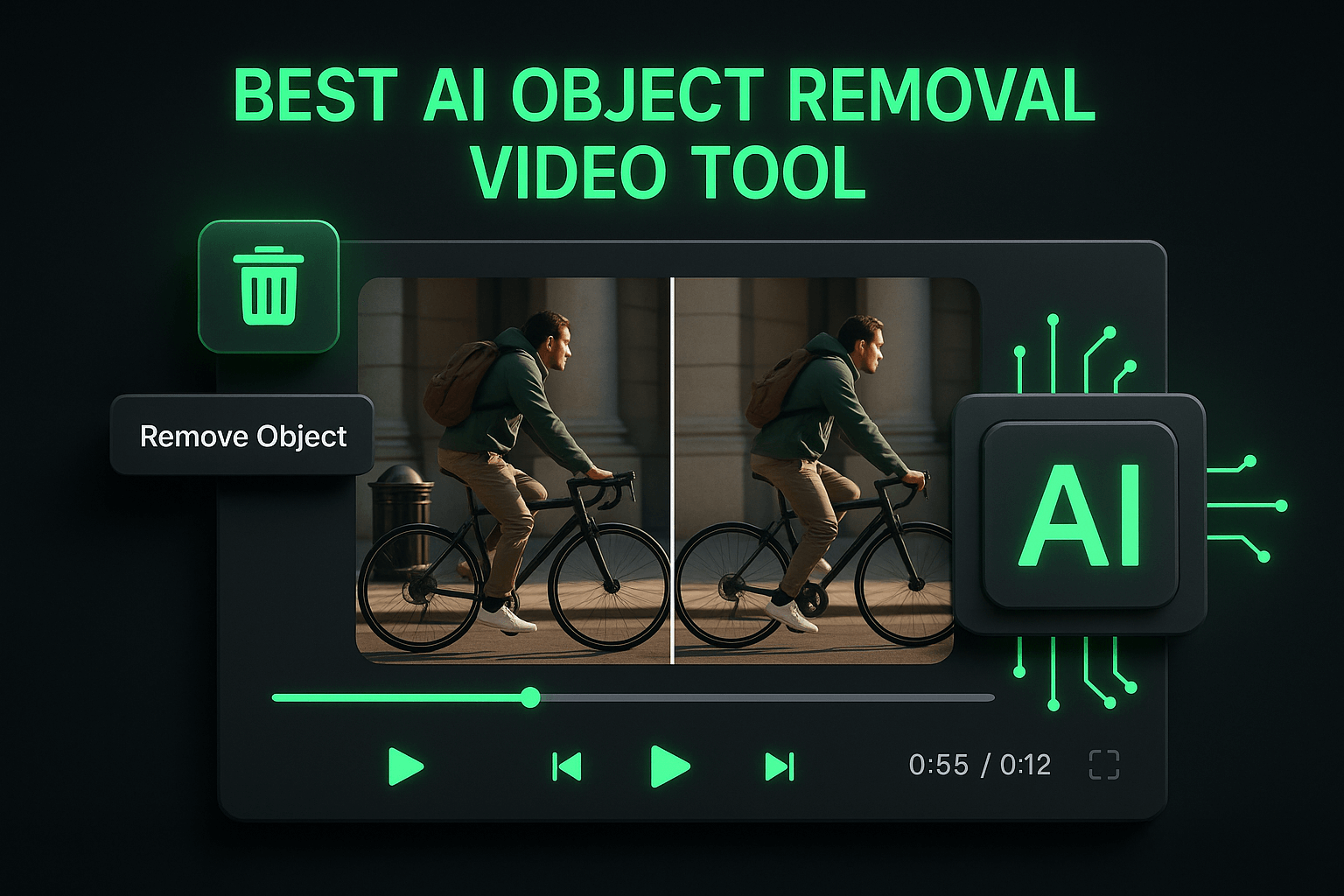
I've spent countless hours editing videos, and nothing disrupts a perfect shot quite like an unwanted object in the frame. Whether it's a stray microphone boom, a passerby in the background, or a distracting logo, these elements can derail your entire production. Traditional frame-by-frame removal used to take hours or even days, but AI object removal tools have transformed this tedious process into something manageable. In this guide, I'll walk you through the ten best AI-powered solutions that can help you create clean plates and polish your video content efficiently. You'll learn what makes each tool unique, when to use them, and how to choose the right one for your specific needs.
Key Takeaways
- AI object removal tools have transformed video post-production by automating tasks that once required hours of manual frame-by-frame work, making professional-quality cleanup accessible to creators at all levels.
- Clean plates are essential for maintaining professional production value, eliminating distractions, and creating flexible video assets that can be repurposed across multiple campaigns and platforms.
- The best tool for your needs depends on your technical skill level, budget, hardware capabilities, and the complexity of your typical removal tasks, not just on raw AI performance.
- Cloud-based solutions like Runway ML and Kapwing offer convenience and accessibility, while local processing tools like After Effects and Topaz Video AI provide more control and privacy for sensitive projects.
- Successful object removal requires careful preparation, accurate masking, appropriate AI settings, thorough review, and often some manual refinement to achieve truly seamless results.
- After creating clean footage, tools like OpusClip can help you maximize ROI by quickly generating multiple platform-optimized clips with captions, reframing, and brand consistency.
- Understanding the limitations of AI removal and knowing when to combine automated tools with manual techniques will help you achieve the best possible results across all your projects.
What Is AI Object Removal for Video?
AI object removal for video uses machine learning algorithms to identify and eliminate unwanted elements from your footage. Unlike simple cropping or masking, these tools analyze the surrounding pixels, motion patterns, and temporal data across multiple frames to intelligently fill in the space where the removed object once existed. The result is a clean plate, which is essentially your original scene without the distracting element, as if it was never there in the first place.
The technology behind these tools has evolved dramatically over the past few years. Early attempts at automated removal often left visible artifacts, blurring, or inconsistent fills that looked worse than the original problem. Modern AI models, however, have been trained on millions of video frames and can understand context, lighting, perspective, and motion in ways that produce remarkably seamless results. This means you can now tackle complex removal tasks that would have required expensive VFX teams just a few years ago.
What makes AI object removal particularly valuable is its ability to handle both static and moving objects. Whether you need to remove a tripod from a locked-off shot or erase a person walking through your carefully composed scene, these tools can track the object across frames and maintain consistency. For creators and marketers working with tight deadlines and limited budgets, this technology has become an essential part of the post-production toolkit.
Why Clean Plates Matter for Professional Video Content
Clean plates serve as the foundation for professional-quality video editing. When you're creating content for marketing campaigns, social media, or client deliverables, every detail matters. A single distracting element can pull your viewer's attention away from your message, reduce perceived production value, and ultimately hurt your conversion rates. I've seen perfectly good campaigns underperform simply because of avoidable visual distractions that could have been removed in post-production.
Beyond aesthetics, clean plates give you creative flexibility. Imagine shooting a product demo outdoors and realizing later that a competitor's billboard is visible in the background, or filming an interview where someone walks through the frame at the worst possible moment. With AI object removal tools, these situations transform from production disasters into minor inconveniences. You gain the freedom to shoot in less controlled environments while maintaining the polished look of a studio production.
For marketers specifically, clean plates can extend the life and versatility of your video assets. You might need to remove branded elements to repurpose content for different clients, eliminate seasonal decorations to make footage evergreen, or clear backgrounds to create more flexible compositions. The ability to quickly generate clean versions of your footage means you can maximize ROI on every shoot and adapt content for multiple use cases without expensive reshoots.
Top 10 AI Object Removal Tools for Video
1. OpusClip for Streamlined Video Repurposing
While OpusClip is primarily known for its AI-powered video clipping and repurposing capabilities, it plays a valuable role in the object removal workflow for creators and marketers. After you've cleaned up your footage using dedicated removal tools, OpusClip helps you transform that polished content into multiple platform-optimized clips with AI-generated captions, automatic reframing, and brand kit integration. I've found this particularly useful when working with client content; you can remove unwanted elements from your master footage, then use OpusClip to quickly generate clean, branded clips for social media, email campaigns, and other marketing channels. The platform's AI understands context and can identify the most engaging segments of your cleaned-up footage, saving hours of manual editing time. For marketers managing multiple campaigns or creators producing regular content, this combination of clean plates and intelligent repurposing creates an efficient end-to-end workflow.
2. Adobe After Effects with Content-Aware Fill
Adobe After Effects remains the industry standard for professional video compositing, and its Content-Aware Fill feature brings powerful AI object removal directly into your workflow. This tool analyzes your footage temporally, meaning it looks at frames before and after the current frame to understand motion and fill in removed areas intelligently. I've used it to remove everything from camera rigs to entire people from complex shots, and the results consistently impress. The interface integrates seamlessly with the rest of After Effects, so you can combine object removal with tracking, color correction, and other effects in a single project. The main drawback is the learning curve; After Effects isn't beginner-friendly, and Content-Aware Fill requires some understanding of alpha channels, reference frames, and render settings to get optimal results.
3. Runway ML
Runway ML has positioned itself as the creative AI platform for video professionals, and its object removal capabilities are genuinely impressive. What sets Runway apart is its browser-based interface that makes advanced AI tools accessible without requiring powerful local hardware. You simply upload your clip, paint over the object you want to remove, and let the AI do the heavy lifting. I appreciate how Runway handles complex scenarios like removing objects with motion blur or dealing with challenging lighting conditions. The platform also offers inpainting for individual frames and can handle both short clips and longer sequences. Pricing is subscription-based with credits for processing, which can add up for heavy users, but the quality and convenience often justify the cost for professional projects.
4. Unscreen
While Unscreen is primarily known for background removal, its AI engine excels at eliminating unwanted elements from video footage. The tool uses sophisticated machine learning models to distinguish between foreground subjects and background elements, making it particularly effective for removing objects that don't overlap with your main subject. I've found Unscreen especially useful for quick social media edits where you need to remove distracting background elements from talking-head videos or product demonstrations. The processing is fast, the interface is intuitive, and you can download results in various formats including transparent backgrounds. However, it's less effective for complex removal tasks where the object you want to eliminate is integrated into the scene or overlaps with important elements.
5. HitFilm Pro
HitFilm Pro offers a comprehensive video editing and VFX suite that includes robust object removal tools powered by AI. The software combines traditional rotoscoping and masking with intelligent fill algorithms that can remove objects while preserving natural motion and lighting. What I like about HitFilm is that it provides professional-grade tools at a more accessible price point than Adobe's offerings, making it ideal for serious creators who need advanced features without enterprise-level budgets. The object removal workflow involves creating a mask around your unwanted element, then using the Clone Stamp or AI-assisted fill tools to replace it with surrounding content. HitFilm's strength lies in its flexibility; you have granular control over every aspect of the removal process, though this also means a steeper learning curve compared to more automated solutions.
6. Topaz Video AI
Topaz Video AI has built a reputation for its upscaling and enhancement capabilities, but its object removal features deserve equal attention. The software uses neural networks trained specifically on video data to understand temporal consistency, which is crucial for seamless object removal across moving footage. I've been particularly impressed with how Topaz handles edge cases like removing objects from scenes with camera movement or complex textures. The tool works as a standalone application or plugin, and it processes footage locally on your machine, which means no upload times or privacy concerns with cloud processing. The main consideration is that Topaz requires a reasonably powerful GPU to process footage efficiently, and the one-time purchase price is higher than some subscription alternatives, though it can pay for itself quickly if you do frequent removal work.
7. Blackmagic DaVinci Resolve
DaVinci Resolve has evolved from a color grading powerhouse into a full-featured editing suite, and its Fusion page includes sophisticated object removal capabilities. The Object Removal tool uses AI to analyze your footage and intelligently fill in areas where you've masked out unwanted elements. What makes Resolve particularly attractive is that it's free for most users, with the paid Studio version offering additional features that many creators won't need. I appreciate how the object removal workflow integrates with Resolve's node-based compositing system, allowing you to combine removal with tracking, color correction, and other effects in a non-destructive pipeline. The tool handles both simple and complex removals well, though achieving the best results requires some understanding of Resolve's interface and compositing concepts.
8. Retouch AI
Retouch AI focuses specifically on object removal and cleanup tasks, making it a specialized tool that excels at what it does. The interface is designed around simplicity: you upload your video, paint over what you want to remove, and the AI generates a clean version. I've found Retouch AI particularly effective for removing smaller objects like logos, watermarks, or minor distractions that don't require complex scene reconstruction. The processing is cloud-based and relatively fast, and the results are often ready in minutes rather than hours. The tool works on a credit system where you pay per video processed, which can be cost-effective for occasional use but expensive for high-volume work. It's an excellent option for creators who need quick, reliable object removal without investing time in learning complex software.
9. Kapwing
Kapwing has become a go-to platform for online video editing, and its AI object removal feature brings professional-grade cleanup tools to a browser-based interface. The tool is remarkably user-friendly; you simply upload your video, use the brush tool to mark objects for removal, and let the AI process your footage. I've used Kapwing for quick edits when I'm away from my main workstation, and it handles common removal tasks like eliminating text overlays, logos, or background distractions with impressive accuracy. The platform works entirely in the cloud, so you don't need powerful hardware, and it integrates with Kapwing's other editing tools for a complete workflow. The free tier has limitations on video length and resolution, but the paid plans are reasonably priced for creators who need regular access to these features.
10. VEGAS Pro
VEGAS Pro offers object removal capabilities through its Bezier Masking and AI-assisted fill tools. While not as automated as some dedicated AI solutions, VEGAS provides a solid middle ground between manual control and intelligent assistance. The software allows you to create precise masks around objects you want to remove, then uses content-aware algorithms to fill those areas based on surrounding pixels and temporal data. I appreciate VEGAS for projects where I need to maintain tight control over the removal process while still benefiting from AI acceleration. The tool handles both static and moving objects, and you can keyframe masks to track objects across frames. VEGAS Pro is a one-time purchase rather than a subscription, which appeals to creators who prefer to own their software outright.
How to Choose the Right AI Object Removal Tool
Selecting the best tool for your needs depends on several factors that go beyond just removal quality. First, consider your technical skill level and available time. If you're comfortable with professional editing software and need maximum control, tools like After Effects or DaVinci Resolve offer the most flexibility and power. However, if you need quick results without a steep learning curve, browser-based options like Runway ML or Kapwing will serve you better. I always recommend starting with your existing workflow; if you already use Adobe Creative Cloud, adding Content-Aware Fill to your After Effects toolkit makes more sense than learning entirely new software.
Budget is another critical consideration. Subscription models like Adobe Creative Cloud or Runway ML provide ongoing access to updates and new features, but the costs accumulate over time. One-time purchases like Topaz Video AI or VEGAS Pro require larger upfront investments but can be more economical for long-term use. For occasional needs, pay-per-use services like Retouch AI might offer the best value. I suggest calculating your expected monthly usage and comparing the total cost across different pricing models to find the most economical option for your specific situation.
The complexity of your removal tasks should also guide your choice. Simple removals like eliminating logos or static objects can be handled by almost any tool on this list. However, if you regularly deal with complex scenarios involving moving objects, camera motion, or intricate backgrounds, you'll need more sophisticated solutions like After Effects, Topaz Video AI, or DaVinci Resolve. Consider the types of projects you typically work on and choose a tool that can handle your most challenging cases, even if you don't need that power for every project.
Technical Requirements and Hardware Considerations
Your computer's capabilities will significantly impact which tools you can use effectively. Cloud-based solutions like Runway ML, Kapwing, and Retouch AI work on almost any device with a decent internet connection, making them ideal if you have modest hardware or need to work from multiple locations. However, these tools require uploading your footage, which can be time-consuming with large files and raises privacy concerns for sensitive client work. Local processing tools like Topaz Video AI, After Effects, and DaVinci Resolve require more powerful hardware, particularly a capable GPU, but they offer faster processing for large projects and keep your footage secure on your own system.
Integration with Your Existing Workflow
The best tool is one that fits seamlessly into your current production pipeline. If you're already editing in Premiere Pro, using After Effects for object removal makes sense because of the tight integration between Adobe applications. Similarly, if you're a DaVinci Resolve user, leveraging its built-in Fusion tools keeps everything in one ecosystem. For creators who work primarily with online tools, browser-based solutions eliminate the need to download, process, and re-upload footage. I've found that workflow friction is one of the biggest productivity killers in video production, so choosing tools that integrate well with your existing setup can save significant time and frustration.
Step-by-Step Process for AI Object Removal
Step 1: Prepare Your Footage. Before you begin the removal process, ensure your footage is properly organized and backed up. I always work with copies rather than original files to avoid accidental data loss. Review your footage carefully to identify all objects that need removal and note any challenging areas like motion blur, overlapping elements, or complex backgrounds. This preparation phase helps you choose the right tool and approach for each specific removal task.
Step 2: Select and Mask the Object. Most AI removal tools require you to identify what needs to be removed by creating a mask or painting over the object. Take your time with this step; accurate selection is crucial for clean results. For moving objects, you'll need to track the mask across frames, either manually or using the tool's automatic tracking features. I've learned that slightly oversizing your mask often produces better results than trying to be pixel-perfect, as it gives the AI more context to work with.
Step 3: Configure AI Settings. Different tools offer various parameters for controlling how the AI fills in the removed area. Common settings include the number of reference frames to analyze, the fill method (temporal, spatial, or hybrid), and quality versus speed trade-offs. For most projects, I start with default settings and only adjust if the initial results show artifacts or inconsistencies. Higher quality settings take longer to process but produce cleaner results, so balance your time constraints against your quality requirements.
Step 4: Process and Review. Let the AI work its magic, which can take anywhere from seconds to hours depending on your footage length, resolution, and chosen tool. Once processing completes, review the results carefully at full resolution, paying special attention to edges, motion areas, and lighting consistency. Zoom in to check for artifacts, and scrub through the timeline to ensure temporal consistency across frames. If you spot issues, you may need to refine your mask, adjust settings, or use manual touch-up tools to perfect specific frames.
Step 5: Refine and Export. Most AI removals need some manual refinement to achieve truly seamless results. Use clone stamp tools, additional masking, or color correction to address any remaining artifacts or inconsistencies. Once you're satisfied with the removal, export your footage in the appropriate format for your next workflow step. I typically export at the highest quality possible to maintain flexibility for further editing, then create optimized versions for specific platforms or uses.
Step 6: Repurpose with OpusClip. After investing time in creating clean, polished footage, maximize its value by using OpusClip to generate multiple platform-optimized clips. The AI can identify the most engaging segments, add captions, apply your brand kit, and reframe for different aspect ratios, transforming your cleaned-up master footage into a library of ready-to-publish content. This final step ensures you get maximum ROI from your object removal efforts.
Common Challenges and How to Overcome Them
Even the best AI object removal tools struggle with certain scenarios. One of the most common challenges is removing objects from scenes with complex motion or camera movement. When both the camera and the object are moving, the AI has less stable reference data to work with, which can result in warping, ghosting, or inconsistent fills. I've found that breaking these shots into smaller segments and processing them separately often produces better results than trying to handle the entire clip at once. Additionally, stabilizing your footage before removal can give the AI more consistent data to work with.
Another frequent issue is dealing with objects that overlap with important scene elements. If you need to remove a person who's partially obscuring your main subject, the AI must reconstruct not just the background but also the hidden portions of your subject. This requires the tool to essentially guess what's behind the removed object, which can lead to unnatural results. In these cases, I recommend using multiple reference frames, manually painting in details if necessary, or considering whether a different camera angle or crop might solve the problem more elegantly than removal.
Lighting and color consistency can also pose challenges, especially when removing objects from scenes with complex lighting setups or strong color casts. The AI might fill in the removed area with pixels that don't quite match the surrounding lighting conditions, creating subtle but noticeable differences. To address this, I often use color correction and grading tools after the removal process to blend the filled area more naturally with the rest of the scene. Some advanced tools like After Effects allow you to specify reference frames with similar lighting, which can improve consistency in challenging scenarios.
When to Use Manual Techniques Instead
Despite the impressive capabilities of AI object removal tools, some situations still call for traditional manual techniques. If you're working with extremely high-stakes footage where any artifacts are unacceptable, such as feature films or major brand campaigns, combining AI assistance with manual rotoscoping and painting often produces the most reliable results. I've also found that very simple removals, like eliminating a small static object from a locked-off shot, can sometimes be faster to handle manually than setting up an AI workflow, especially if you're already proficient with clone stamp or patch tools.
Frequently Asked Questions
Can AI object removal tools work on any type of video footage? AI object removal tools work best on footage with relatively stable backgrounds and clear separation between the object and surrounding elements. They can handle both static and moving objects, but performance varies based on factors like motion complexity, lighting conditions, and video quality. Very low-resolution footage, extreme motion blur, or scenes with highly complex textures may produce less reliable results. Most tools perform well on typical marketing videos, social media content, and standard production footage.
How long does AI object removal typically take to process? Processing time varies dramatically based on your footage length, resolution, the complexity of the removal, and whether you're using cloud-based or local processing. Simple removals on short clips might process in seconds, while complex removals on 4K footage can take hours. Cloud-based tools like Runway ML typically process faster than real-time for short clips, while local tools depend heavily on your computer's GPU power. As a general guideline, expect to spend 2-5 times the footage length for processing on most tools.
Do I need expensive hardware to use AI object removal tools? Hardware requirements depend on which tool you choose. Cloud-based solutions like Kapwing, Runway ML, and Retouch AI work on almost any computer with a stable internet connection since processing happens on remote servers. Local processing tools like After Effects, Topaz Video AI, and DaVinci Resolve benefit significantly from powerful GPUs and ample RAM. For professional work with these tools, I recommend at least 16GB of RAM and a dedicated GPU with 6GB or more of VRAM for efficient processing.
Can AI remove people from video footage reliably? Yes, modern AI tools can remove people from video footage, but the difficulty depends on several factors. Removing a person from a static background with minimal camera movement is relatively straightforward for most tools on this list. However, removing someone who's moving through a scene with camera motion or who overlaps with important elements is more challenging and may require manual refinement. The key is having enough clean background data in surrounding frames for the AI to reference when filling in the removed area.
Are there free AI object removal tools that work well? DaVinci Resolve offers robust object removal capabilities in its free version, making it the best no-cost option for serious work. Kapwing and some other online tools offer limited free tiers that can handle basic removal tasks, though they typically restrict video length, resolution, or the number of projects you can process. While these free options can produce good results, they generally require more manual work and technical knowledge than paid alternatives. For occasional use or learning purposes, they're excellent starting points.
How can I ensure the removed area looks natural and seamless? Achieving natural-looking results requires attention to several factors. First, ensure your mask accurately defines the object without cutting off important details or including unnecessary areas. Second, use enough reference frames to give the AI sufficient context about the scene. Third, review results carefully and use manual refinement tools to address any artifacts, paying special attention to edges, lighting consistency, and motion blur. Finally, consider applying subtle color grading or blur to help the filled area blend more naturally with surrounding footage.
Can I use object removal tools for commercial projects? Most AI object removal tools can be used for commercial projects, but you should verify the licensing terms for your specific tool. Professional software like After Effects, DaVinci Resolve Studio, and Topaz Video AI explicitly allow commercial use. Some online platforms have different licensing tiers for personal versus commercial use, so check the terms before using them for client work. Additionally, ensure you have the rights to modify the original footage, especially if you're working with stock video or client-provided content.
Conclusion
AI object removal tools have fundamentally changed what's possible in video post-production, putting professional-quality cleanup capabilities in the hands of creators and marketers at every level. Whether you're eliminating distracting elements from marketing videos, creating clean plates for client deliverables, or simply polishing your content to look more professional, these tools can save you countless hours while delivering results that would have required expensive VFX teams just a few years ago. The key is choosing the right tool for your specific needs, understanding its strengths and limitations, and developing a workflow that integrates seamlessly with your existing production process.
As you implement these tools in your workflow, remember that the goal isn't just to remove objects but to create compelling, distraction-free content that serves your audience and achieves your marketing objectives. Clean footage is more engaging, more versatile, and more valuable. Once you've invested the time in creating polished, professional video assets, consider using OpusClip to maximize their impact by automatically generating platform-optimized clips with captions, reframing, and brand consistency. This combination of clean plates and intelligent repurposing creates an efficient workflow that helps you produce more content, reach more audiences, and achieve better results from every shoot.

























