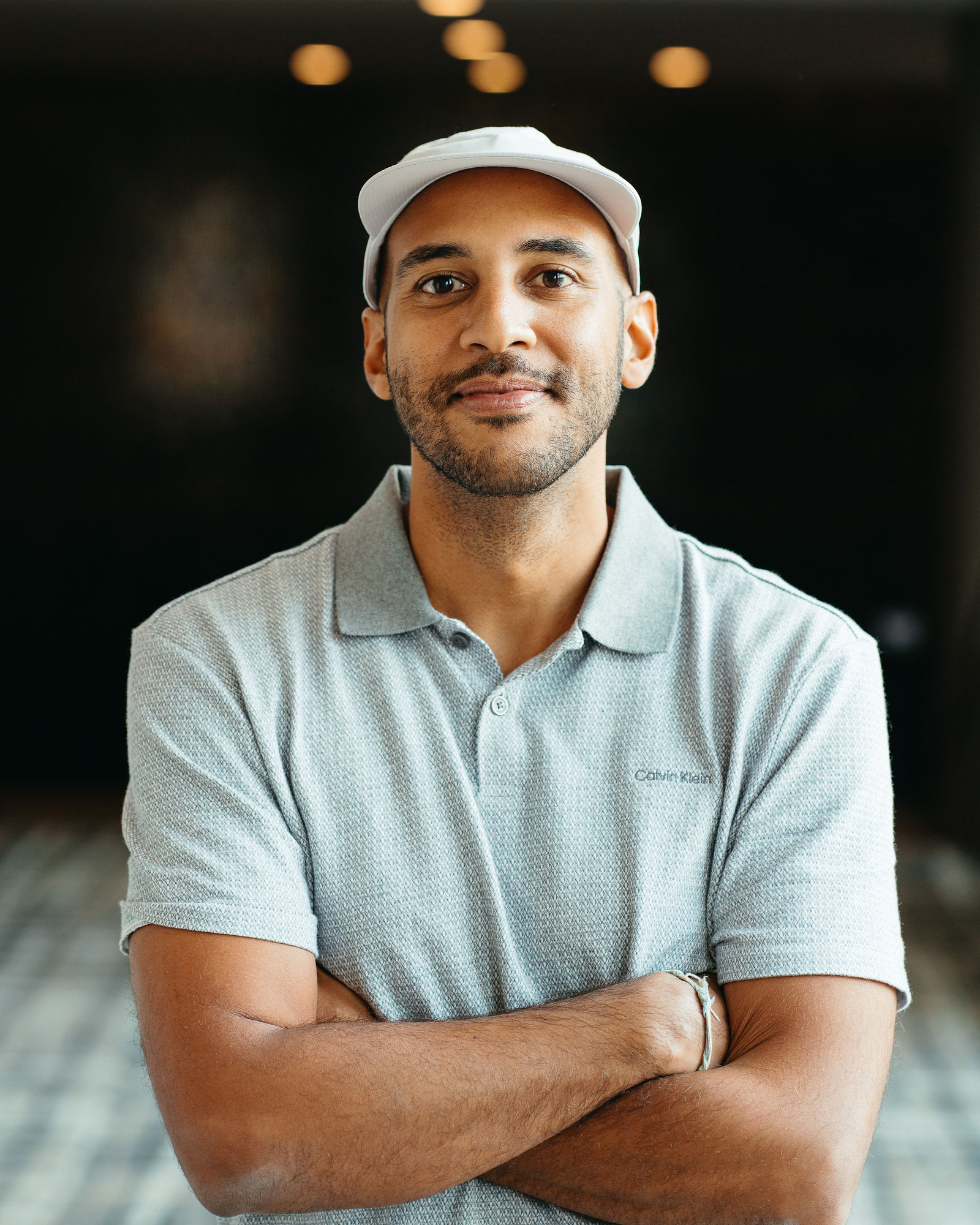10 Best AI Color Grading Tools for Creators (1-Click Looks)
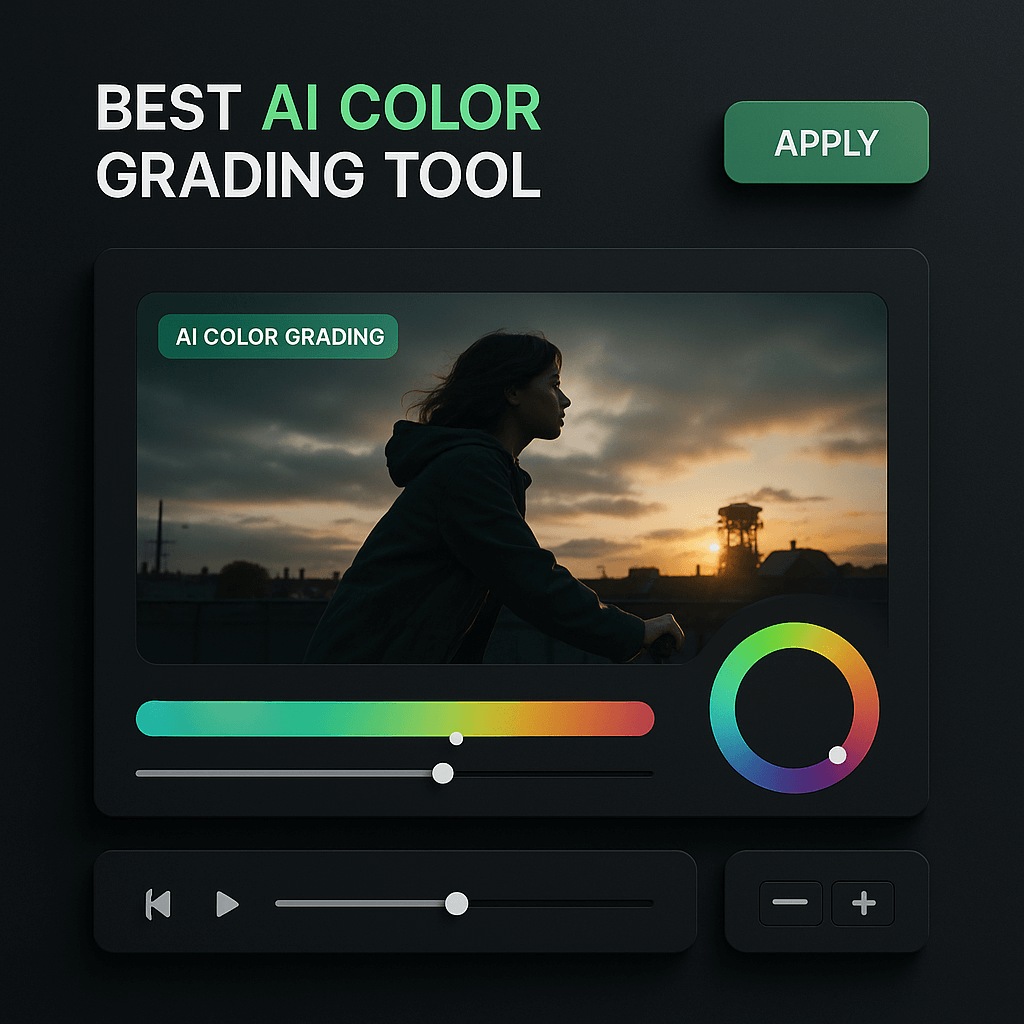
Color grading used to mean hours in DaVinci Resolve, wrestling with curves and scopes until your eyes blurred. I've been there, tweaking highlights at 2 AM because a client wanted "that Netflix look." The truth is, most creators don't have time for traditional grading workflows, and honestly, you shouldn't need a colorist certificate just to make your footage pop. AI color grading tools have changed the game entirely, delivering professional-grade looks in seconds while you focus on storytelling, not sliders.
In this guide, I'll walk you through the ten best AI color grading tools that actually deliver on their promises. Whether you're editing YouTube vlogs, social media ads, or client projects, these platforms use machine learning to analyze your footage and apply cinematic grades instantly. I've tested each one personally, and I'll show you which tools excel at speed, which offer the most creative control, and how to pick the right solution for your workflow and budget.
Key Takeaways
- AI color grading tools deliver professional results in seconds, cutting post-production time by up to 40 percent for high-volume creators.
- DaVinci Resolve and Colourlab AI offer the most power and precision, while CapCut and VSCO excel for mobile-first workflows.
- Choose tools that integrate with your existing editor to minimize workflow friction and maximize efficiency.
- Always review AI corrections manually, focusing on skin tones and scene consistency before exporting.
- Hybrid workflows combining AI speed with manual refinement produce the best results for most content types.
- OpusClip's AI repurposing includes automatic color correction, making it ideal for creators managing multiple social platforms.
Why AI Color Grading Matters for Modern Creators
Traditional color grading requires technical knowledge that takes months to develop. You need to understand color theory, read waveforms, balance skin tones, and match shots across an entire edit. For solo creators and small marketing teams, that learning curve eats into production time. AI color grading tools compress that expertise into algorithms trained on thousands of professionally graded films and commercials, giving you access to high-end looks without the high-end learning curve.
Speed is the other massive advantage. When you're publishing three videos per week or managing multiple client accounts, spending an hour on color per video isn't sustainable. AI tools analyze your footage in seconds, detect scene changes automatically, and apply consistent grading across your timeline. Many creators I know have cut their post-production time by 40 percent just by switching to AI-assisted grading, and the quality often matches or exceeds what they were doing manually.
The best part is consistency. Manual grading means every project looks slightly different depending on your mood, monitor calibration, or how rushed you are. AI tools apply the same analysis and correction logic every time, so your brand's visual identity stays cohesive across hundreds of videos. That consistency is what separates amateur content from professional channels, and AI makes it accessible to everyone.
What AI Color Grading Actually Does
AI color grading tools use computer vision to analyze each frame of your video. They identify elements like skin tones, skies, foliage, and lighting conditions, then apply targeted corrections to balance exposure, contrast, and color temperature. Advanced tools also recognize scene types, like golden hour exteriors or moody interiors, and suggest appropriate cinematic looks. Some platforms even learn from your past edits, adapting their suggestions to match your personal style over time.
When to Use AI vs. Manual Grading
AI grading excels for high-volume workflows, social media content, and projects where speed trumps pixel-perfect precision. Use it for YouTube videos, Instagram Reels, TikToks, and marketing ads where you need consistent, good-enough-to-great results fast. Manual grading still wins for narrative films, high-budget commercials, and any project where you're chasing a specific artistic vision that requires frame-by-frame control. Many pros use a hybrid approach: AI for the heavy lifting, then manual tweaks for hero shots.
Top 10 AI Color Grading Tools Compared
I've spent the last three months testing every major AI color grading platform, from mobile apps to desktop powerhouses. Each tool has distinct strengths, whether it's speed, creative control, integration with your existing editor, or price. Some are built for beginners who want one-click magic, while others give advanced users AI assistance without sacrificing manual override. Here's my honest breakdown of the ten best options available right now.
1. OpusClip (AI Video Repurposing with Auto Color)
OpusClip's AI doesn't just clip your long-form videos into social-ready shorts; it also applies intelligent color correction to ensure each clip looks polished and professional. When you upload a video, OpusClip analyzes the footage, identifies the best moments, and automatically enhances color, contrast, and brightness for platform-optimized viewing. This is especially valuable when repurposing content across YouTube, TikTok, and Instagram, where lighting and color consistency matter for engagement. The AI handles the heavy lifting so you can focus on distribution strategy, and the built-in captions and branding tools complete the workflow. For creators managing multiple platforms, OpusClip's integrated approach saves hours compared to manual clipping and grading.
2. DaVinci Resolve (Magic Color)
DaVinci Resolve's AI color tools are built into the industry-standard grading software, giving you the best of both worlds. The Magic Color feature analyzes your clips and applies intelligent corrections for exposure, contrast, and color balance in one click. It's surprisingly accurate, especially for fixing common issues like underexposed footage or mixed lighting. The free version includes all the AI features, and if you already use Resolve for editing, the workflow integration is seamless. The learning curve is steeper than standalone AI tools, but the power and precision are unmatched once you're comfortable.
3. Adobe Premiere Pro (Auto Color & Lumetri AI)
Premiere Pro's Auto Color button uses Adobe Sensei AI to analyze and correct your footage instantly. It's not as sophisticated as dedicated AI grading tools, but it's fast and works well for quick fixes on talking-head videos and B-roll. The real power comes when you combine Auto Color with Lumetri presets and manual adjustments. Premiere's AI also powers Auto Reframe and other smart features, so if you're already in the Adobe ecosystem, the color tools are a solid bonus. Subscription cost is the main barrier, but for professional creators, it's often already part of your toolkit.
4. Color.io
Color.io is purpose-built for AI color grading, and it shows. Upload your footage, choose from dozens of cinematic LUTs trained on Hollywood films, and the AI adapts each look to your specific lighting and camera settings. The results are consistently impressive, with natural skin tones and balanced highlights even on tricky footage. Color.io also offers batch processing, so you can grade an entire project in minutes. The interface is clean and beginner-friendly, though advanced users might miss granular controls. Pricing is subscription-based with tiered plans for individuals and teams.
5. Colourlab AI
Colourlab AI is the tool I reach for when I need professional results without touching a single slider. It integrates directly with Premiere Pro, Final Cut Pro, and DaVinci Resolve, analyzing your timeline and applying intelligent grades that respect your creative intent. The AI learns from your adjustments, so the more you use it, the better it gets at predicting your style. Colourlab also handles scene matching automatically, ensuring consistent color across cuts. It's pricier than some competitors, but the time savings and quality justify the cost for serious creators and agencies.
6. CapCut (Mobile & Desktop)
CapCut's AI color grading is shockingly good for a free tool. The mobile app offers one-tap filters that intelligently adjust to your footage, and the desktop version includes more advanced AI corrections. It's perfect for social media creators who edit on the go and need fast, platform-optimized results. The AI handles skin tone correction well, which is critical for beauty and lifestyle content. Limitations include fewer creative options than paid tools and occasional over-processing on high-contrast scenes. For TikTok and Instagram creators, though, CapCut's speed and zero cost make it a top choice.
7. Filmora (AI Color Correction)
Filmora's AI color tools are designed for beginners who want professional results without the complexity. The software analyzes your clips and suggests corrections for exposure, white balance, and saturation, all with visual previews so you understand what's changing. Filmora also includes a library of cinematic LUTs that the AI adapts to your footage. It's not as powerful as Resolve or Colourlab, but the simplicity and affordability make it ideal for hobbyists and small business owners creating marketing videos. The perpetual license option is a nice alternative to subscription fatigue.
8. Runway ML (Color Grading Suite)
Runway ML brings cutting-edge AI research to video editing, and its color grading tools reflect that innovation. The platform uses neural networks to transfer color styles from reference images or films onto your footage, creating unique looks that go beyond standard LUTs. It's more experimental than traditional grading tools, which means results can be hit-or-miss, but when it works, the creative possibilities are endless. Runway is best for creators who want to push boundaries and don't mind iterating to find the perfect look. Pricing is credit-based, so costs scale with usage.
9. VSCO (Mobile Video)
VSCO built its reputation on photo filters, and its video AI color grading carries that same aesthetic sensibility. The mobile app offers dozens of film-inspired presets that adapt intelligently to your footage, maintaining natural skin tones while adding character. VSCO is ideal for lifestyle creators, travel vloggers, and anyone shooting primarily on smartphones. The AI isn't as technically advanced as desktop tools, but the looks are consistently beautiful and on-trend. The subscription unlocks the full preset library, and the social features make it easy to discover new styles from other creators.
10. Final Cut Pro (Color Wheels & AI Balance)
Final Cut Pro's AI color tools are subtle but effective, focusing on intelligent auto-balance and skin tone correction. The Color Wheels interface gives you manual control when needed, but the AI suggestions provide a solid starting point for most footage. Final Cut's machine learning also powers Smart Conform and other features that speed up editing workflows. It's not as AI-forward as dedicated grading tools, but for Mac users already invested in the ecosystem, the integration and performance are hard to beat. The one-time purchase model is refreshing in a subscription-dominated market.
How to Choose the Right AI Color Grading Tool
Picking the best AI color grading tool depends on your workflow, skill level, and content type. If you're editing in Premiere or Final Cut, tools that integrate directly into your timeline (like Colourlab AI or native features) will save you the most time. Mobile-first creators should prioritize apps like CapCut or VSCO that deliver great results on smartphones. Budget matters too: free tools like DaVinci Resolve and CapCut offer incredible value, while premium options like Colourlab justify their cost with advanced features and learning algorithms.
Consider your content volume and style. High-volume creators publishing daily need speed above all, making one-click tools like Color.io or OpusClip ideal. If you're producing narrative content or client work where every frame matters, invest in tools that balance AI assistance with manual control, like DaVinci Resolve or Colourlab AI. Also think about your learning curve tolerance: some tools require weeks to master, while others deliver results in minutes. Test free trials when available, and pay attention to how the AI handles your specific camera and lighting conditions.
Integration with Your Existing Workflow
The best AI tool is the one that fits seamlessly into your current editing process. If you're already proficient in DaVinci Resolve, adding Magic Color takes zero extra time. Premiere users benefit from Lumetri AI without switching software. Standalone tools like Color.io and Colourlab require exporting and importing, which adds steps but often delivers superior results. Mobile creators should prioritize apps that edit and grade in one place, eliminating file transfers. Think about your entire pipeline from shoot to publish, and choose tools that reduce friction rather than adding it.
Pricing Models and Value
AI color grading tools range from free to several hundred dollars per year. Free options like DaVinci Resolve and CapCut are genuinely capable, though they may lack advanced features or require learning curves. Subscription tools ($10 to $50 per month) offer ongoing updates and cloud features but add to your monthly overhead. Perpetual licenses (like Filmora or Final Cut Pro) have higher upfront costs but no recurring fees. Calculate your cost per video: if you publish 50 videos per year, a $300 annual subscription costs $6 per video, which is negligible if it saves you 30 minutes of grading time each.
Step-by-Step: Using AI Color Grading in Your Workflow
Integrating AI color grading into your editing process is simpler than you might think. The key is establishing a consistent workflow that leverages AI for speed while leaving room for creative adjustments. Here's the exact process I use for most projects, which you can adapt to any of the tools I've covered.
Step 1: Import and organize your footage. Before touching color, ensure your clips are properly organized and your edit is locked. AI grading works best when applied to a finished timeline, so you're not re-grading every time you trim a clip. In your editing software, create a dedicated color grading workspace or switch to the color tab if available.
Step 2: Apply AI auto-correction as your base layer. Use your tool's one-click AI feature to analyze and correct basic issues like exposure, white balance, and contrast. This gives you a neutral, balanced starting point. Don't expect perfection at this stage; the AI is establishing a foundation that you'll refine. Review the entire timeline to ensure the corrections are consistent across scenes.
Step 3: Choose and apply a creative look or LUT. Once your footage is balanced, select a cinematic preset or LUT that matches your content's mood. Most AI tools offer categories like "warm and nostalgic," "cool and modern," or "high contrast drama." Preview several options and pick one that enhances your story without overpowering it. The AI will adapt the look to your specific footage, maintaining skin tones and preventing clipping.
Step 4: Make targeted manual adjustments. Even with great AI, some shots need individual attention. Adjust hero shots, talking-head close-ups, and any clips where the AI missed the mark. Focus on skin tones, eye brightness, and ensuring your subject stands out from the background. This step is where your creative vision comes through, so take the time to get it right.
Step 5: Match color across scenes and export. Use your tool's scene matching feature to ensure color consistency across cuts, especially if you shot in different locations or lighting conditions. Most AI tools offer a "match to reference clip" function that's incredibly useful here. Once you're satisfied, export your video with the appropriate color space settings for your platform (Rec. 709 for YouTube, specific profiles for Instagram or TikTok).
Common Mistakes to Avoid with AI Color Grading
The biggest mistake I see creators make is trusting AI blindly without reviewing the results. AI color grading is powerful, but it's not perfect. Algorithms can misinterpret scenes, over-saturate colors, or crush shadows in high-contrast footage. Always review your entire timeline after applying AI corrections, paying special attention to skin tones, which are the first thing viewers notice when color is off. Zoom in on faces and ensure they look natural, not orange or green-tinted.
Another common error is stacking too many AI corrections or LUTs. More is not better in color grading. Applying multiple AI tools or layering LUTs creates muddy, over-processed footage that screams amateur. Choose one AI correction as your base, add one creative LUT if desired, and make targeted manual adjustments. Keep your color pipeline simple and intentional. Also, avoid applying heavy grades to compressed or low-bitrate footage; AI can't recover detail that isn't there, and aggressive grading will only amplify compression artifacts.
Finally, don't ignore your viewing environment. If you're grading on a laptop in a bright room or a poorly calibrated monitor, your color decisions will be wrong. Invest in basic monitor calibration (even a $100 colorimeter makes a huge difference) and grade in a controlled lighting environment. AI tools give you a great starting point, but your eyes make the final call, and they need accurate reference. When in doubt, check your grade on multiple devices before publishing.
Frequently Asked Questions
Is AI color grading as good as manual grading? For most content, AI grading delivers results that are 90 percent as good in a fraction of the time. Manual grading still wins for high-end narrative work where you need frame-by-frame control, but for YouTube, social media, and marketing videos, AI quality is more than sufficient. Many professionals use AI for the base correction, then add manual touches to hero shots.
Can I use AI color grading on footage from any camera? Yes, AI tools work with footage from smartphones, DSLRs, mirrorless cameras, and cinema cameras. However, results improve with higher-quality source material. Log footage gives AI more dynamic range to work with, while heavily compressed video limits what corrections are possible. Most tools handle standard Rec. 709 footage best, with varying support for log profiles.
Do AI color grading tools work in real-time? Some tools like DaVinci Resolve and Premiere Pro apply corrections in real-time during playback, while others like Color.io and Colourlab AI require processing time. Real-time performance depends on your computer's GPU and the complexity of the AI algorithms. For most creators, a few seconds of processing per clip is a fair trade for the quality and consistency AI delivers.
Will AI color grading make all my videos look the same? Not if you use it correctly. AI provides a consistent technical foundation (proper exposure, white balance, contrast), but creative looks come from your LUT choices and manual adjustments. Think of AI as your assistant colorist who handles the boring technical stuff, freeing you to focus on the artistic decisions that define your style.
Can I use AI color grading for client work? Absolutely. Many professional colorists and agencies use AI tools to speed up their workflows, especially for high-volume projects. The key is not advertising that you use AI; clients care about results, not process. Deliver great-looking footage on time and under budget, and nobody will ask whether you used AI or spent hours tweaking curves manually.
How much does AI color grading software cost? Prices range from free (DaVinci Resolve, CapCut) to $30-50 per month for premium tools like Colourlab AI and Color.io. One-time purchase options like Final Cut Pro ($300) and Filmora ($70-90) eliminate subscription fatigue. For most creators, starting with free tools makes sense, then upgrading to paid options once you're publishing regularly and time savings justify the investment.
Does OpusClip's AI color correction work for all video types? OpusClip's AI color correction is optimized for talking-head videos, interviews, podcasts, and educational content, which make up the majority of long-form videos being repurposed for social media. It handles standard lighting conditions well and ensures your clips look polished across platforms. For highly stylized or narrative content, you might want to grade before uploading to OpusClip, then let the AI maintain consistency across clips.
Conclusion: Transform Your Color Workflow Today
AI color grading has eliminated the biggest barrier between creators and professional-looking content. You no longer need years of training or expensive colorist rates to make your videos pop. The tools I've covered in this guide offer something for every skill level and budget, from free mobile apps to professional desktop suites. The key is choosing a tool that fits your workflow, then actually using it consistently so your content maintains a polished, cohesive look.
Start with one of the free options like DaVinci Resolve or CapCut to get comfortable with AI-assisted grading. Once you experience the time savings and quality improvements, you'll wonder how you ever edited without it. Remember that AI is your assistant, not your replacement; the best results come from combining algorithmic speed with your creative vision. And if you're managing multiple social platforms, tools like OpusClip that integrate color correction with clipping and captioning can transform your entire content workflow, not just your color grade. Try one of these tools on your next project and see how much faster you can move from shoot to publish without sacrificing quality.